What Causes the Recycle Bin File Association Error
According to user reports, the “Recycle Bin This file does not have a program associated” error often occurs when they open or delete files from Recycle Bin. This problem can be caused by different possible reasons, such as corrupt Recycle Bin, virus or malware infection, corrupted system files, a known bug, insufficient permissions, etc.
How to Fix Recycle Bin File Association Error on Windows 10/11
How to fix Recycle Bin file association error? Here we summarize 7 effective ways to get rid of the error. Let’s start trying.
# 1. Delete All Files from the Recycle Bin Permanently
Lots of users reported that the Recycle Bin association error can be solved by manually deleting all files from the Recycle Bin. To do this work, open the Recycle Bin, press Ctrl + A keys to select all files, and delete them. Then refresh your computer and see if the problem gets fixed.
However, if you can’t delete any file in Recycle Bin due to the error, don’t worry. MiniTool Partition Wizard can scan your Recycle Bin and delete all files permanently. Moreover, this tool can help you analyze disk space, extend/resize/copy partitions, recover data, convert MBR to GPT without data loss, migrate OS, and so forth.
MiniTool Partition Wizard FreeClick to Download100%Clean & Safe
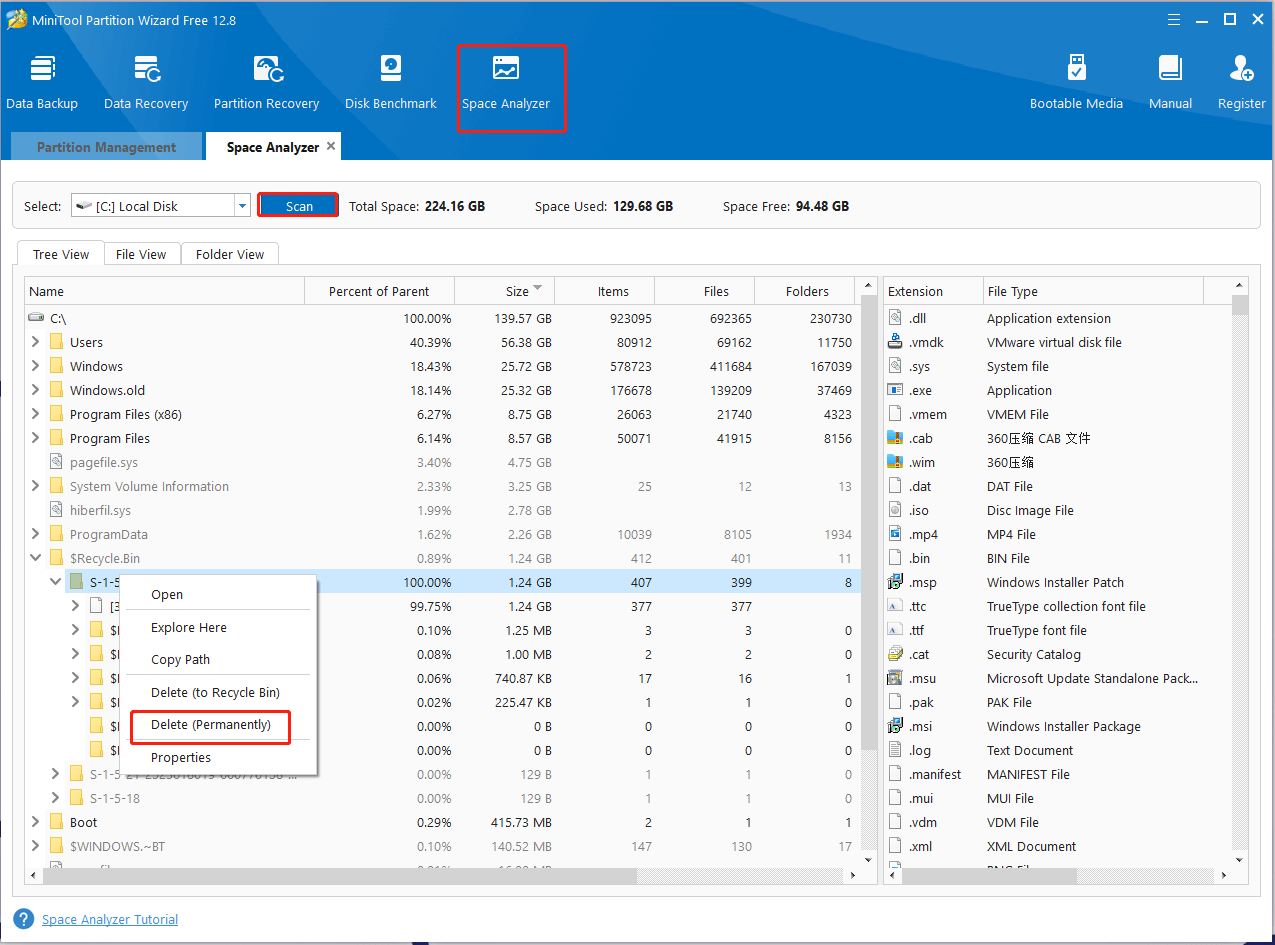
# 2. Install the Latest Windows Updates
Sometimes the “Recycle Bin file association won’t delete” error occurs just because of a known bug. So, we recommend you keep Windows up to date, which may fix the bug. Here’s how to update Windows 10.
Step 1. Press the Win + I keys to open the Settings app and navigate to the Update & Security section.
Step 2. Click on the Check for updates button to scan for the latest updates. If there are any available Windows updates, make sure to install them.
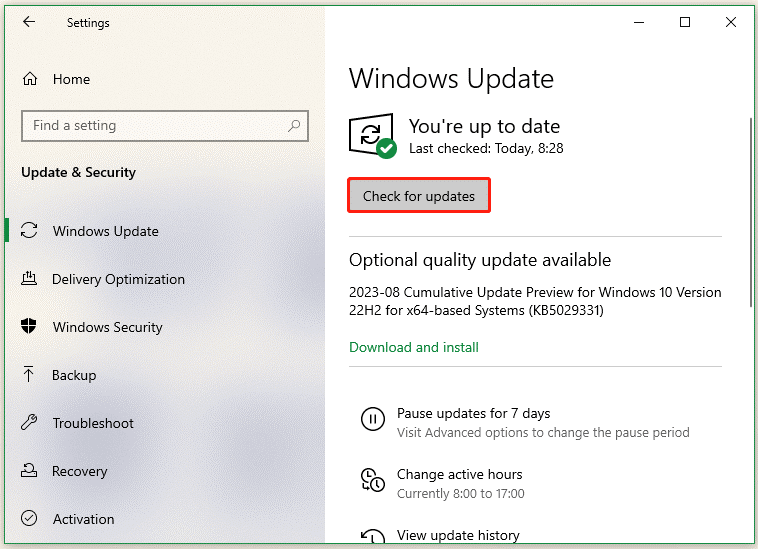
# 3. Perform a Virus Scan
If Recycle Bin this file does not have a program associated to perform this action, the error is probably caused by a malware infection. In this case, you’d better perform a full virus scan of your PC.
Step 1. Type virus in the search box and click the Virus & threat protection app from the top result.
Step 2. Inside the Windows Defender Security Centre, click the Scan options option on the right panel.
Step 3. Select Full scan and tap on Scan now to start the full virus scan. Then you need to wait a while until the scan completes.
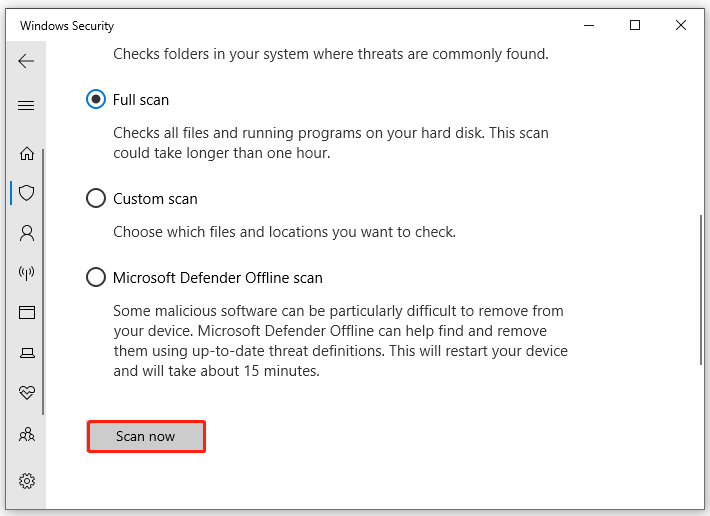
Once the malware is removed, restart your PC and check if the Recycle Bin association error disappears.
# 4. Fix Corrupt Recycle Bin in Command Prompt
Another common reason is the Recycle Bin gets corrupted. Here you can repair the Recycle Bin in Command Prompt or PowerShell.
Step 1. Type cmd in the Search box, and then right-click the Command Prompt app and select Run as administrator. Then click on Yes in the UAC window to further confirm it.
Step 2. In the elevated Command Prompt window, type the following command and press Enter to repair the corrupt Recycle Bin.
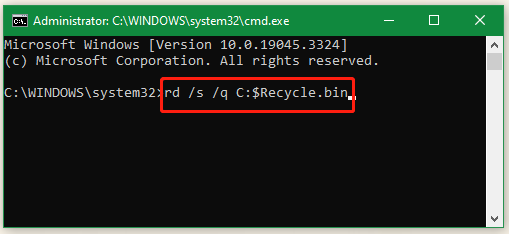
# 5. Repair System Files
As discussed above, the Recycle Bin association error can be caused by corrupted system files. To check system files, you can perform an SFC scan or DISM scan.
Step 1. Open the elevated Command Prompt again, type the sfc /scannow command in the pop-up window, and hit Enter. Then SFC tool will scan and try to repair the corrupted system files automatically.
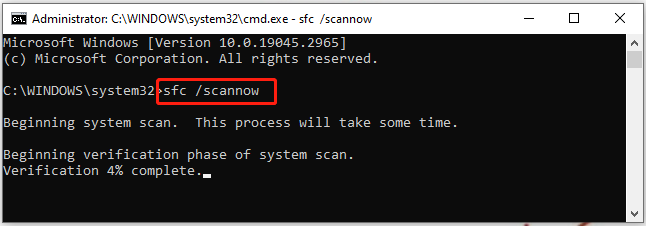
Step 2. If the SFC tool fails to work, you can try running the DISM commands. Type the following commands in order and press Enter after each one to repair the system files.
- DISM.exe /Online /Cleanup-image /Scanhealth
- DISM.exe /Online /Cleanup-image /Restorehealth
Now, you can restart your computer and see if the Recycle Bin error persists.
# 6. Enter Safe Mode
Some users reported that the “Recycle Bin file association won’t delete” error can be solved by entering Safe Mode. This operation will start your PC with a minimal set of system files and drivers, and avoid any conflict that may cause the Recycle Bin error. To know more details about how to enter Safe Mode, you can refer to the guide below:
How to Start Windows 10 in Safe Mode (While Booting) [6 Ways]
How to Start/Boot Windows 11 in Safe Mode? [7 Ways]
# 7. Perform a System Restore
Well, if none of the above methods can fix the Recycle Bin association error, you can try performing a system restore. This can undo all improper changes you recently made and revert your system to an earlier state in which the Recycle Bin works fine.

User Comments :