Recovery Partition Not Showing on Computer
Recovery partition is a hard drive that contains a copy of your computer system’s original factory settings. It can be used to restore the device to factory settings in the event of a system failure or other issues. Additionally, it can be used to reinstall the operating system if necessary.
Why is the recovery partition not showing up on my computer? Because it’s not assigned a drive letter, it’s not visible in Windows Explorer. The reasons why the recovery partition does not appear on your computer may be: the recovery partition is hidden by default; the recovery partition may be damaged or deleted and therefore not displayed.
How to Fix Recovery Partition Not Showing on Computer
If your recovery partition is not showing on computer, there are 2 ways you can try to rectify the issue.
Fix 1. Unhide the Recovery Partition
If the recovery partition is hidden, you can unhide it using a reliable tool – MiniTool Partition Wizard. It’s a comprehensive partition manager that contains a wide range of features related to partition/disk management such as partition hard drive, clone a hard drive, convert MBR to GPT (and vice versa), migrate OS to SSD/HDD, and more.
MiniTool Partition Wizard FreeClick to Download100%Clean & Safe
Here are the steps on how to unhide the recovery partition with the help of MiniTool Partition Wizard.
Step 1: Download and install this software on your computer. Then launch it to enter the main interface.
Step 2: Select the target partition and choose Unhide Partition from the left action panel.
Step 3: There will be a pop-up window that allows users to set a new drive letter to the target partition. Then choose a letter and click on OK to back to the main interface.
Step 4: Click on Apply to save the changes.
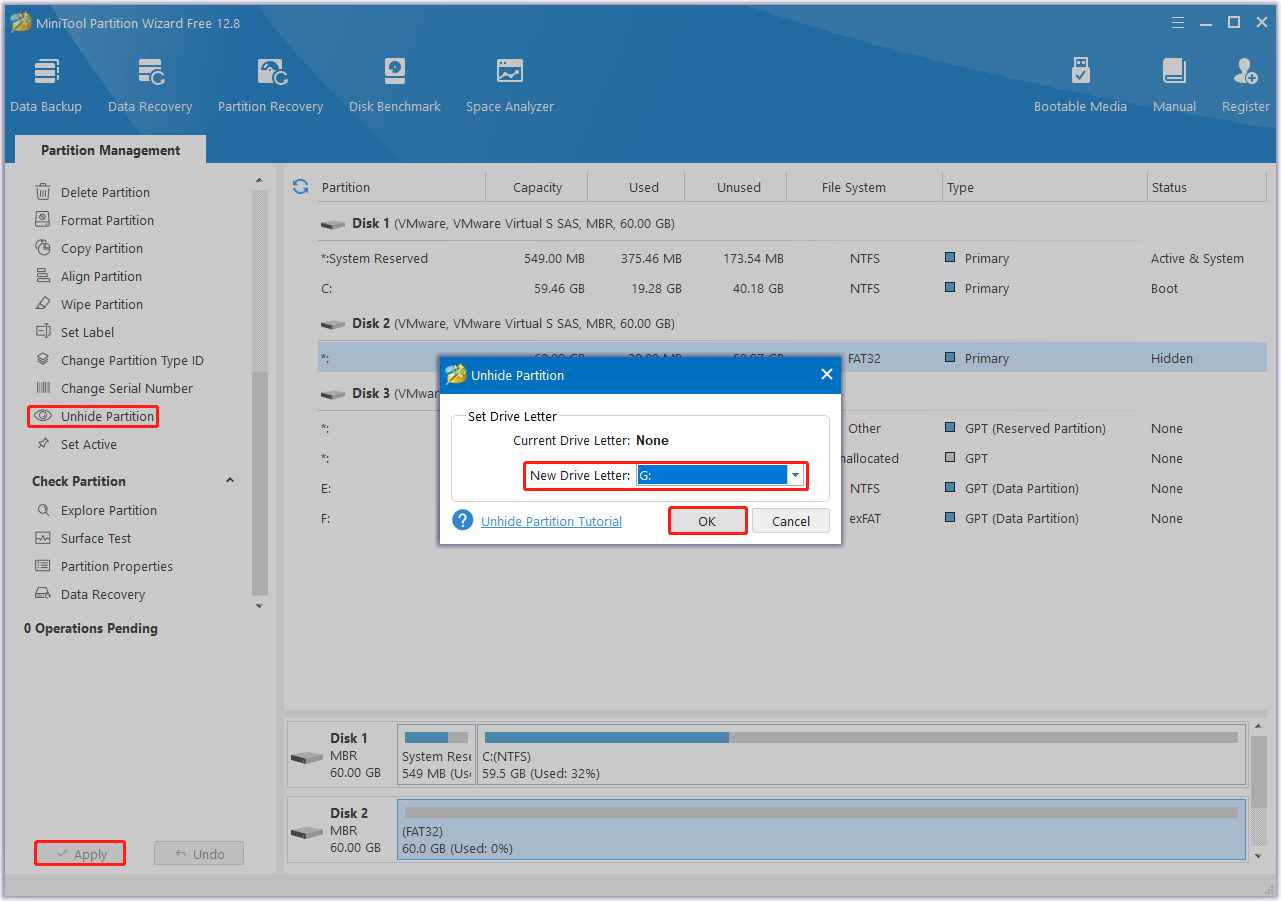
Fix 2. Assign a Drive Letter to the Recovery Partition
If the recovery partition is not showing up on your computer, it may be because it’s not assigned a drive letter. Usually, in order to prevent the recovery partition from being changed or deleted, the recovery partition usually does not have a drive letter, and only a help option is provided in disk management.
If you want the recovery partition to show up, you can assign a drive letter to it. Here we recommend you use MiniTool Partition Wizard to do that, which does not cause data loss. The steps are as follows:
Step 1: Launch this software to enter its main interface. Right-click on the target partition, and then select Change Letter in the pop-up menu. Or you can click on Change Drive Letter from the left action panel after selecting the target drive.
Step 2: Then choose a drive letter from the list. Click on OK to go back to the main interface.
Step 3: Click on Apply to perform this operation.
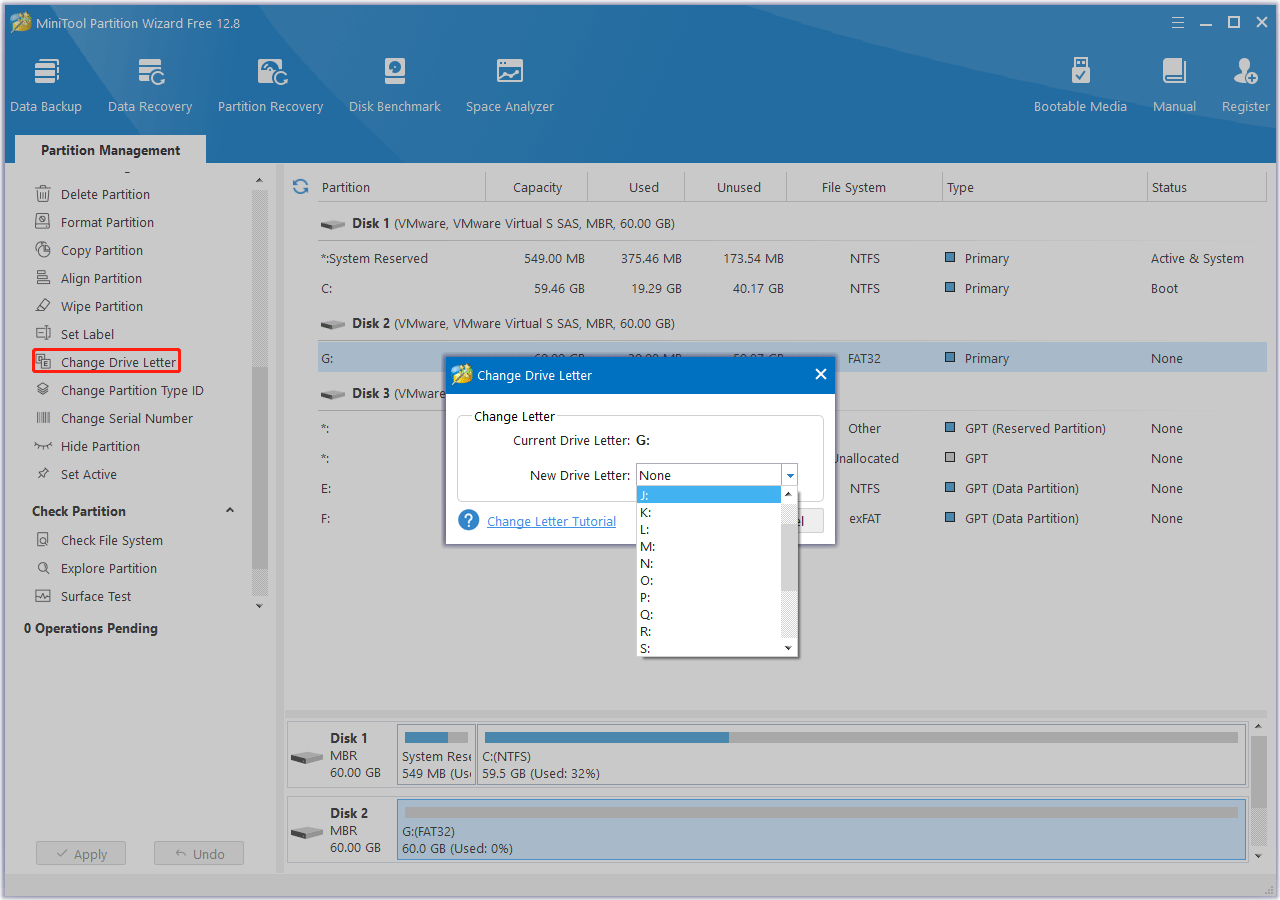
Bottom Line
Here comes the end of this post. We have introduced 2 effective ways to the recovery partition not showing on computer error. If you have other solutions to this problem, please share them with us in the following comment zone.

![[Answered] Can MBR and GPT on Same Disk?](https://images.minitool.com/partitionwizard.com/images/uploads/2023/11/can-mbr-and-gpt-on-same-disk-thumbnail.png)
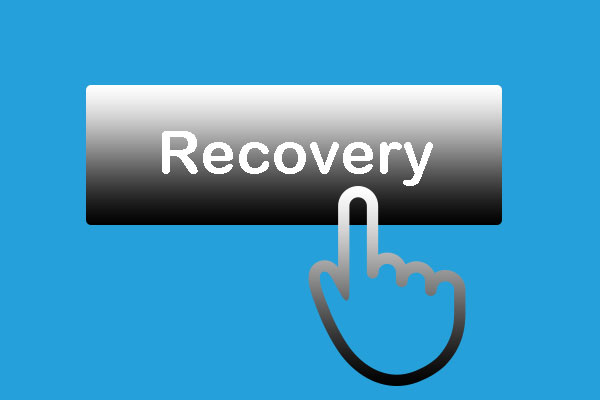
User Comments :