The TAR file format is one of the popular archive file formats. Many people will use this format to share files. However, a TAR file may be corrupted or deleted. Fortunately, MiniTool Partition Wizard shows you how to recover TAR files in this post.
What Are TAR Files?
A tar file is an archive file created by tar, a UNIX-based utility used to package files together for backup or distribution purposes. It contains multiple files stored in an uncompressed format along with metadata about the archive.
Tar files are not compressed archive files, but they are often compressed with file compression utilities such as gzip, bzip2, XZ (using 7-Zip / p7zip LZMA / LZMA2 compression algorithms), Brotli, Zstandard, and similar tools to reduce the archive’s size for portability and data backup.
After the file compression, these TAR file compression tools will add different suffixes to the compressed TAR file. Therefore, you may see many different file extensions of TAR files like .tar.bz2 (.tb2, .tbz, .tbz2, .tz2), .tar.gz (.taz, .tgz), .tar.lz, .tar.lzma (.tlz), .tar.lzo, .tar.xz (.txz), .tar.Z (.tZ, .taZ), and .tar.zst (.tzst).
Repair Corrupt TAR Files
The TAR file format is usually used for file transferring. However, TAR files may be corrupt during the transmission or other reasons. If you can find the TAR file source, you can get the file again. If not, you may need to repair the corrupt TAR files using tools like DataNumen TAR Repair, Advanced TAR Repair, etc.
Recover Deleted TAR Files
Many Windows users may also use TAR files. However, when the TAR files are deleted mistakenly, they may want to recover them. To recover TAR files on Windows, you can use MiniTool Partition Wizard.
This software can not only recover data, but also clone disks, migrate OS, and manage partitions. It is a multifunctional tool and is worth trying. Here is the guide on how to use MiniTool Partition Wizard to recover deleted TAR files.
MiniTool Partition Wizard DemoClick to Download100%Clean & Safe
Step 1: Launch MiniTool Partition Wizard and click Data Recovery on its main interface.
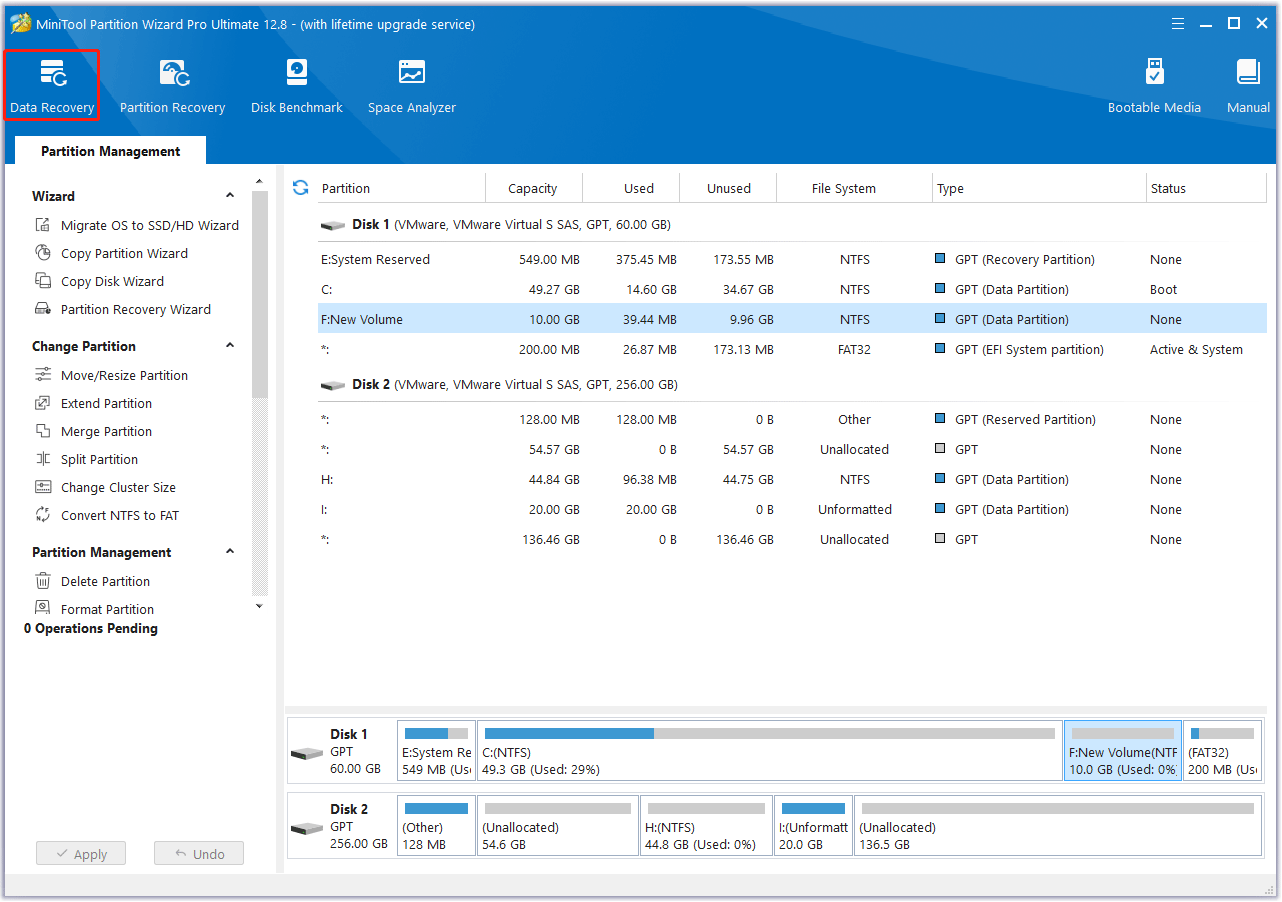
Step 2: Select a place and click Scan to recover data from it. The place could be an existing/deleted/lost/unidentified partition, an entire disk, Desktop, Recycle Bin, or a specific folder. You can select the place according to your condition.
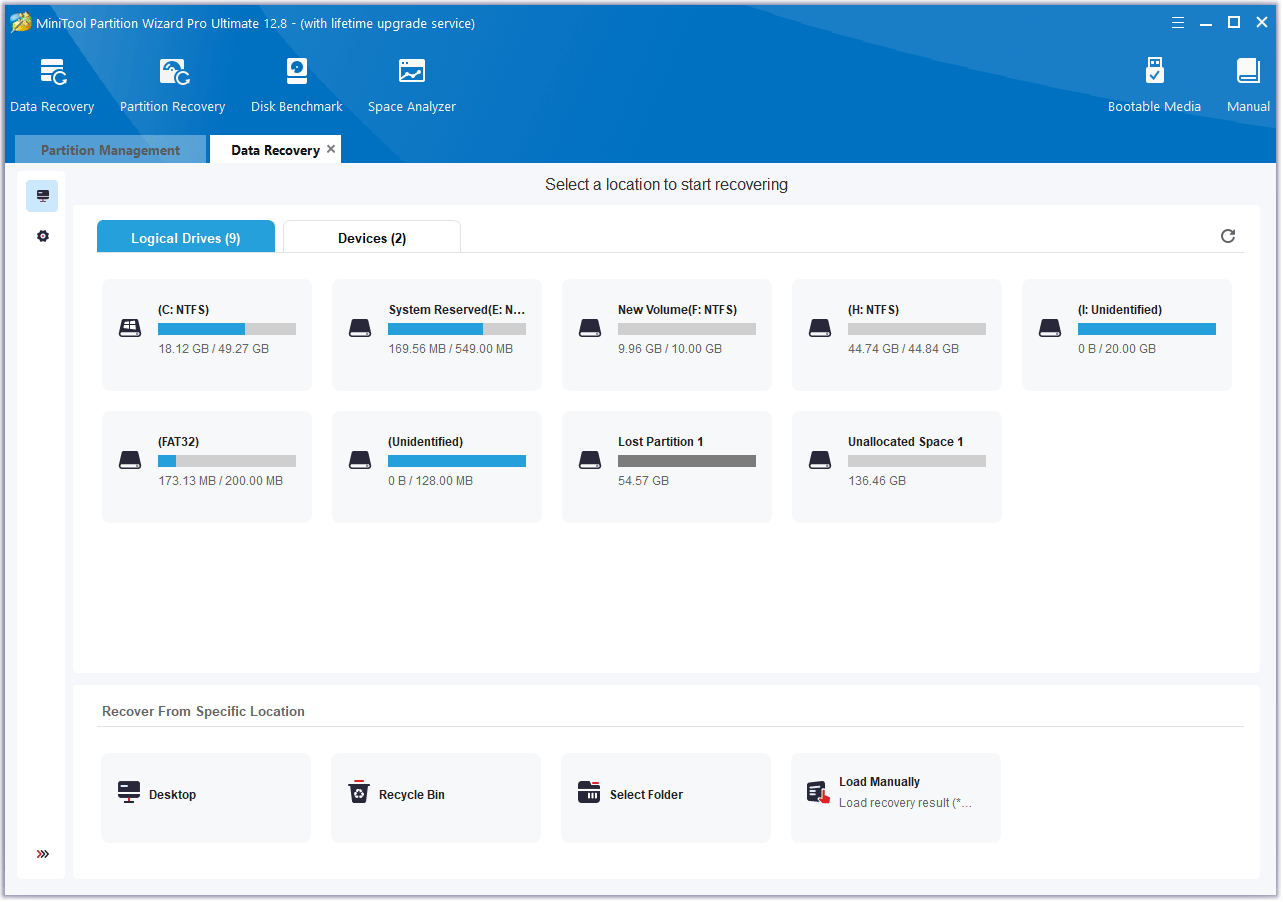
Step 3: Wait until the scanning process is completed. Use the Filter, Path, and Type features to quickly find the files you want to recover. Select these files and then click Save. Select a safe place to save these recovered files.
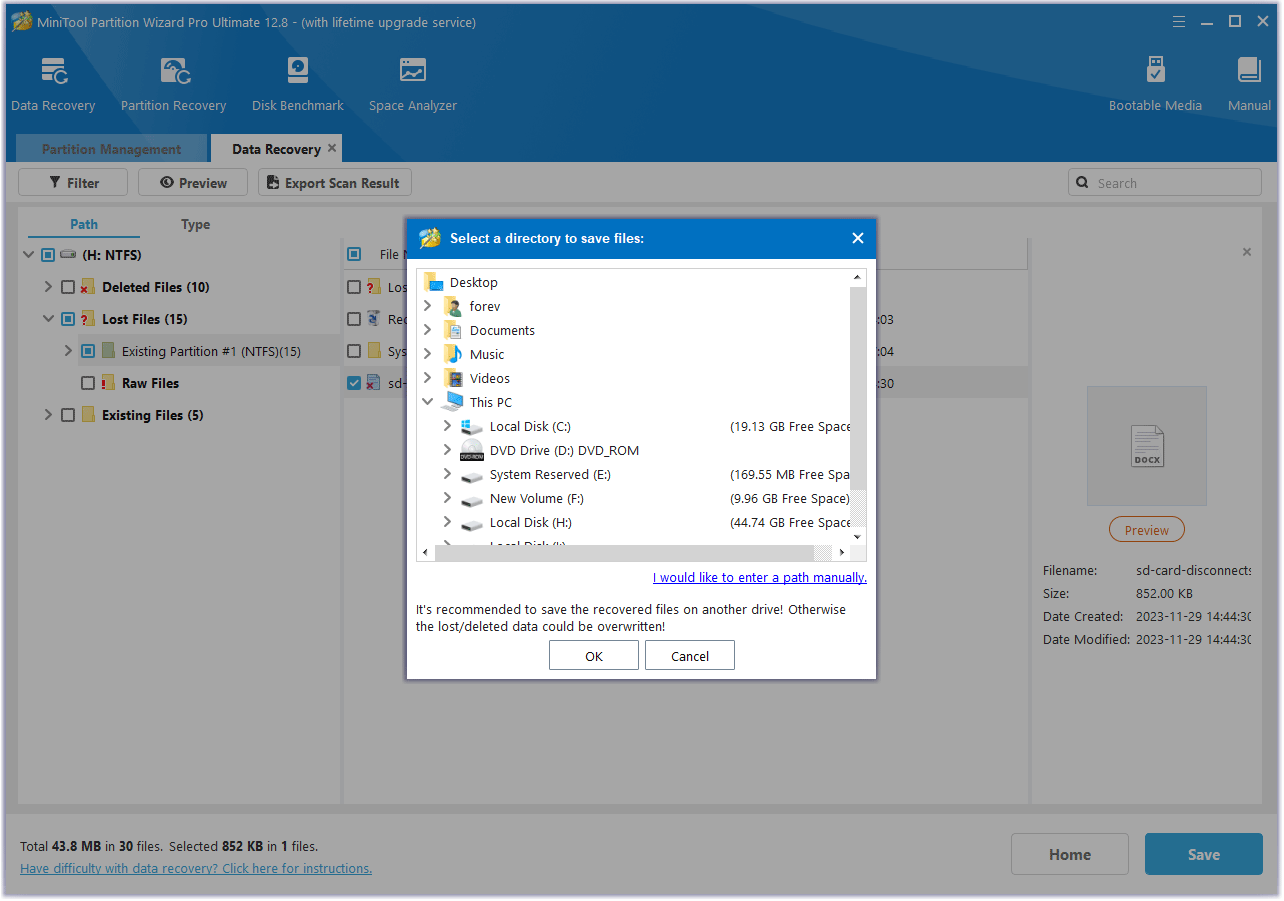
Bottom Line
Do you know other ways to repair or recover TAR files? Leave comments in the following zone. In addition, if you encounter problems when using MiniTool Partition Wizard, please feel free to contact us via [email protected]. We will get back to you as soon as possible.


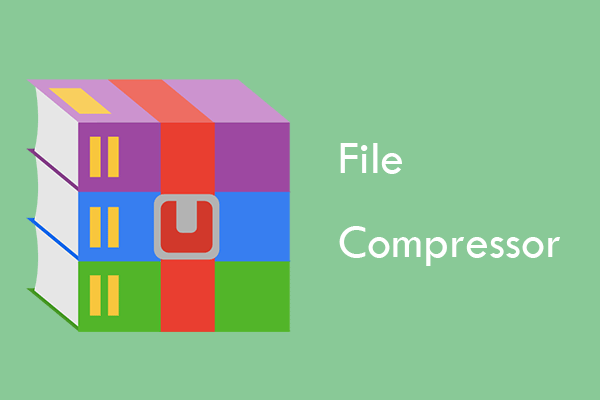
![What Does Compressing a File Do? [Pros and Cons]](https://images.minitool.com/partitionwizard.com/images/uploads/2020/03/what-dose-compressing-a-file-do-thumbnail.png)
User Comments :