How to recover lost data from Corsair flash drive? If you are searching for answers to this question, this post is what you need. Here, Partition Magic provides a full guide to help you do the Corsair USB flash drive data recovery.
About Corsair USB Flash Drive

Corsair USB flash drive is a product designed and sold by Corsair Gaming, Inc. The company specializes in a range of computer products, including high-speed DRAM modules, power supplies, USB flash drives, CPU/GPU and case cooling, gaming peripherals, computer cases, solid-state drives, and speakers.
The latest version of the Corsair USB flash drive is the Corsair USB 3.1 which can transfer data with up to 440MB/sec read and 440MB/sec write speeds to let you copy even large files in seconds.
However, like any other flash drive, data loss is also a possibility with Corsair flash drives. This may occur due to various reasons such as accidental formatting, unintentional deletion of files, or unplugging the drive while it is still in use.
But you don’t need to worry, I will show you a full guide on Corsair USB flash drive data recovery in this post.
How to Recover Lost Data from Corsair Flash Drive?
How to recover lost data from Corsair flash drive? In this section, I provide two useful ways to help you get the lost data back.
Method 1. Use MiniTool Partition Wizard
MiniTool Partition Wizard is a professional and multifunctional partition software that can help you do data recovery, check for disk errors, format USB to FAT32, set partitions as logical/primary, convert MBR to GPT, change cluster size, clone a hard drive, rebuild MBR, and so on.
Therefore, you can try using MiniTool Partition Wizard to help you recover lost data from Corsair flash drive. Here’s how to do it:
MiniTool Partition Wizard FreeClick to Download100%Clean & Safe
- Click the Download button to get the MiniTool Partition Wizard installation package.
- Then, follow the on-screen instructions to install it on your computer.
- Launch MiniTool Partition Wizard into its main interface, and click the Data Recovery feature from the top toolbar.
- Under the Logical Drivers tab, select the partition of your Corsair flash drive and click Scan.
- Wait for the scanning process to complete.
- During this process, you can preview files and click pause or stop when you find what you need.
- Once done, tick the files that you want to recover and click the Save button on the bottom right corner.
- Then, choose a safe location to save the recovered files and click OK.
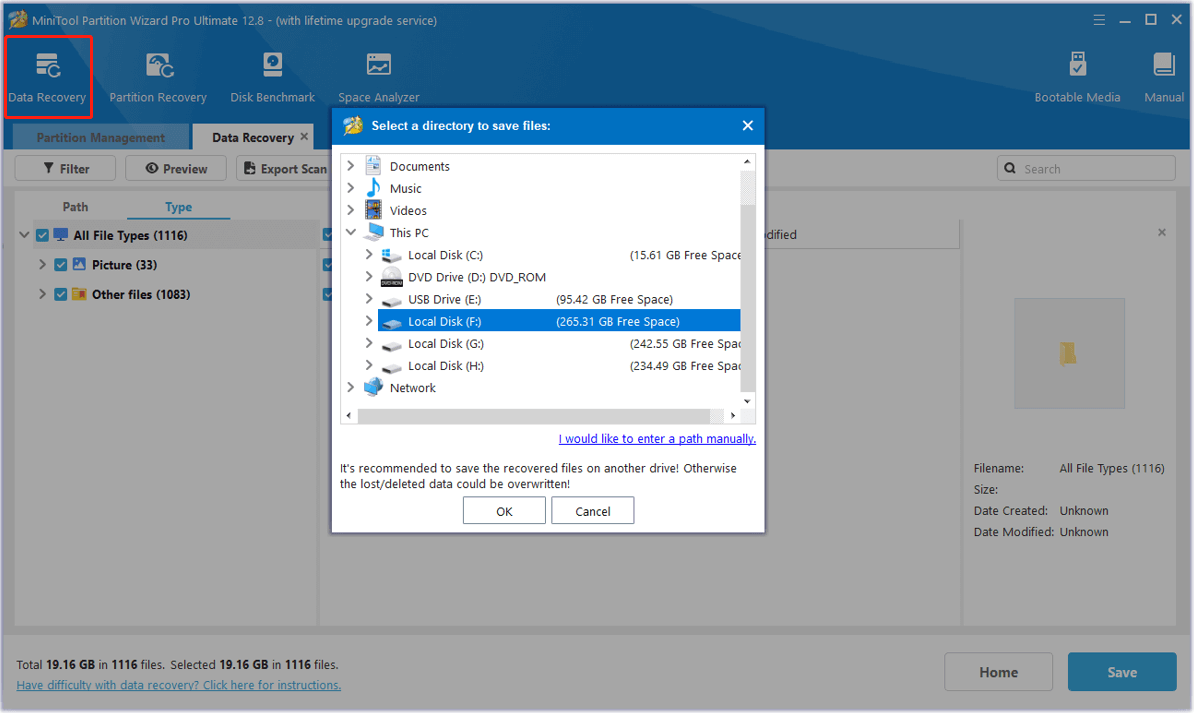
Method 2. Contact Hard Drive Recovery Services
If MiniTool Partition Wizard fails to recover data from your Corsair USB flash drive, consider reaching out to a professional data recovery service provider to retrieve the lost or deleted data. The only downside of using these types of services is that they tend to be expensive.
In Conclusion
How to recover lost data from Corsair flash drive? Now, I believe you may already know the answers. This post provides a step-by-step guide to help you recover all your deleted or lost files.

User Comments :