Are you looking for workable methods to recover deleted screen recordings on the computer? If so, you can refer to this post. Here, MiniTool Partition Wizard introduces how to effectively recover deleted screen recordings.
Nowadays, screen recordings have been considered an important part of our daily use of computers. You may frequently need screen recordings for various purposes, such as meeting backup, game playthrough sharing, technical support, video tutorials, and so on. Unfortunately, sometimes you may be stuck in worry if you accidentally delete a screen recording.
How can you recover deleted screen recordings? Below are three ways available. You can have a try.
Way 1: Use Recycle Bin
In general, the deleted screen recordings will go to Recycle Bin instead of being removed from your computer. Therefore, you can try getting them back from Recycle Bin first. The following are simple steps for how to recover deleted screen recordings in Recycle Bin.
Step 1: Double-click the Recycle Bin shortcut icon on your desktop.
Step 2: After entering Recycle Bin, locate and right-click the wanted screen recordings. Then select Restore to recover them.
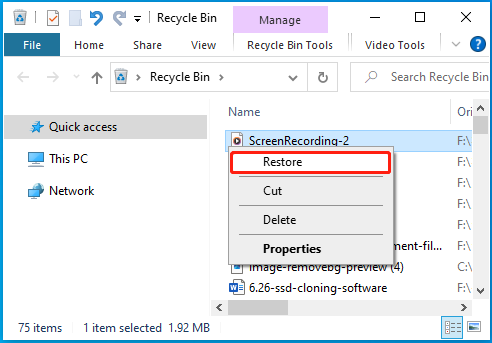
Step 3: Once done, you can find these files in their original directory.
Way 2: Use File History
If you enable the File History feature on your computer, you are likely to recover deleted screen recordings from it. Here’s how to do this.
Step 1: Press Windows + I to open Windows Settings. Then select Update & Security.
Step 2: Go to Backup. Then click More options under the Back up using File History section on the right side.
Step 3: In the next window, scroll down to find and click Restore files from a current backup.
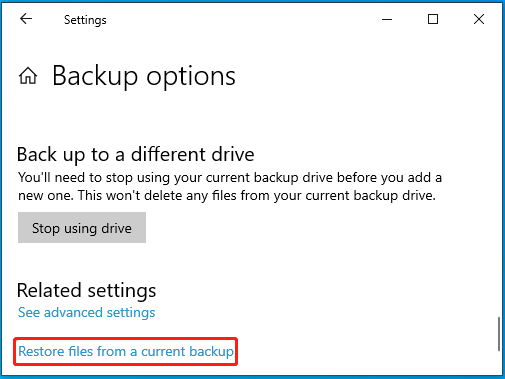
Step 4: After that, select the screen recordings you want to restore and then click the Restore icon.
Way 3: Use MiniTool Partition Wizard
If you can’t find the deleted screen recordings from Recycle Bin or File History, you may need a powerful and reliable data recovery tool to get them back. MiniTool Partition Wizard is a great choice. It’s a piece of free disk partition software that can help you partition hard drive, check hard drive health, and more.
How can you recover deleted screen recordings by using MiniTool Partition Wizard? Well, you need to download and install this program on your PC and get its Pro Platinum or higher edition. Then follow the steps below.
MiniTool Partition Wizard DemoClick to Download100%Clean & Safe
Step 1: Launch this data recovery tool to enter the main interface. Then click Data Recovery at the top toolbar.
Step 2: Move your cursor to Select Folder and then click Browse to choose the folder where the screen recordings are originally saved.
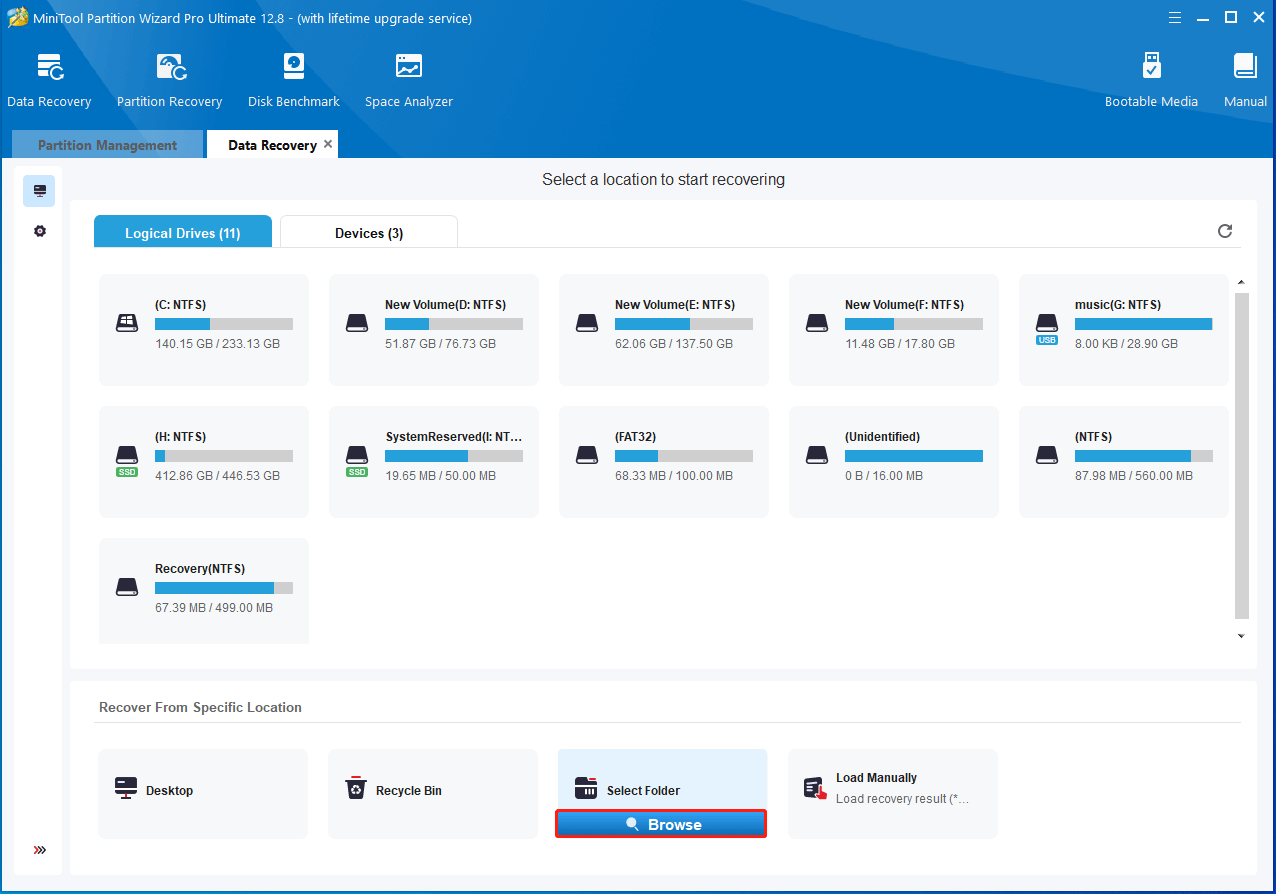
Step 3: Once the scanning process finishes, check the screen recordings you want and click Save.
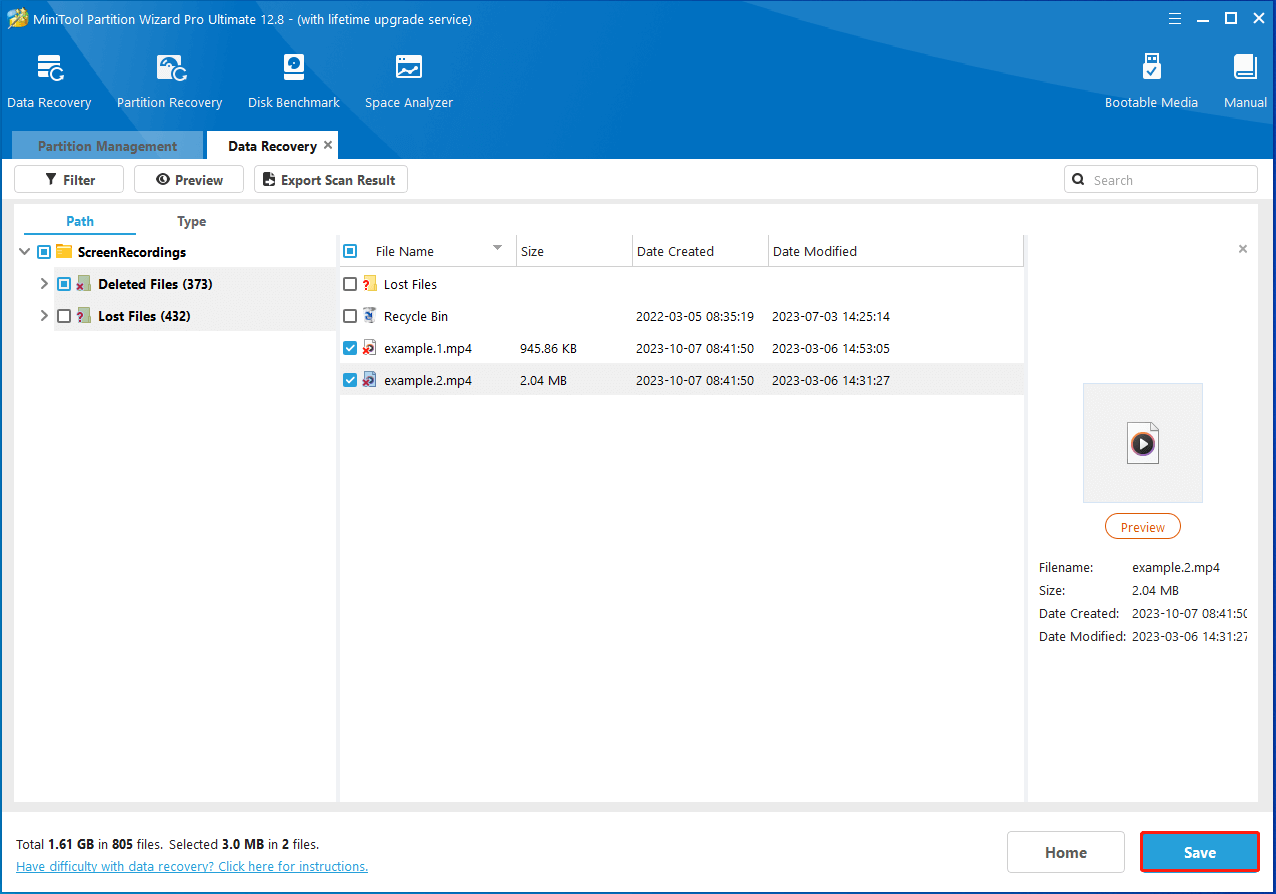
Step 4: Select a directory to save the selected screen recordings and click OK.
This post tells you how to recover deleted screen recordings via different methods. You can pick one to recover desired screen recordings according to your needs. If you have any problems with the screen recordings recovery, you can leave a message in the comment part below.

User Comments :