What to do if you delete Picsart photos accidentally? Do you know how to recover deleted photos from Picsart? Well, this article from Partition Magic will tell you the answers.
Picsart is an Armenian-American technology company that develops the Picsart suite of online photo and video editing applications and has a social creative community. The platform allows users to take and edit photos and videos, draw with layers, and share images on Picsart and other social networks. It is available on iOS, Android, and Windows.
However, what to do if you delete Picsart photos accidentally? Do you know how to Picsart photos? In the following content, we will show you the simple steps to get these photos back. Let’s dive in.
How to Recover Deleted Photos from Picsart
How to recover deleted photos from Picsart? Whether you’re using an Android, iPhone, or Windows/Mac PC, you can get them back with the guide below.
Recover Deleted Photos from Picsart on Windows
Since Picsart allows you to save edited images or videos on Windows computers, these photos/videos can also be recovered after loss using third-party software. So, I highly recommend you use MiniTool Partition Wizard. It is a professional data recovery tool.
It can recover lost data from SD cards, USB drives, hard disks, XQD cards, TF cards, etc. Additionally, it can create/format/resize/move/extend/delete/recover partitions, partition hard drives, clone a hard drive, convert MBR to GPT, rebuild MBR, migrate OS to SSD/HD, etc.
MiniTool Partition Wizard DemoClick to Download100%Clean & Safe
Step 1: Launch MiniTool Partition Wizard to enter its main interface. Then click on Data Recovery on the top toolbar to continue.
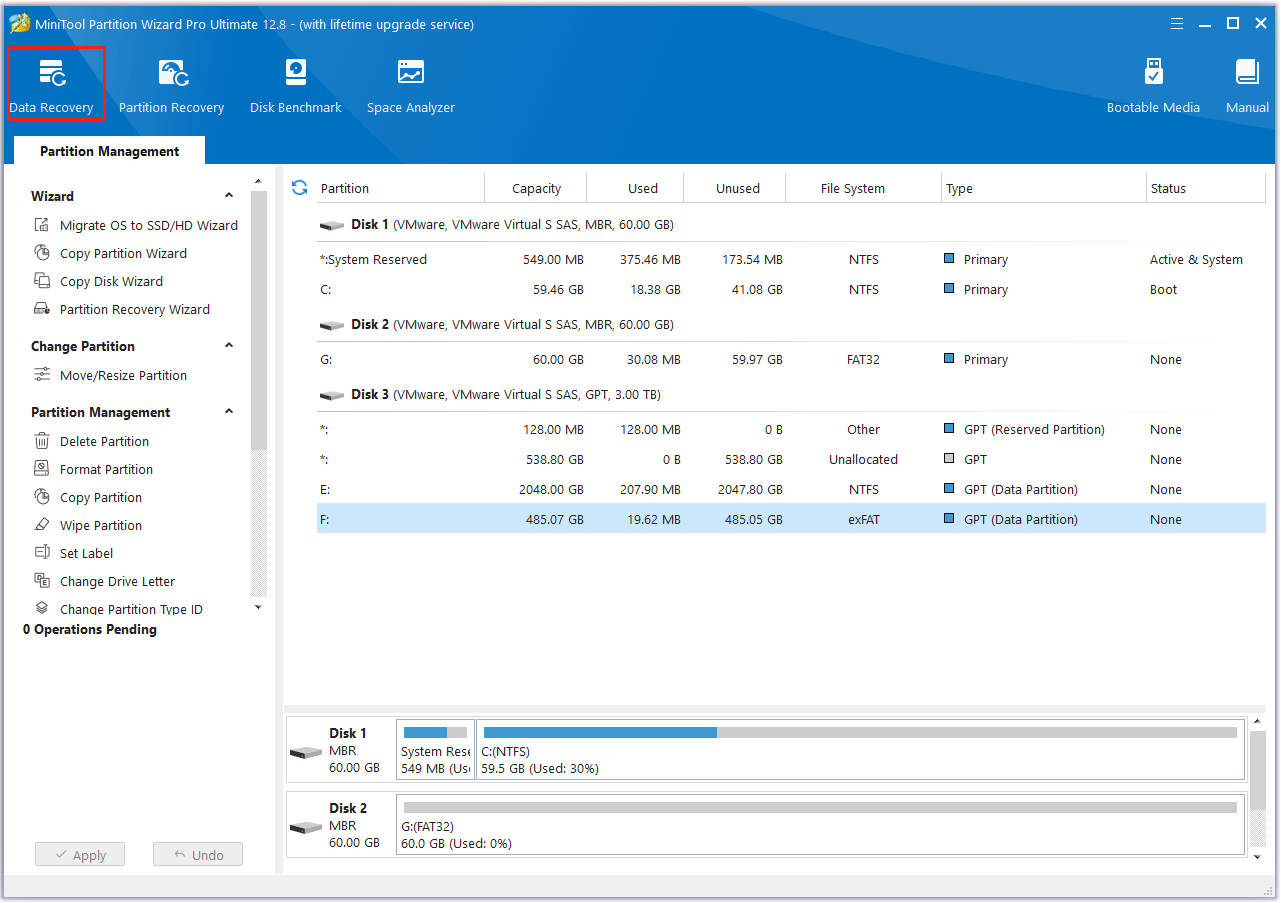
Step 2: Once inside the Data Recovery window, move the cursor to the partition where your Picsart photos/videos were stored previously, and click on the Scan button to let the program scan it.
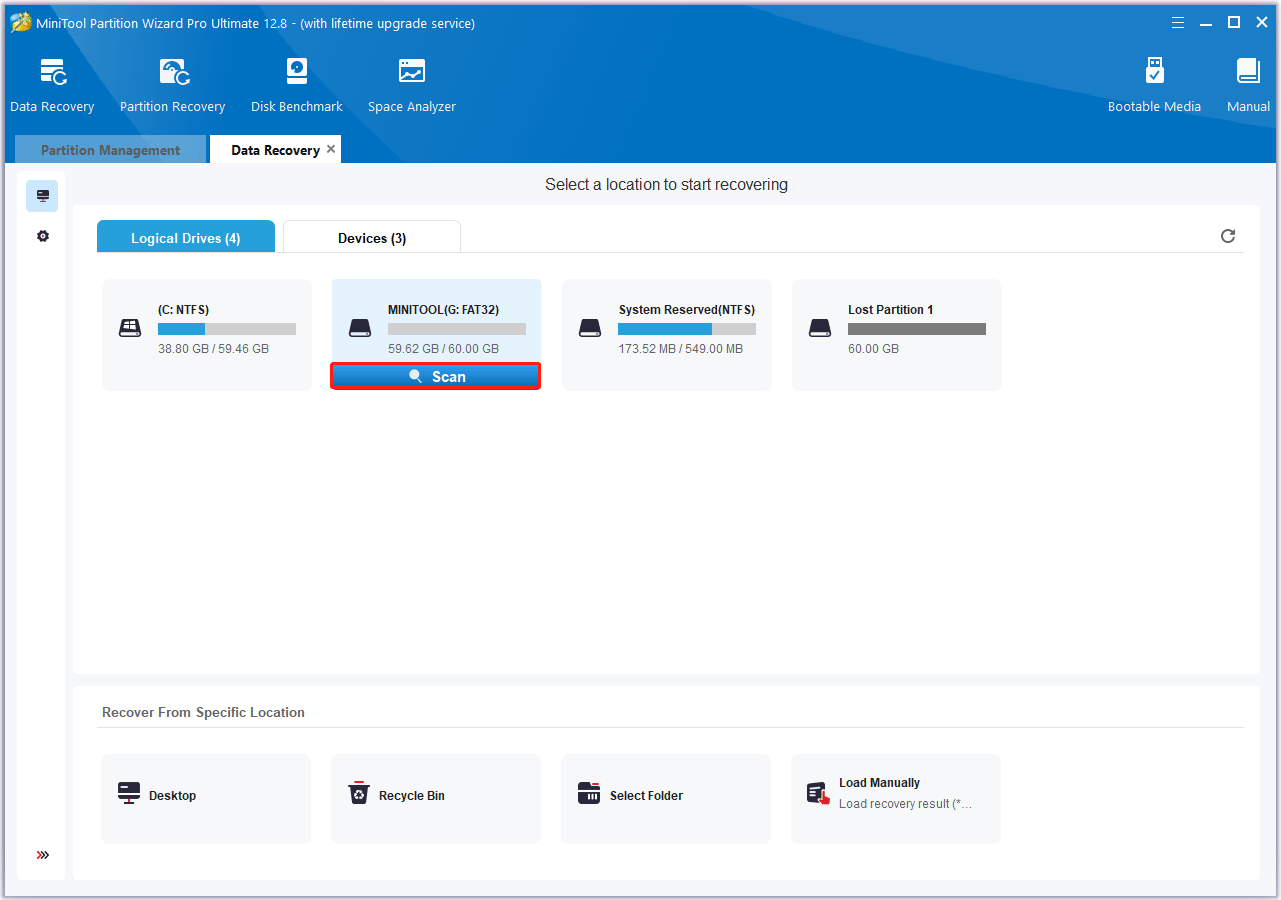
Step 3: Wait until the scanning process is completed. Then view the scanning result, select the deleted Picsart photos you want to recover, and click Save.
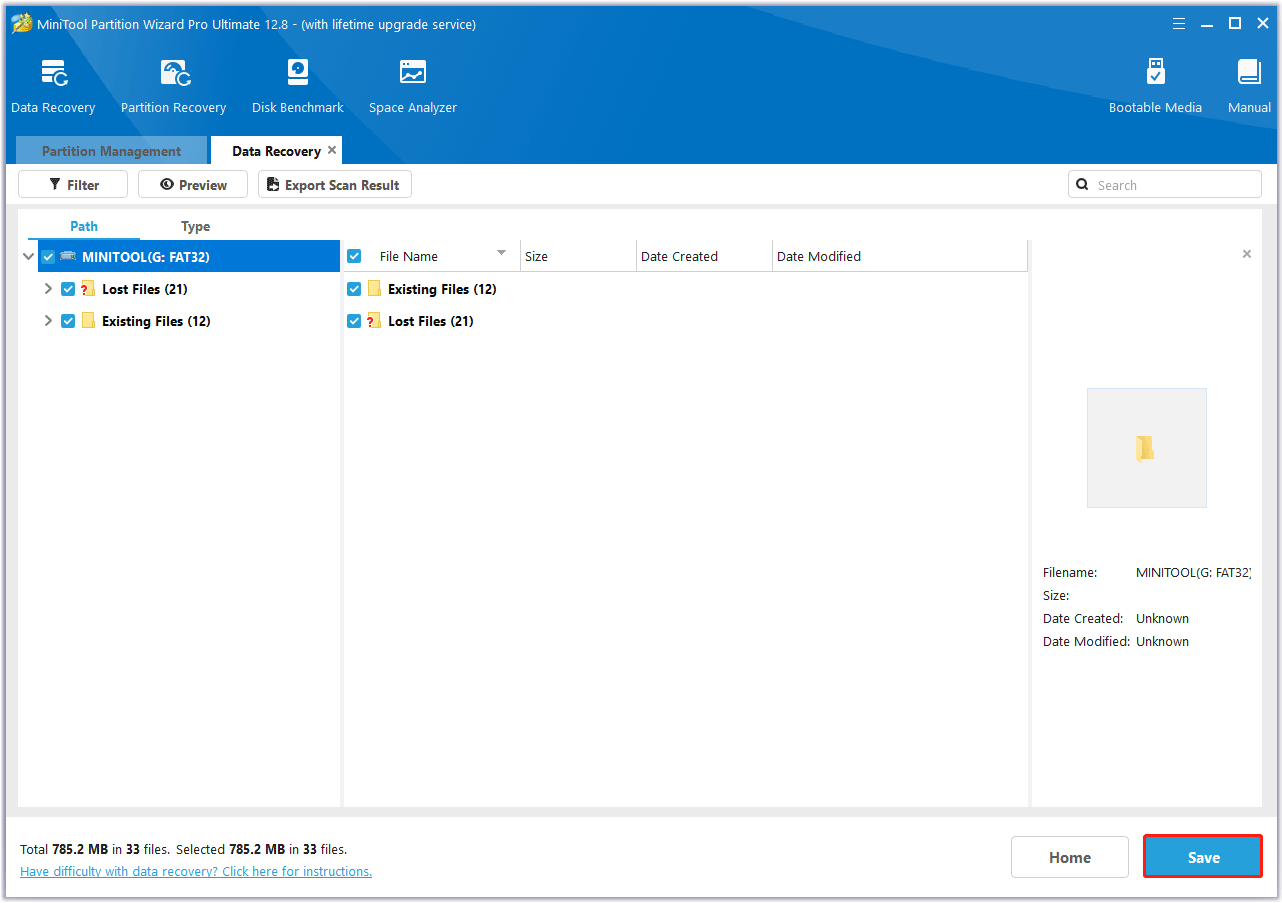
Step 5: In the pop-up window, choose a safe location to store the selected files and click on OK. You’d better choose a different drive to save these files. Or, the lost/deleted data could be overwritten.
Recover Deleted Photos from Picsart on Android
To recover Picsart photos on Android, you can check the Trash folder. The steps are very simple.
- Open the Picsart app.
- Go to the Trash folder. This is where deleted photos are stored.
- If you find the deleted photos, simply select them and click on Restore.
If the photos are not in the Trash folder, you can try to use MiniTool Partition Wizard to scan the SD card for deleted Picsart photos. Once the app finds the deleted photos, you can select and recover them.
Recover Deleted Photos from Picsart on iOS
If you accidentally deleted or lost your Picsart photos on your iOS device, don’t worry, there is still a way to recover them. Now, let’s take a deep dive into the process of recovering Picsart photos on iPhone and Mac.
On iPhone:
- Open the Picsart app on your iPhone.
- Go to the My Profile section. Then tap on Settings > Account.
- Tap on Recover Photos and you’ll be prompted to enter your email address.
- After entering your email address, Picsart will send you a link to recover your deleted photos. Simply click on the link and you can restore your Picsart photos to your iPhone.
On Mac:
- Open the Finder.
- Go to the Trash folder.
- Check if your deleted photos were there. If they were, select them and click on Put Back to restore them to their original location.
It is recommended to back up your Picsart photos regularly to prevent future data loss. By creating a backup of your photos, you can protect them from accidental deletion, device failure, or any other situation that may result in the loss of photos.
In addition, with a backup, you can access your photos from multiple devices, allowing you to view and share your precious moments anytime, anywhere.
Bottom Line
How to recover deleted photos from Picsart on Android/iOS/Windows? In this post, it offers a full guide for you to get these photos back. You can have a try.

![How to Format an External Hard Drive Using Android? [Full Guide]](https://images.minitool.com/partitionwizard.com/images/uploads/2024/07/format-an-external-hard-drive-using-android-thumbnail.png)
![How to Recover Data from Lenovo Laptop? [6 Effective Ways]](https://images.minitool.com/partitionwizard.com/images/uploads/2024/07/recover-data-from-lenovo-laptop-thumbnail.png)
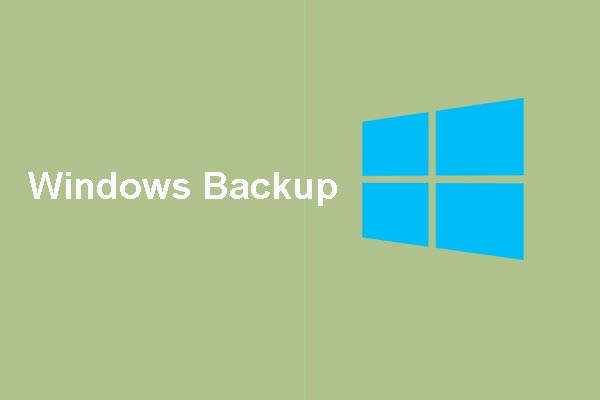
User Comments :