Accidentally deleted partitions? How to recover deleted on Windows 10/11? Here, this post from Partition Magic will show you how to recover deleted partitions using CMD.
CMD is short for Command Prompt, which is actually a command line interpreter application that you can find in any Windows operating system. This tool provides you with a command line interface to interact with the system. You can use CMD to manage disk and partition space, modify drive properties, and troubleshoot disk problems.
What if you find your partition is lost? Don’t worry. This article explores how to recover deleted partitions using CMD.
Can I Recover Deleted Partitions Using CMD?
A computer recognizes partitions through the partition table and boot sector. When a partition is missing a drive letter, Windows doesn’t know how to access it and it may appear to be lost in Windows Explorer.
Sometimes a partition may appear to have been deleted because the partition name, volume label, or drive letter is missing. If you think this is the case, you can try to assign a drive letter to recover deleted partitions using CMD.
How to Recover Deleted Partitions Using CMD?
Want to know how to recover deleted partitions using CMD? Follow the steps below:
Step 1: Press the Windows + R key to open the Run box. Type diskmgmt.msc in the box and press Enter to launch Disk Management.
Step 2: In the Disk Management window, you can see the lost partition space will be referred to as no drive letter and remember its size.
Step 3: Type cmd in the Windows Search box and right-click the Command Prompt to select Run as administrator.
Step 4: In the Command Prompt window, type diskpart and press Enter.
Step 5: Type the following commands and press Enter after each one.
- list disk
- select disk x (Replace x with the hard drive number containing the disappeared partition)
- list volume
- select volume x (Replace x with the disappeared partition number)
- assign letter=x (Replace x with an available drive letter)
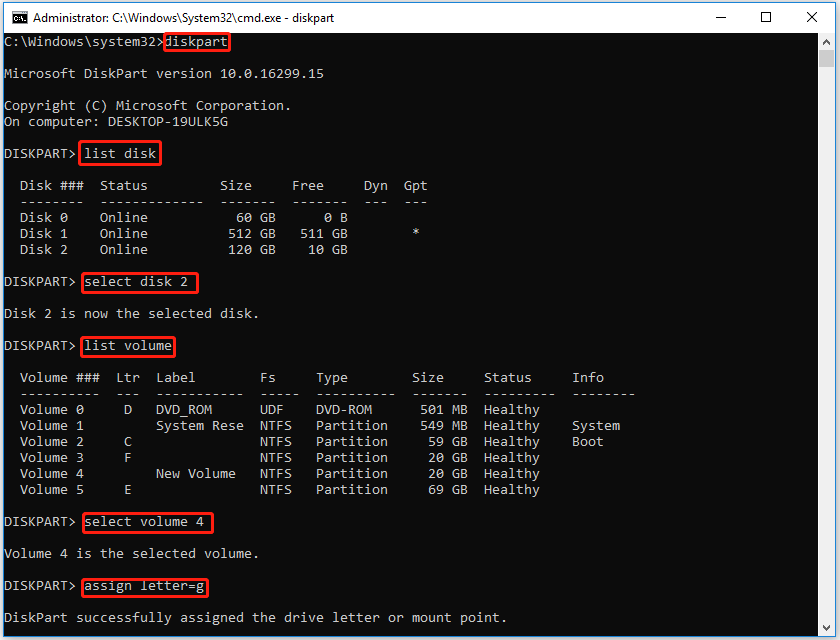
How to Recover Deleted Partitions Using Partition Recovery Tool
If CMD commands don’t work or the partition is indeed accidentally deleted, you can use professional partition recovery software – MiniTool Partition Wizard, which can help you recover deleted partitions as well as recover lost data.
The following is a tutorial on how to recover lost partitions using MiniTool Partition Wizard.
MiniTool Partition Wizard DemoClick to Download100%Clean & Safe
Step 1: Launch MiniTool Partition Wizard and right-click on the disk where the deleted partition appears.
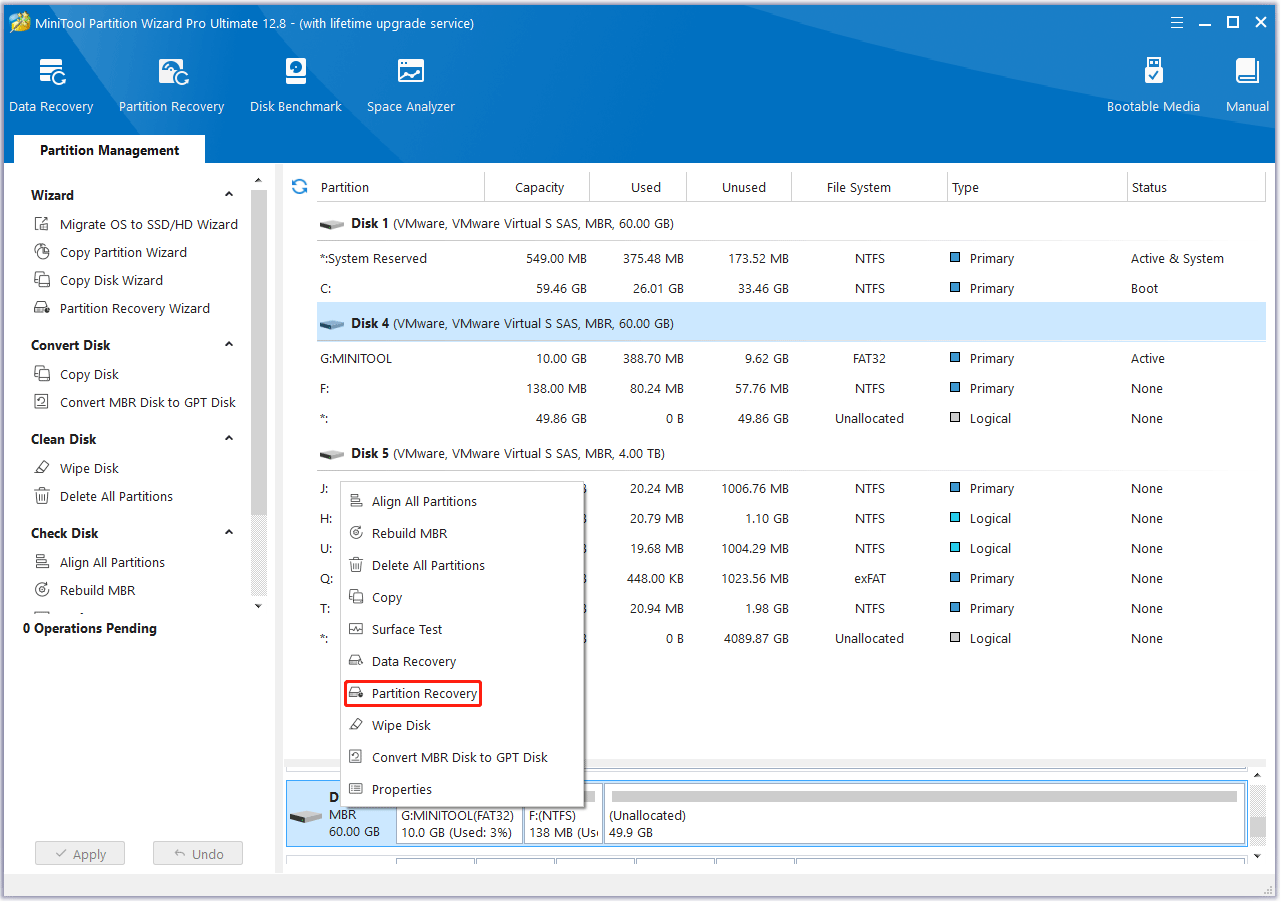
Step 2: Select the scanning range: Full Disk, Unallocated Space, and Specified Range, then click Next.
- Full Disk: It is recommended when you do not know where the lost partition is located.
- Unallocated Space: It is recommended to use if you did not create any new partition after the partition was lost.
- Specified Range: It scans the specified sectors.
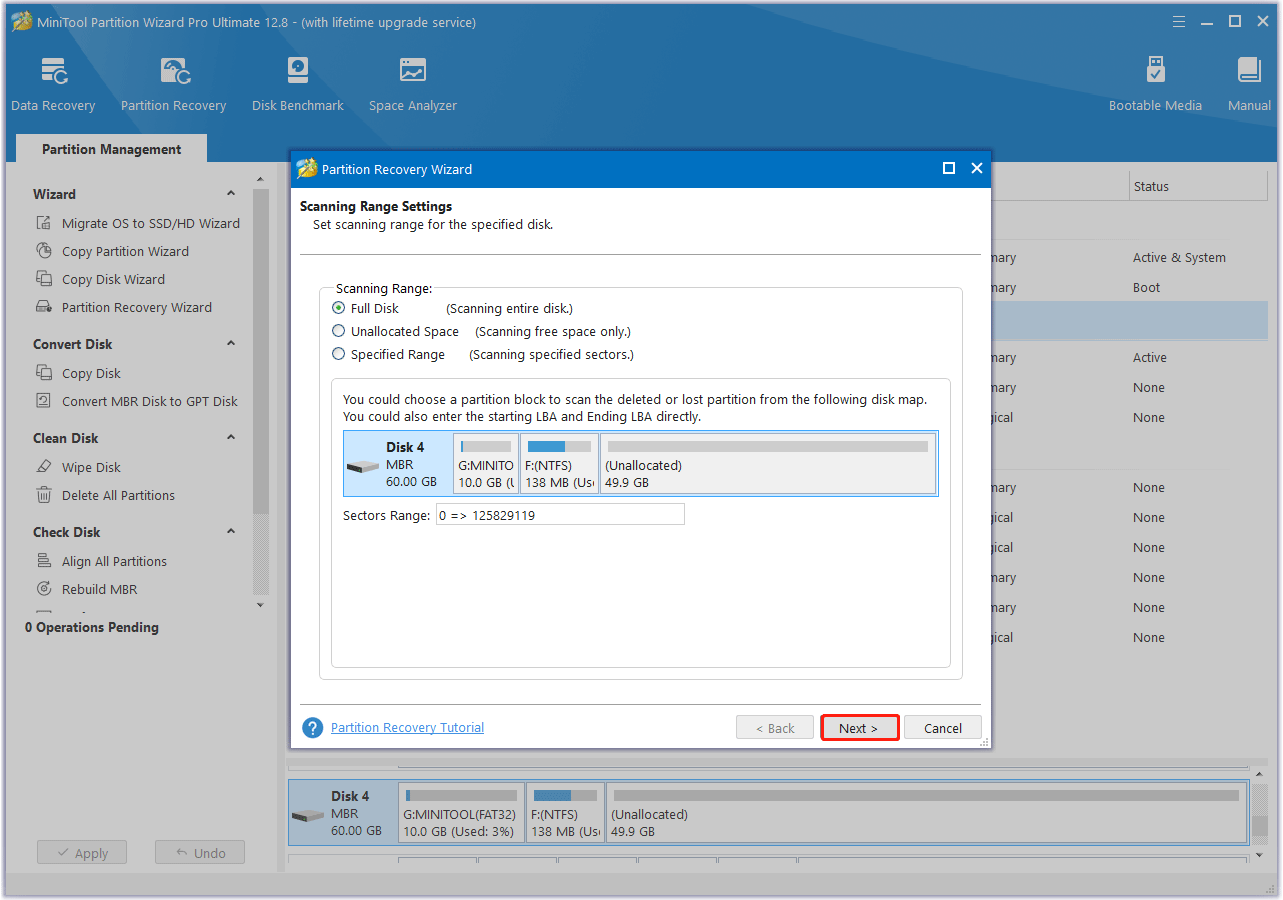
Step 3: Select the scanning method: Quick Scan and Full Scan, then click Next.
- Quick Scan: This method is to recover lost or deleted continuous partitions. When the program finds a lost or deleted partition, it will jump to the end of that partition to continue scanning other lost or deleted partitions.
- Full Scan: This method will scan every sector of the specified scan range.
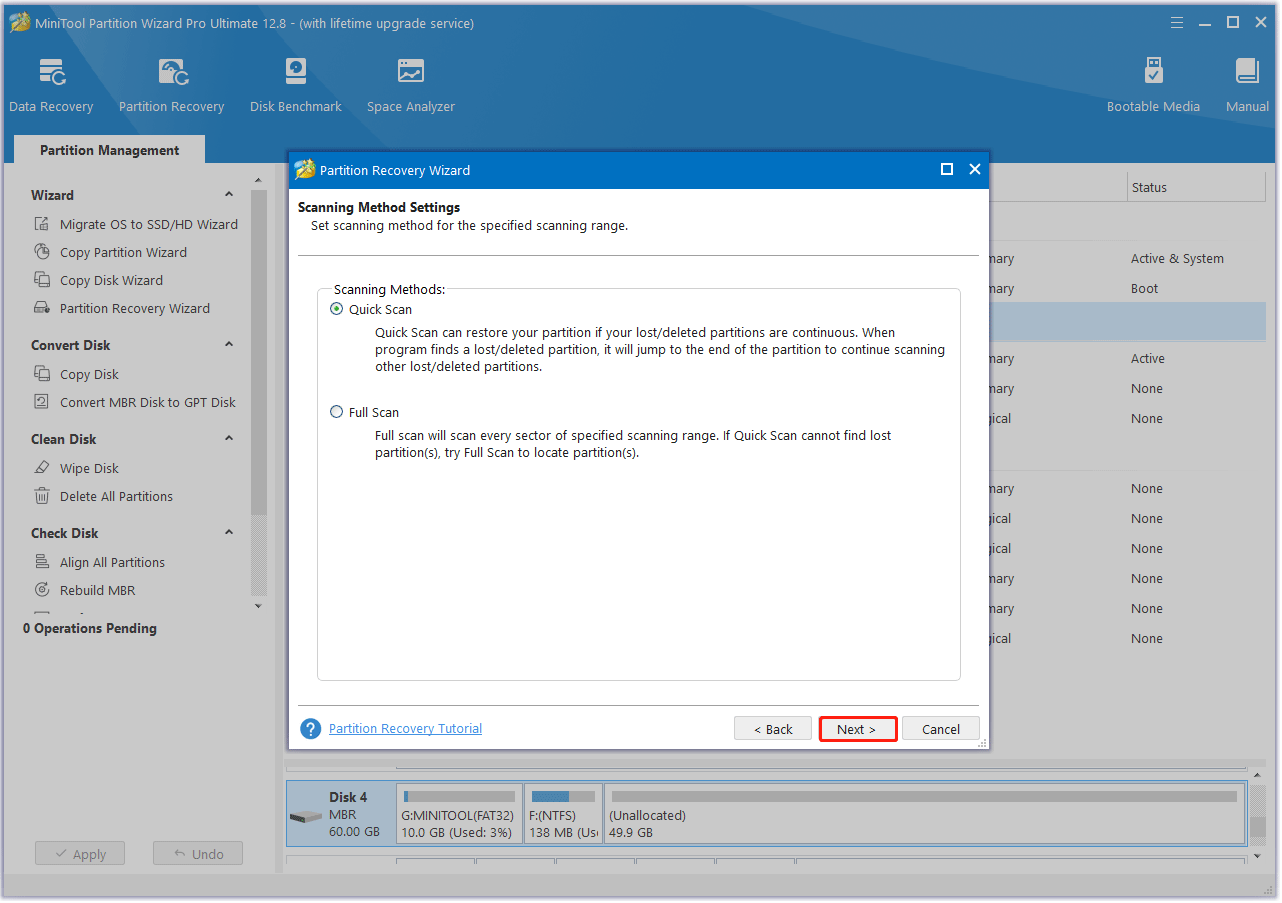
Step 4: After the scanning process is completed, select all the desired partitions, including existing partitions and deleted partitions, then click Finish.
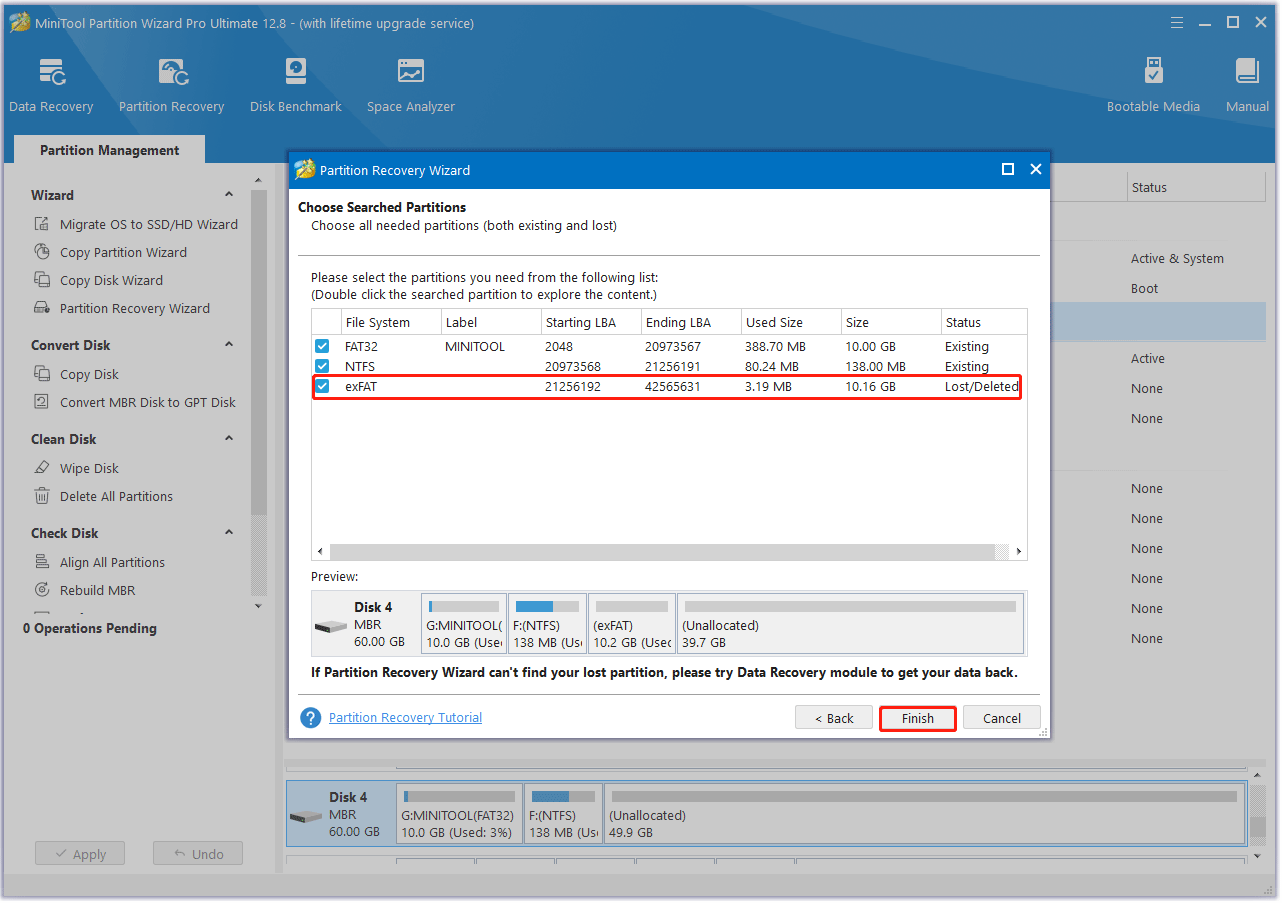
Step 5: The deleted partition should now be recovered. Then you may find the recovered partition doesn’t have a drive letter and you should assign a letter for it. Just right-click on the recovered partition and select Change Letter.
Step 6: Choose a drive letter in the pop-up box. Then click on OK > Apply to assign a drive letter so that it can appear in Windows File Explorer.
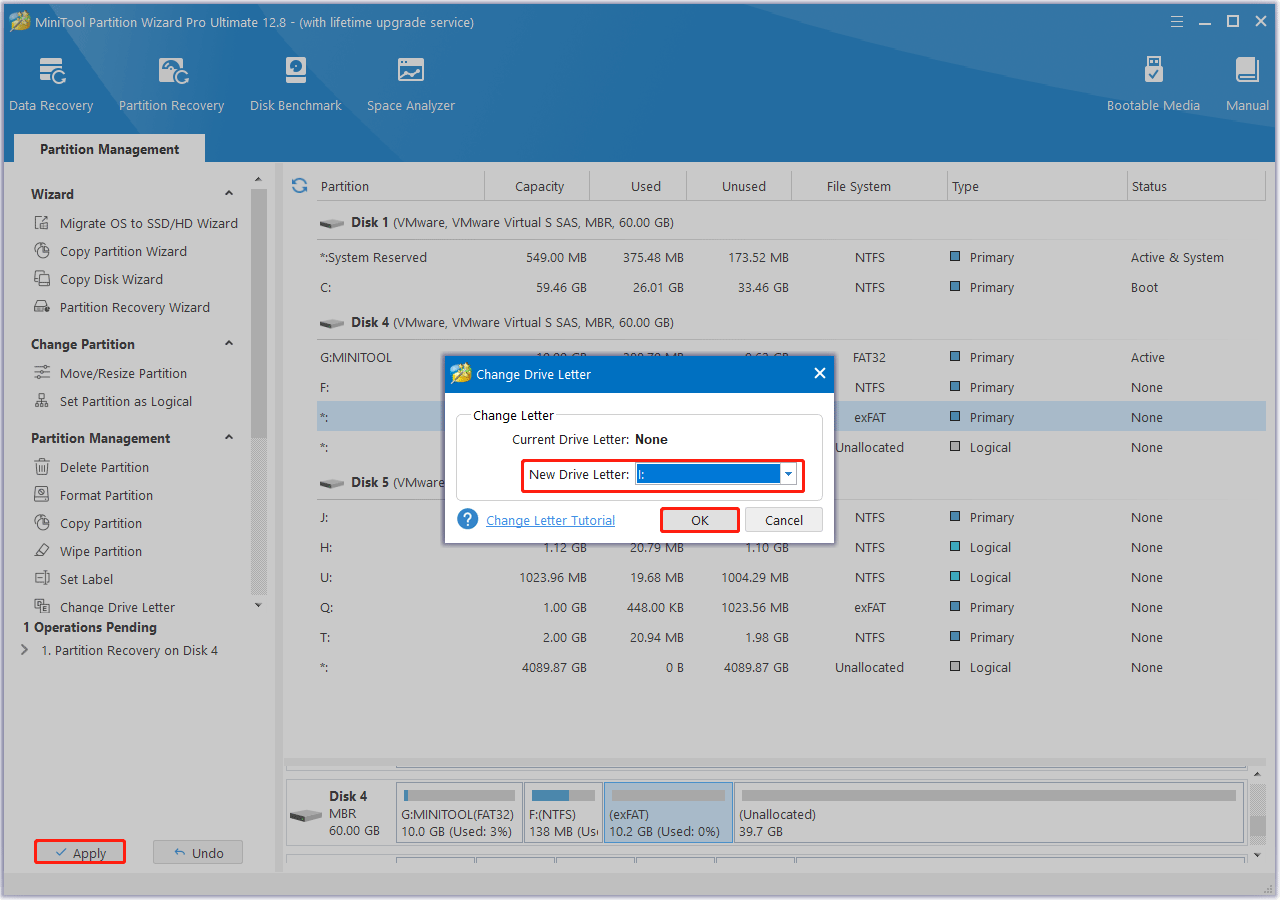
In addition, MiniTool Partition Wizard has another feature called Data Recovery. It is designed to recover files from logically damaged partitions, formatted partitions, and RAW partitions, as well as recover files mistakenly deleted from internal or external hard drives.
Bottom Line
How to recover deleted partitions using CMD? This post provides a step-by-step guide and introduces another partition/data recovery tool – MiniTool Partition Wizard to recover deleted partitions.



User Comments :