Many users reported that they accidentally deleted operating system on Windows 10/11. How to recover deleted operating system? If you are also trying to figure it out, this post from MiniTool Partition Wizard is worth reading.
As we all know, an operating system is an essential system software program that manages computer hardware and software resources. Once it’s deleted, the computer will be unbootable and may give you the “missing operating system” error. However, lots of users accidentally deleted operating system on Windows 10/11 due to various reasons. Here’s a true example from the answers.microsoft.com forum:
I accidentally deleted my operating system by I was trying to reset my computer and permanently deleted everything. When I started up my computer it said that my operating wasn't found. I made a Windows 10 USB boot loader and it says bootmgr is missing. I don't know what to do and I can't buy things I'm poor.https://answers.microsoft.com/en-us/windows/forum/all/i-deleted-my-operating-system/d833630b-16b7-4887-9ac9-7fddcbe716d5
Can I Recover Deleted Operating System
Is it possible to recover accidentally deleted operating system? Of course, the answer is yes. You can create bootable media using a professional data recovery tool like MiniTool Partition Wizard. Alternatively, you can use a Windows installation media to restore deleted operating system on Windows 10/11. Let’s keep reading to know more details.
How to Recover Deleted Operating System on Windows 10/11
How to recover a deleted operating system on Windows 10/11? There are 2 simple methods below. You can choose one that works best for you.
Way 1. Recover Deleted Operating System Using MiniTool Partition Wizard
MiniTool Partition Wizard is an expertized data recovery program that can recover data and partition, including operating system, from hard drive/external hard drive/USB/TF card/SD card. With this tool, you can create a bootable USB drive to start the unbootable computer and recover a deleted OS on Windows 10/11.
Besides, it’s a multifunctional disk and partition manager that can migrate OS to SSD/HD, clone a hard drive, extend/resize/move/copy/format partitions, convert MBR to GPT, and more. Here’s how to restore deleted operating system using the MiniTool software.
MiniTool Partition Wizard DemoClick to Download100%Clean & Safe
Part 1. Create a Bootable USB Media
Step 1. Plug the prepared USB into a working computer or insert a USB drive or CD/DVD.
Step 2. Launch the MiniTool software to access its main interface. Click Bootable Media in the upper right corner and follow the on-screen instructions to create a bootable USB drive.
Step 3. Insert the bootable USB into the original computer, restart your computer, and press F2 or Delete keys to enter BIOS, change boot order, and make your computer boot from the USB drive.
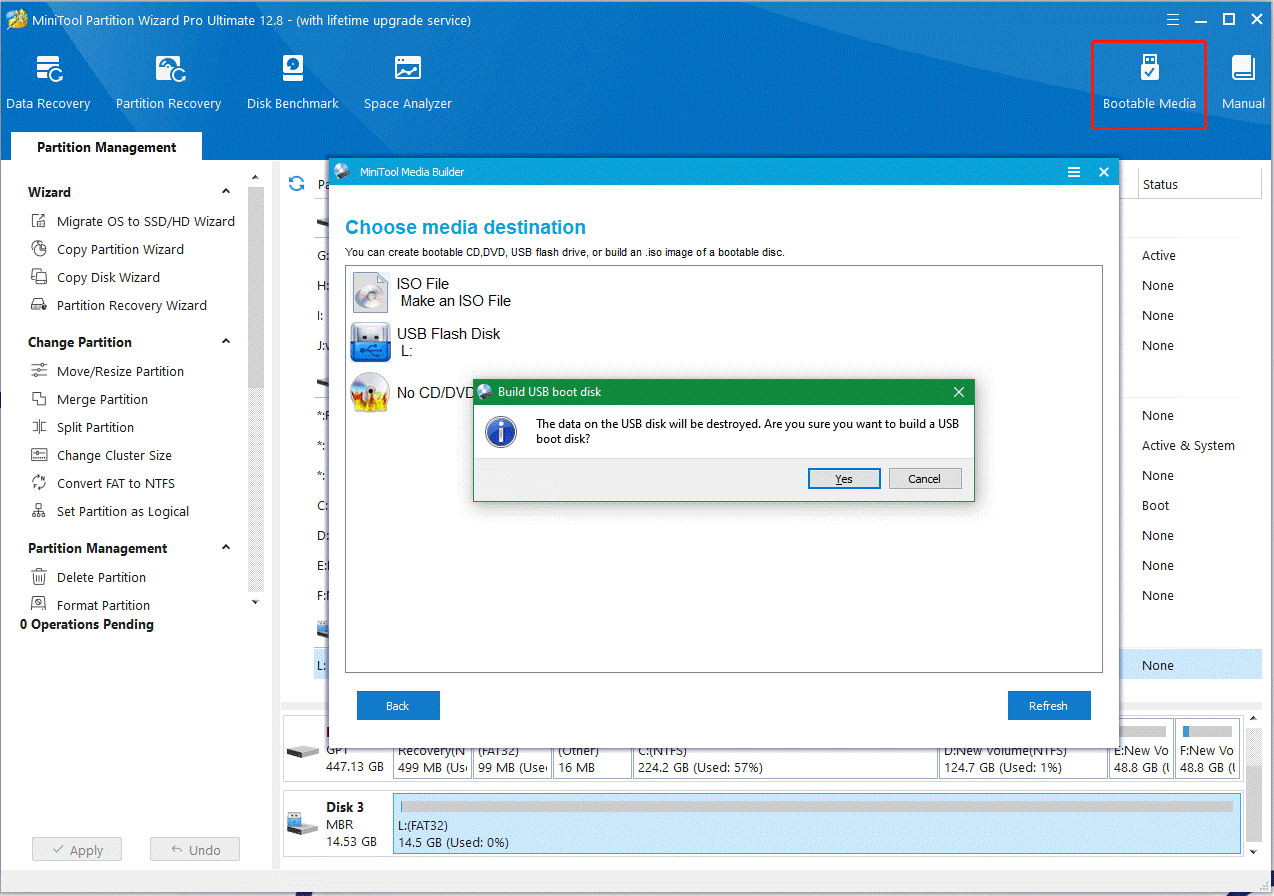
Part 2. Recover a Deleted OS on Windows 10/11
Step 1. Once rebooted, you should enter into the main interface of the MiniTool program. Click on Partition Recovery from the top toolbar and click Next to continue.
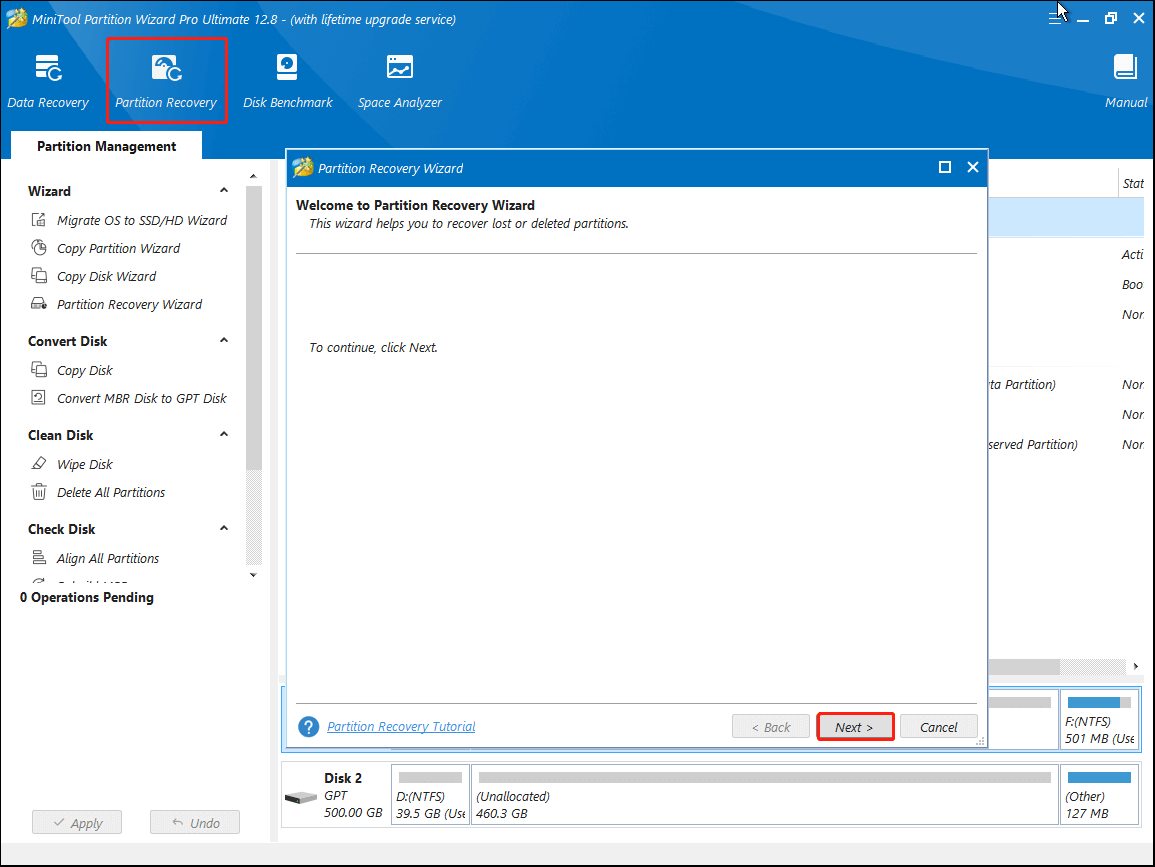
Step 2. Select the hard disk that contains the deleted operating system and click Next to continue.
Step 3. Now, you can select one from the Full disk, Unallocated Space, and Specified Range options according to your need and click on Next to continue.
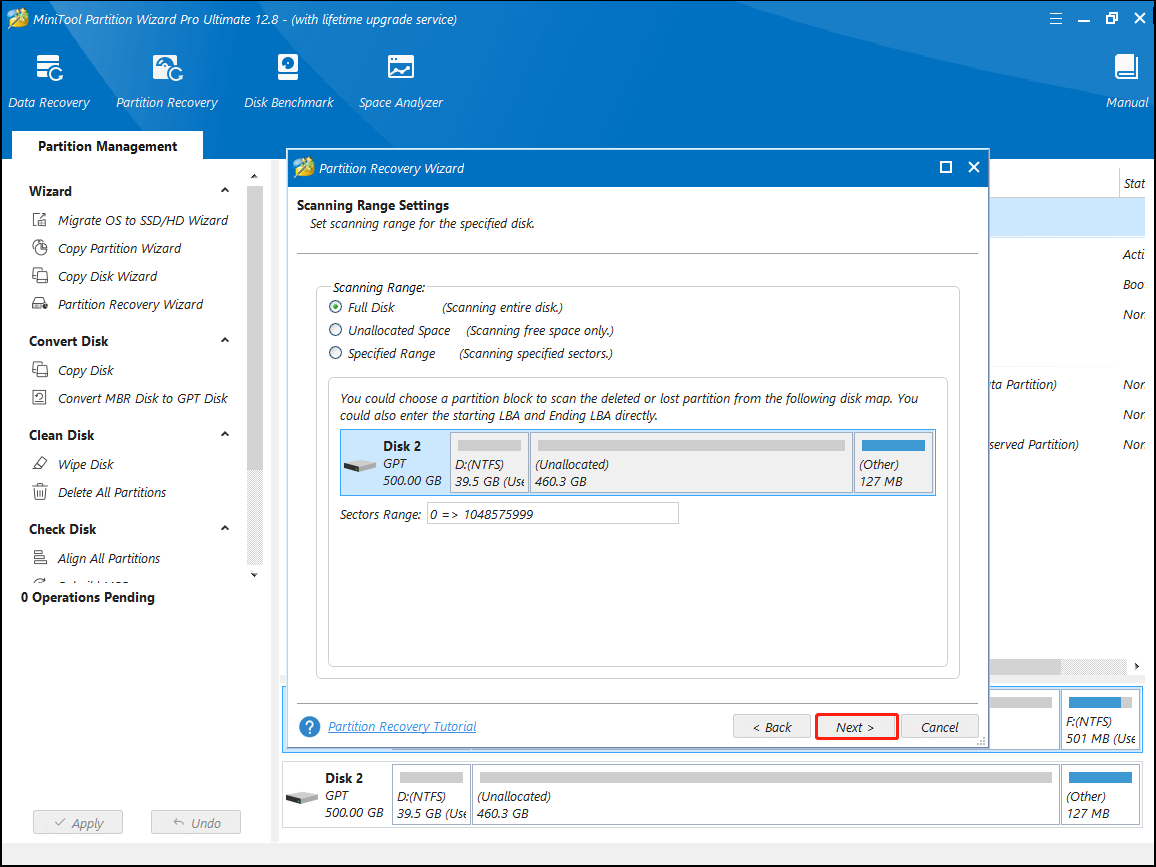
Step 4. Select your desired scanning methods. Here you can select Quick Scan or Full Scan and click Next.
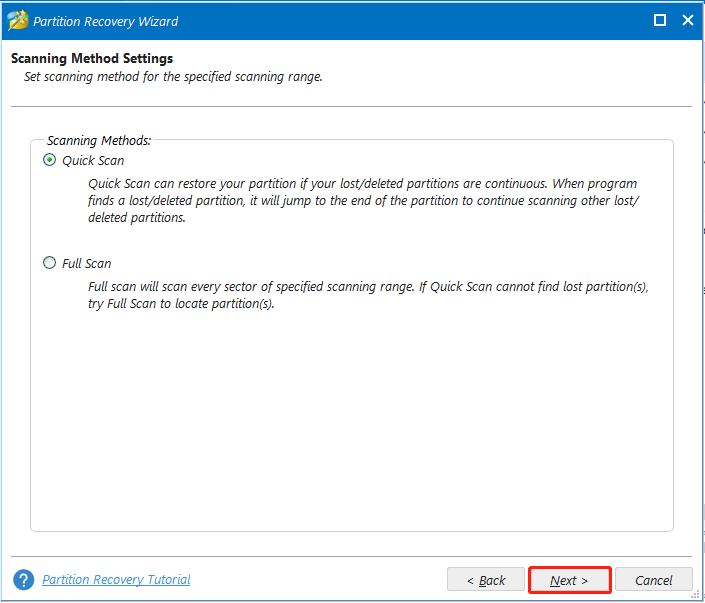
Step 5. Wait for the scanning process to complete. Once done, make sure you tick checkboxes beside all partitions including lost/deleted and existing partitions and click on Finish.
Step 6. Now, click on Apply to execute the pending operation.
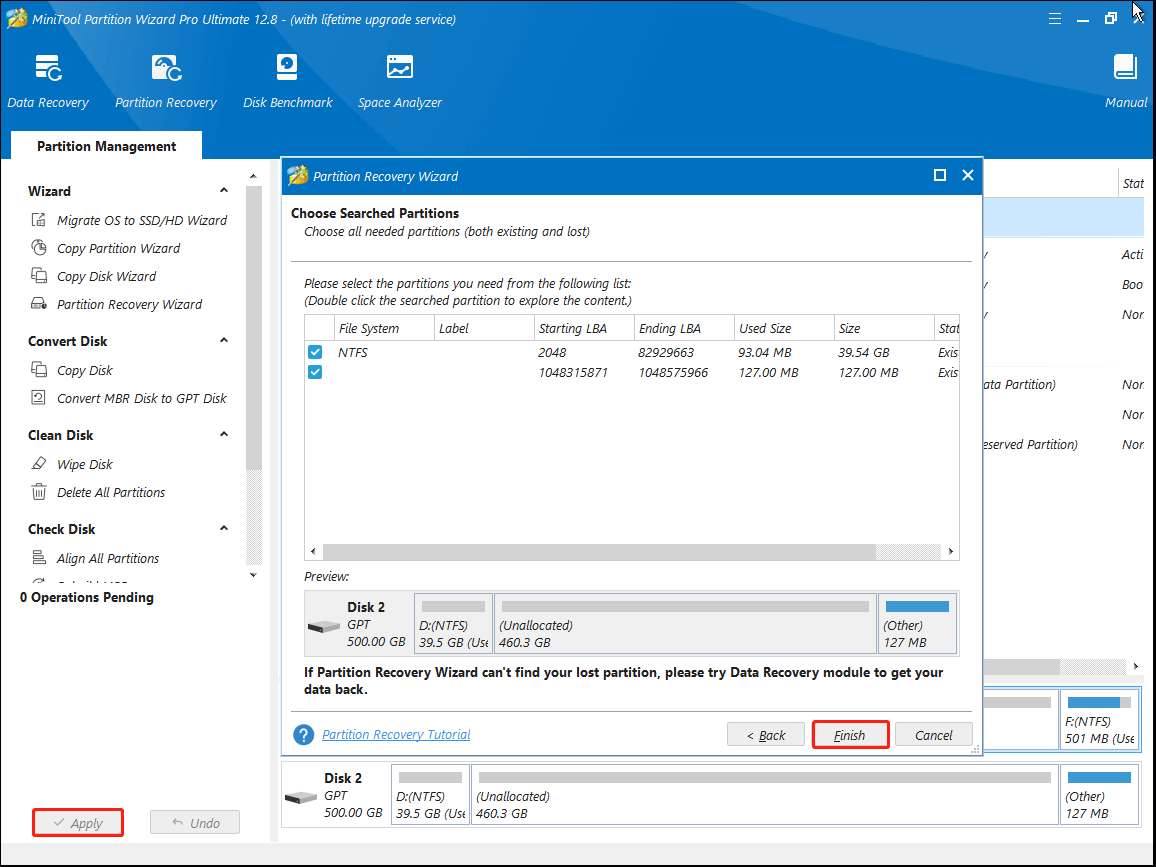
Way 2. Recover Deleted Operating System Using Windows Installation Media
Some users reported that using a Windows 10/11 installation media can rebuild the system partition and help recover the accidentally deleted OS. Here you may have a try.
Step 1. Follow the guides below to create a Windows 10/11 installation media if necessary.
- A Complete Guide to Use Windows 10 Media Creation Tool
- How to Create Windows 11 Installation Media on PC
Step 2. Insert the Windows bootable media into your computer and select boot from the installation disk.
Step 3. When your computer boots from the media, click on Repair your computer on the Install Now screen.
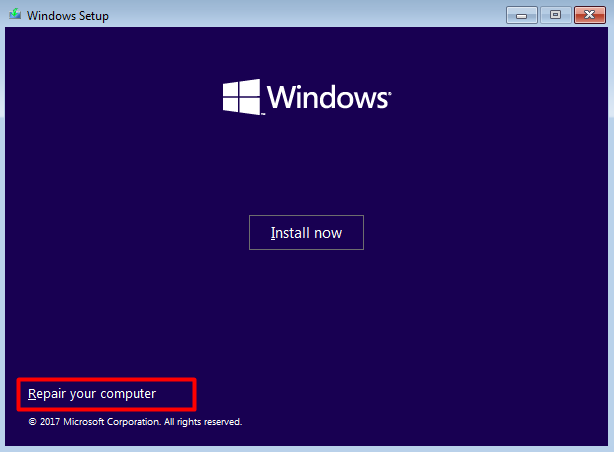
Step 4. Select Troubleshoot and access Advanced options, then select Command Prompt from the list of options.
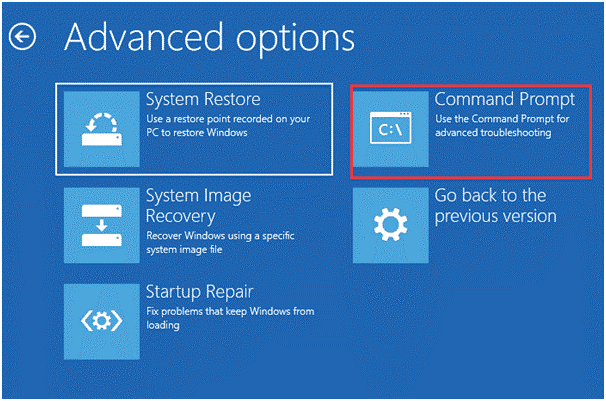
Step 4. In the elevated command prompt, type the following commands in order and press Enter after each one to rebuild the system partition.
- bootrec /fixmbr
- diskpart
- select disk 0
- list partition
- select partition n (n represents the drive letter of the Windows OS partition)
- active
- bootrec /fixboot
- bootrec /rebuildbcd
How to recover a deleted operating system on Windows 10/11? The top 2 methods have been illustrated above. If you have any ways to recover the operating system, please share them with us in the following comment zone.

User Comments :