About OGM File Format
The .ogm extension is used for the Ogg Media (OGM) format and file type. It is a compressed video container file format that allows for efficient streaming of high-quality videos over the Web.
It’s important not to confuse this file format with the one used by Origin, a data analysis application, as both file types share the same extension.
If you want to play OGM files, you can do as follows use the default Windows Media Player to play them:
- Press the Win + E keys to open the File Explorer window.
- Navigate to the location of the OGM files.
- Right-click one OGM file and select Open with > Windows Media Player.
How to Recover Deleted OGM Files?
How to recover deleted OGM files? In this section, I summarize 3 effective ways to help you do the OGM file recovery.
Method 1. From Recycle Bin
If you deleted the OGM files accidentally on your computer, you can try using Recycle Bin to recover deleted OGM files. Here’s the way:
- Double-click the Recycle Bin icon on the desktop to open it.
- Select the deleted OGM files from the list in the Recycle Bin window.
- Click the Restore the selected items feature under the File tab.
- After that, recovered deleted OGM files will be restored to their previously saved path.
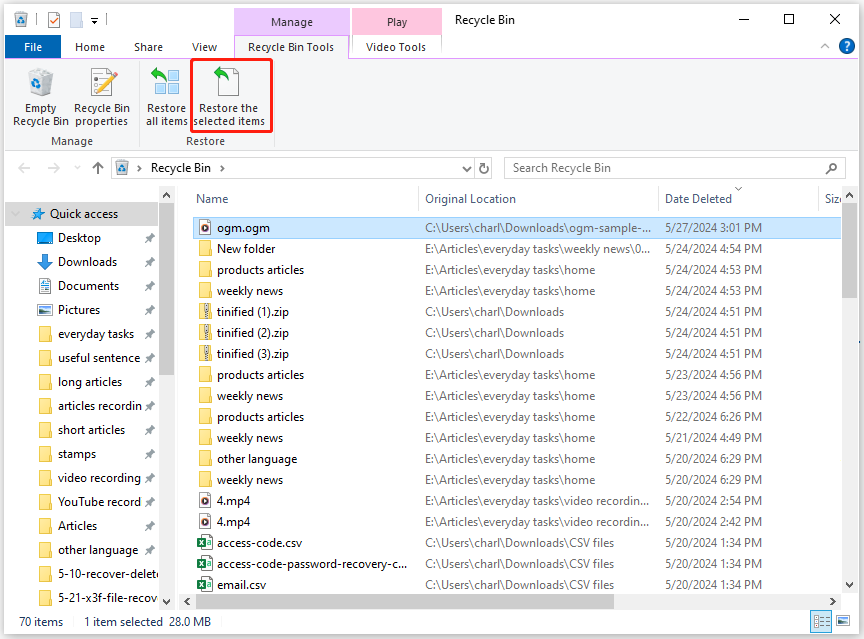
Method 2. From Windows Backup
If you have prepared a backup of the deleted or lost OGM files via Windows Backup, you can easily recover them. Here’s the guide:
Step 1. Press the Win + S keys to open the Search window, and type “control” in the search box.
Step 2. Select Control Panel under Best Match.
Step 3. In the pop-up window, set View by as Category and select System and Security.
Step 4. Then, select Backup and Restore (Windows 7).
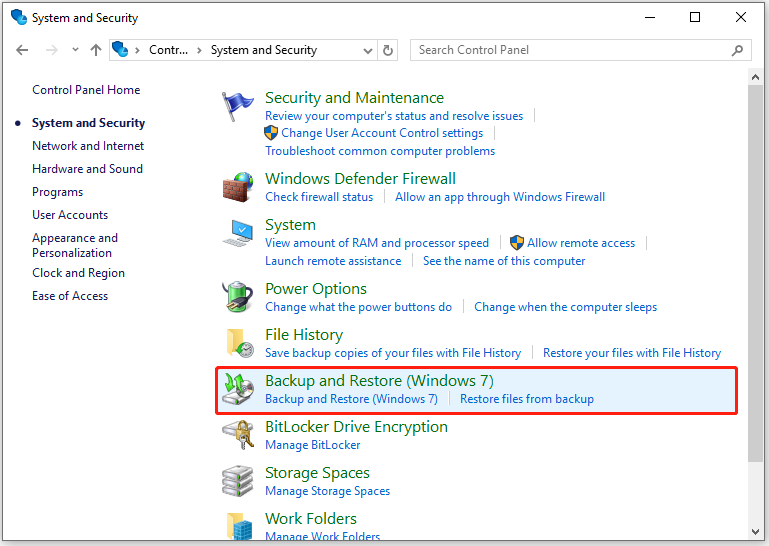
Step 5. Click the Restore my files button.
Step 6. Select Browse for files to find the OGM files that you want, and then click Next.
Step 7. Choose to recover lost OGM files or deleted OGM files to their original location or set a new saved path. Next, click Restore.
Method 3. Use MiniTool Partition Wizard
MiniTool Partition Wizard is a professional and reliable data recovery tool that provides the Data Recovery feature to help you recover lost/deleted data with ease. So, you can use it to recover lost OGM files or deleted OGM files.
In addition, this software is also a multifunctional partition manager that can be used to migrate OS to SSD without reinstalling OS, rebuild MBR, convert MBR to GPT, check for disk errors, format USB to FAT32, change cluster size, partition hard drive, set partitions as logical/primary, and more.
Here’s how to use it to do the OGM file recovery:
Step 1. Click the Download button to get MiniTool Partition Wizard’s installation package, and then follow the on-screen instructions to install this app on your computer.
MiniTool Partition Wizard DemoClick to Download100%Clean & Safe
Step 2. Launch MiniTool Partition Wizard to its main interface, and click Data Recovery from the top toolbar.
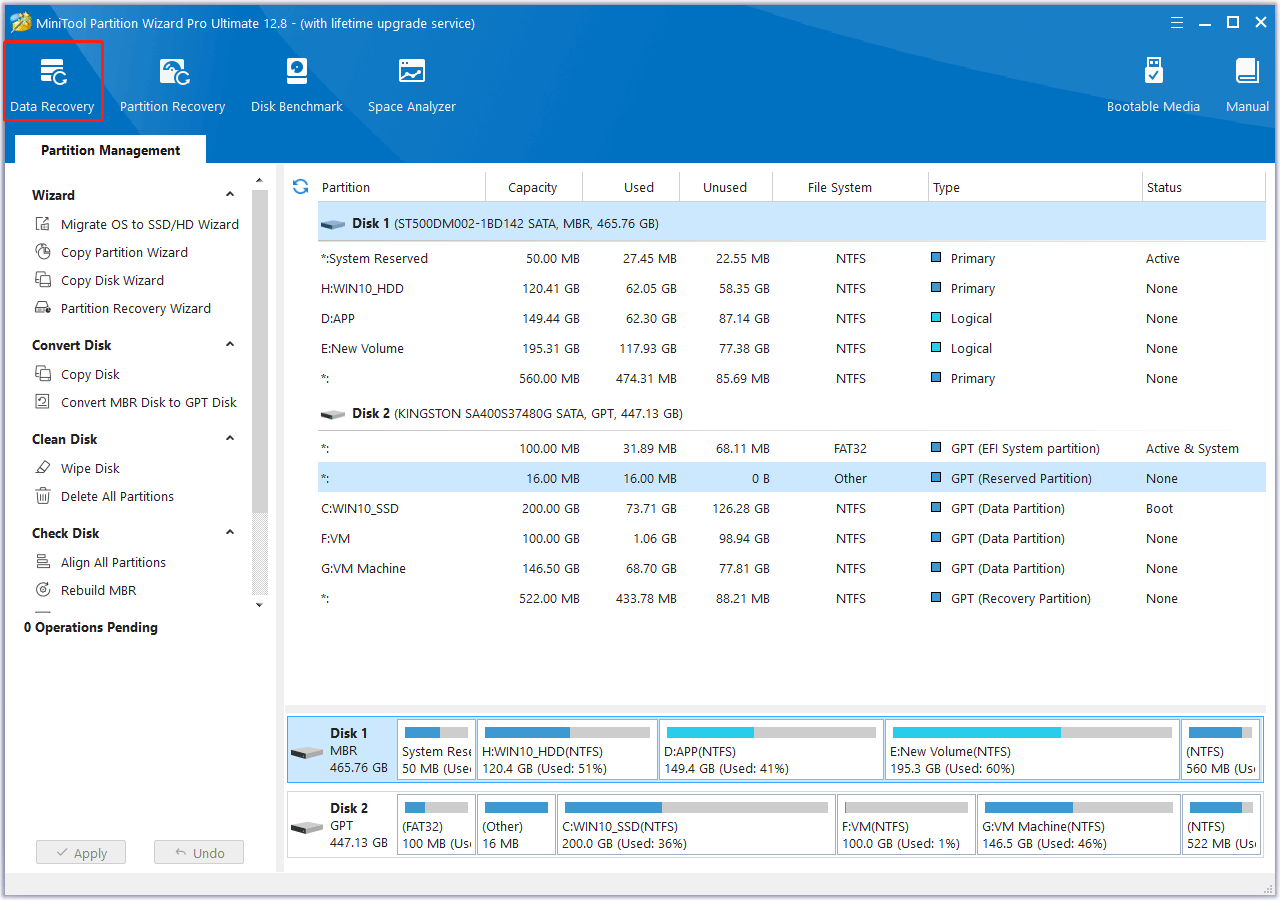
Step 3. Under the Logical Drives tab, select the partition containing the locations of previously stored OGM files and click Scan.
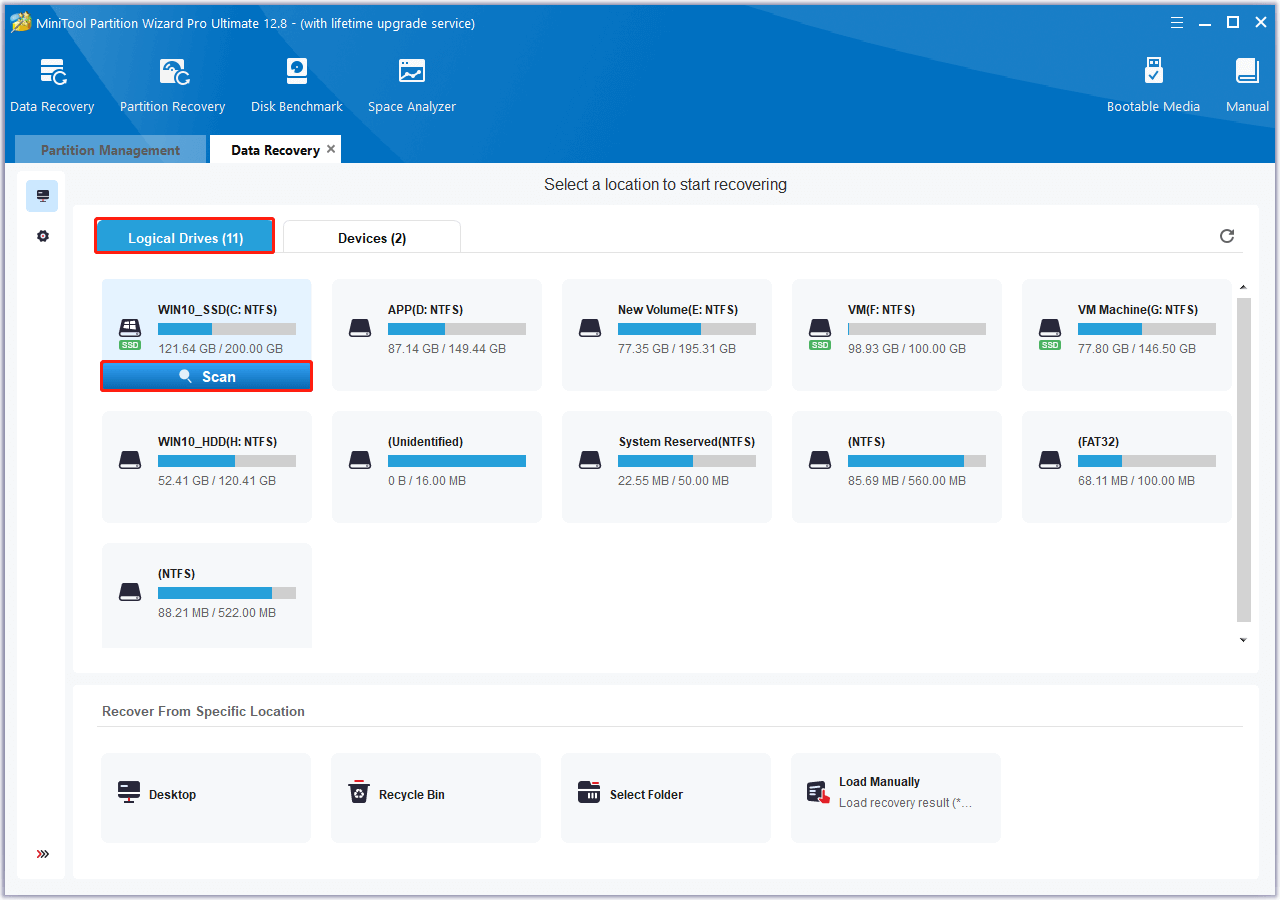
Step 4. Once the scanning process is complete, tick the OGM files that you want to recover and click Save. Then, choose a safe location to save the recovered files and click OK.
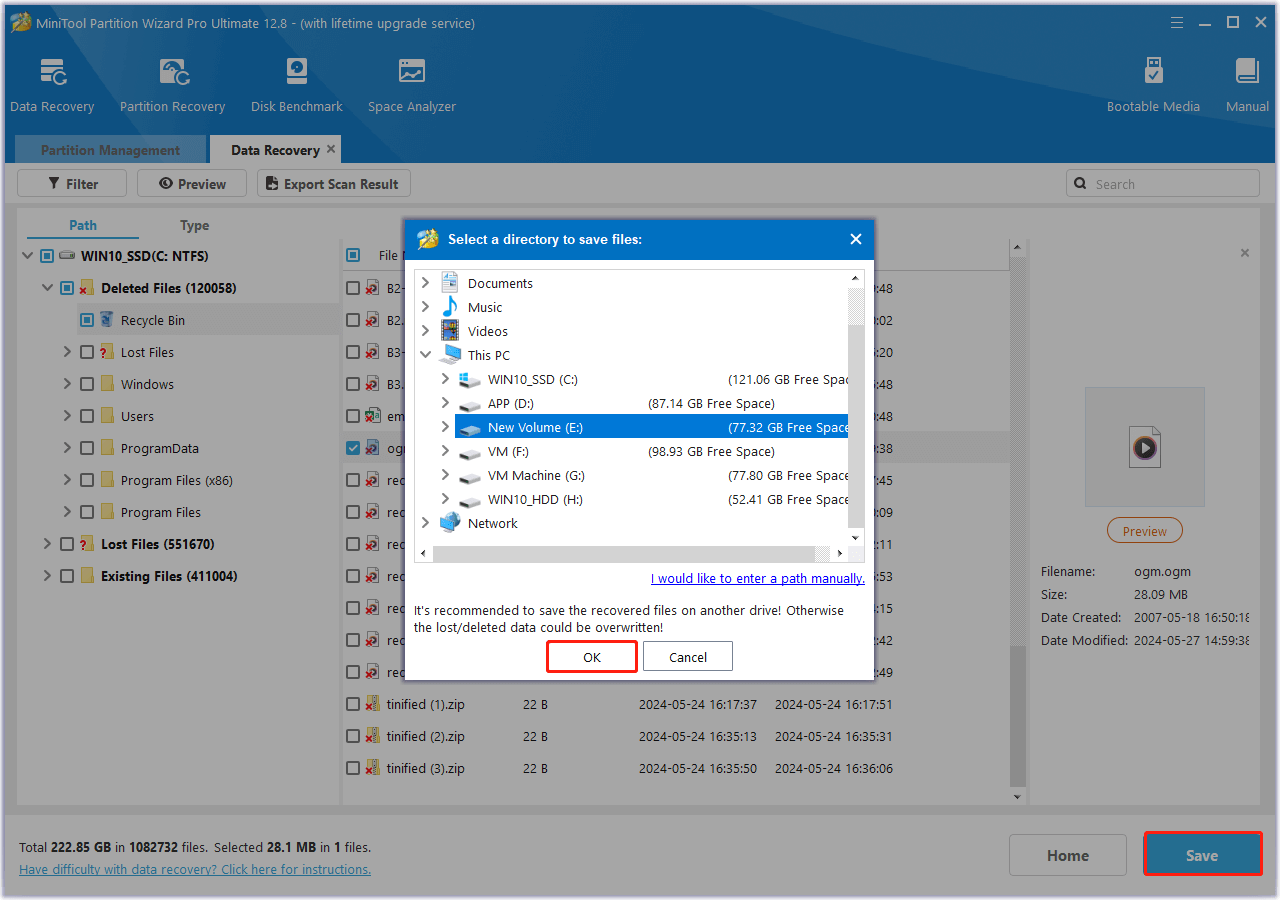
In Conclusion
How to recover deleted OGM files? This post provides a step-by-step guide to doing the OGM file recovery. If you also need to recover lost OGM files or deleted OGM files, this post is worth reading.

User Comments :