Are your DMG files lost in Windows? You may want to recover deleted DMG files sometimes. This post from MiniTool Partition Wizard shows you how to do that. You can follow the guide.
What Are DMG Files?
A DMG file is an Apple disk image file whose file extension is usually .dmg. A disk image is a compressed copy of the contents of a disk or folder. It can be created using utilities bundled with macOS.
Many people will make a macOS disk image (.dmg) file that contains the entire macOS system. In addition, Apple also released macOS versions in DMG file format in the past. You can install macOS via the DMG file.
Can You Use DMG Files on Windows?
DMG files cannot be run directly on Windows, but they can be decompressed or converted to other formats by some third-party tools so that you can use the software within them on Windows. Here are the ways.
- Use some free third-party tools like 7-Zip, DMG Extractor, TransMac, etc. to unzip DMG files on Windows. After unzipping, you can find the installer there and run the installer to install the software.
- Convert DMG files to ISO files using some tools like dmg2img, PowerISO, etc. The converted ISO file can be mounted on Windows and its files can be accessed to install its software.
Recover Deleted DMG Files on Windows
Some people may use DMG files on Windows. For example, they want to try macOS or macOS apps on Windows. Then, they may download a DMG file.
When the DMG file is deleted mistakenly, they can download the DMG file online again. However, if they can’t find the download source, they may want to recover the DMG file.
To recover DMG files on Windows, you can try MiniTool Partition Wizard.
This software is a multifunctional tool that can partition hard drives, format hard drives or USB drives, free up disk space, convert disks between MBR and GPT without data loss, manage dynamic disks, clone disks, migrate OS, recover data, etc.
Therefore, you can try this software to recover deleted DMG files. Here is the guide:
MiniTool Partition Wizard DemoClick to Download100%Clean & Safe
Step 1: Download and install MiniTool Partition Wizard. Don’t install this software on the partition where DMG files are deleted. Otherwise, the files will be overwritten and become unrecoverable.
Step 2: Launch this software and click Data Recovery on its main interface.
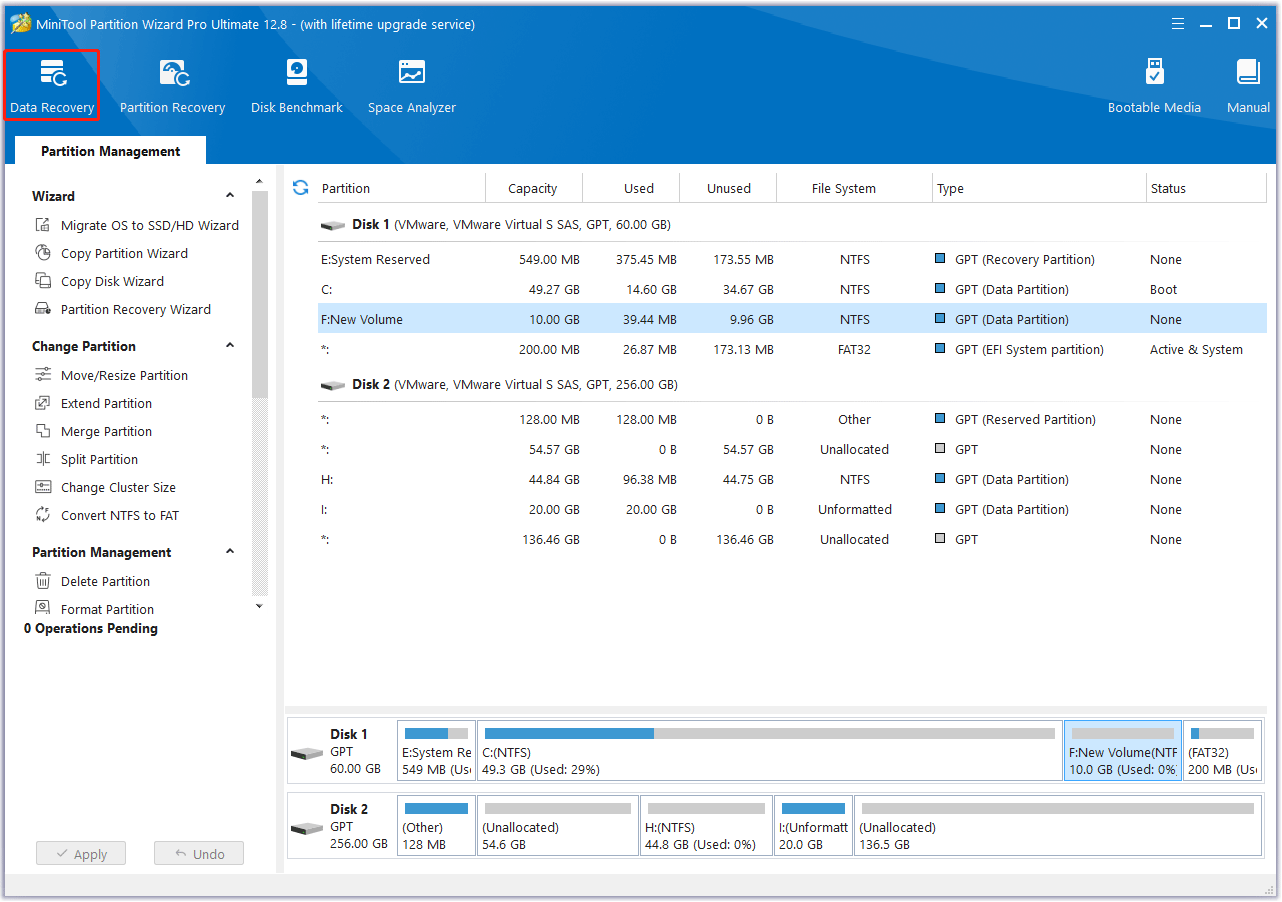
Step 3: Select a place and click Scan to recover data from it. You can select the partition where the DMG files are stored, but if you want to shorten the scanning time, you need to select the folder where the DMG files are stored or Desktop/Recycle Bin. Select the place according to your condition.
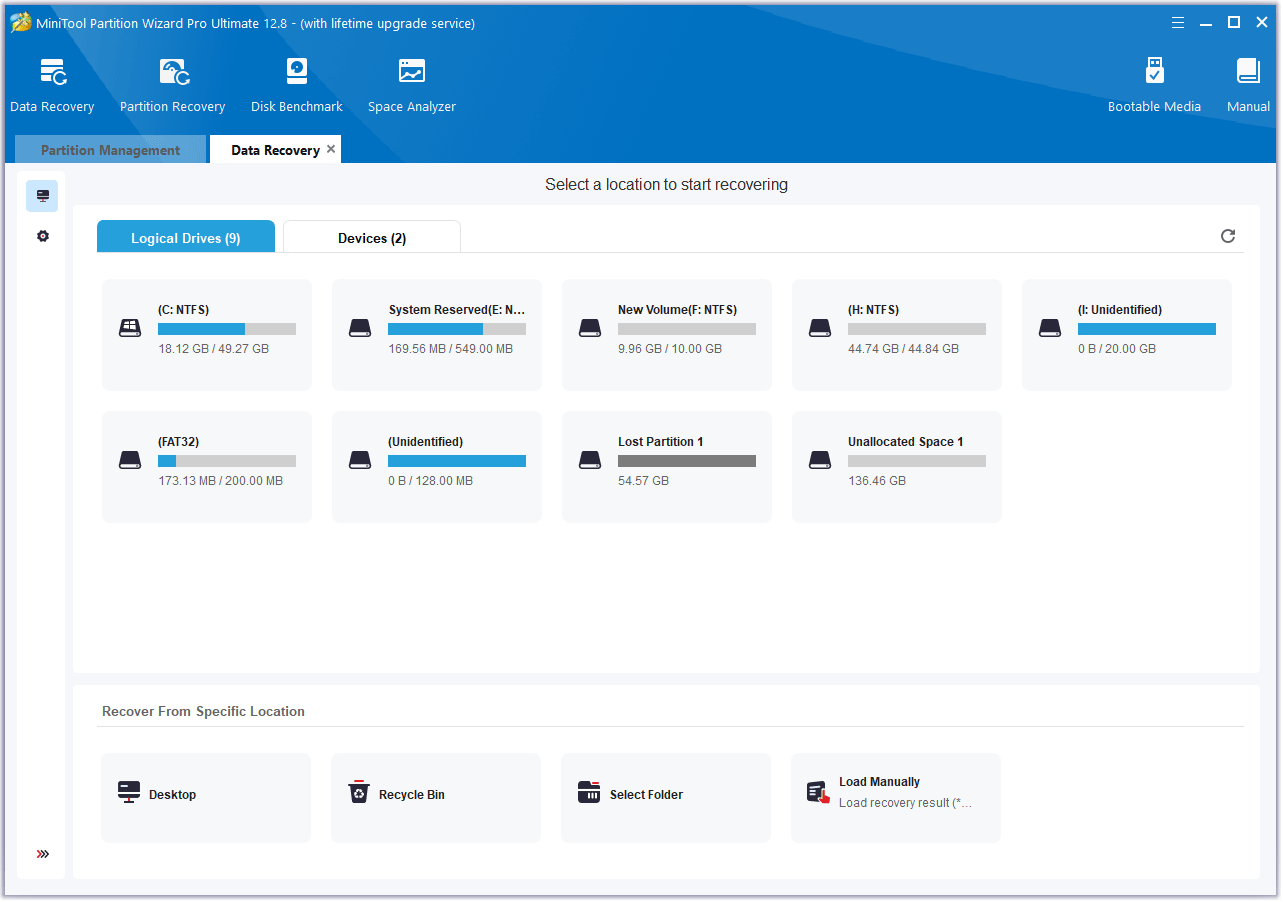
Step 4: Wait until the scanning process is completed. Use the Filter, Path, and Type features to quickly find the DMG files you want to recover. Select these files and then click Save. Select a safe place to save these recovered files.
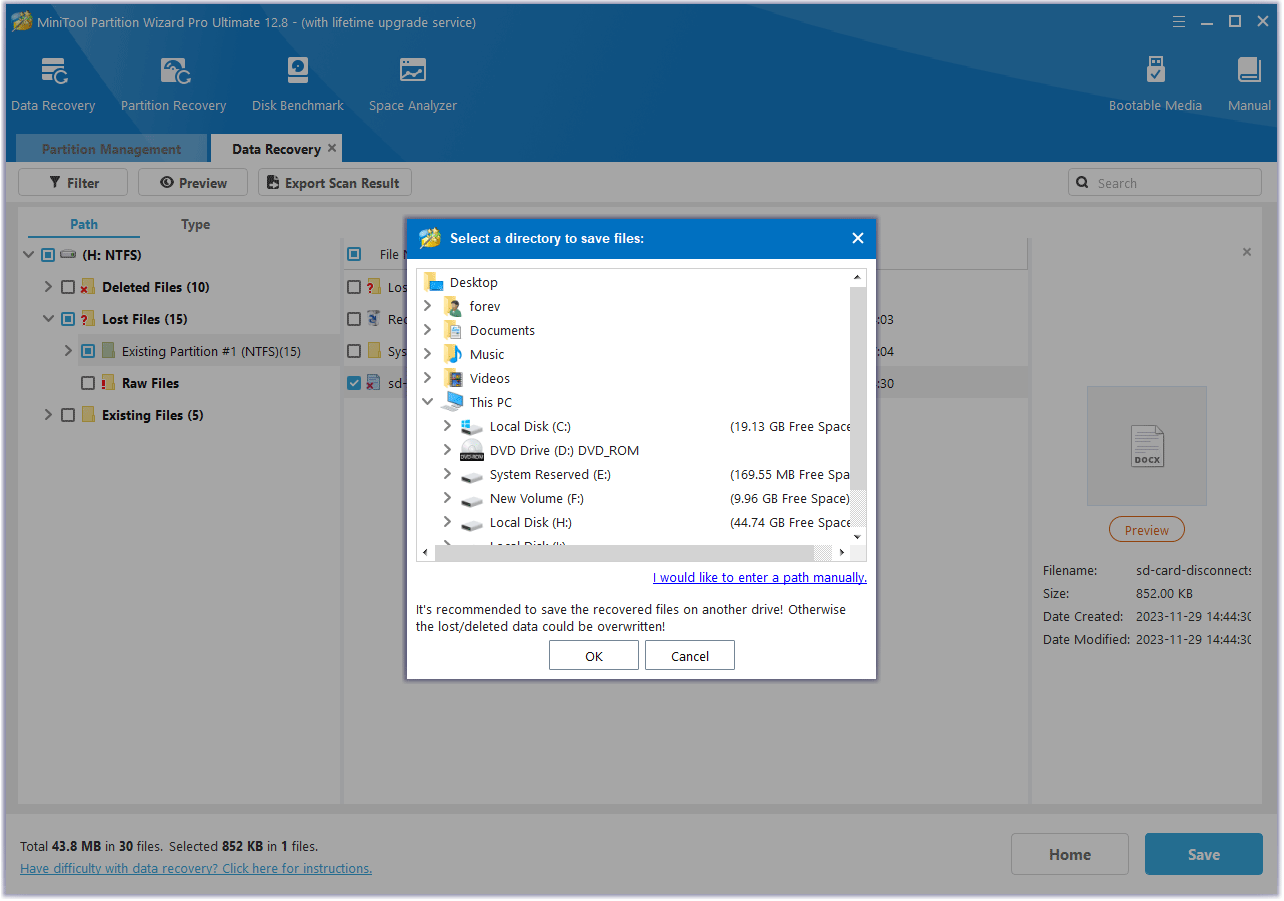
Bottom Line
Do you know other ways to use DMG files on Windows? Do you know other ways to recover DMG files on Windows? Leave comments in the following zone. In addition, if you encounter problems when using MiniTool Partition Wizard, please feel free to contact us via [email protected]. We will get back to you as soon as possible.

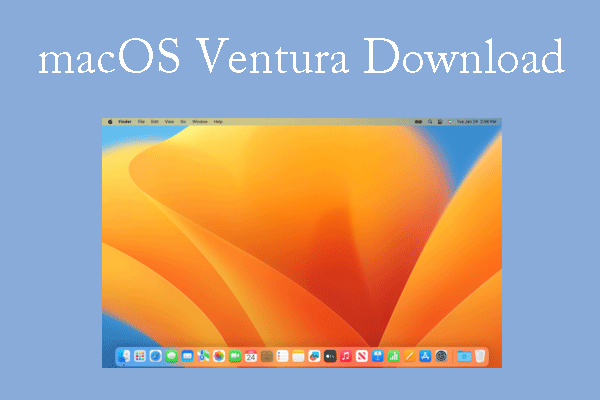
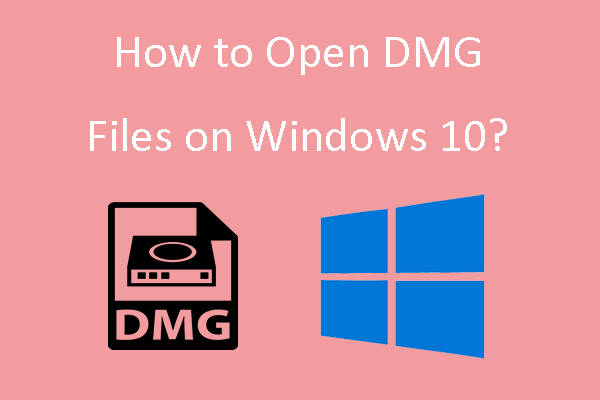
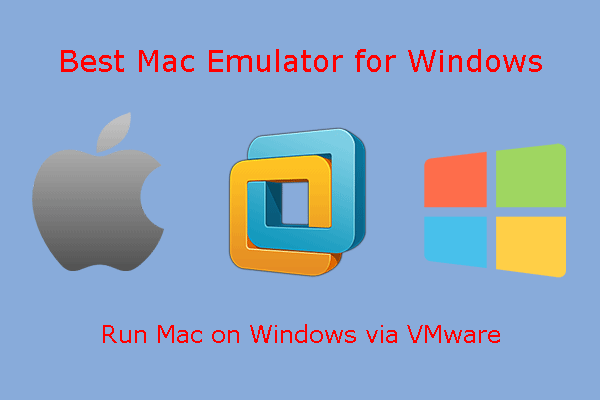
User Comments :