Patriot SD card is popular with lots of users due to its large storage capacities, reliability, good performance, and reasonable price. However, like other kinds of SD cards, the Patriot SD card is also vulnerable and can sometimes cause data loss.
If you lose important data from a Patriot SD card, focus on the following content to find out the reasons for the Patriot SD card data loss and details on how to recover data from Patriot SD card.
What Causes Data Loss on Patriot SD Card
Various factors can lead to data loss on a Patriot SD card. Below, we collect some possible reasons why you lose data from a Patriot SD card.
- You delete files accidentally.
- You format the Patriot SD card by mistake.
- There are file system errors on the Patriot SD card.
- The Patriot SD card is physically damaged.
- …
You should stop using the Patriot SD card as soon as you run into data loss on the card. That can protect your data from being overwritten, increasing the success rate of Patriot SD card recovery. Besides, it’s worth noting that you may have big difficulty recovering data from the formatted SD card or physically damaged one.
How to Recover Data from Patriot SD Card
What if data loss occurs on your Patriot SD card? Can you recover data from Patriot SD card? If you have backed up your SD card before, you can easily get your data back. If you haven’t, you don’t need to be panic, either. Many data recovery software can help you recover deleted or lost data from various storage devices with ease.
Here, we’d like to recommend you utilize MiniTool Partition Wizard to recover data from a Patriot SD card. It’s a powerful and reliable data recovery tool that enables you to recover data from internal/external hard drives, USB drives, SD cards, etc.
In addition, you can also use this software as a partition manager to create/format/resize/delete partitions, wipe/clone a hard drive, convert MBR to GPT without data loss, and more.
To perform a Patriot SD card recovery by using MiniTool Partition Wizard, you can refer to the following guide.
Step 1: Connect the Patriot SD card to your Windows PC. Then download and install MiniTool Partition Wizard on your PC.
MiniTool Partition Wizard DemoClick to Download100%Clean & Safe
Step 2: Launch this data recovery program to get into its main interface.
Step 3: Click the Data Recovery feature at the top-left corner to continue.
Step 4: In the next window, move your cursor to the Patriot SD card and then click Scan.
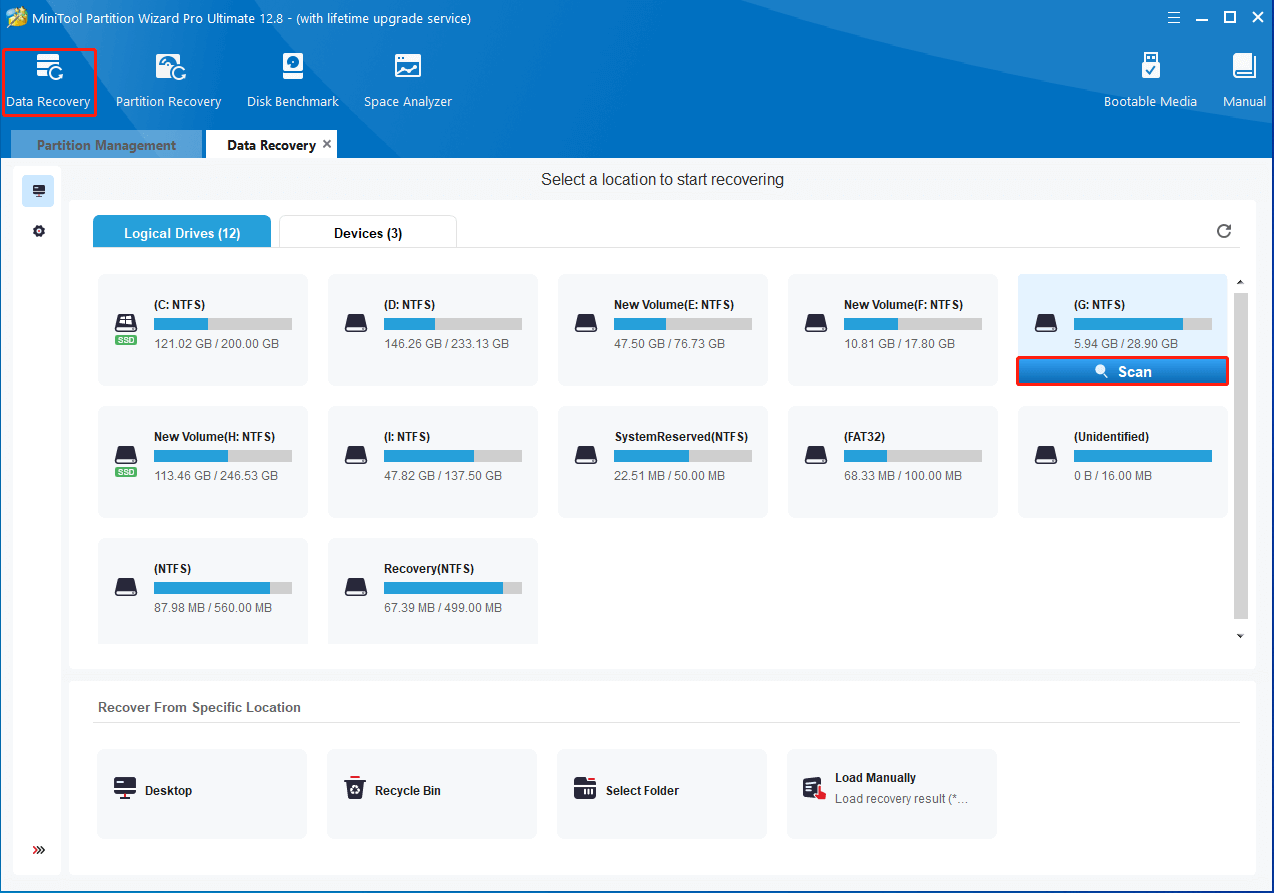
Step 5: Wait until the full scan finishes so that you can get the best recovery result. Tick all the files you want to recover and click Save to recover data from a Patriot SD card.
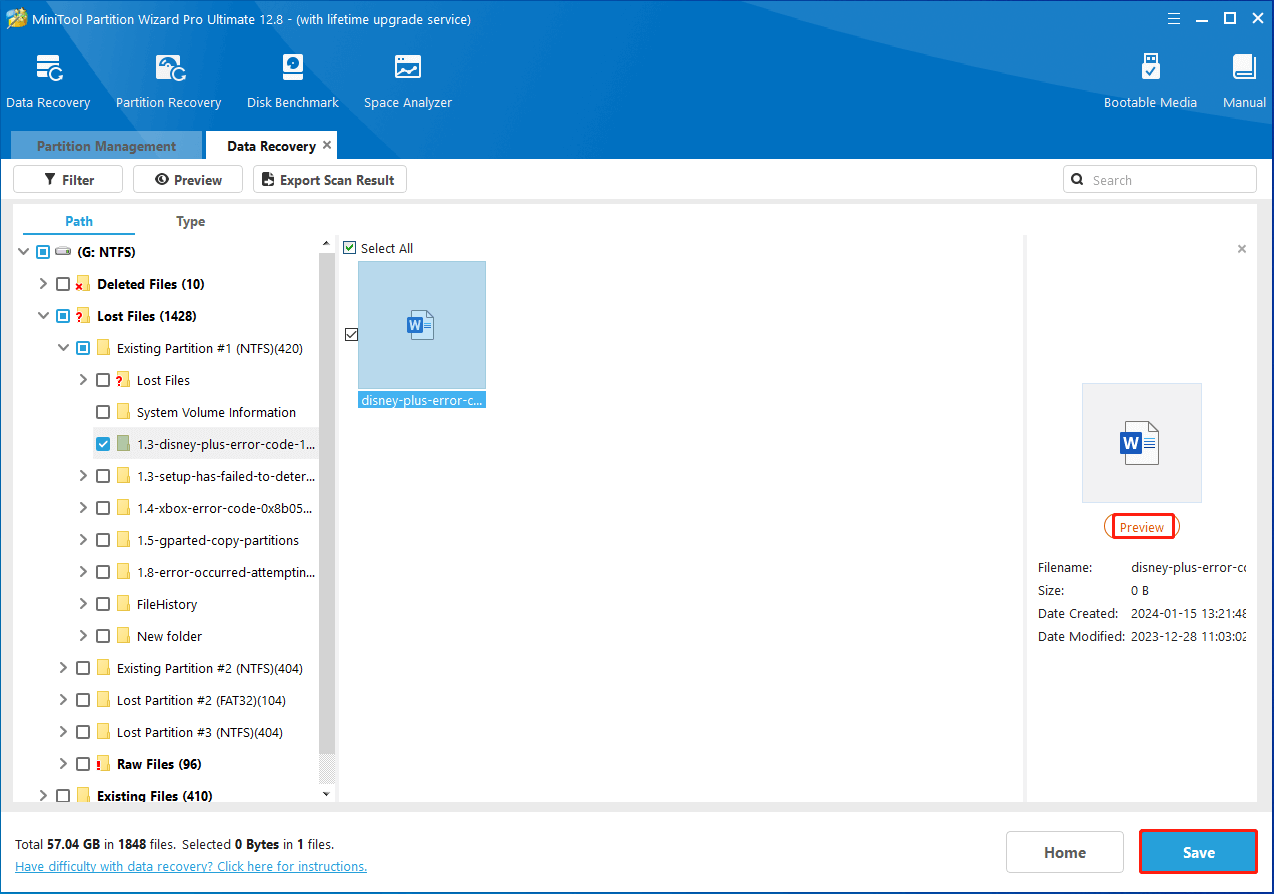
Step 6: Finally, select a directory to save the chosen files. You’d better choose another drive to save the files. Otherwise, the lost/deleted data could be overwritten.
Bottom Line
How to recover data from Patriot SD card? This post offers you a step-by-step guide. You can follow it to successfully execute a Patriot SD card recovery.

User Comments :