About Ready or Not
Ready or Not is a 2023 tactical and realistic first-person shooter game developed and published by VOID Interactive, available on Microsoft Windows.
In Ready or Not, players assume the role of an officer in an American police tactical unit from the Los Sueños Police Department (LSPD) tackling criminal activities and terrorism. At the outset, four single-player modes are offered: Commander, Quick Play, Ironman Mode, and Training.
After selecting one mode and entering the game, players may encounter diverse situations, including robberies, mass shootings, and sex trafficking. Additionally, players have access to a broad array of equipment.
Can You Run Ready or Not on Your Computer?
To run Ready or Not on your computer, you must check if your computer’s specs satisfy the game’s requirements. Here are the minimum and recommended system requirements of Ready or Not:
Ready or Not minimum system requirement:
- Requires a 64-bit processor and operating system
- OS: Windows 10, Windows 11
- Processor: Intel Core i5-4430 / AMD FX-6300
- Memory: 8 GB RAM
- Graphics: NVIDIA GeForce GTX 960 2GB / AMD Radeon R7 370 2GB
- DirectX: Version 11
- Storage: 60 GB available space
Ready or Not recommended system requirement:
- Requires a 64-bit processor and operating system
- OS: 64-bit Windows 10, 64-bit Windows 11
- Processor: AMD Ryzen 5-1600 / Intel Core i5-7600K
- Memory: 8 GB RAM
- Graphics: Nvidia GTX 1060 6GB or better
- DirectX: Version 11
- Storage: 60 GB available space
From the Ready or Not minimum system requirement and Ready or Not minimum system requirement, we know that the game needs at least 60GB to install and play. If your computer lacks sufficient storage space, remove unwanted files or consider using a disk partition manager to expand the game partition for additional storage.
To do that, MiniTool Partition Wizard is a good choice. It offers the Space Analyzer feature to scan and lay out the disk usage of your computer and help you remove unwanted files with ease. Also, it provides the Extend Partition feature to help you get free space from other partitions with ease.
Where Is Ready or Not Save File Location?
Where is Ready or Not save file location? After searching this on the Internet, I found that the configuration file location and save game data location of Ready or Not are:
Configuration file(s) location:
- Windows: %LOCALAPPDATA%\ReadyOrNot\Saved\Config\Windows
- Steam Play (Linux): <SteamLibrary-folder>/steamapps/compatdata/1144200/pfx/
Save game data location:
- Windows: %LOCALAPPDATA%\ReadyOrNot\Saved\SaveGames
- Steam Play (Linux): <SteamLibrary-folder>/steamapps/compatdata/1144200/pfx/
What Should You Do If Ready or Not Save Files Missing?
If you encounter Ready or Not save files missing issue on your PC, you don’t need to worry. To retrieve the missing save files, I highly recommend MiniTool Partition Wizard for you.
This professional data recovery tool offers the Data Recovery feature to help you recover data from various devices with ease, such as SSD data recovery, SD card data recovery, hard drive data recovery, external hard drive data recovery, etc.
Here’s how to use MiniTool Partition Wizard to recover Ready or Not save files:
MiniTool Partition Wizard DemoClick to Download100%Clean & Safe
- Download and install MiniTool Partition Wizard on your computer.
- Launch this app to enter its main interface.
- Click the Data Recovery feature from the top toolbar.
- Then, choose the partition that you used to store Ready or Not save files.
- Then, click Scan.
- Wait for the scanning process to complete.
- Choose the files you need.
- Click Save to move on.
- Choose a safe location and click OK to confirm.
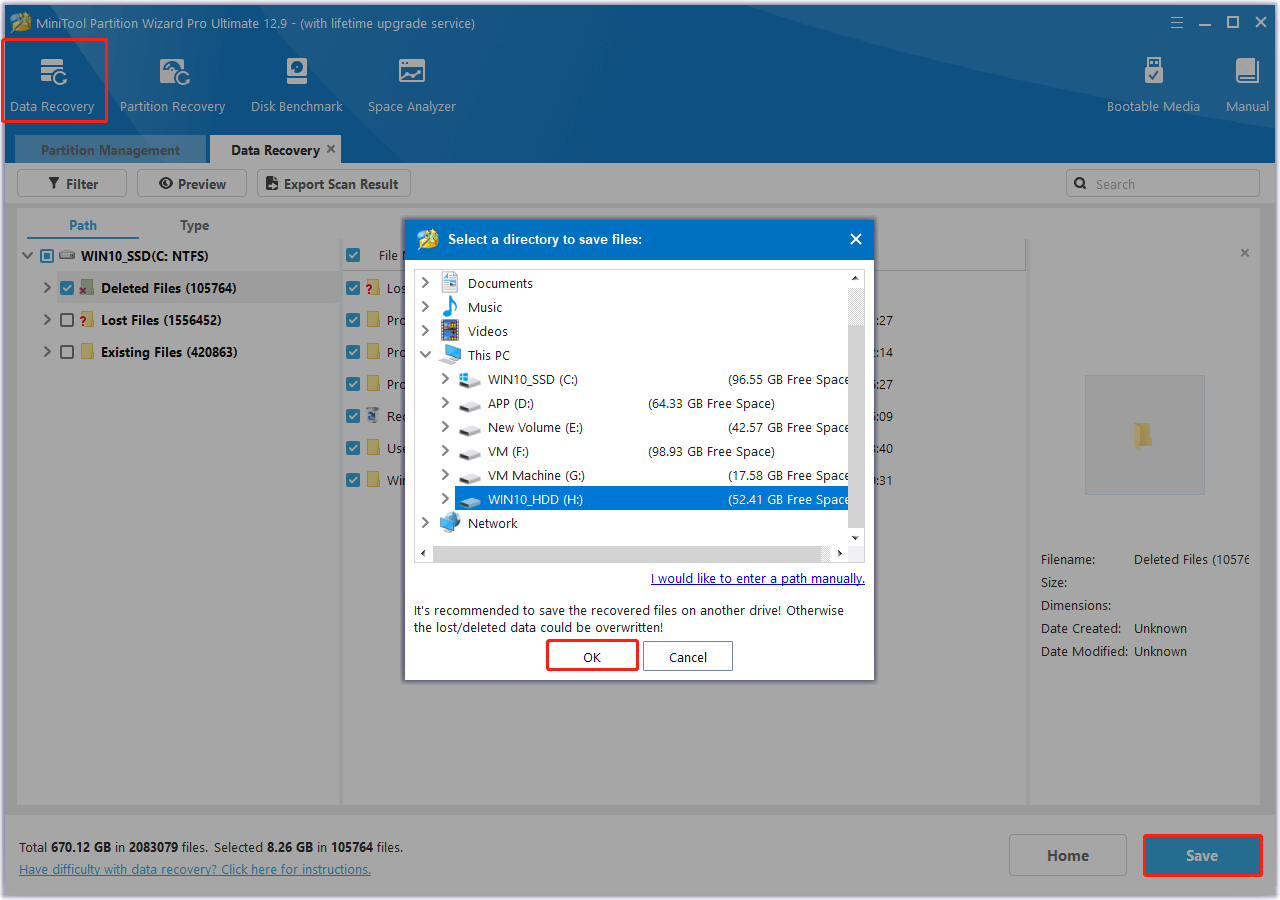
In addition to using MiniTool Partition Wizard to recover Ready or Not save files, you can also try recovering the Ready or Not save files from Backups.
If you have enabled File History before and used it to back up Ready or Not save files, you can use it to recover files. Also, if you have backup Read or Not save files to the Cloud, you can recover the missing save files from there.
Bottom Line
Where is the Ready or Not save file location? How to fix the Ready or Not save files missing issue? After reading this post, you may already know the answers. It offers a full guide to help you locate Ready or Not save files and recover missing save files.


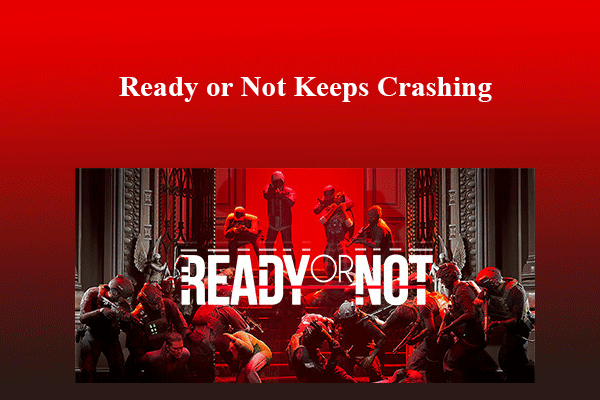
User Comments :