What Is ReactOS
ReactOS is an open-source project, aiming to develop an operating system that is compatible with the applications and drivers of Windows NT family operating systems. At present, it focuses on Windows Server 2003 compatibility, but it always keeps an eye toward compatibility with Windows Vista and Windows NT releases.
ReactOS is still in alpha stage, which means that it is not stable or feature-complete. Besides, there are a lot of limitations to the ReactOS, setup utility, and boot loader. The main limits are summarized as follows.
- As ReactOS doesn’t support UEFI firmware yet, you need to utilize the legacy BIOS mode. (Tip: If necessary, you need to convert UEFI to BIOS.)
- The setup utility doesn’t stop users from performing dangerous and potentially destructive operations.
- The setup utility can only check the integrity of FAT16 and FAT32 file systems.
- Some SATA controllers may not work with ReactOS.
- The first partition on the first disk should be set as the boot partition.
- HD Audio or using multiple audio cards simultaneously are not supported yet. ReactOS versions and builds before 0.4.12 won’t boot after setup with this configuration.
Things to Do Before Downloading or Installing ReactOS
Since ReactOS currently is an Alpha quality operating system, some things may not work well and lead to issues. So, it is not recommended for daily use. If you don’t have a virtual machine or make data backup, you’d better not install ReactOS on any PC with important data on it because bugs on this system can cause file system corruption, file corruption, partition overwrite, and other issues.
According to your situation, follow the corresponding guide to create a virtual machine on your computer. Then install ReactOS on the virtual machine to avoid annoying issues. Alternatively, install ReactOS on a dedicated testing machine with no sensitive or important data.
- Create a VM with Hyper-V
- Create a Windows 11 virtual machine on Windows 10
- Create and run a Linux virtual machine on Windows
As for data backup, you can directly copy and paste it to the destination or use professional data backup software like MiniTool ShadowMaker. It allows you to back up data to external hard drives, USB drives, network-attached storage (NAS) devices, etc.
MiniTool ShadowMaker TrialClick to Download100%Clean & Safe
In addition to data, it also helps you back up partitions, hard disks, and operating systems. More importantly, it enables you to set automatic backups. You can back up items daily, weekly, or monthly. Alternatively, you can use MiniTool Partition Wizard to make partition backups.
MiniTool Partition Wizard FreeClick to Download100%Clean & Safe
How to Download ReactOS
To download ReactOS and install it on the computer, you should also ensure that your PC meets its minimum system requirements.
- Processor: x86 or x64 architecture, Pentium or later and compatibles
- RAM: 64MB at least, 256MB recommended, and even 2048MB if necessary
- Video: VGA compatible video card (VESA BIOS version 2.0 or later)
- HDD: IDE/SATA with minimum 450MB free space on the primary partition (Some SATA controllers may not work with ReactOS)
Now, you can download official ISO image files of ReactOS at one of the following locations. From these locations, you can get the latest version of ReactOS.
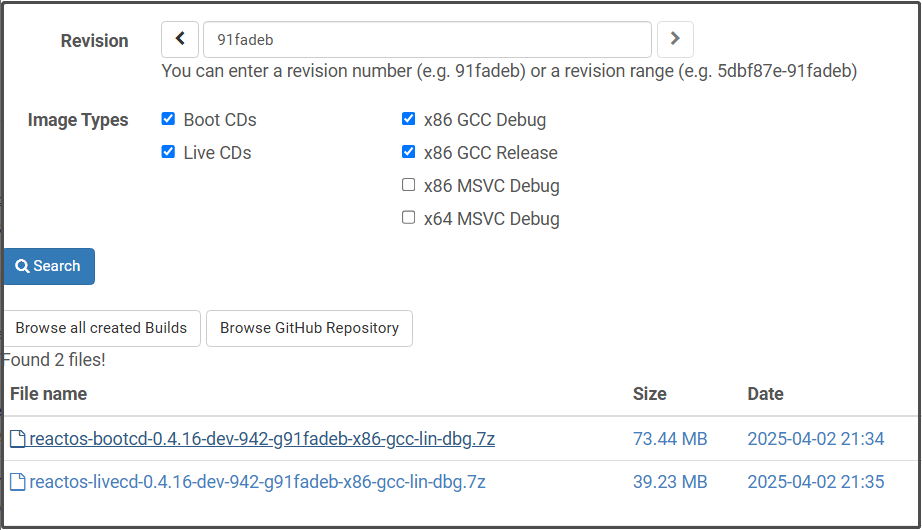
The downloaded file usually is in ZIP format. You should extract the image from the archive into a temporary directory. The ISO image “ReactOS.iso” that has everything required for creating the installation media. Then burn the ISO file to a CD-R/CD-RW/USB drive using Rufus or tools like that. After installing Rufus, launch it, connect the USB drive to the PC, click SELECT to choose the image file, and click START to begin the process.
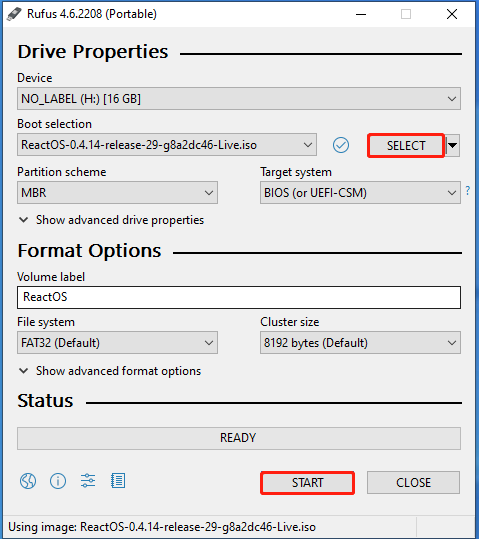
Set up ReactOS
After you create the installation CD, you can install ReactOS from it. ReactOS currently can only be installed on a computer with an active FAT16 or FAT32 partition. Besides, ReactOS must be installed on a FAT16 or FAT32 partition (it can be a bootable one or ordinary one). ReactOS can be installed using the BtrFS file system since 0.4.10 version.
Step 1: Insert the bootable USB into the testing computer.
Step 2: Restart the PC and keep pressing the BIOS key to enter the BIOS setup. According to the PC brands and models, the BIOS key can vary. It could be F2, F10, F12, Esc, etc.
Step 3: Set the bootable drive as the first boot and press F10 > Enter to save changes and exit BIOS. Then the computer will start from the CD.
Step 4: Follow the prompted instructions to complete the installation.
Step 5: After the installation process ends, remove the bootable drive and restart the computer.
The End
Do you want to get ReactOS downloads? If so, you should pay attention to this post. It briefly introduces ReactOS, collects notes before downloading/installing ReactOS, and offers steps to download ReactOS. Based on that, it even shows you how to set up ReactOS.

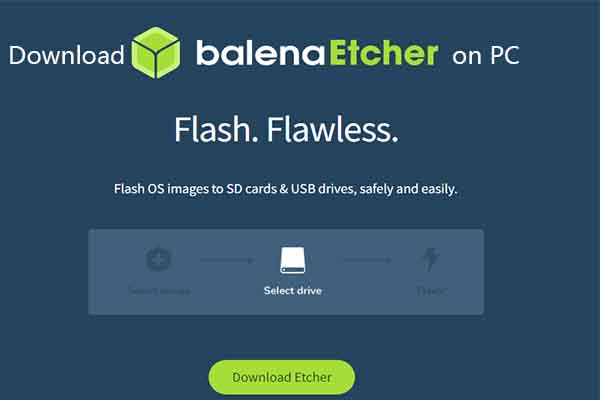
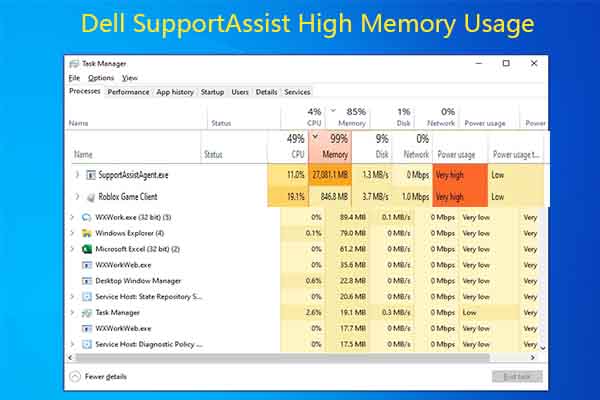
User Comments :