Some people report that they encounter the RazerAxon.player.exe Application error on their PC. This error bothers them a lot. For instance, here is a user report from the Reddit forum:
Is anyone having this RazerAxon.player.exe Application error when shutting down the pc? I get it every time on two different machines.https://www.reddit.com/r/razer/comments/1ba17km/mainui_razer_axon_error/
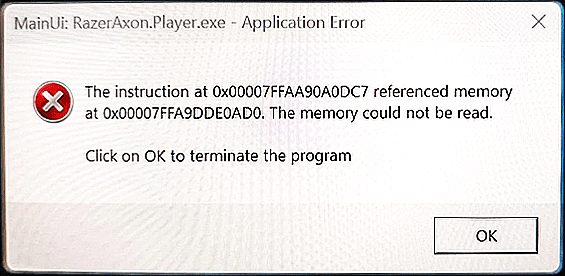
MiniTool Partition Wizard FreeClick to Download100%Clean & Safe
What Causes the RazerAxon.player.exe Application Error?
RazerAxon.player.exe Application error is a segmentation fault, which often occurs when the OS detects a program trying to access a location in memory that it does not have permission to access.
After investigating extensive user reports and posts, I find that the error can mainly be caused by bad programming. In some rare cases, hardware faults such as RAM issues may also trigger the RazerAxon.player.exe Application error.
Method 1. Reboot Your PC
When you encounter an issue on the computer, restarting the PC is the easiest way you can try to fix issues. Thus, you can try rebooting your PC to get rid of the RazerAxon.player.exe Application error first. If it doesn’t work, continue and try other methods.
Method 2. Run Windows Memory Diagnostic
RAM issues on your computer may cause the RazerAxon.player.exe Application error easily. In this situation, you can try running the Windows Memory Diagnostic tool to troubleshoot the error. Here are the detailed steps:
Step 1. Press the Win + R keys simultaneously to open the Run dialog, type “mdsched.exe” and press Enter.
Step 2. In the pop-up Windows Memory Diagnostic window, select Restart now and check for problems (recommended).
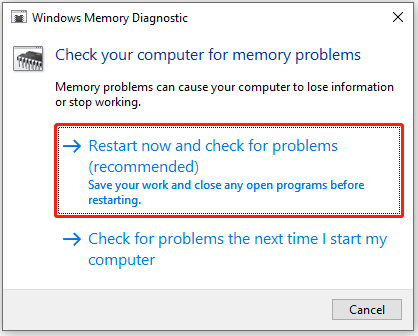
Step 3. Once done, check if the error has been resolved.
Method 3. Perform SFC Scan
System File Checker (SFC) is a built-in utility in Windows that checks for problems with computer files. Some people report performing SFC scan helps them fix the error successfully. You can also try. Here’s the way:
Step 1. Press the Win + S keys simultaneously to open the Search window, type “cmd”, right-click Command Prompt under Best Match, and select Run as administrator.
Step 2. In the elevated Command Prompt window, type “sfc /scannow” and press Enter.
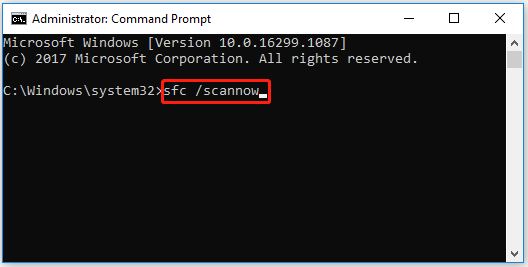
Method 4. Uninstall & Reinstall Razer Axon
The RazerAxon.player.exe Application error is related to the Razer Axon application. So, you can try uninstalling and reinstalling the app to fix the error. Here’s the guide:
- Press the Win + I keys simultaneously to open the Settings window.
- Go to Apps > Apps & features, and then scroll down to find Razer Axon.
- Select it and click Uninstall. Then, click Uninstall again to move on.
- If a UAC window pops up, click Yes.
- Next, click Yes.
- Once done, click OK to confirm.
Method 5. Scan for Virus
Virus or malware infection may also lead to the RazerAxon.player.exe Application error. In this case, you can run a full virus scan on your PC. Here’s how to do that:
Step 1. Open the Search window, type “virus & threat protection” and press Enter.
Step 2. In the Windows Security window, click Scan options.
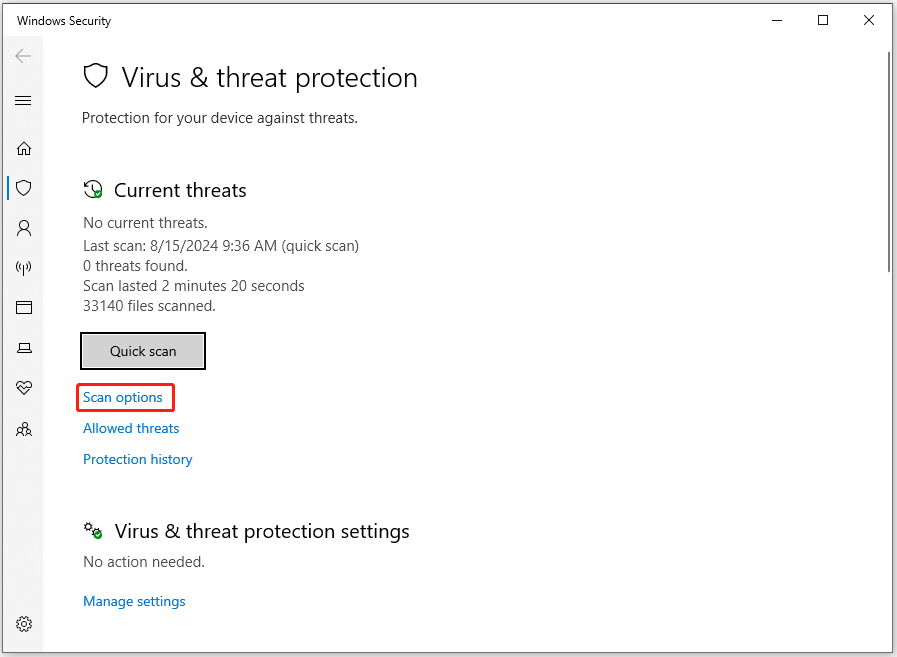
Step 3. In the next screen, choose Full scan and click the Scan now button.
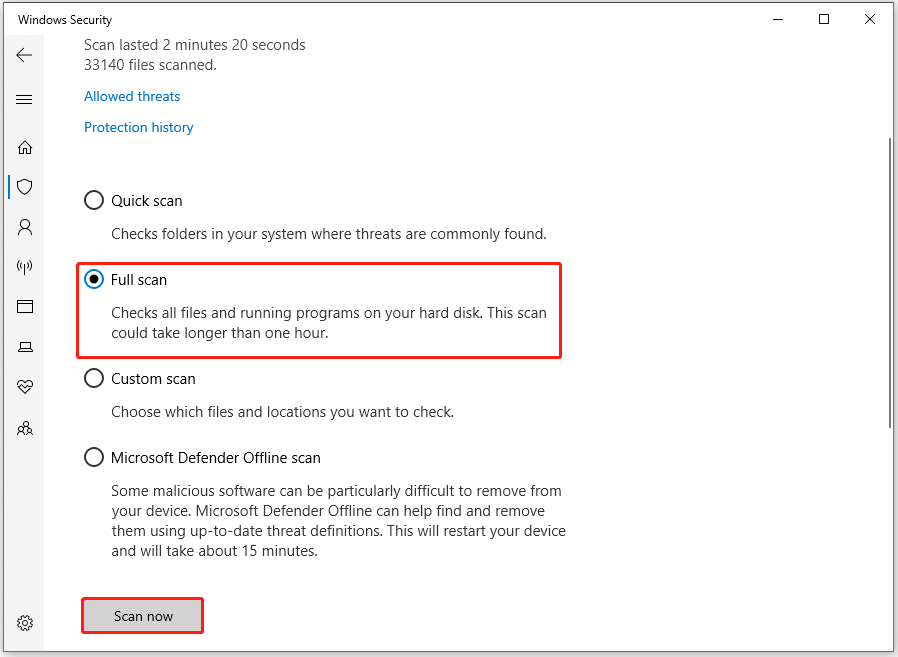
Step 4. Once done, restart your PC and check if the error is fixed.
Method 6. Update Device Drivers
Outdated device drivers may also cause the RazerAxon.player.exe Application error. Therefore, you can try updating device drivers to fix the error. To do that, you just need to do the following steps:
- Press the Win + X keys simultaneously to open the Quick Link menu.
- Select Device Manager from the menu.
- In the Device Manager window, expand the category that include the outdated drivers.
- Right-click the outdated driver and select Update driver.
- In the Update driver window, click Search automatically for drivers.
- Next, follow the on-screen instructions to complete the process.
Method 7. Contact Razer Support
If none of the above methods can help you get rid of the RazerAxon.player.exe Application error, the last way you can try is to contact Razer support. They may offer some professional ways to solve the RazerAxon.player.exe Application error.
Bottom Line
This post offers the possible reasons and effective solutions to the RazerAxon.player.exe Application error. If you come across the same error, try these mentioned methods.

User Comments :