In this post, MiniTool Partition Wizard provides you with a couple of troubleshooting methods for the “Razer laptop stuck on Razer logo” issue. It’s worth reading if you find the Razer laptop not turning on normally but stuck on the Razer logo.
The Razer Blade gaming laptop is one of the most popular portable devices with high performance. It’s very fast and powerful but sometimes will still trouble you with frustrating issues. For instance, you may randomly find the Razer laptop stuck on Razer logo when you are trying to turn on the laptop.
What if your Razer laptop won’t turn on? How can you fix the “Razer laptop stuck on boot screen with logo” issue? If you have no idea, you can refer to the following methods.
Method 1: Force Restart Your Laptop
When facing the “Razer Blade stuck on Razer logo” issue, the first thing you can try is to perform a force restart. You can easily complete the operation with the given steps.
Step 1: Disconnect the Razer laptop from the power source.
Step 2: Press and hold the Power button for at least 10 seconds.
Step 3: Reconnect the laptop to its power source. Then turn it on to see if it can boot up properly.
Method 2: Remove Connected Peripherals
The “Razer laptop stuck on Razer logo” issue may also result from external devices you connect to the Razer laptop. To troubleshoot it, you can try unplugging USB drives, external hard drives, keyboard, mouse, and other connected external devices. Once you remove all the peripherals, turn on your laptop to check if the issue disappears.
Method 3: Clear the CMOS Battery
In some cases, clearing the CMOS battery is likely to help solve the “Razer Blade stuck on Razer logo” issue. To do this, follow the steps below.
Step 1: Shut down your laptop completely and unplug all cables from it.
Step 2: Remove the back cover of the laptop. Then locate the CMOS battery and take it out carefully.
Step 3: Wait for a few minutes and then reinsert the CMOS battery back into the laptop.
Step 4: Put the back cover back on the laptop and reconnect the necessary cables. Then restart your computer.
Method 4: Check Your Hard Drive
The corrupted hard drive is another possible reason for the “Razer laptop stuck on Razer logo” issue. Therefore, it’s also important for you to check your system drive when you fail to boot the laptop. Here’s how to do this.
Step 1: Press and hold the Power button for about seconds to turn off your computer.
Step 2: Press the Power button to turn on the computer. Once the Razer logo shows up, press and hold the Power button to turn off the computer again.
Step 3: Repeat the above steps until the Windows Recovery Environment (WinRE) appears.
Step 4: Click the Advanced options button and then go to the Troubleshoot > Advanced options > Command Prompt.
Step 5: Type chkdsk /f /r and press Enter to find and fix disk errors.
Further reading:
If you cannot boot your Razer laptop into WinRE, you may need to connect the system drive to another well-running computer as an external hard drive and run CHKDSK. If you encounter issues like “CHKDSK taking forever”, it’s recommended that you use MiniTool Partition Wizard to see if you can finish checking your hard drive fast.
It’s a professional partition manager that enables you to partition/clone hard drive, check hard drive health, convert MBR to GPT and vice versa, recover data from hard drive, and more. Simply download and install MiniTool Partition Wizard on the PC, and then apply the Check File System and Surface Test features for the specific drive.
MiniTool Partition Wizard FreeClick to Download100%Clean & Safe
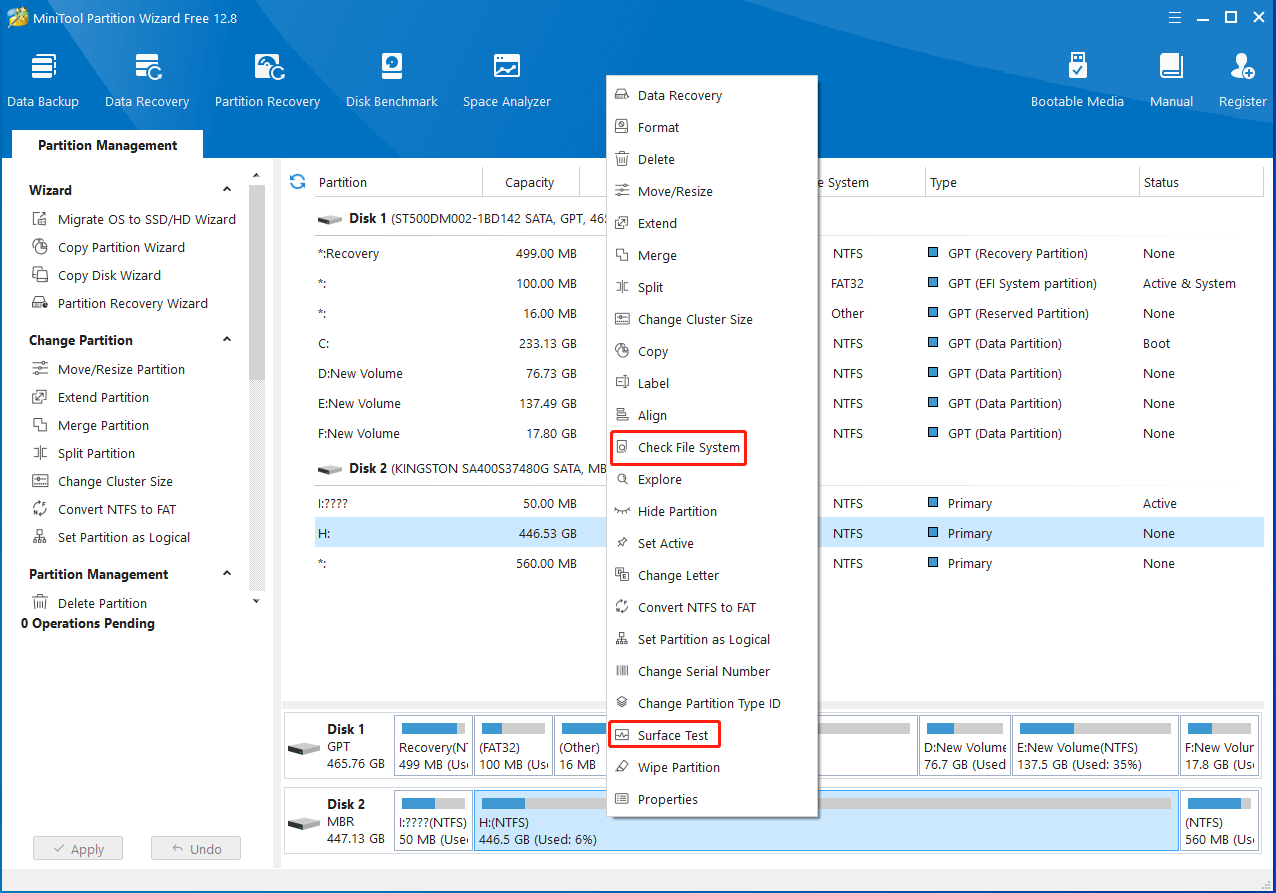
Method 5: Update Your BIOS
It’s also possible for you to solve the “Razer laptop stuck on Razer logo” issue by updating the BIOS. You can learn how to execute the operation from this guide: How to Update BIOS Windows 10 | How to Check BIOS Version.
All these methods mentioned in this post are available. When you run into the “Razer laptop stuck on Razer logo” issue, try to fix it with these methods. If you have any problems with the issue, you can leave a message in the comment part below.

User Comments :