Razer Central Service High CPU Issue
The Razer Central Service process belongs to Razer Synapse, a universal setting program that allows you to rebind controls or assign macros on any Razer peripheral product, and automatically saves all settings in the cloud.
If you have inserted any Razer product into your computer, you will see this software on your PC. However, some people report that the Razer Central Service process uses a lot of CPU resources.
For a few days, I have had a problem with the Razer central service process. This process uses I mean too much of CPU, something around 12%, and CPU temperature is too high +/- 45 degrees (normally I have something about 33) … all in idle…https://insider.razer.com/razer-synapse-29/razer-central-service-exe-high-cpu-43701
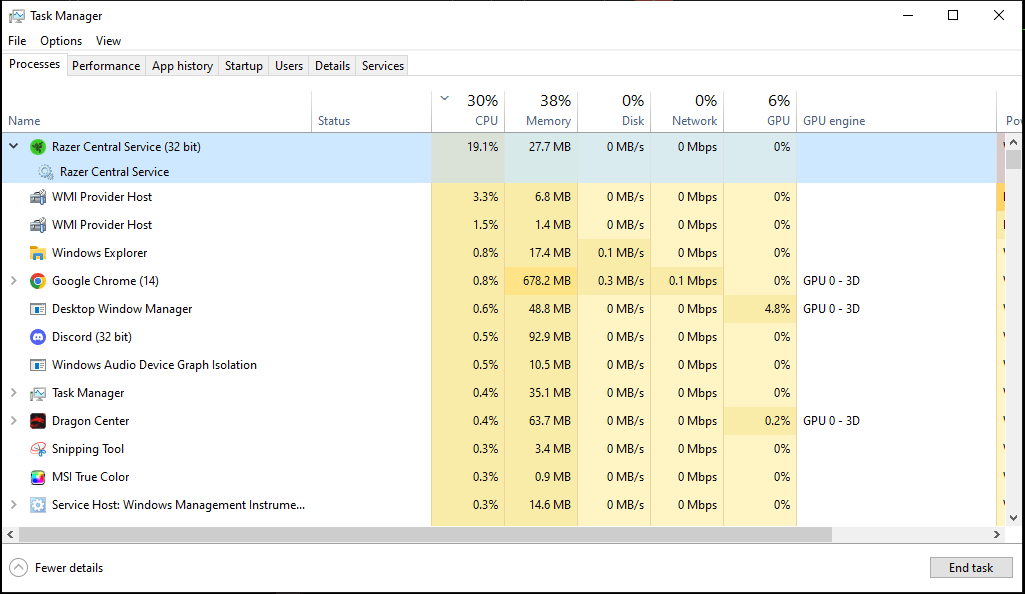
Why does this issue occur? How to solve this issue? Keep reading to get the answers.
How to Fix the Razer Central Service High CPU Issue
To get rid of the Razer Synapse high CPU usage issue, you can try the following methods.
Way 1. Insert Your Razer Peripheral Product into Another USB Port
Some people report that they have solved the Razer Synapse high CPU usage issue by changing the port. It seems that the software has difficulty detecting some USB ports. In addition, the rear USB port is recommended.
Way 2. Uninstall the Conflicting Software
Some users report that they have solved the Razer Central Service high CPU issue by uninstalling some software like Avast antivirus, Microsoft XNA Redistributable 4.0 refresh and XNA 3.1, etc. You can also have a try.
2. Besides, one user also reports that he/she has solved the issue by uninstalling Razer SDK, a tool that allows developers to take complete advantage of the advanced lighting systems found on Razer's award-winning line of Chroma-enabled gaming peripherals. You don’t need that unless you plan on programming with it.
Way 3. Undervolt the CPU
One user reports that he/she has solved the Razer Central Service high CPU issue by undervolting the CPU to lower the idle temps in general. After undervolting the CPU, razer software behaves and runs perfectly (service only takes 0-0.1% usage idle, and normal idle temps). Therefore, you can also have a try.
As for how to do that, you can refer to this post from the Tresetera forum: Ryzen 5800x3D Undervolt Easy Tutorial: Better temps, less power consumption, better CPU.
Way 4. Uninstall Windows Updates or Wait for the Hotfix
Some people report that new Windows updates (like kb502272) will cause the Razer Central Service high CPU issue. In this case, you can uninstall the Windows update or wait for the hotfix update from Microsoft or Razer.
Way 5. Disable or Uninstall Razer Synapse
If all the above methods don’t work, you can try this way. When the Razer Central Service high CPU issue occurs, you can end it in Task Manager. But this method is inconvenient. Then, you can disable it through the following steps:
- On the Task Manager tool, go to the Services tab and click Open Services at the bottom.
- Sort by name and find the Razer Central Services.
- Right-click this service and go into Properties.
- Change the Startup type to Disabled, and then click Apply and OK.
You can also uninstall this software and then use other alternative software.
Bottom Line
MiniTool Partition Wizard is a functional tool. It can convert MBR to GPT without data loss, migrate OS, clone hard drive, recover partitions, recover data from hard drive, etc. If you have this need, download it to have a try.
MiniTool Partition Wizard DemoClick to Download100%Clean & Safe

![[Solved] Razer Synapse Not Detecting Mouse/Keyboard](https://images.minitool.com/partitionwizard.com/images/uploads/2019/10/razer-synapse-not-detecting-mouse-thumbnail.jpg)
User Comments :