Do you want to install an SSD to Raspberry Pi and then boot Raspberry Pi from the SSD? This post from Partition Magic shows you how to choose a Raspberry Pi SSD and how to boot Raspberry Pi 5 from the NVMe SSD.
Can You Add SSD to Raspberry Pi?
Raspberry Pi is a series of small single-board computers (SBCs) developed in the United Kingdom, originally limited to 32-bit with most later models 64-bit.
The Raspberry Pi products are very popular for their low cost, modularity, open design, and the adoption of the HDMI and USB standards. They are used in many fields such as basic computer science teaching, robotics, home automation, industrial automation, etc.
There are three series of Raspberry Pi (Raspberry Pi, Raspberry Pi Zero, and Raspberry Pi Pico). The flagship series is Raspberry Pi and it features a Broadcom system on a chip (SoC) with an integrated ARM-compatible central processing unit (CPU) and on-chip graphics processing unit (GPU).
So far, the released Raspberry Pi models include Raspberry Pi Model (B, A, B+, A+), Raspberry Pi 2 Model B, Raspberry Pi 3 Model (B, B+, A+), Raspberry Pi 4 Model (B, 400), and Raspberry Pi 5 Model (B, 500).
The original Raspberry Pi devices only support booting from an SD card or TF card. However, since Raspberry Pi 3, Bluetooth and USB boot capabilities have been added. Then, through the USB boot feature, you can add an SSD to Raspberry Pi and make it boot from the SSD.
However, the Raspberry Pi 5 goes even further. It offers a PCIe 2.0 x1 interface, so you can add an SSD to Raspberry Pi 5 directly.
Buy a Raspberry Pi SSD and Install It
First, there is a Raspberry Pi SSD product on sale. You can find it on the Raspberry Pi website. This product is compatible with PCIe Gen 3 and its specifications are as follows: M.2 2230 form factor, 40k/70k IOPS (4KB random reads/writes) for 256GB, 50k/90k IOPS (4KB random reads/writes) for 512GB.

How to install the Raspberry Pi 5 SSD? To do that, you need a Raspberry Pi M.2 HAT+ or similar products. The Raspberry Pi M.2 HAT+ enables you to connect the M.2 2230 SSD to Raspberry Pi 5’s PCIe 2.0 interface, supporting up to 500 MB/s data transfer speeds.

How to Boot from the Raspberry Pi 5 SSD
To make Raspberry Pi 5 boot from the NVMe SSD, you should do as follows.
Step 1: Boot Raspberry Pi 5 from an SD card and then use the following commands to update the Raspberry Pi 5 software and check the firmware version.
- sudo apt update && sudo apt upgrade (update the software).
- sudo rpi-eeprom-update -d (check the version of firmware).
Step 2: Update the firmware if the firmware version is earlier than December 6, 2023. If the firmware version is later than the date, skip this step.
- Run sudo raspi-config to open the Raspberry Pi configuration.
- Go to Advanced Options > Bootloader Version to select Latest and then exit the raspi-config by pressing Finish or Esc.
- Run sudo rpi-eeprom-update -a to update the firmware and then run sudo reboot to reboot Raspberry Pi 5.
Step 3: Disconnect the power supply of the Raspberry Pi 5. Then, install the Raspberry Pi M.2 HAT+ and install the Raspberry Pi 5 SSD onto the Raspberry Pi M.2 HAT+. After that, connect the Raspberry Pi 5 to a power source and the Raspberry Pi OS will automatically detect the M.2 HAT+.
Step 4: Clone the OS from the SD card to the Raspberry Pi 5 SSD using the following commands.
- sudo lsblk -f (list all disks and partitions. The SD card should be mmcblk0 and the Raspberry Pi 5 SSD should be /dev/nvme0n1).
- sudo dd if=/dev/mmcblk0 of=/dev/nvme0n1 bs=4M status=progress (clone SD card to the SSD).
Step 5: After the cloning process is completed, change the boot order.
- Run sudo raspi-config to open the Raspberry Pi configuration.
- Go to Advanced Options > Boot Order and then select NVMe/USB Boot.
- Exit the raspi-config by pressing Finish or Esc.
Step 6: Now, you can reboot the Raspberry Pi 5 and it will boot from the M.2 SSD.
Bottom Line
This post shows you how to buy a Raspberry Pi SSD and then boot Raspberry Pi 6 from it. You can have a try.

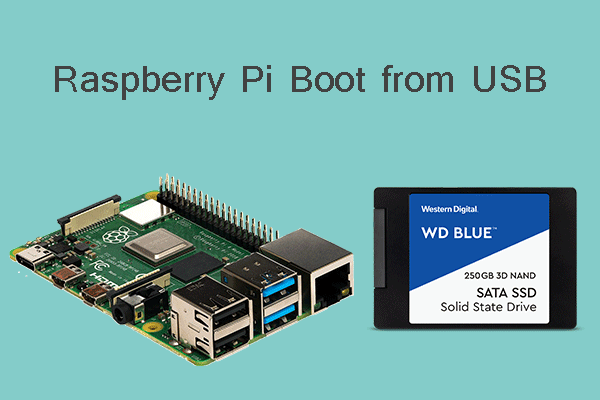

![How to Increase Raspberry Pi Storage [4 Ways]](https://images.minitool.com/partitionwizard.com/images/uploads/2023/01/raspberry-pi-storage-thumbnail.png)
User Comments :