How to fix the “RAID controller not recognizing drives” error? If you are searching for the answer to this problem, you come to the right place. Here, the MiniTool Partition Wizard shows the possible causes and how to fix the error.
A RAID controller is either a hardware device or a software program that manages hard disk drives (HDDs) or solid-state drives (SSDs) in a computer or storage array to function as a single logical unit.
However, some people report that they encounter the “RAID controller not recognizing drives” error on their computer. Have you also encountered this error on your computer? If so, you don’t need to worry. This post shows the possible causes and some useful solutions to this error.
Causes of the “RAID Controller Not Recognizing Drives” Error
After searching for this error on the Internet, I found that it can be triggered by various reasons. Here are some most common reasons for the “RAID controller not recognizing drives” error:
- Smart disk errors.
- Overheating of the system.
- Temporary errors are caused by a soft restart, power surge, or sudden shutdown.
- Viral infections on the computer.
- Problems with device drivers.
- Metadata conflicts.
How to Fix the “RAID Controller Not Recognizing Drives” Error?
How to fix the “RAID controller not recognizing drives” error? After reading extensive user reports and posts, we summarize 4 effective methods to fix the error.
Method 1. Inspect Drives
The first thing you can do to fix the “RAID controller not recognizing devices” error is to inspect drives via a SMART disk monitoring utility, like CrystalDiskInfo. After checking, you may encounter two situations.
- You’d better clone the disk if the drive monitor utility displays poor health and SMART warnings.
- You can continue to try the following methods if everything looks perfectly fine.
To clone disk, MiniTool Partition Wizard is a good choice. It is a professional and multifunctional partition software that can help you clone partitions/disks, partition hard drive, convert MBR to GPT, do data recovery, and so on. Here’s the guide for cloning the disk:
MiniTool Partition Wizard FreeClick to Download100%Clean & Safe
- Download and install MiniTool Partition Wizard on your PC.
- Launch it into its main interface.
- Choose the disk you want to clone in the right pane.
- Select the Copy Disk option from the left pane.
- In the pop-up window, choose the target disk and click Next.
- Click Yes in the Warning window.
- Choose the Copy Options and adjust the disk layout by dragging the handle or typing the specific MB/GB/TB.
- Then click Next and Finish.
- After that, click Apply and Yes to execute the changes.
Method 2. Check/Reset BIOS Configuration
Wrong BIOS configuration may also affect the RAID controller and cause the “RAID controller not recognizing drivers”. In this case, you need to check your BIOS configuration. Here are some things you can do:
- Make sure the BIOS settings match your RAID settings.
- Revert BIOS settings if you observe any recent changes due to BIOS updates or corruption.
- You can update or downgrade BIOS, but always back up your data to avoid loss.
- You also need to check the SATA mode selection and make sure RAID is selected instead of the SATA drive.
Method 3. Replace or Try Another RAID Controller
If you are experiencing the “RAID controller not recognizing drivers” error and your RAID array is connected externally or to a network, it may be worth considering replacing the hardware controller or trying a different RAID controller to recognize the drives. Several people have found this method successful.
However, keep in mind that hardware controllers can be costly, so if you’re on a tight budget, you’d better choose other options.
Method 4. Reconstruct the Virtual RAID with the RAID Recovery Software
The best way to get rid of the “RAID controller not recognizing drives” error is by using RAID recovery software to rebuild your RAID array and recover or back up your inaccessible data. To do that, I recommend you use Stellar Data Recovery Technician.
Bottom Line
This post provides 4 feasible methods to fix the “RAID controller not recognizing drives” error. You can try them to fix the error on your own.

![[8 Fixes] Media Creation Tool Error 0x80070005 - 0x90002](https://images.minitool.com/partitionwizard.com/images/uploads/2023/09/0x80070005-0x90002-thumbnail.png)
![[6 Methods] How to Fix the Cng.sys BSOD Error on Windows 10?](https://images.minitool.com/partitionwizard.com/images/uploads/2023/09/cng-sys-bsod-thumbnail.png)
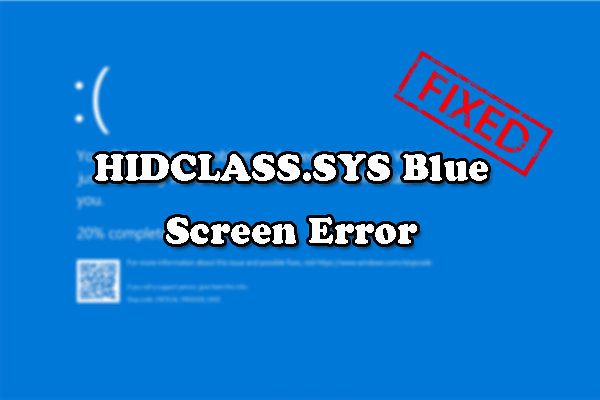
User Comments :