Have you encountered the PUBG black screen issue on launch or during the game? If so, you come to the right place. In this post, MiniTool Partition Wizard offers you 6 solutions to this issue.
Quite randomly (one day it works and it doesn’t happen at all, other days it doesn’t work) my PUBG just doesn’t start up. I get a black screen and I’m getting stuck there. Tried all the “common” fixes… nothing helps. Any ideas?https://www.reddit.com/r/PUBATTLEGROUNDS/comments/yesekl/black_screen_on_startup/
PUBG: Battlegrounds, previously known as PlayerUnknown’s Battlegrounds, is a third-person or first-person battle royale game developed by PUBG Studios and published by Krafton in 2017.
This game is very popular. However, some people report that they have encountered the PUBG black screen issue on startup or during the game. In this post, I gathered some solutions to this issue. If you are facing the same problem, you can try them.
Fix 1. Make Sure Your Computer Meets the PUBG Requirements
Minimum Requirements
- OS: 64-bit Windows 10
- CPU: Intel Core i5-4430 / AMD FX-6300
- RAM: 8 GB
- GPU: NVIDIA GeForce GTX 960 2GB / AMD Radeon R7 370 2GB
- DirectX: Version 11
- Network: Broadband Internet connection
- Storage: 40 GB available space
Recommended Requirements
- OS: 64-bit Windows 10
- CPU: Intel Core i5-6600K / AMD Ryzen 5 1600
- RAM: 16 GB
- GPU: NVIDIA GeForce GTX 1060 3GB / AMD Radeon RX 580 4GB
- DirectX: Version 11
- Network: Broadband Internet connection
- Storage: 50 GB available space
The above is the PUBG system requirements. Make sure your computer meets them. Otherwise, the PUBG black screen on launch or during game issue will occur.
If your computer doesn’t meet these requirements, you should upgrade your hardware. If only the storage requirement is not met, you can use MiniTool Partition Wizard to free up the disk space or extend the partition. In this way, you can get more free space, solving the PUBG black screen issue.
MiniTool Partition Wizard FreeClick to Download100%Clean & Safe
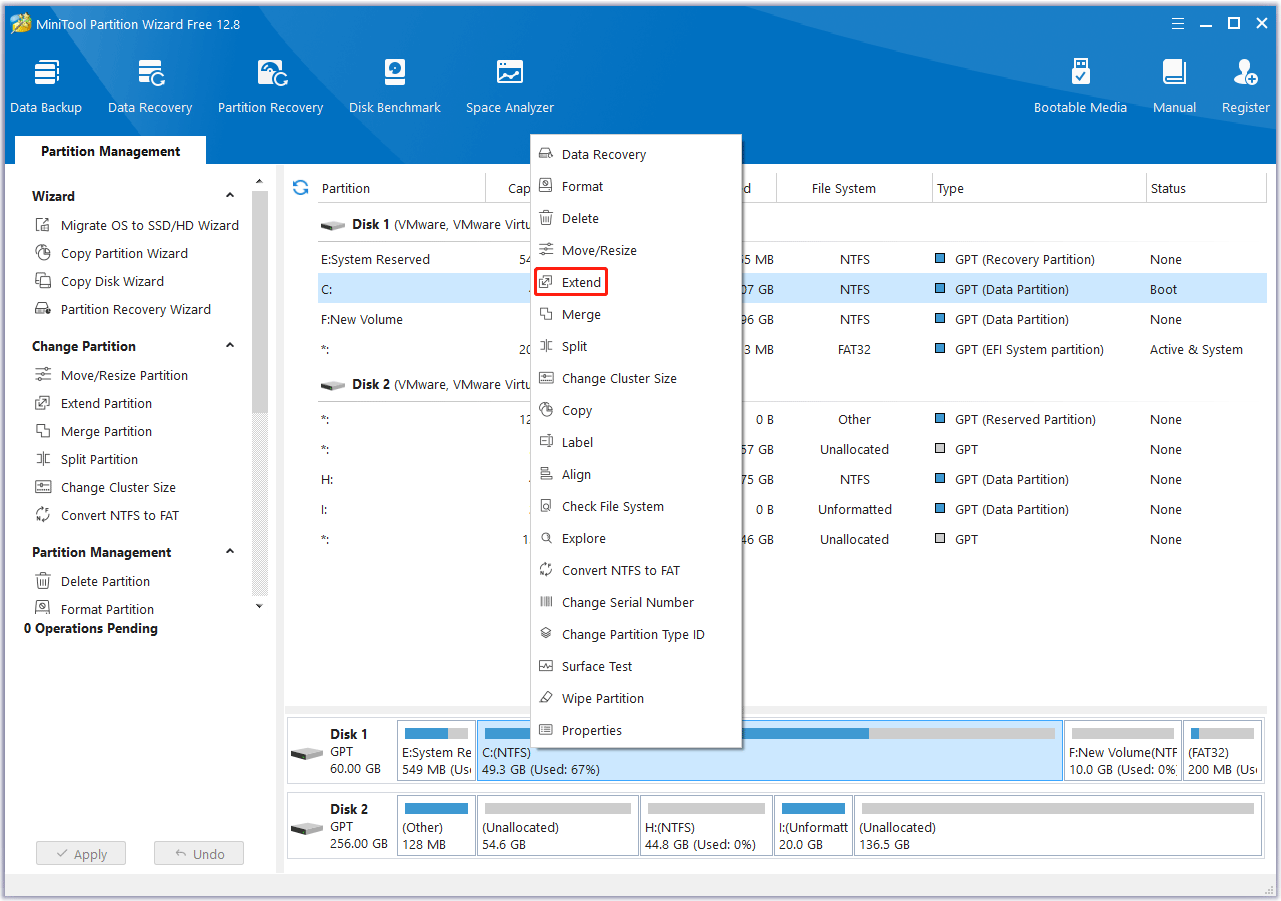
Fix 2. Update or Reinstall the GPU Driver
When the PUBG black screen during game issue occurs without reason, updating or reinstalling the GPU drivers may help you. Here is the guide:
Update the GPU driver
- Press the Windows logo key + X to open the context menu and then select Device Manager.
- Expand Display adapters, right-click your GPU card, and choose Update driver.
Reinstall the GPU driver
- If you are using an Intel GPU, uninstall the GPU driver in Device Manager and restart the PC to reinstall the driver automatically.
- If you are using an NVIDIA or AMD GPU, I recommend you use DDU (Display Driver Uninstaller) to uninstall the GPU driver completely first. Then, go to the NVIDIA or AMD graphics drivers download site to download the driver file to reinstall the driver.
Fix 3. Delete the Contents of the Movies Folder
Some people report that the PUBG black screen on launch or during game issue is caused by a certain PUBG movie file. Deleting the contents of the movies folder will solve the issue. Here is the guide:
- Open Windows File Explorer and go to this path: C:\Program Files (x86)\Steam\steamapps\common\PUBG\TslGame\Content\Movies.
- Delete all files under this folder.
Fix 4. Check the Audio Device
Some players report that the PUBG black screen during game or on launch issue may be caused by the corrupt audio device. Therefore, check if your headphones can work normally. If you are using a Bluetooth headset, make sure it is turned on before you launch the game.
Some people also report that they solved the by changing the default system sound setting. Here is the guide:
- Press the Windows logo key + I to open Settings.
- Go to System > Sound.
- On the right panel, find Advanced sound options and then click App volume and device preferences.
- Boot up PUBG and when it appears in the Sound device preferences drop down list ensure you have a default sound and microphone selected.
Fix 5. Remove Custom Launch Options
- Open Steam and then navigate to the Library tab.
- Right-click on PUBG and choose Properties.
- Choose “SET LAUNCH OPTIONS” and delete all inputs.
Fix 6. Delete Configuration Settings and Verify the Game’s Integrity
- Copy-paste %localappdata% in Windows Search and press Enter.
- Locate the “TslGameSavedConfig” directory.
- Delete the WindowsNoEditor file.
- Open Steam‘s Library tab.
- Right-click on PUBG and open Properties.
- Choose the LOCAL FILES tab.
- Click on the VERIFY THE INTEGRITY OF GAME FILES option.

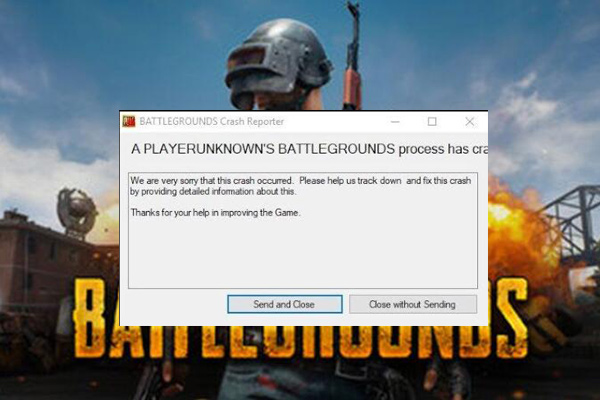
User Comments :