What Are ProPlusWW.msi Errors
MSI files such as ProPlusWW.msi are categorized as FPX (Microsoft Windows Installer Package) files. As a Microsoft Windows Installer Package file, it was created for use in Microsoft Office Professional Plus 2010 (64-bit) 14.0.7015.1000 by Microsoft.
In most cases, ProPlusWW.msi file problems are due to the Microsoft Office Professional Plus 2007-related file missing or being corrupted by malware or viruses.
Well, here we list other ProPlusWW.msi error variants you may encounter:
- Load error: ProPlusWW.msi
- ProPlusWW.msi has gone missing
- Failed to load ProPlusWW.msi
- ProPlusWW.msi could not be found
- ProPlusWW.msi registration failed
- Runtime Error: ProPlusWW.msi
- ProPlusWW.msi is not a valid installation package
Now that we have a basic understanding of the Proplusww.msi error and its variants, try the following solutions.
How to Fix ProPlusWW.msi Errors
How to fix ProPlusWW.msi errors office? We have summarized the following methods to solve ProPlusWW.msi errors. Please try them in order.
Method 1: Perform a Malware Scan of Your PC
Your ProPlusWW.msi error could be related to a malware infection on your PC. These malicious intruders can damage, corrupt, or even delete MSI-related files. You can fix this problem by doing a malware scan of your computer.
Step 1: Type Windows Security in the Search box and click it to open.
Step 2: Select Virus & threat protection from the left side and press Quick scan under Current threats.
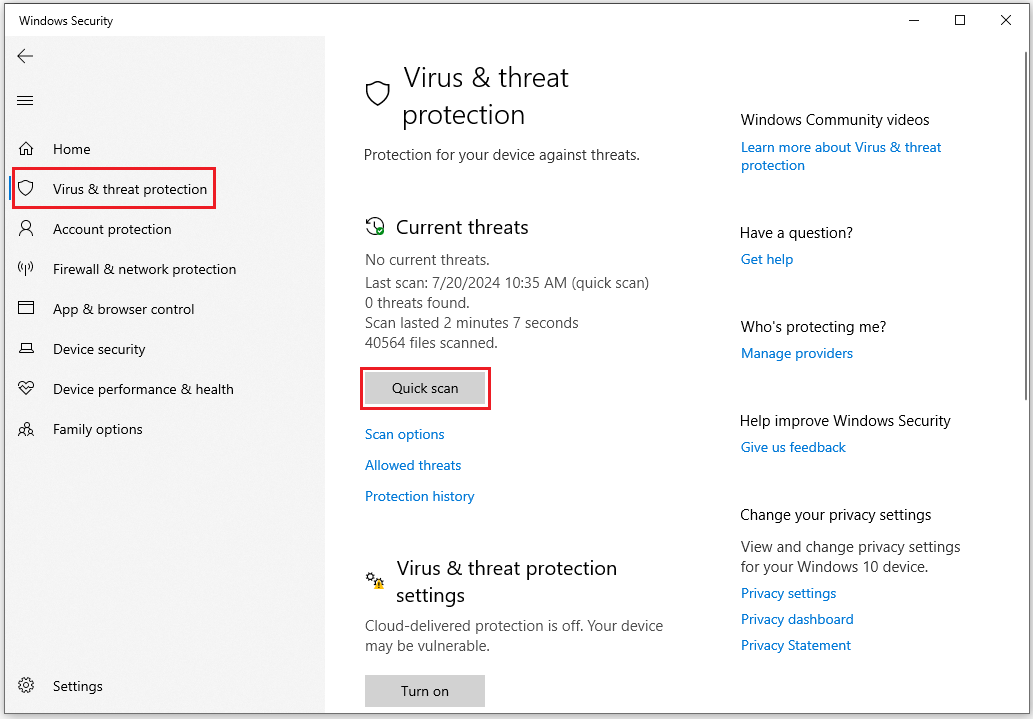
Step 3: If you don’t find any threats, you can perform a full scan by clicking on the Scan options just below Quick scan.
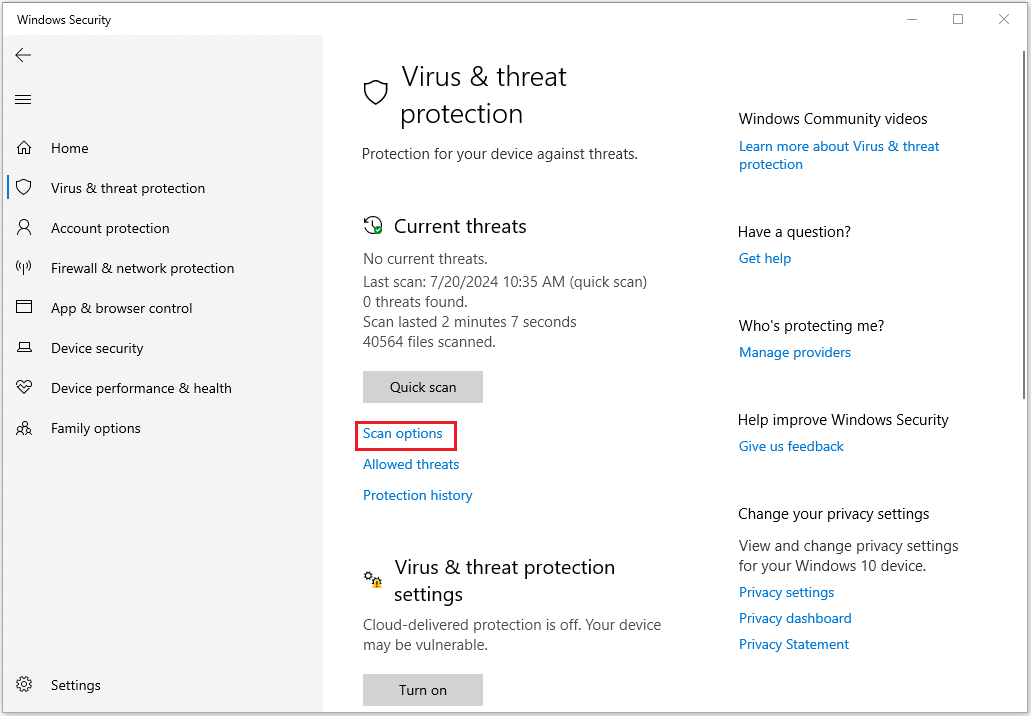
Step 4: Scroll down to find Full Scan and select it. Click Scan now to perform a deep scan of your PC.
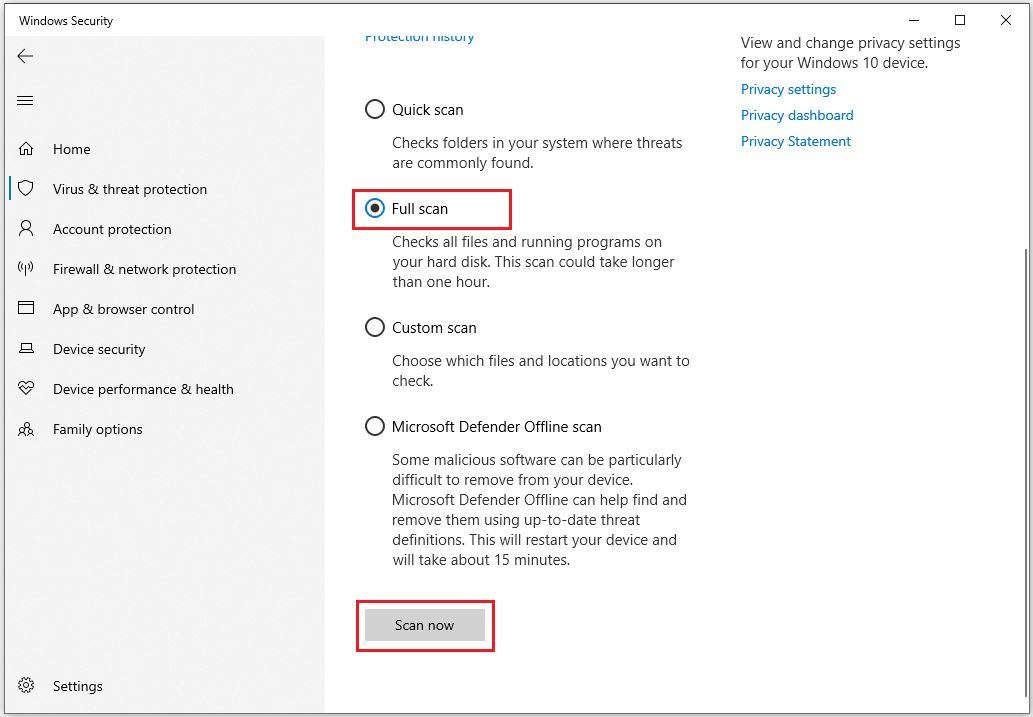
Method 2: Clean out Your System Junk Files with Disk Cleanup
Long-term web browsing and computer use may cause your computer to accumulate many junk files. If these junk files are not cleaned regularly, it may cause ProPlusWW.msi errors, which may be caused by file conflicts or hard disk overload.
Using Disk Cleanup to clean these temporary files can not only solve ProPlusWW.msi errors but also significantly improve the performance of your PC. To use the Disk Cleanup utility, follow these steps:
Step 1: At the Cortana search box, type Disk cleanup and choose Disk Clean-up to open.
Step 2: In the pop-up window, the system drive is selected by default. Usually, only the C drive contains the unnecessary files. Click OK to continue.
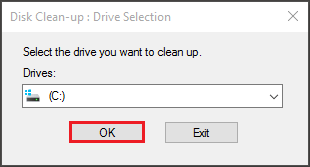
Step 3: After several minutes of calculating, you will see how much disk space you can get in total by deleting all files listed in the box, including:
- Windows Upgrade Log Files.
- Setup Log File.
- Downloaded Program Files.
- Temporary Internet Files.
- Delivery Optimization Files.
- Temporary Windows Installation Files.
- Previous Windows installation(s).
Step 4: Select the file types you want to remove and click OK.
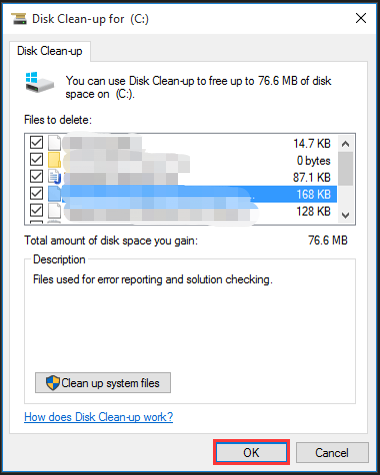
Step 5: Then you will see the “Are you sure you want to permanently delete these files?” message, click Delete Files.
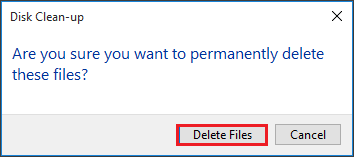
If Disk cleanup does not work, you can use the third-party software MiniTool Partition Wizard to do it. The Space Analyzer feature of this software also has the function of deleting files.
MiniTool Partition Wizard not only allows you to format/resize/extend/recover partition, but also can migrate OS, clone hard drives, and recover hard drive data. If you have these needs, you can download it to have a try.
MiniTool Partition Wizard FreeClick to Download100%Clean & Safe
Method 3: Update Your Device Drivers
You can often resolve ProPlusWW.msi error issues by updating your device drivers. This error can be related to corrupted or outdated device drivers.
Step 1: Input device manager in the Search box, find and open the Device Manager.
Step 2: Expand the drivers that need to be updated and select Update driver.
Step 3: Choose the Search automatically for drivers option. Then, your Windows will search your computer and the Internet for the latest driver software for your device.
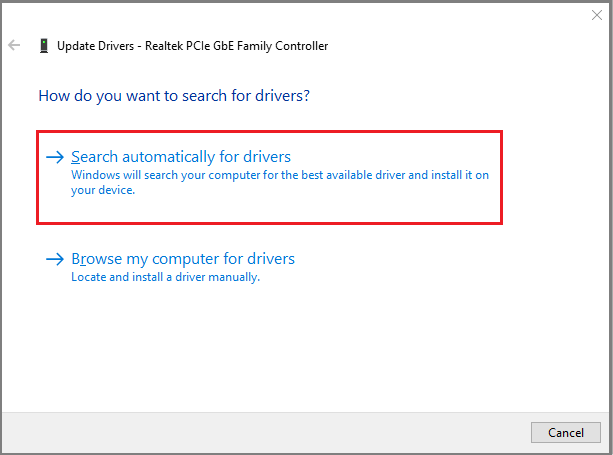
Method 4: Install Available Windows Updates
Sometimes resolving ProPlusWW.msi issues might be as simple as updating Windows. Here are the steps:
Step 1: Open the Settings window and navigate to the Update & Security section.
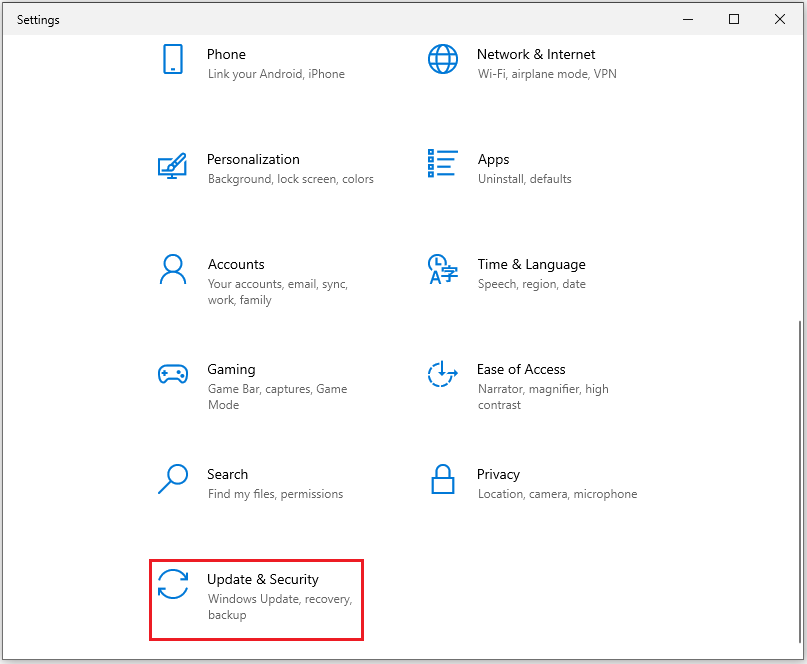
Step 2: Click Windows Update from the left panel, tap Check for updates, and wait. If any are available, install them.
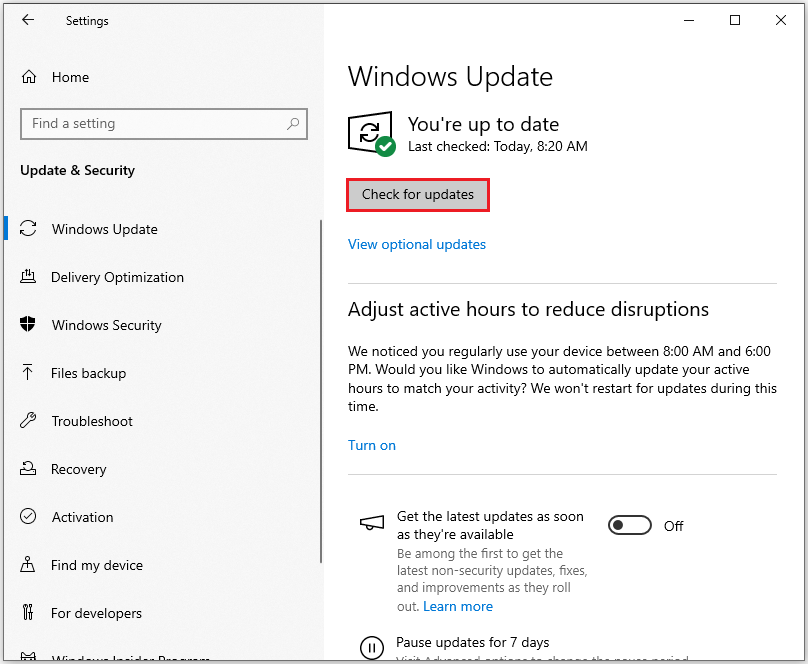
Restart your computer to ensure all updates are fully applied.
Bottom Line
This is the end of this article. After reading this article you will know what is ProPlusww.msi errors and how to fix ProPlusWW.msi errors.


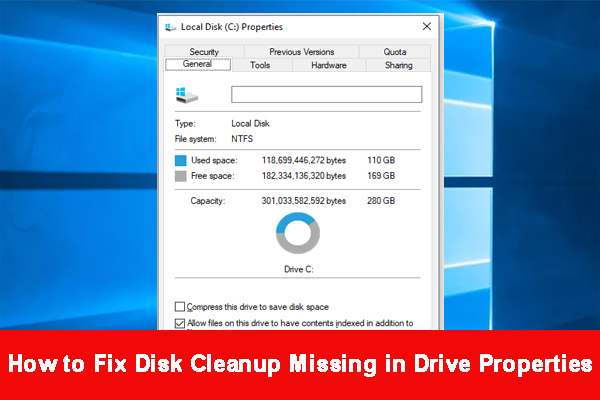
User Comments :