Sometimes, you may encounter that your program won’t work after Windows update. What causes programs to not open after Windows updates? The main reasons why this error may occur are:
- The updated file is corrupted
- Update breaks installation
- Corrupted system image
- Setting error
- User account issues
This issue bothers you a lot. At this time, what should you do? Reading this article may help you. Before that, you can first try to reinstall the latest versions of the program. If it does not work, try the methods below.
MiniTool Partition Wizard DemoClick to Download100%Clean & Safe
Method 1. Reset the Faulty App
What to do if the Windows update causes program won’t open? You can try to fix and reset the faulty app to resolve this issue. Doing so will repair the application and reset its settings to their original defaults. Here’s how to do it:
Step 1: Press the Win + I key to open Settings. Then go to Apps > Apps & features.
Step 2: Select the faulty program and select Advanced Options. Then scroll down and click on the Reset button.
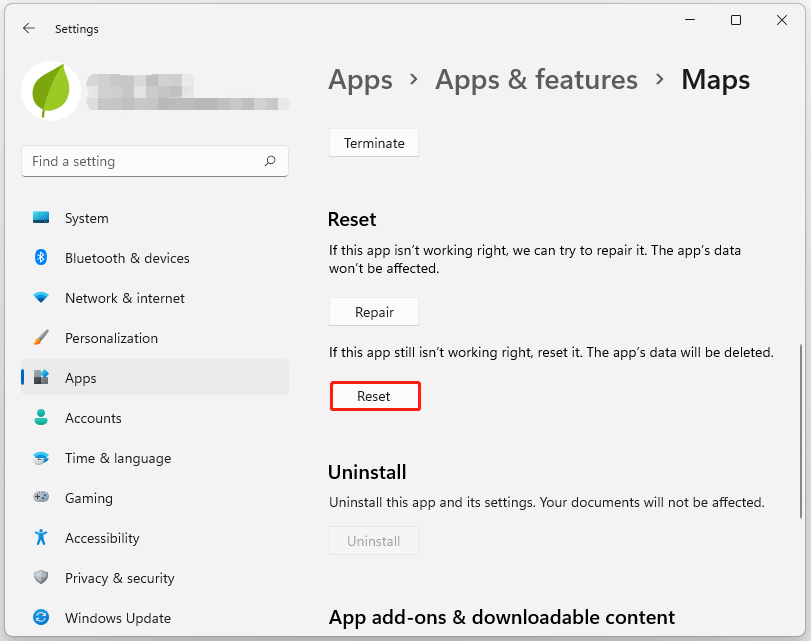
Method 2. Run Windows Store Apps Troubleshooter
Run the Windows Store App Troubleshooter to quickly diagnose and resolve issues. It is a built-in feature of Microsoft that automatically scans and fixes minor bugs and bugs in Microsoft Store apps. Here’s how to run the Windows Store app troubleshooter:
Step 1: Open the Windows Settings app. Then go to System > Troubleshoot > Other troubleshooters.
Step 2: Now scroll down and click on Run beside Window Store Apps.
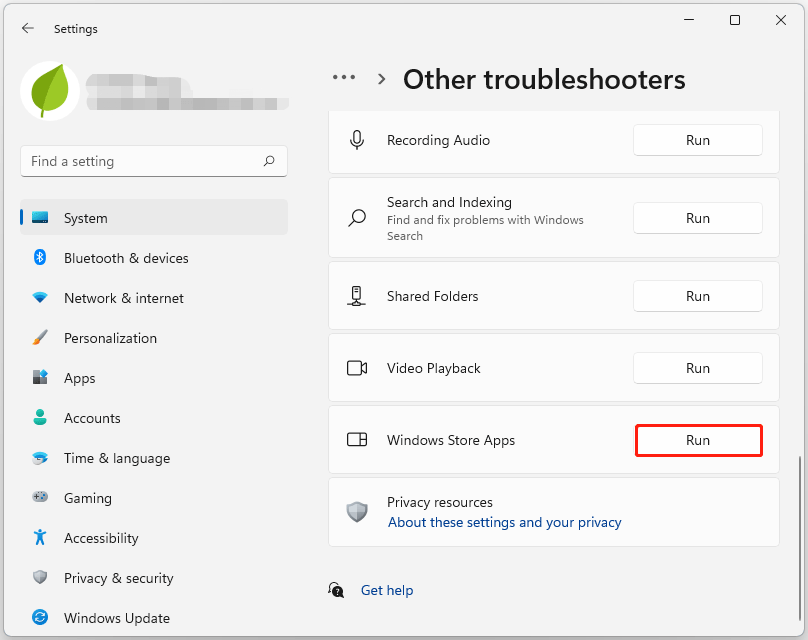
If any errors are found, Windows will automatically fix them. Then you can check if the program won’t open after Windows update problem gets fixed.
Method 3. Uninstall Recently Installed Windows Update
Corrupted or corrupted files installed with system updates can sometimes cause applications to crash. Uninstalling Windows updates can help fix programs that won’t open after a Windows update. To uninstall Windows Updates in Windows 11, do the following:
Step 1: Open the Windows Settings app.
Step 2: Go to Windows Update > Update history. Then scroll down till you see Uninstall updates under the Related settings section.
Step 3: Click on the arrow icon on the right side. Then the Installed Updates Control Panel applet will open.
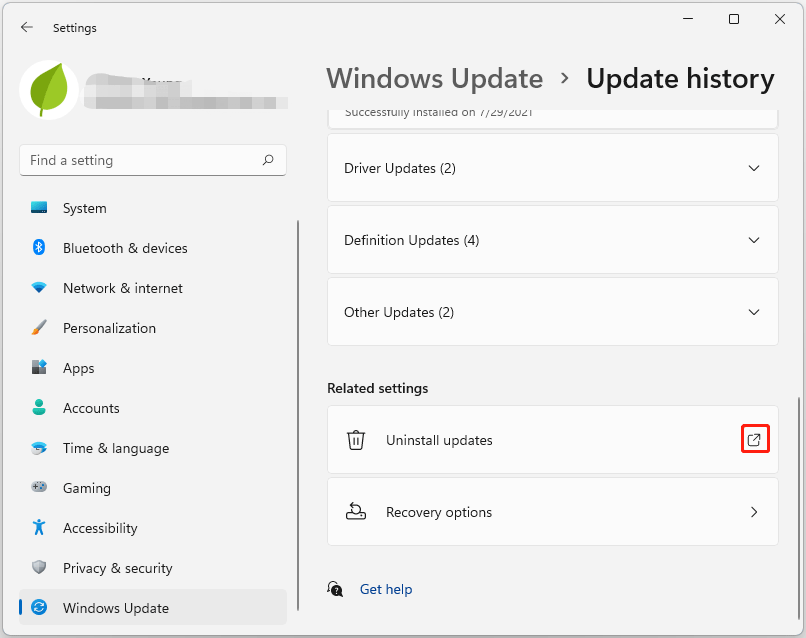
Step 4: In the window, right-click on update and select Uninstall.
Method 4. Roll Back Windows Feature Update
The last way to fix the Program won’t open after Windows update problem is to roll back the Windows 11 feature update. Here’s how to do that.
Step 1: Open the Windows Settings app. Go to System > Recovery.
Step 2: Click Go back. Then click Next and wait for the rollback to complete.
Bottom Line
You can try solving your problem by following the solutions above. If you have any other ways to this topic, you can share them with us in the following comment zone.
MiniTool Partition Wizard is a powerful partition manager. It can migrate OS, clone disk, convert MBR to GPT, etc. If you have this need, download it to have a try.
MiniTool Partition Wizard DemoClick to Download100%Clean & Safe

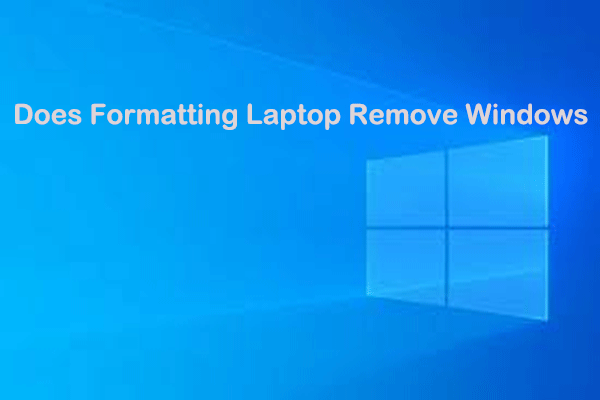
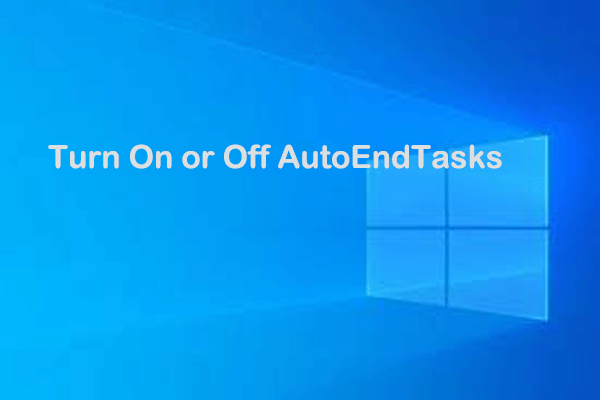
User Comments :