In some cases, you may encounter the BSOD Windows 10 PROCESS HAS LOCKED PAGES error. Do you know how to fix it? In this post, MiniTool Partition Wizard introduces several effective solutions to this blue screen error. You can have a try.
The PROCESS HAS LOCKED PAGES error is a Windows 10/11 BSOD error that prevents you from working on your computer properly. It can occur due to multiple reasons. Once you run into the PROCESS_HAS_LOCKED_PAGES error, it indicates that a driver failed to release locked pages after an I/O operation or that it attempted to unlock pages unlocked already.
Below this post summarizes a couple of solutions to the BSOD Windows 10 PROCESS HAS LOCKED PAGES error. If you experience the same error, you can try the methods one by one until you solve the error.
MiniTool Partition Wizard DemoClick to Download100%Clean & Safe
Method 1: Update Your Device Drivers
As mentioned earlier, the BSOD Windows 10 PROCESS HAS LOCKED PAGES error might be caused by driver issues. Therefore, to fix it, you can try updating your device drivers first. To do this, follow the steps below.
Step 1: Right-click the Start icon and select Device Manager.
Step 2: In Device Manager, double-click the Display adapters category to expand it.
Step 3: After that, right-click the driver you want to update and select Update driver.
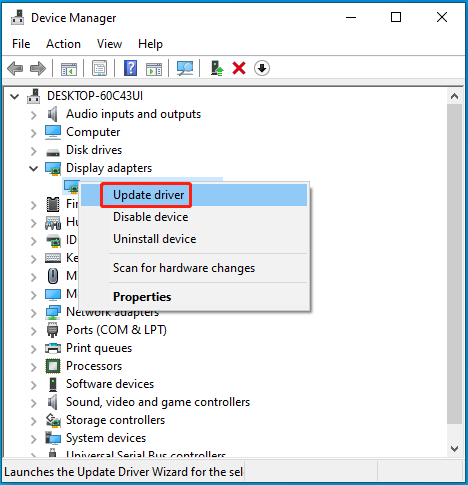
Step 4: In the prompted window, select Search automatically for drivers. Then Windows will search for the best available driver and install it on your computer.
Step 5: Once the process completes, restart your PC and check if the error disappears.
Method 2: Run SFC and DISM Scans
Corrupted or missing system files may lead to the PROCESS_HAS_LOCKED_PAGES blue screen error as well. In this case, you’d better fix it by using the SFC and DISM utilities. Here’s how to execute this operation.
Step 1: Press Windows + R to open the Run dialog.
Step 2: Type cmd in the text box and press Ctrl + Shift + Enter to open Command Prompt as an administrator.
Step 3: To run SFC, type sfc /scannow and press Enter.
Step 4: Wait until the process ends. Then restart your computer and run Command Prompt with administrative rights again.
Step 5: Type DISM /Online /Cleanup-Image /RestoreHealth and press Enter.
Step 6: After the scan finishes, restart your PC.
Method 3: Uninstall Recently Installed Programs
If you installed certain applications on your computer recently, they might be the culprit of the PROCESS HAS LOCKED PAGES error. On this occasion, you can try uninstalling the recently installed programs to see if the error can be solved. You should open Apps and Features in the Start menu and then remove the specific software.
Method 4: Check Your Hard Drive
Hard drive errors may randomly result in a PROCESS HAS LOCKED PAGES blue screen. To troubleshoot it, you can run the chkdsk *: /f command in the elevated Command Prompt to check your hard drive for errors. Don’t forget to replace * with the drive letter of your system drive.
Alternatively, you can also take advantage of a third-party disk checker. Here, we’d like to recommend MiniTool Partition Wizard to you. It’s free partition disk software including a wide range of features related to partition and disk management. You can use it to format USB to FAT32, copy/wipe disks, migrate OS to SSD/HDD, etc.
To check the hard drive errors with this partition manager, simply get it installed on your PC then use the Check File System feature.
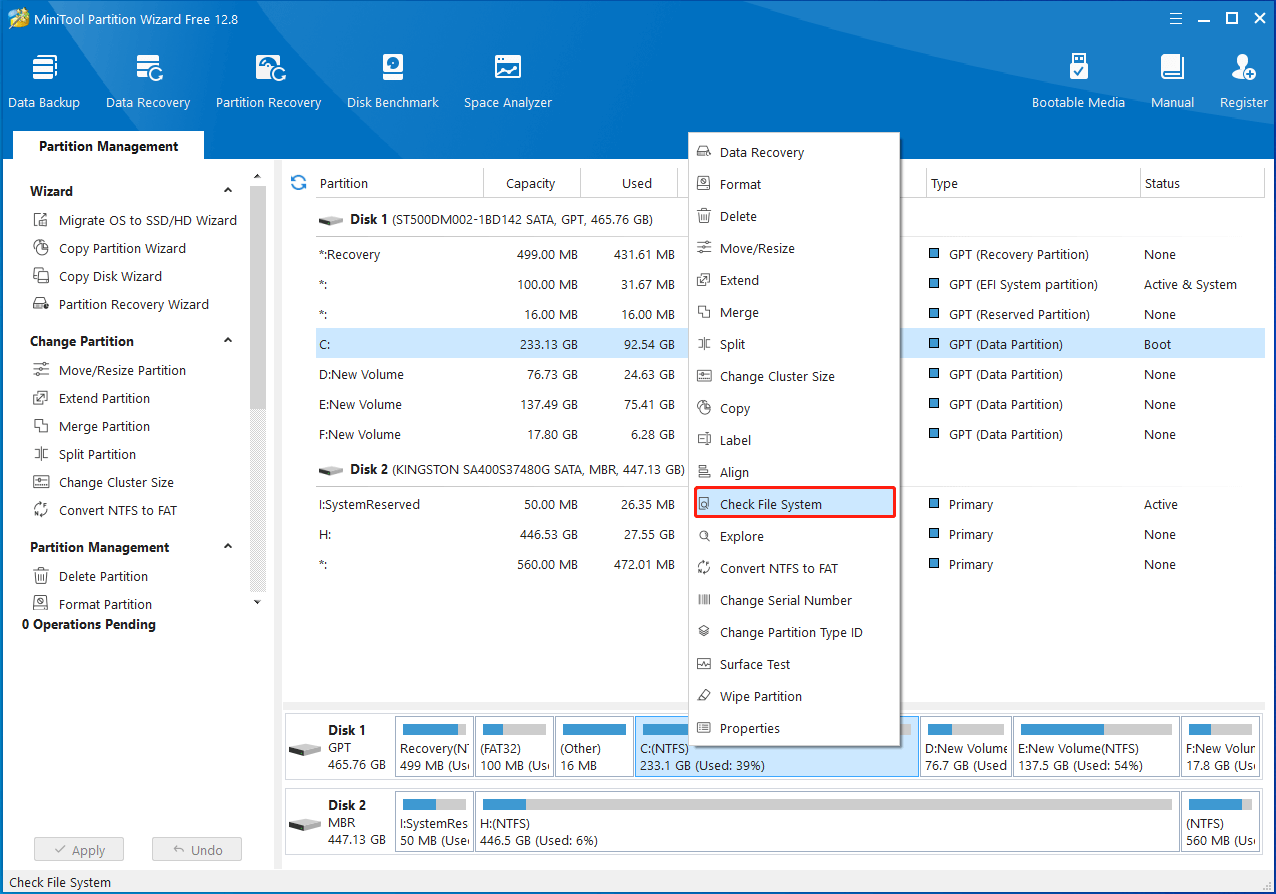
Method 5: Perform a System Restore
If you have system restore points created before the PROCESS HAS LOCKED PAGES error happens, you can try performing a system restore. By doing so, you can restore your system to a previous state with health status.
All the methods mentioned in this post are available. When you are facing the Windows 10/11 PROCESS HAS LOCKED PAGES BSOD error, you can try to fix it by following this post. If you have any other effective solutions to this blue screen error, please share them with us in our comment part below.

User Comments :