When you try to share a printer on a computer that is running Windows 7 or Windows Server 2008 R2, you may receive the printer sharing error 0x000006d9 like the one of the following error messages.
- Error message when you use the Add Printer Wizard to share a printer: Windows could not share your printer. Operation could not be completed (Error 0x000006D9)
- Error message when you use Printer Properties to share a printer: Printer Settings could not be saved. Operation could not be completed (Error 0x000006D9)
This error can occur under different circumstances. You may encounter this error if printer sharing is disabled or the Windows Firewall service is stopped. If you are one of the affected users, please refer to the following methods to resolve the error.
MiniTool Partition Wizard DemoClick to Download100%Clean & Safe
Solution 1. Enable Windows Firewall Service
As mentioned above, stopping or disabling the Windows Firewall service may cause this error 0x000006d9. So, you should enable Windows Firewall service. Here’s how to do it:
Step 1: Press the Win + R key to open the Run dialog. Then type services.msc in it and press Enter.
Step 2: In the Services window, find and double-click Windows Firewall to open the Properties window.
Step 3: Set the Startup type to Automatic and then click Start to start the service.
Step 4: Click on Apply > OK.
Solution 2. Check If Printer Sharing Is Enabled
Since you’re getting this error when trying to share your printer, make sure printer sharing is enabled on your computer. Here are the steps to do this:
Step 1: Type control panel in the Run dialog box, and then press Enter.
Step 2: In the Control Panel window, set View by to Large icons, and then click Network and Sharing Center.
Step 3: In the left-side panel, select Change advanced and sharing settings.
Step 4: Select the Turn on network discovery and Turn on file and printer sharing option. Then click Save changes.
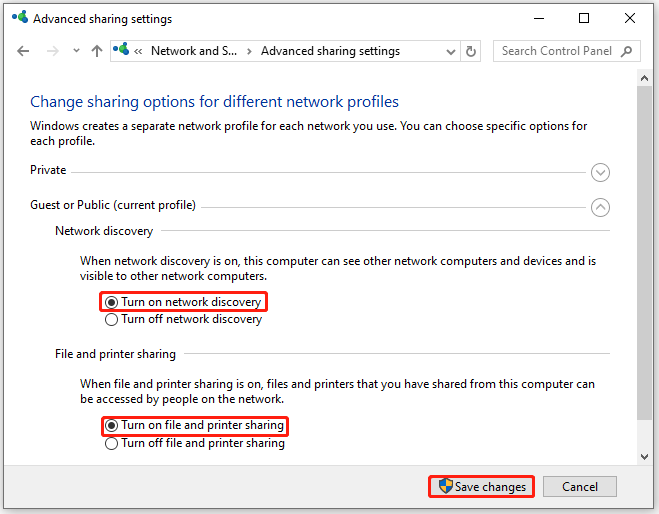
Once done, retry sharing the printer and check if the printer sharing error 0x000006d9 is resolved.
Solution 3. Run the Printer Troubleshooter
You can try running the built-in Printer Troubleshooter provided by Microsoft. This tool is designed to diagnose and resolve common printer-related issues. Here’s how to run it.
Step 1: Press the Win + I key to open Settings. Then go to Update and Security > Troubleshoot > Additional troubleshooters.
Step 2: Click on the Run the troubleshooter button under Printer.
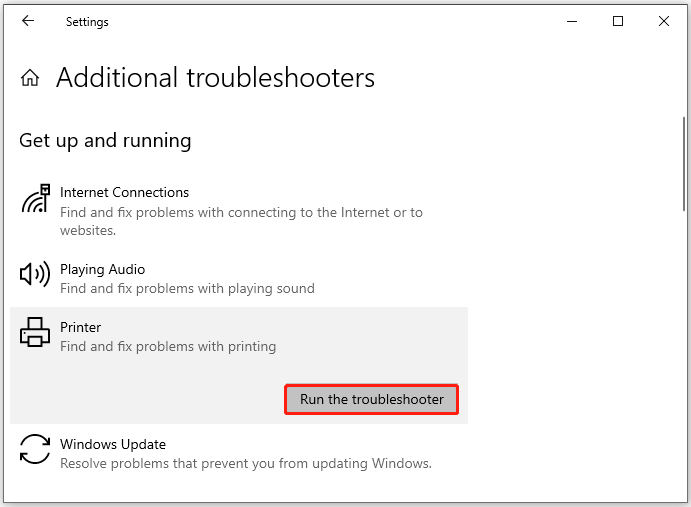
Step 3: The troubleshooting tool will automatically start scanning the printer for errors and fix them automatically.
Solution 4. Update Printer Driver
Outdated printer drivers may cause error 0x000006d9. Updating your printer driver to the latest version can help resolve compatibility issues and ensure smooth operation. Here’s how to update your printer driver:
Step 1: Right-click the Start button and choose Device Manager.
Step 2: Expand the Print queues category, right-click the target driver, and choose Update driver.
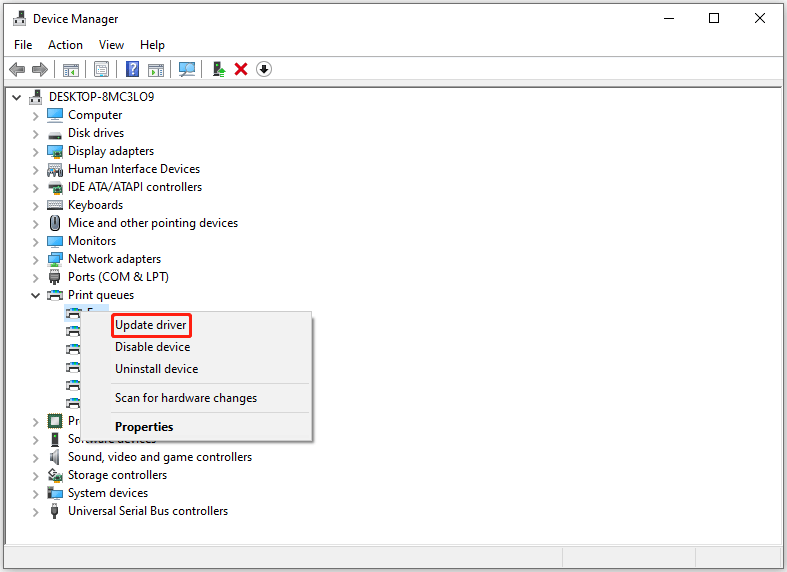
Step 3: Choose the Search automatically for drivers option and proceed with the on-screen instructions to complete the process.
Bottom Line
This article provides 4 solutions for the printer sharing error 0x000006d9. You can try them one by one to fix it.

![[Solved] You Don’t Have Permission to Mount the File](https://images.minitool.com/partitionwizard.com/images/uploads/2024/03/you-dont-have-permission-to-mount-the-file-thumbnail.png)
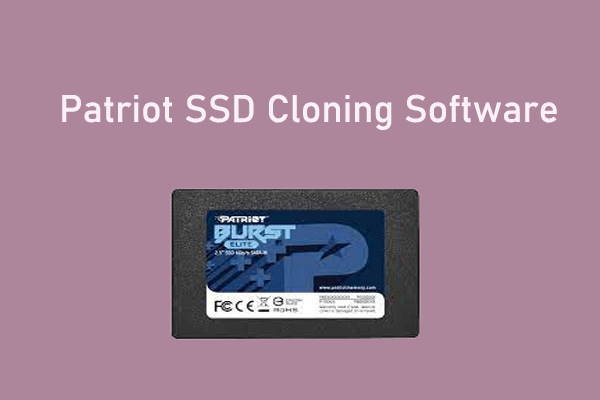
User Comments :