What to do if you encounter the printer error 0x00000771 on Windows 10/11? Don’t worry. This article from Partition Magic will offer you several feasible solutions to solve it.
Many Windows users encounter “operation could not be completed error 0x00000771” when using a printer. This may be because your printer is disconnected.
What is the cause of printer driver error 0x00000771? One of the main causes of errors is insufficient permissions in configuration settings. Likewise, some printing-related services may also cause this issue. Well, how to solve it? Please keep reading.
Way 1. Run the Printer Troubleshooter
You can try running the built-in Printer Troubleshooter provided by Microsoft. This tool is designed to diagnose and resolve common printer-related issues in Windows 10/11. Here’s how to run it.
Step 1: Press the Win + I key to open Settings. Then go to Update and Security > Troubleshoot > Additional troubleshooters.
Step 2: Click on the Run the troubleshooter button under Printer.
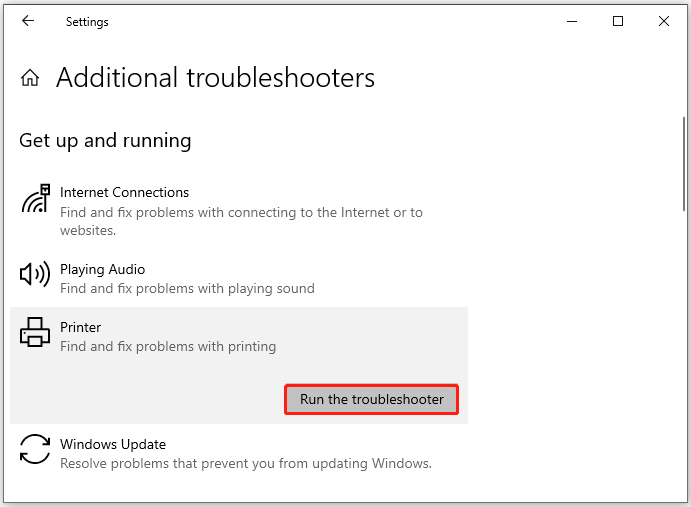
Step 3: The troubleshooting tool will automatically start scanning the printer for errors and fix them automatically.
Way 2. Update Printer Driver
Updating your printer driver to the latest version can help resolve compatibility issues. Here’s how to update your printer driver:
Step 1: Right-click the Start button and choose Device Manager.
Step 2: Expand the Print queues category, right-click the target driver, and choose Update driver.
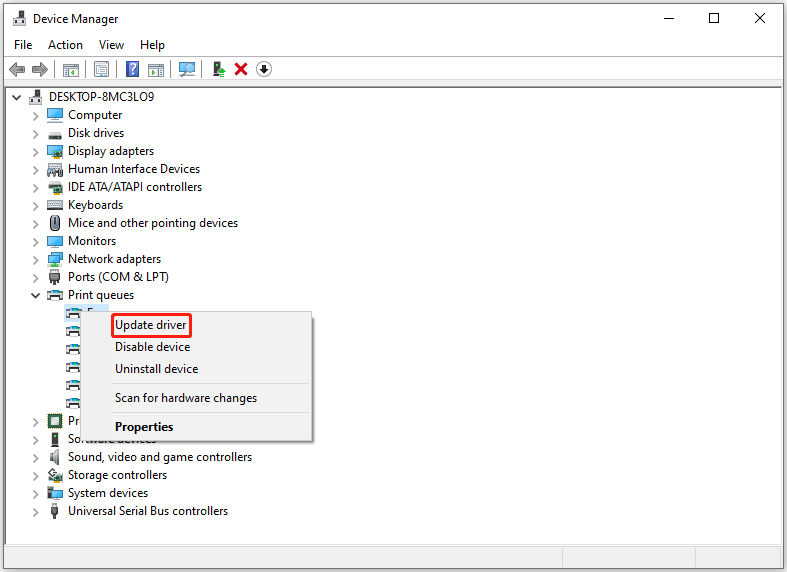
Step 3: Choose the Search automatically for drivers option and proceed with the on-screen instructions to complete the process.
If the printer driver does not work at all, it is recommended to uninstall the existing driver and reinstall the latest version of the driver.
Way 3. Restart the Print Spooler Service
The Print Spooler service could also be a culprit of the “the specified printer has been deleted” issue. In this case, you can try restarting the service and clearing related files at the same time.
Step 1: Press Win + R, type services.msc and click OK to open the Services app.
Step 2: Scroll down to find the Print Spooler service, right-click it to choose Restart.
Step 3: If the service is not running, double-click it. Under the General tab, choose Automatic from the list of Startup type. Click Apply and OK to save changes.
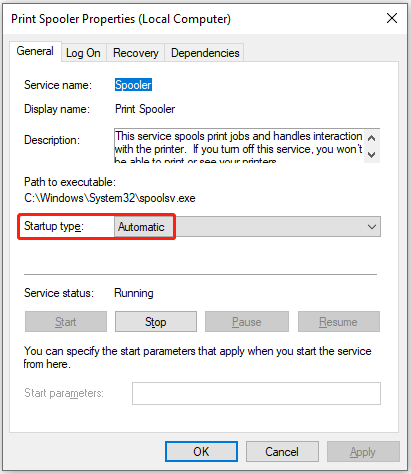
Way 4. Give Full Control to the Relevant Registry Key
In some cases, the network printer driver may not have the required permissions for the relevant registry key, causing a printer error 0x00000771. To resolve this issue, you need to set full permissions for the registry key.
Step 1: Press the Win + R keys to open the Run dialog box, and then type regedit in it and hit Enter. Click on Yes in the pop-up UAC window to confirm the operation.
Step 2: In the Registry Editor window, locate the following path.
HKEY_CURRENT_USER\\Software\\Microsoft\\Windows NT\\CurrentVersion
Step 3: Find the Windows key, and right-click it to select Permissions.
Step 4: Select the group that you belong to, and then check the Full control box.
Step 5: Click on Apply and OK.
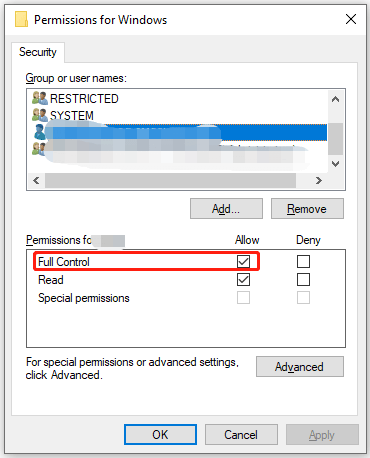
Further reading: MiniTool Partition Wizard is a powerful partition manager. It can migrate OS, clone disk, recover partitions, recover data from hard drives, etc. If you have this need, download it to have a try.
MiniTool Partition Wizard DemoClick to Download100%Clean & Safe



![[3 Ways] The VGA Card Is Not Supported by UEFI Driver](https://images.minitool.com/partitionwizard.com/images/uploads/2024/05/vga-card-is-not-supported-by-uefi-driver-thumbnail.png)
User Comments :