Prince of Persia: The Lost Crown adds modern elements and mechanics to create a gaming experience that is both nostalgic and innovative. However, some people have reported that they are experiencing Prince of Persia: The Lost Crown freezing, stuttering, and black screen problems. Fortunately, this article from Partition Magic provides 6 solutions.
Overview of Prince of Persia: The Lost Crown
Prince of Persia: The Lost Crown is a 2.5D side-scrolling action-adventure video game, and you can play it on Microsoft Windows, PS4/5, Xbox One, macOS, etc. Although it is a fantastic game, it may also disappoint players due to different problems, such as the Prince of Persia: The Lost Crown crashing issue.
In today’s article, we’ll be discussing the Prince of Persia: The Lost Crown freezing issue. If you’re facing this problem, don’t worry, There are solutions that could help you resolve it. Let’s dive into these methods and go through them step by step.
Method 1: Update the Network and GPU Driver
Outdated network drivers can cause poor network connectivity, which can be the cause of Prince of Persia: The Lost Crown stuttering. And you update your GPU driver can be used to fix various gaming issues.
Step 1: Press the Windows + X keys and then select Device Manager from the menu.
Step 2: Expand Display adapters, right-click on the graphics device, and then select Update driver.
Step 3: On the pop-up window, click Search automatically for drivers and then follow the wizard to update the driver.
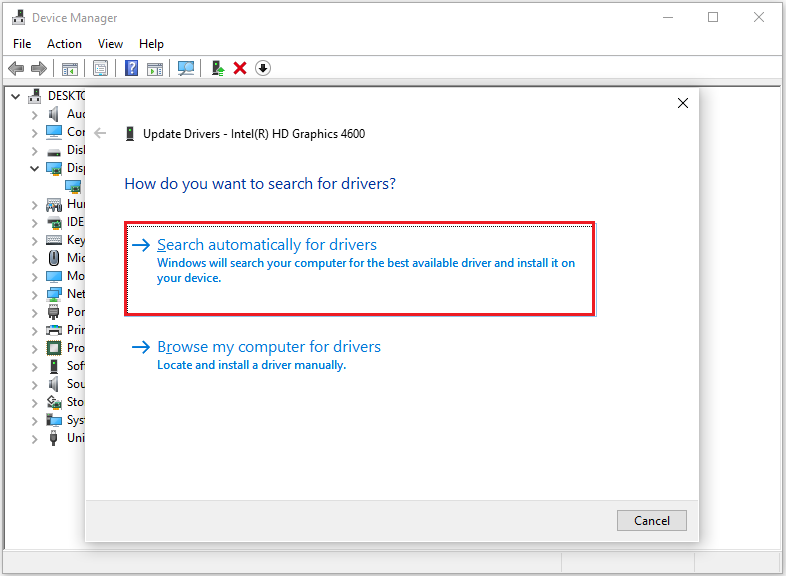
Step 4: Expand Network adapters and then update the network driver in the same way.
Method 2: Turn off vSync
VSync is a graphics technology that can solve image tearing problems that may occur when playing video games on display devices.
When you encounter a game that fails to load, you can solve it by turning off Vsync. It can be used to improve image quality and lock the graphics card’s frame rate to the maximum refresh rate of the monitor, thereby avoiding image tearing.
Method 3: Turn off Unnecessary Programs
When some unnecessary programs are running in the background, it may cause you to experience freezing issues while playing Prince of Persia: The Lost Crown. Because these unnecessary programs will compete for PC resources, you need to close them. Here is a guide:
Step 1: Press the Windows + X keys together and then select Task Manager from the menu.
Step 2: Navigate to the Startup tab from the top to right-click all the unnecessary programs one by one and select Disable.
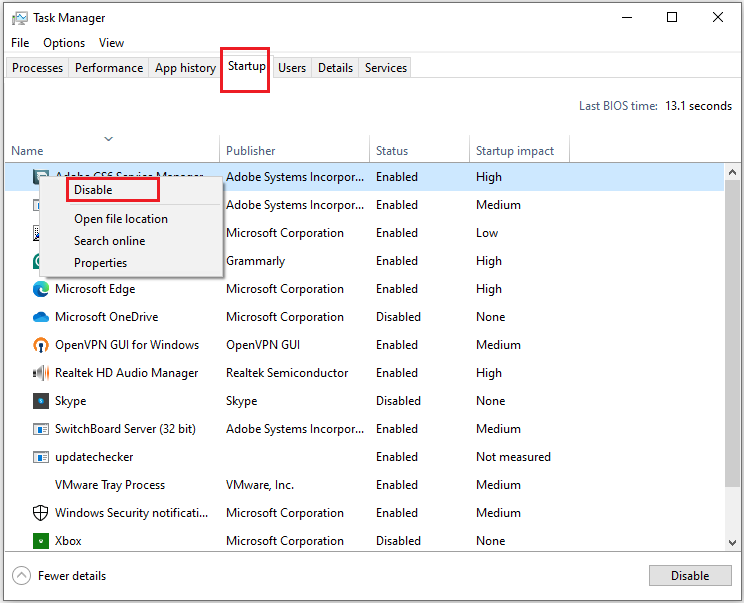
Step 3: Then, restart the PC.
Method 4: Check Network
Poor network connection can also cause you to encounter Prince of Persia: The Lost Crown black screen/freezing problems. To fix this problem, you can troubleshoot internet connection problems.
Method 5: Move the Game to Another SSD
When you have two SSDs, you can move games to another SSD. Because many people on the forum have used this method to solve the problem of their game being stuck. They have had success using this method. You might as well try this method.
Method 6: Check the Hard Drive for Bad Sectors
If the above methods do not work, you may need to consider whether your hard drive is damaged. A damaged hard drive can cause the Prince of Persia: The Lost Crown stuttering/freezing issues. To check if your hard drive has bad sectors, you can try using MiniTool Partition Wizard. Here is the guide:
MiniTool Partition Wizard FreeClick to Download100%Clean & Safe
Step 1: Launch MiniTool Partition Wizard to its main interface. Right-click the disk and choose Surface Test.
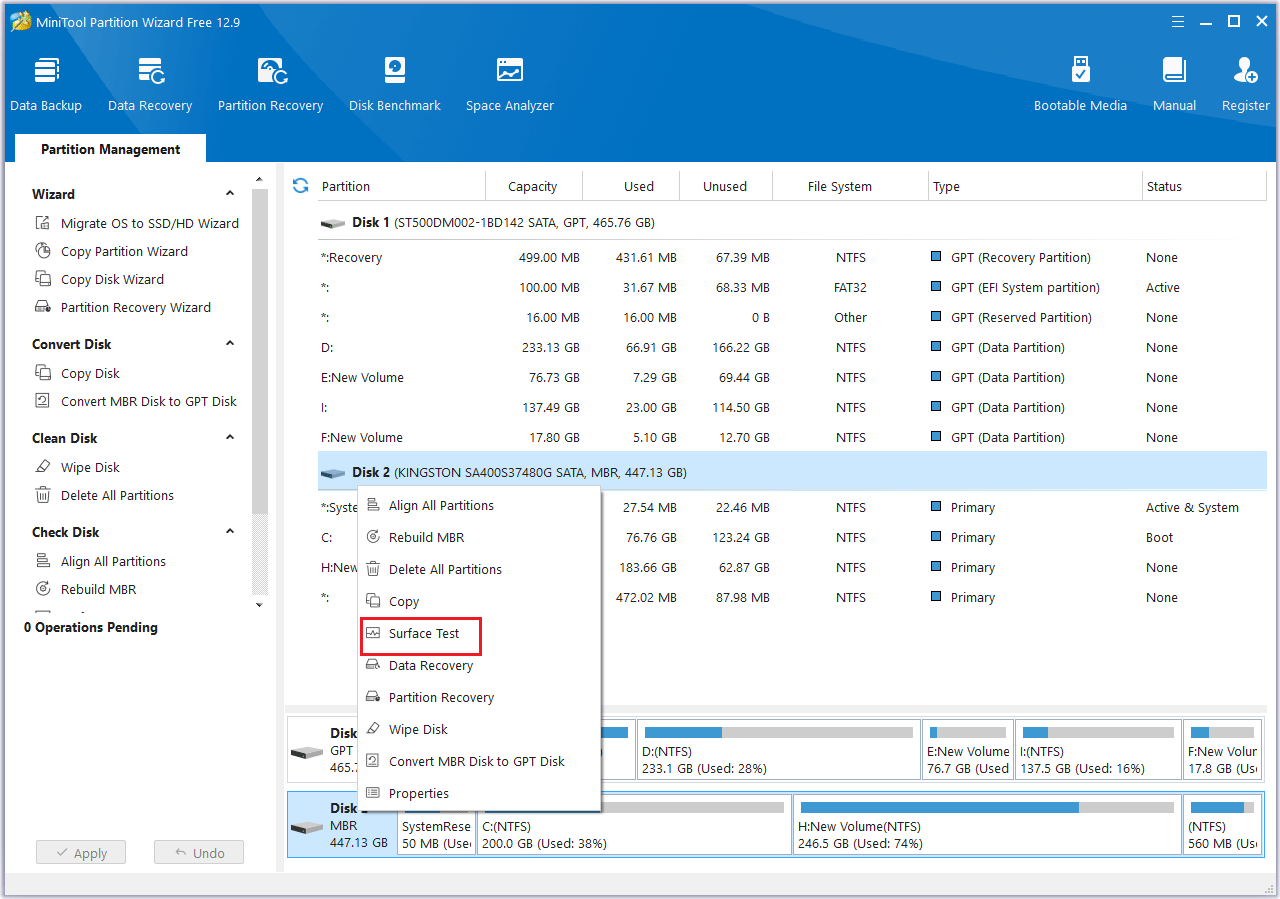
Step 2: On the pop-up window, click Start Now. If bad blocks are found, they will be marked with red color. If not, they will marked with green color.
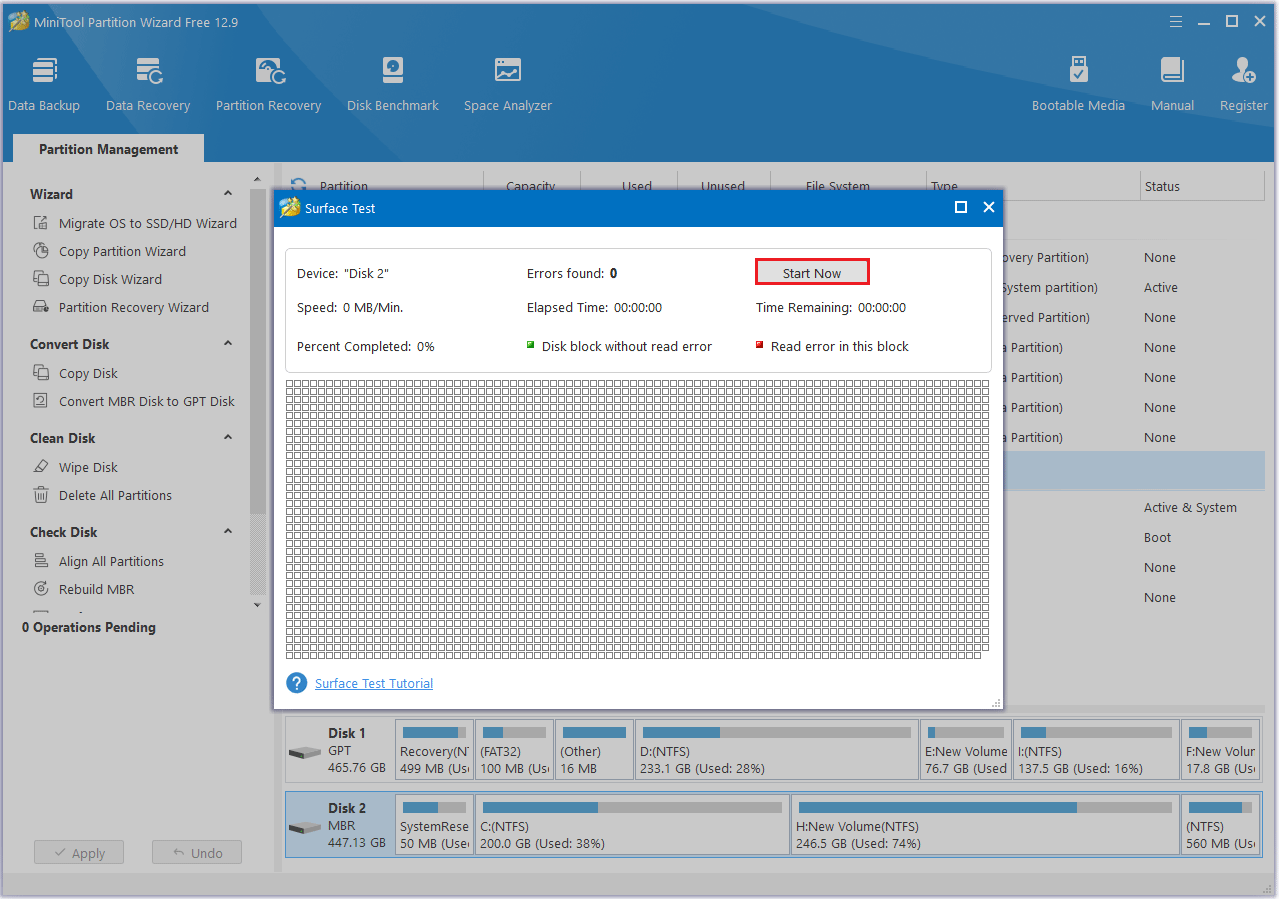
Bottom Line
This article provides 6 solutions to fix issues like freezing, stuttering, and black screen in Prince of Persia: The Lost Crown. Give them a try.


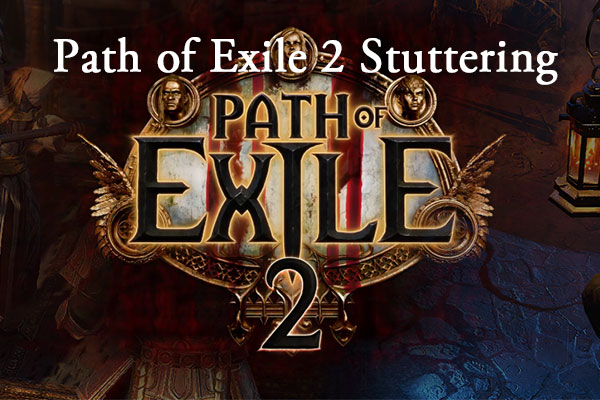
User Comments :