Why Do You Prevent Data Corruption by Partitioning Hard Drive
Data corruption refers to errors in the writing, reading, transmission, storage, or processing of computer data that may result in unexpected changes to the original data. When data corruption occurs, if the system or application attempts to access the file, it will suffer severe consequences, ranging from minor data loss to severe system crashes.
Therefore, sometimes, you want to prevent data corruption by some operations. You can prevent data corruption by partitioning hard drive. In addition, the other three methods can help you avoid data corruption on your computer: properly remove an external hard drive from your PC; use antivirus software on the PC; and check the health of the hard drive.
Further reading: Actually, there are many advantages of disk partitioning as follows: use of a new hard disk; ease of Windows reinstallation; better organization; easier backup; simpler data recovery.
Here we introduce how to prevent data corruption by partitioning hard drive. Please keep reading.
How to Prevent Data Corruption by Partitioning Hard Drive
You can partition a hard drive by Windows Disk Management. You can press the Win + R key and then type diskmgmt.msc to open it. And then, you can right-click on the free space or unallocated space to create partitions.
However, Disk Management is relatively inflexible in some operations on partitions and has many restrictions. Therefore, we recommend MiniTool Partition Wizard, a professional partition management software.
You can use it to create partitions, delete partitions, format partitions, rebuild MBR, convert MBR to GPT, move partitions, extend partitions, convert file systems, change drive letters, merge partitions, etc.
MiniTool Partition Wizard FreeClick to Download100%Clean & Safe
- Right-click on the unallocated space and choose the Create option from the drop-down menu.
- In this interface, you are expected to confirm parameters including Partition Label, Partition Type, Drive Letter, File System, Cluster Size, Partition Volume, Partition Location, and Partition Alignment Method.
- Click the Apply button to confirm the creation.
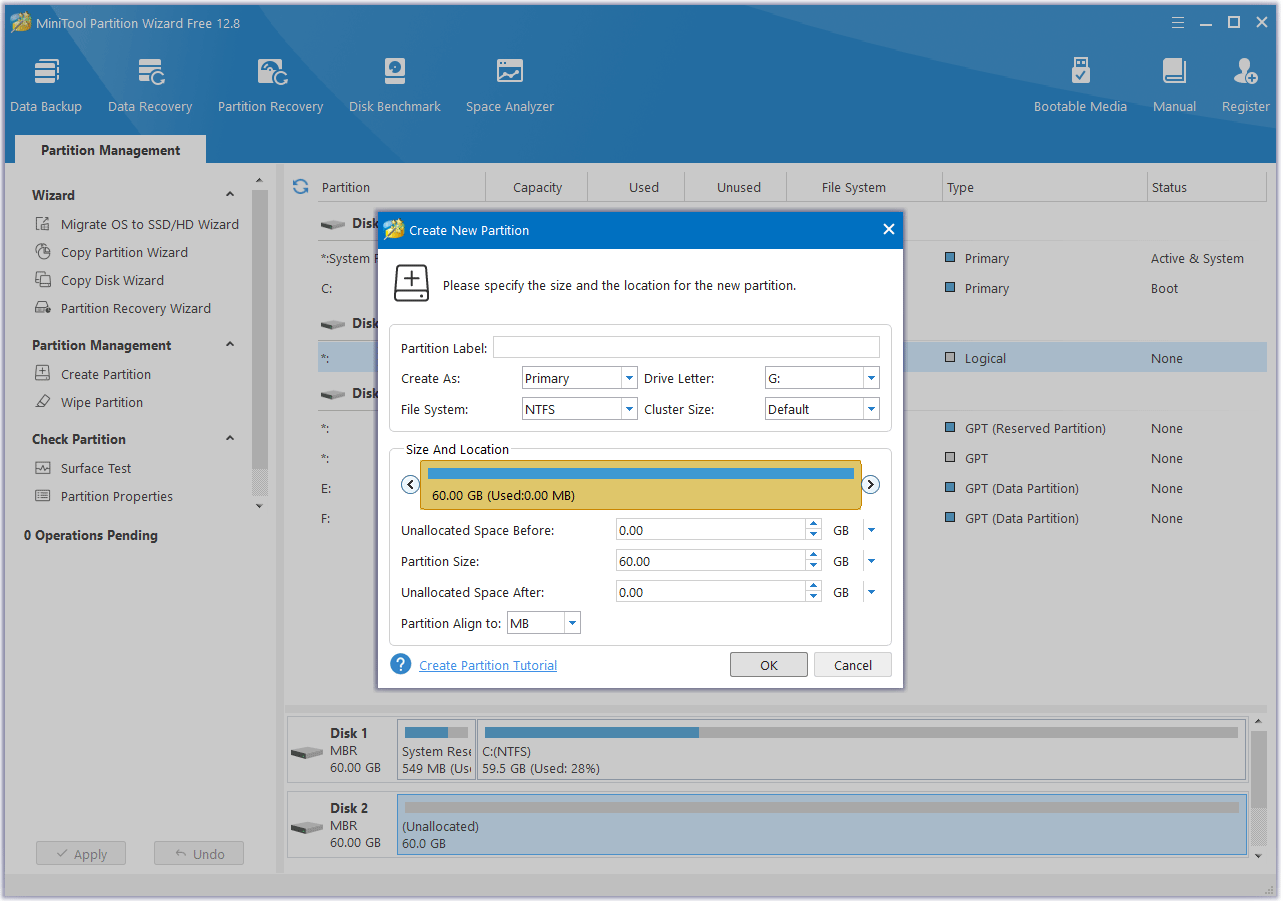
How to Recover Data When Data Corruption on Hard Drive
If your hard drive is damaged, how to recover lost data from a damaged hard drive? We strongly recommend you use the MiniTool Partition Wizard. It is a professional data recovery tool that can help you recover lost data from a partition, hard drive, USB, external hard drive, etc.
MiniTool Partition Wizard DemoClick to Download100%Clean & Safe
- Click on Data Recovery on the top toolbar to continue. In the Data Recovery window, click on the Devices tab, move your cursor to the drive, and then click on the Scan button.
- After that, this software will scan the selected drive to find the lost or deleted files. Check the needed files from the scanning result and click on Save.
- In the pop-up window, choose a directory to store the selected files and click on OK. You’d better choose a different drive to save these files. Or, the lost/deleted data could be overwritten.
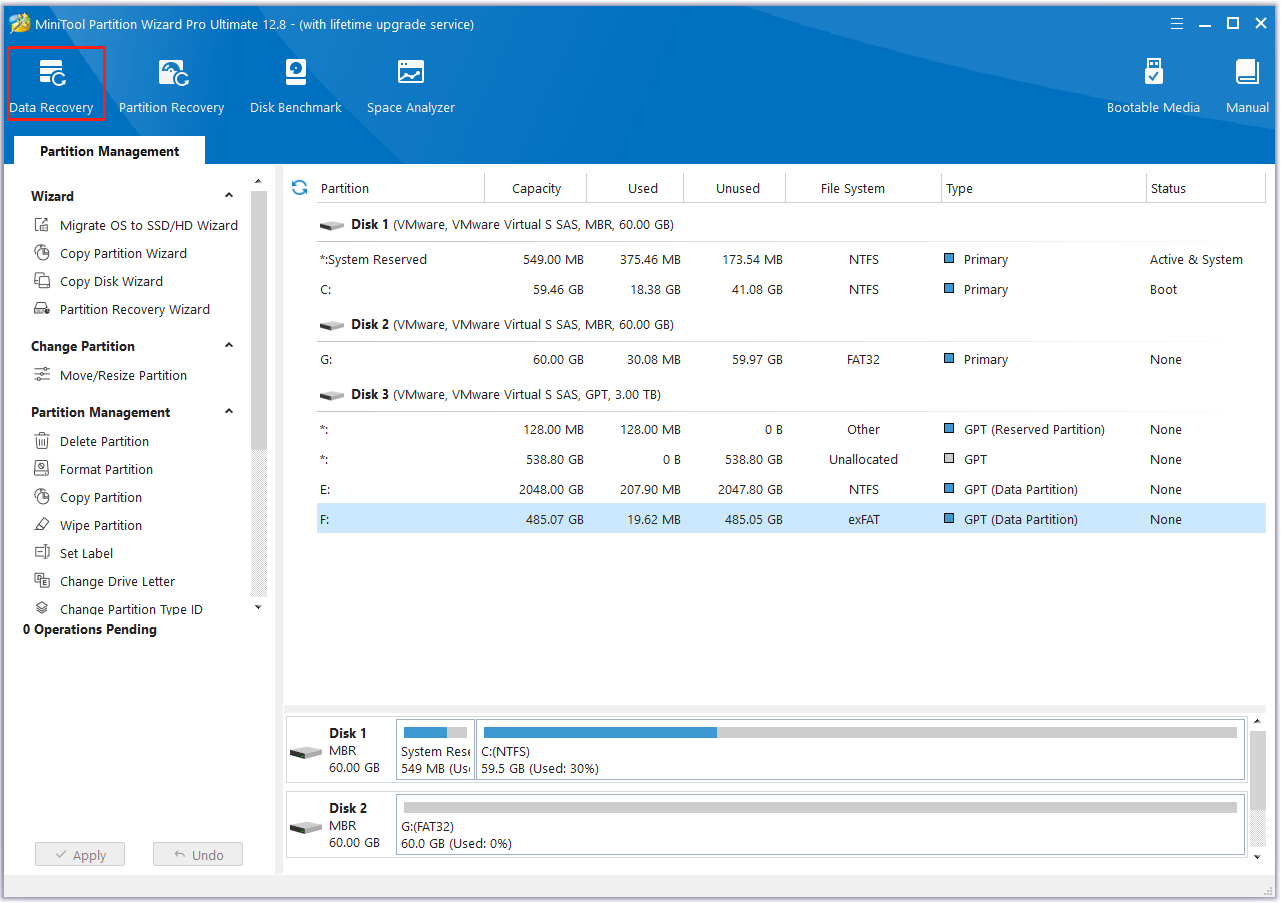
Bottom Line
This post introduces how to prevent data corruption by partitioning hard drive. We recommend you use MiniTool Partition Wizard. Besides, there is a way to recover data from the damaged hard drive in this article for you.

![[Solved] Protection Definition Update Failed on Windows Defender](https://images.minitool.com/partitionwizard.com/images/uploads/2023/12/protection-definition-update-failed-thumbnail.png)

User Comments :