How to fix the PP0_INITIALIZATION_FAILED BSOD? If you come across the same error on your PC, you don’t need to worry. Here, Partition Magic analyzes the possible causes of the error and provides several effective fixes to solve the error.
What Causes the PP0_INITIALIZATION_FAILED BSOD Error?
The PP0_INITIALIZATION_FAILED is a blue screen error with the bug check value 0x0000008F. This error indicates that the Plug and Play (PnP) manager could not be initialized. So, what causes the PP0_INITIALIZATION_FAILED BSOD error?
After searching for this error on the Internet, I find that the error can mainly be caused by these reasons:
- Outdated/corrupt drivers
- Misconfigured boot settings
- Malware or virus infection
- Outdated BIOS
- Incorrect BIOS settings
- Corrupt system files
- Hardware issues
- Low system resources
Are you also running into the same error on your computer? If so, continue reading to get a comprehensive guide.
Fix 1. Try Some Basic Tricks
Before you try any advanced fixes to solve the PP0_INITIALIZATION_FAILED blue screen error, you can try some basic tricks first:
- Update all the drivers
- Scan for virus
- Check hardware components
Fix 2. Run SFC and DISM Scans
Corrupted system files can also cause the PP0_INITIALIZATION_FAILED BSOD error. In this case, you can run SFC and DISM scans to fix the error. Here’s the way:
Step 1. Press the Win + S keys simultaneously to open the Search window. Type “cmd” in the search box, right-click Command Prompt under Best Match, and then select Run as administrator.
Step 2. In the elevated Command Prompt window, type “sfc /scannow” and press Enter.
Step 3. Once the process is complete, restart your PC and check if the error has been resolved. If not, proceed by initiating a DISM scan. Here are the DISM commands:
- DISM.exe /Online /Cleanup-image /Scanhealth
- DISM.exe /Online /Cleanup-image /Checkhealth
- DISM.exe /Online /Cleanup-image /Restorehealth
Fix 3. Disable Fast Startup
Some people report that they fixed the PP0_INITIALIZATION_FAILED BSOD error successfully by disabling the Fast Startup feature. You can also have a try. Here’s the guide:
- Press the Windows and R keys to open the Run window.
- Type “powercfg.cpl” in the box and press Enter.
- In the Power Options window, select Choose what the power buttons do link from the left pane.
- Then click on the Change settings that are currently unavailable link.
- Next, under Shut-down settings, uncheck the box of Turn on fast start (recommended).
- After that, click Save changes, and then restart your PC.
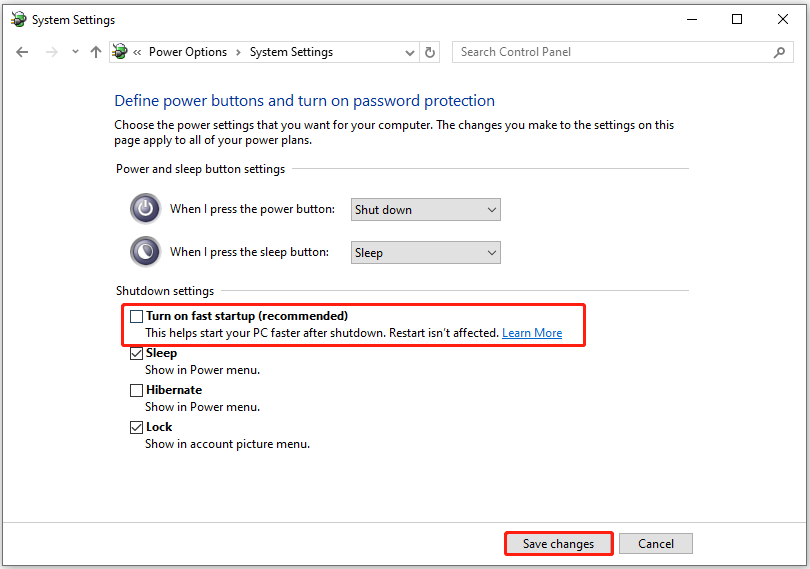
Fix 4. Reset or Update BIOS
Outdated BIOS or incorrect BIOS settings can easily cause the PP0_INITIALIZATION_FAILED blue screen error. In this case, try resetting the BIOS to default settings. If that doesn’t resolve the issue, visit your motherboard manufacturer’s website to download the latest BIOS version for an update.
If resetting or updating BIOS is unable to help you fix the PP0 INITIALIZATION FAILED BSOD error, you can continue to try the following fixes.
Fix 5. Perform System Restore
Performing a system restore can revert your Windows to a state when the error was not encountered. Therefore, you can try performing a system restore to fix the error. Here’s how to do it:
- Reboot your PC to enter Safe Mode.
- Press the Windows and R keys simultaneously to open the Run window.
- Type “rstrui.exe” in the box and press Enter.
- Click Next, and you can find all the restore points you have created on your Windows computer to date.
- Select one restore point, and then click Next.
- Follow the on-screen instructions to complete the restore process.
Once done, check if the error has been fixed. If not, try performing an in-place upgrade to fix this error.
Further Reading:
If you lose your data after fixing the PP0 INITIALIZATION FAILED BSOD error, you don’t need to worry. MiniTool Partition Wizard is a professional data recovery tool that provides the Data Recovery feature to help you recover data with ease.
Also, this feature-rich tool can help you migrate OS to SSD without reinstalling OS, rebuild MBR, convert MBR to GPT, format USB to FAT32, etc.
MiniTool Partition Wizard DemoClick to Download100%Clean & Safe
In Conclusion
This is the end of the post. Here, Partition Magic offers several effective fixes to help you get rif of the PP0_INITIALIZATION_FAILED BSOD error. If you encounter the same error, you can try the above fixes one by one until you fix the error successfully.


User Comments :