What Is the PLA File Format?
The PLA file extension is utilized by ArchiCAD, a software primarily used in architecture and design, as its Archive file format. While the PLN file format is the main file format of the software, the PLA file format is significant in archiving, and embedding all crucial project data, including library parts containing objects, linked images, textures, and more.
How to Recover Deleted PLA Files?
How to recover deleted PLA files? Here, I summarize 4 effective methods to help you do the PLA file recovery.
Method 1. From Recycle Bin
Recycle Bin on the Windows operating system can temporarily store deleted files. So, you can try using it to do PLA file recovery. Here’s the way:
- Double-click the Recycle Bin icon on your computer’s desktop.
- In the Recycle Bin window, find and choose the PLA file you want to recover.
- Right-click on the selected file and choose Restore from the menu.
- After that, the file will recover to the original location.
Method 2. From the File History
If you have enabled the File History feature on your PC, you can try using your File History folder to recover lost PLA files. Here are the detailed steps:
Step 1. Press the Win + S keys to open the Search window.
Step 2. Type “control panel” and select Control Panel from the search results.
Step 3. Select Restore personal files from the left panel.
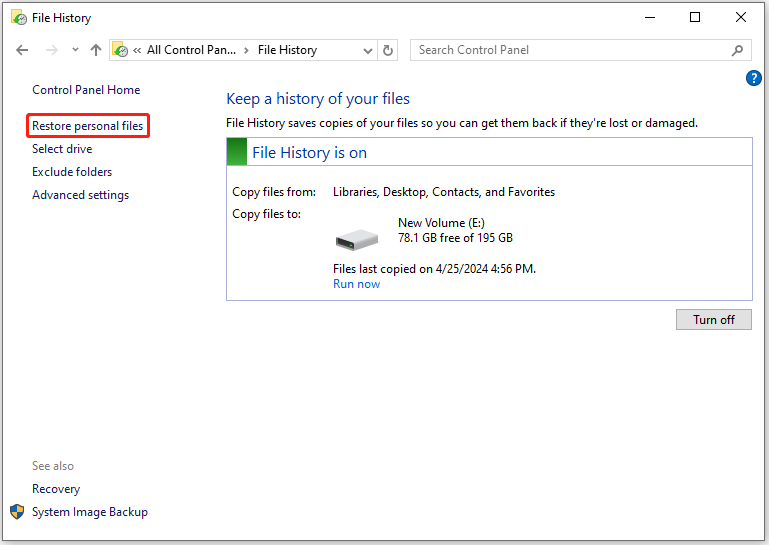
Step 4. In the pop-up window, choose your deleted PLA file, and then click the Restore icon at the bottom.
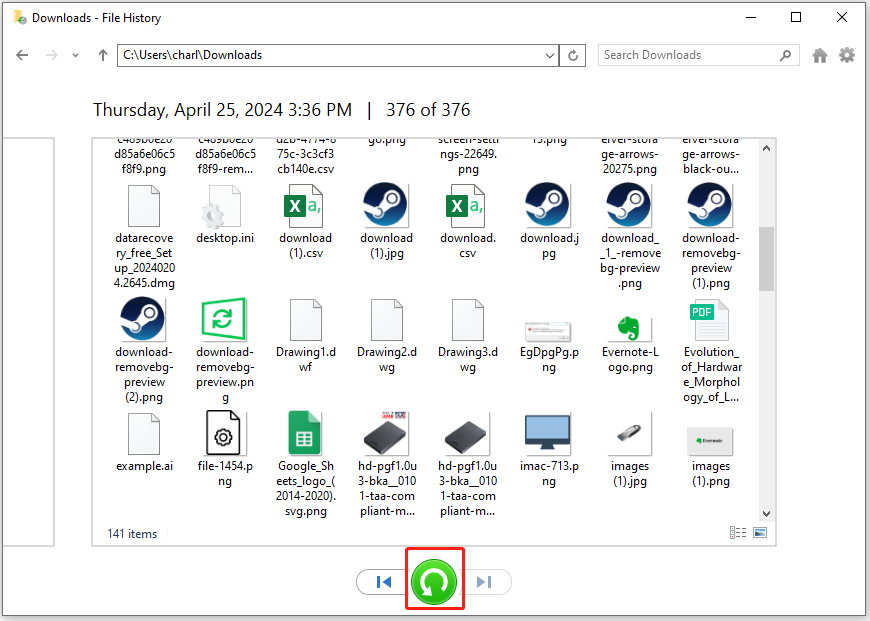
Method 3. Via ArchiCAD Auto-Save
ArchiCAD has an AutoSave feature that saves your work at regular intervals to prevent data loss from crashes, errors, or power outages. So, you can also use it to do PLA file recovery.
So, after restarting your PC from a crash, try opening the PLA file directly and check if the AutoSave feature recovers your data. To customize or check your AutoSave settings, you just need to go to Work Environment > Data Safety & Integrity > Data Safety > AutoSave.
Method 4. Use Recovery Software
To recover the lost or deleted PLA files, you can also use a third-party data recovery tool. To do that, I recommend MiniTool Partition Wizard for you. It is a professional and reliable tool that provides the Data Recovery feature to help you recover lost PLA files with ease.
Besides, this multifunctional partition manager can be used to check for disk errors, convert MBR to GPT, change cluster size, format USB to FAT32, rebuild MBR, set partitions as logical/primary, and more.
Here’s how to use MiniTool Partition Wizard to recover PLA files:
MiniTool Partition Wizard DemoClick to Download100%Clean & Safe
- Click the Download button the get the MiniTool Partition Wizard installation package.
- Then follow the on-screen instructions to install it on your PC.
- Launch it into its main interface and click the Data Recovery option from the top toolbar.
- Next, select the partition where your PLA files were stored previously, and then click Scan.
- Once done, tick the files you want to recover and click Save.
- Choose a safe location to save the recovered orphaned files and click OK.
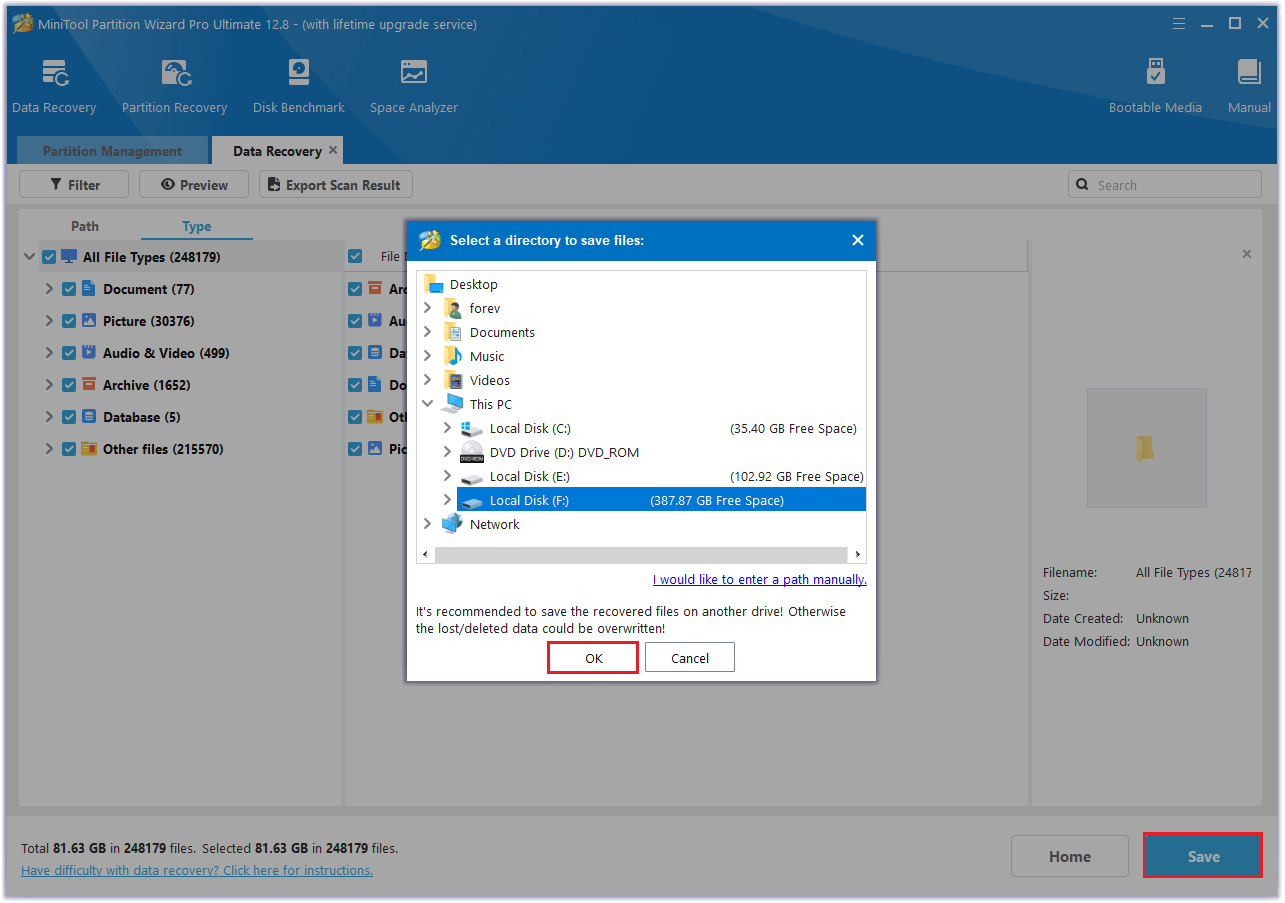
Helpful Tips to Protect PLA Files from Loss
To prevent losing PLA files, there are some precautions you can take:
- Optimize ArchiCAD files.
- Keep your ArchiCAD software up-to-date.
- Do Virus scanning regularly.
- Make multiple backup files on different devices or the cloud.
- Ensure power supply and avoid sudden power cuts.
- Make sure your computer satisfies the system requirement of the ArchiCAD software.
In Conclusion
How to do the PLA file recovery? There are 4 available methods for you. Try them now to recover lost/deleted PLA files!

User Comments :