PhoneExperienceHost.exe is a process in Windows that manages the telephony-related functions of the operating system. It is responsible for tasks such as phone call notifications, messaging, and other related functions.
However, some users may encounter the PhoneExperienceHost.exe system error which can manifest as various issues such as crashing or becoming unresponsive. The causes of these errors can vary and include corrupted system files, outdated device drivers, conflicting software, and even corrupted applications.
So, how to fix the PhoneExperienceHost.exe system error? Scroll down to know the detail.
Method 1: Run Windows Store Apps Troubleshooter
When you encounter the PhoneExperienceHost.exe system error, you should first try to run the Windows Store Apps Troubleshooter. It can solve some basic problems with Microsoft Store apps. How to do that? Check the detailed guides below.
Step 1: Press Win + I key to open Settings.
Step 2: Go to Update & Security > Troubleshoot.
Step 3: In the right panel, scroll down to find Windows Store Apps and click it. Then click on the Run the troubleshooter button.
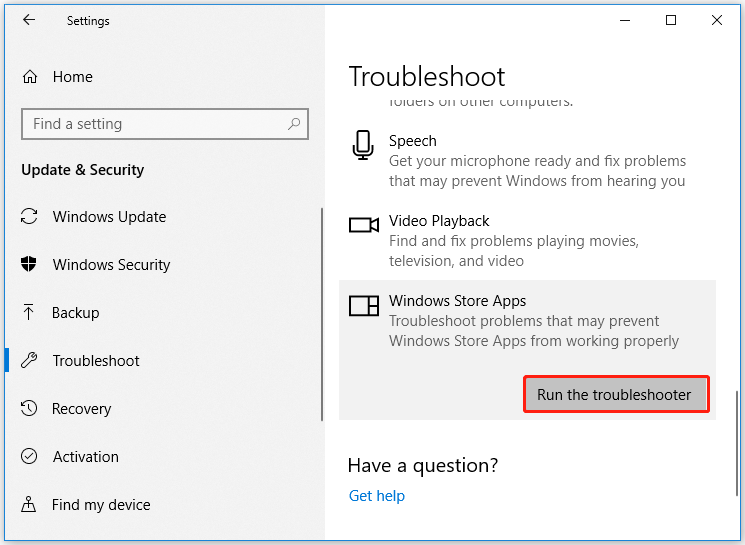
After applying the suggested fixes, you can check if the PhoneExperienceHost.exe system error is fixed. If not, you can go to the next solution.
Method 2: Prevent the Phone Link Application from Running at Startup
Another way to fix the PhoneExperienceHost.exe system error is disabling it from running at startup. The steps are as follows:
Step 1: Right-click on the taskbar and select Task Manager from the context menu.
Step 2: In the Task Manager window, go to the Startup tab, and right-click on the Phone Link app.
Step 3: Click on the Disable button to disable the Phone Link at Startup.
Method 3: Repair or Reset the App
You can try resetting the Phone Link app to solve the PhoneExperienceHost.exe system error. Here’s the guide on how to do that.
Step 1: Right-click on Start and select Apps and Features.
Step 2: Find the Phone Link app from the list and select Advanced options.
Step 3: Scroll down and click Terminate. Then try using the Repair option.
If that doesn’t help, try using Reset as well, and then check if the PhoneExperienceHost.exe system error gets fixed.
Method 4: Run SFC Scan
As mentioned above, corrupted system files might cause the PhoneExperienceHost.exe system error. In this case, you can try to run an SFC scan. This can check for missing and corrupt system files and replaces them if possible.
To run an SFC scan, you can follow the steps below:
Step 1: Search for Command Prompt in the Windows Search bar.
Step 2: Right-click on the Command Prompt from the results, and then select Run as administrator.
Step 3: In the elevated Command Prompt window, type sfc /scannow in it and press Enter to execute it.
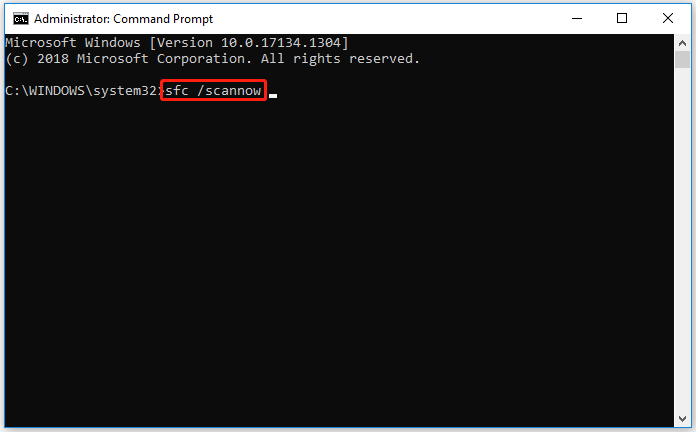
Once done, restart your computer and check if the PhoneExperienceHost.exe system error gets fixed.
Bottom Line
That’s all about how to fix the PhoneExperienceHost.exe system error. Do you have other ways for this problem or any questions about this topic? Please leave them in the following comment zone and we will try to answer them as soon as possible.
If you want to better manage disks and partitions, you can try MiniTool Partition Wizard. It is a professional partition manager, which can help you create/delete/format/wipe/resize/extend partitions, disk benchmark, data recovery, etc.
MiniTool Partition Wizard FreeClick to Download100%Clean & Safe

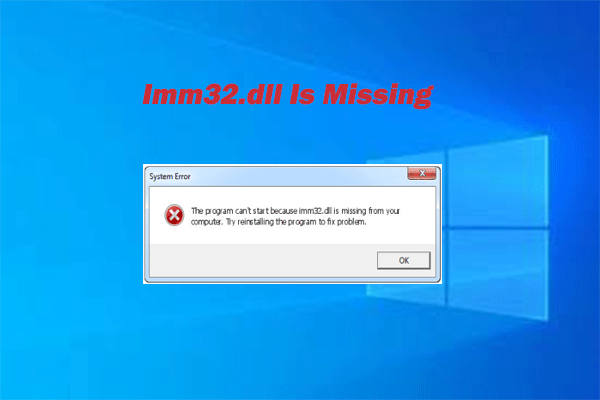
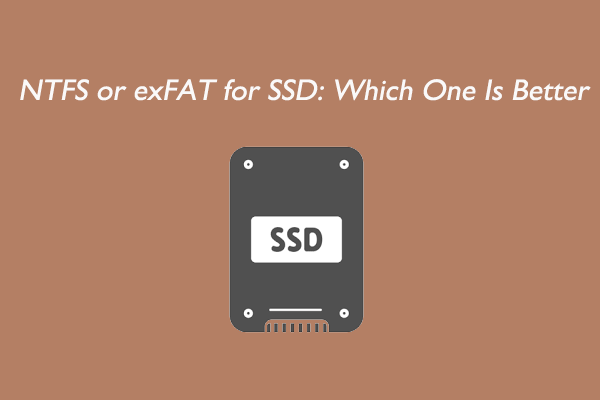
User Comments :