The PCI_VERIFIER_DETECTED_VIOLATION blue screen error, identified by the code 0xF6, is a Windows issue that usually arises during the setup process due to a critical error. This error can occur for various reasons, such as inadequate memory, damaged system files, or a failing hard drive.
If you encounter the PCI_VERIFIER_DETECTED_VIOLATION blue screen error, this post provides several potential solutions to help you resolve it.
How to Fix PCI_VERIFIER_DETECTED_VIOLATION BSOD 0xF6
Below we introduce 5 effective methods to help you solve the PCI_VERIFIER_DETECTED_VIOLATION BSOD problem. Keep on reading!
Fix 1: Make Changes to Your Drivers
Outdated or corrupted drivers can trigger BSOD errors in Windows. You can try making some changes to your drivers to fix PCI_VERIFIER_DETECTED_VIOLATION errors.
Update Your Drivers
If you haven’t updated your drivers in a while, outdated drivers could be the cause of the PCI_VERIFIER_DETECTED_VIOLATION blue screen error. Updating them might resolve the issue.
Step 1: Press the Win + X keys at the same time to select Device Manager.
Step 2: Right-click the device with a yellow indication to choose Update driver.
Step 3: Choose Search automatically for drivers, and then follow the on-screen instructions to finish updating the driver.
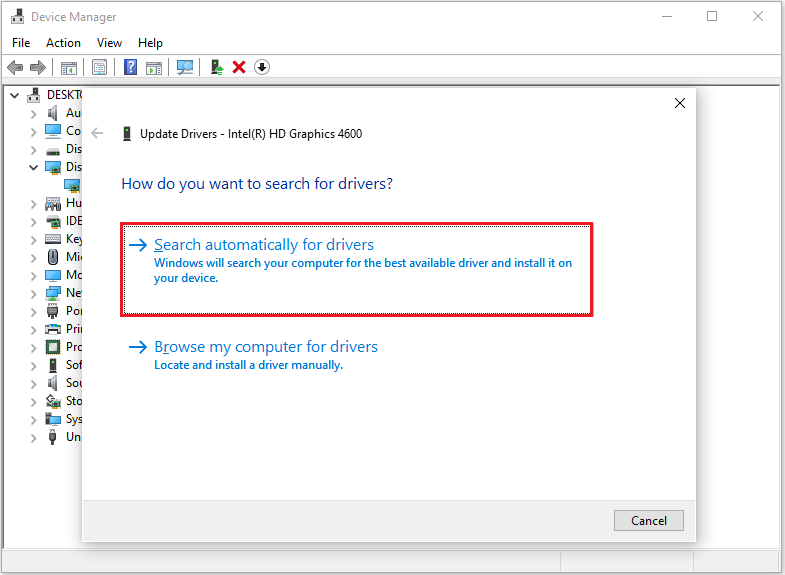
Step 4: Restart your computer and then check if the error is gone.
Roll Back Your Drivers
If the driver you recently updated is not compatible with your system, then you will receive PCI_VERIFIER_DETECTED_VIOLATION error. Therefore, you need to roll back the driver to fix the problem.
Step 1: Follow the above steps to open Device Manager and then find the drive that you recently updated. Right-click the driver and select Properties.
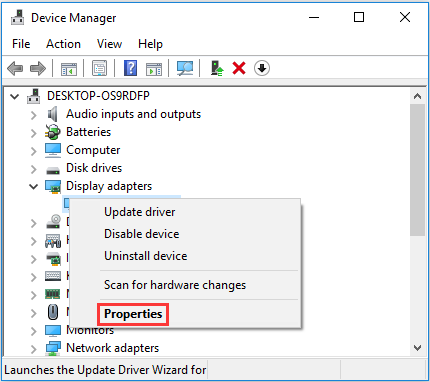
Step 2: In the new pop-out window, click Driver at the top and then click Roll Back Driver. Then follow the instructions shown on the screen to roll back the driver.
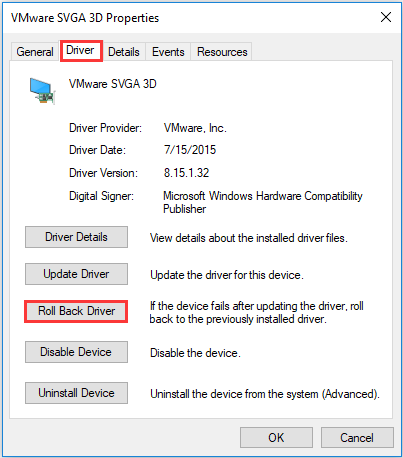
Fix 2: Repair the Corrupt System Files
Corrupted or missing system files can cause your Windows to encounter the stop code PCI_VERIFIER_DETECTED_VIOLATION. To fix these files and resolve the BSOD error, you should run the SFC and DISM utilities.
Step 1: Press Win + R to open the Run dialog box.
Step 2: Type cmd in the text box and then press Ctrl + Shift + Enter to open the elevated Command Prompt.
Step 3: In the Command Prompt window, type sfc /scannow and then press Enter to execute the SFC scan.
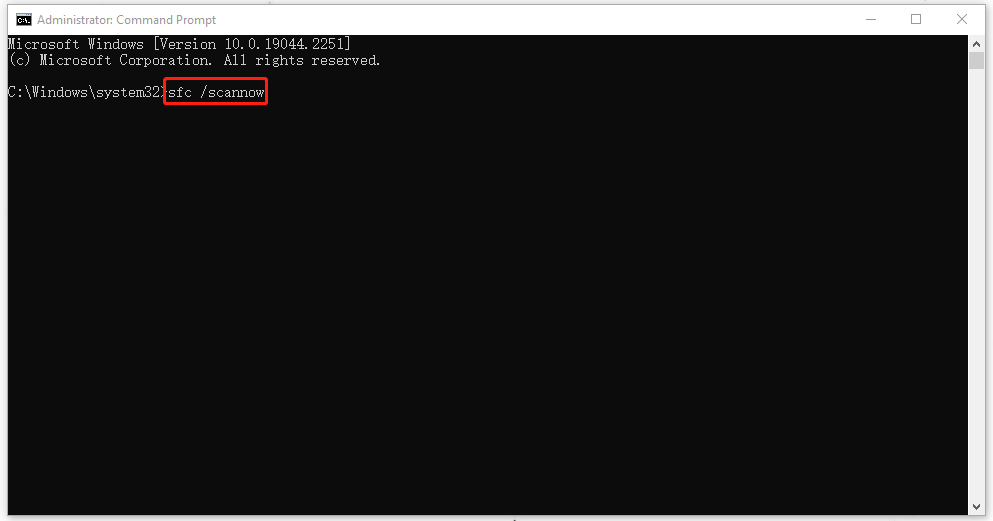
Step 4: Once the process ends, restart your PC and run Command Prompt as an administrator again.
Step 5: Type the following commands in Command Prompt one by one and press Enter after each.
- DISM /Online /Cleanup-Image /CheckHealth
- DISM /Online /Cleanup-Image /ScanHealth
- DISM /Online /Cleanup-Image /RestoreHealth
Also read: CHKDSK vs ScanDisk vs SFC vs DISM Windows 10 [Differences]
Fix 3: Update Your Windows
You can also resolve the PCI_VERIFIER_DETECTED_VIOLATION blue screen error in Windows by updating your operating system.
To update your Windows, you just need to go to Windows Settings > Update & Security > Windows Update > Check for updates.
Fix 4: Perform a Memory Test
When the PCI_VERIFIER_DETECTED_VIOLATION 0xF6 blue screen appears, you can conduct a RAM test to determine if memory issues are the source of the problem. Here are some straightforward steps to test the RAM.
Step 1: Open the Run window, and then type mdsched and hit Enter.
Step 2: Click Restart now and check for problems (recommended).
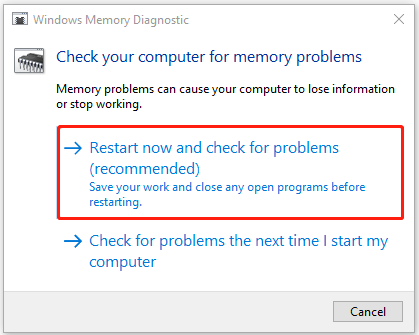
Fix 5: Update the BIOS
If the above method does not work, we recommend that you try updating your BIOS to resolve the PCI_VERIFIER_DETECTED_VIOLATION blue screen issue you are experiencing. But it is worth noting to be careful during the update process to avoid unnecessary errors. You can click the links below to update the BIOS according to your needs.
How to Update BIOS Windows 10 | How to Check BIOS Version
How to Update BIOS Without USB | 2 Simple Ways
Detailed Guides on How to Update BIOS with USB
Bottom Line
How can you resolve the PCI_VERIFIER_DETECTED_VIOLATION BSOD 0xF6 error? This post offers several effective methods to help you address the issue. If you encounter this error on your computer, you can follow the guide to fix it.
Have you ever encountered file system errors on your hard drive? MiniTool Partition Wizard can help you check your hard drive. It is a comprehensive partition manager. Its Check File System and Surface Test functions check for file system errors and bad sectors on your hard drive.
MiniTool Partition Wizard FreeClick to Download100%Clean & Safe

User Comments :