Due to some reasons, you might receive the PCI Express Root Port event 17 warning by WHEA Logger. So, PCI Express Root Port error can also be called WHEA Logger error event ID 17. If you are seeking solutions, this post is what you need. It offers 6 methods for WHEA-Logger Event 17.
MiniTool Partition Wizard DemoClick to Download100%Clean & Safe
Method 1: Check and Reconnect the Hardware
Before applying this method, you should ensure that there’s no risk of voiding the warranty of the machine and have the required toolset and skills. Then follow the steps below to perform the operation.
Step 1: Turn off the computer and unplug the power cable from the power source.
Step 2: Open your PC case to access the hardware components.
Step 3: Remove the graphics card, RAM, and other PCIe devices carefully and then put them back.
Step 4: Make sure that all power cables and connections to secure.
Step 5: Close the computer case, plug in the power, and reboot the device. Then check if the PCI Express Root Port error is solved.
Method 2: Update or Reinstall the Chipset Drivers
Updating chipset drivers can ensure that all the components communicate effectively, minimizing conflicts and errors. You can get rid of WHEA Logger error event ID 17 by updating chipset drivers. Alternatively, you can reinstall chipset drivers to relieve conflicts.
Step 1: Navigate to the official website of the motherboard’s manufacturer and download the latest chipset drivers.
Step 2: Run the downloaded installer and follow the prompted instructions to install the latest drivers.
Step 3: After installing the driver, restart your PC.
Step 4: To reinstall chipset drivers, open Device Manager, expand the category of the driver, right-click on the driver, and then click Uninstall device. Then click Uninstall in the prompted window to confirm the operation.
Step 5: After uninstallation, download the driver on its official website and install it by following the on-screen instructions.
Method 3: Update the PCI Express Root Port Driver
An effective way to solve the PCI Express Root Port error is to update the PCI Express Root port driver. You can also have a try!
Step 1: Right-click the Windows icon on the desktop and then click Device Manager on the prompted menu.
Step 2: In the Device Manager window, double-click the System devices category to expand it. Then right-click on the PCI Express Root Port driver and click Update driver.
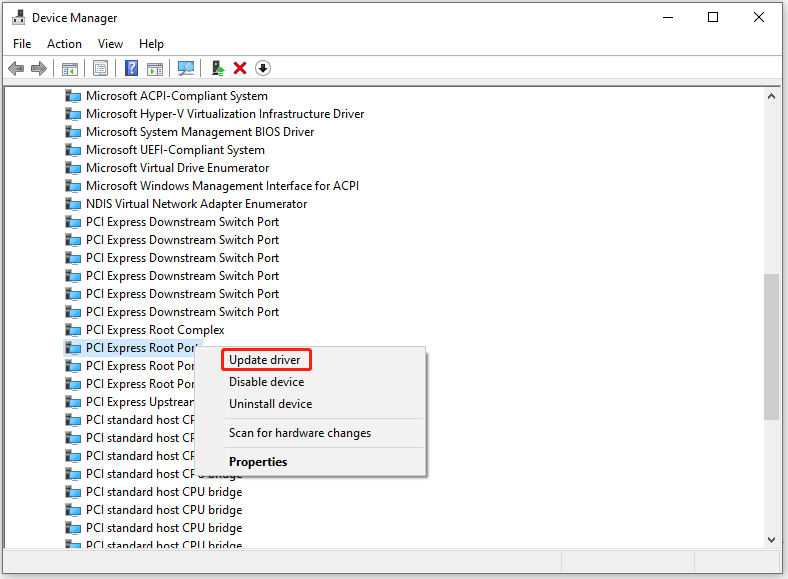
Step 3: Based on your preference, choose Search automatically for drivers or Browse my computer for drivers. Then follow the on-screen instructions to complete the operation.
Step 4: Repeat the above instructions to uninstall other PCI Express Root Port drivers.
Method 4: Disable PCI Express Native Power Management
It has been proven useful that disabling PCI Express Native Power Management can fix the WHEA Logger error event ID 17.
Step 1: Restart the computer and boot it into BIOS.
Step 2: Go to the section related to power management.
Step 3: Locate PCI Express Native Power Management and disable it.
Step 4: Press F10 > Enter key to save the changes and exit the BIOS.
Step 5: After your PC restarts, check if the PCI Express Root Port error is solved.
Method 5: Modify the BIOS Settings
You can also get rid of the PCI Express Root port error by changing BIOS settings. Here are the steps for doing that.
Step 1: Restart your computer and keep pressing the BIOS (like F2, F12, Esc, or Del) key while the PC loads up to enter BIOS.
Step 2: In the BIOS setup screen, navigate to the section related to PCI settings by using the arrow keys. It might be under Advanced or Chipset configurations depending on your BIOS.
Step 3: Locate PCIe Link Speed or CPU PCIe Link Speed and change the setting from Auto to Gen3. Changing the PCIe Link Speed to Gen3 can fix issues caused by incompatibilities or instabilities with Gen4 settings.
Step 4: Save changes and exit the BIOS.
Method 6: Replace Faulty Hardware
Hardware failure is often the root cause of the PCI Express Root Port error. How to know which hardware component is the culprit? According to error logs and troubleshooting, you can learn whether a specific hardware component like an SSD or GPU is faulty.
If so, replace the suspected faulty component with a known working one. After that, check if the WHEA-Logger Event 17 disappears.
Related articles:
SSD Endurance: Definition, Selection, Test, and Boost
How to Install a Graphics Card in Your Computer? See a Guide!
Can You Replace HDD with SSD Without Cloning? Answered
What Can You Do on a Dropped Hard Drive and How to Repair It
Conclusion
Six available methods for the PCI Express Root Port error have been shown to you. Now, it’s your turn to make a choice. Select a method to solve WHEA-Logger Event 17.

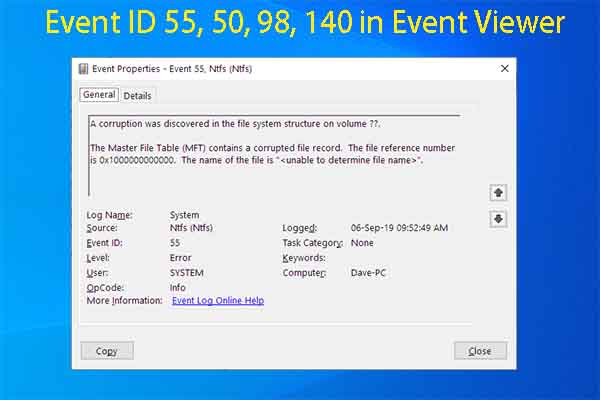
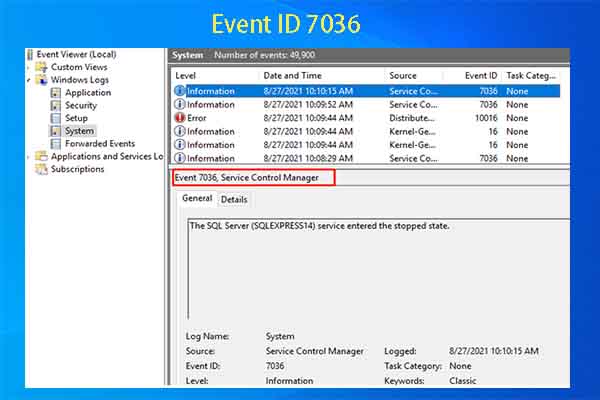
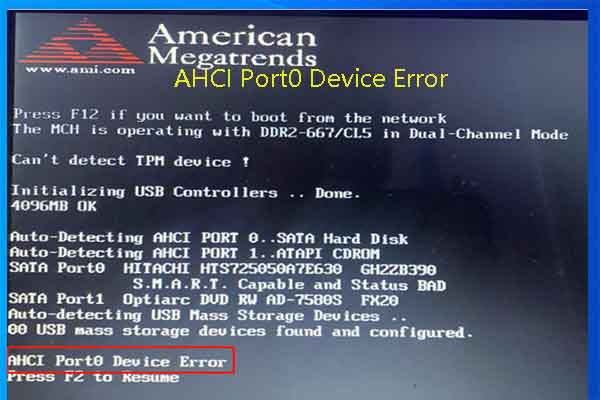
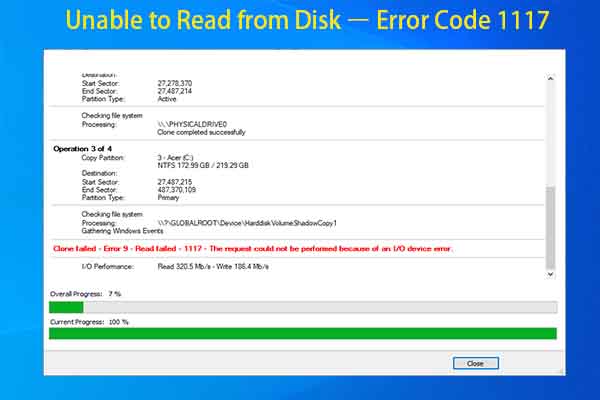
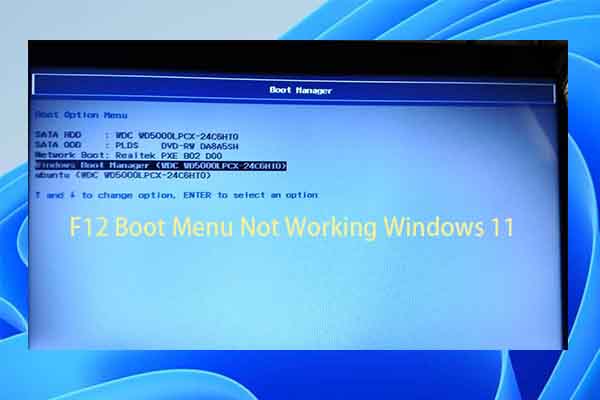
User Comments :