When you insert a USB drive into your computer, you may randomly find the PC shut down. Here, this post from MiniTool Partition Wizard introduces what to do if the PC turns off when USB is plugged in. If you encounter the issue, you can have a try.
If your PC turns off when USB is plugged in, you should try your best to fix it. To help you get rid of this troublesome issue, there are some effective solutions available. Just keep reading and follow the mentioned ways to sort your problem out.
Method 1: Check the Connected External Devices
If you connect other external devices to your computer, they may cause conflicts and force your PC to shut down. Therefore, if your PC shuts down when inserting USB, you’d better remove other unnecessary external devices to see if the error is solved. If not, move to the following methods.
Method 2: Run the Hardware and Devices Troubleshooter
If your computer turns off when USB is plugged in, it may indicate that certain hardware faults exist on your PC. On this occasion, you should try running the Hardware and Devices troubleshooter. It’s a Windows built-in utility that can repair a great number of issues related to your hardware and devices.
Step 1: Press Windows + R to open the Run dialog.
Step 2: Type cmd in the text box and click OK to open Command Prompt.
Step 3: In the pop-up window, type msdt.exe -id DeviceDiagnostic and press Enter.
Step 4: After the Hardware and Devices troubleshooter appears, click Next. Then this troubleshooter will begin detecting and repairing the possible hardware issues.
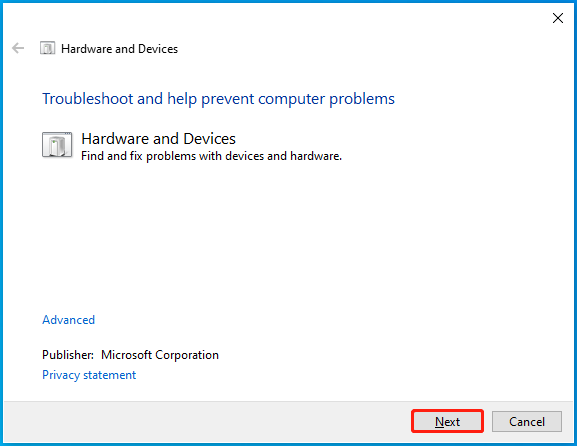
Step 5: Once the process ends, go to check if your PC shuts down when inserting USB.
Method 3: Reinstall Your USB Drivers
If your PC turns off when USB is plugged in, the outdated or corrupted USB drivers might be the cause. In this case, you can try to fix this annoying issue by reinstalling your drivers.
Step 1: Right-click the Start icon and select Device Manager.
Step 2: Click View at the top toolbar and then select Show hidden devices.
Step 3: Expand the Universal Serial Bus controllers category. Then right-click the drivers inside one by one and select Uninstall device.
Step 4: After that, expand the Disk drives category. Then right-click your USB driver and select Uninstall device.
Step 5: Restart your PC and it will automatically install the uninstalled drivers back. Then you can try reinserting USB to check if your computer won’t turn on after plugging in USB.
Method 4: Change the Power Supply Unit
The Power Supply Unit (PSU) offers power to all of the components of your computer. If there is something wrong with it, chances are your computer won’t turn on after plugging in USB. To fix this issue, you can try changing the PSU. Here’s a detailed guide on how to do this: How to Install/Replace a Power Supply [A Step-by-Step Guide].
Method 5: Disable the USB Port
Disabling the USB port is also a possible solution if your PC turns off when USB is plugged in. If you have no clue how to perform this operation, you can follow this guide: How to Disable USB Ports on a Windows 11 PC/Laptop?
Bonus Tip: Recover Data After PC Suddenly Shuts Down
If your computer turns off when USB is plugged in, you may run into unexpected data loss after restarting the PC. To get the lost data back, you can use a professional data recovery tool. Here, we’d like to recommend MiniTool Partition Wizard to you. This powerful software can help you recover various files from different storage devices.
To restore your data with MiniTool Partition Wizard, you should follow the steps below.
MiniTool Partition Wizard DemoClick to Download100%Clean & Safe
- Download and install this software on your PC.
- Launch it to enter the main interface and then select Data Recovery at the top toolbar.
- Move your cursor to the target location and click Scan.
- After the process completes, check the needed files. Then click Save to choose a different place to restore them.
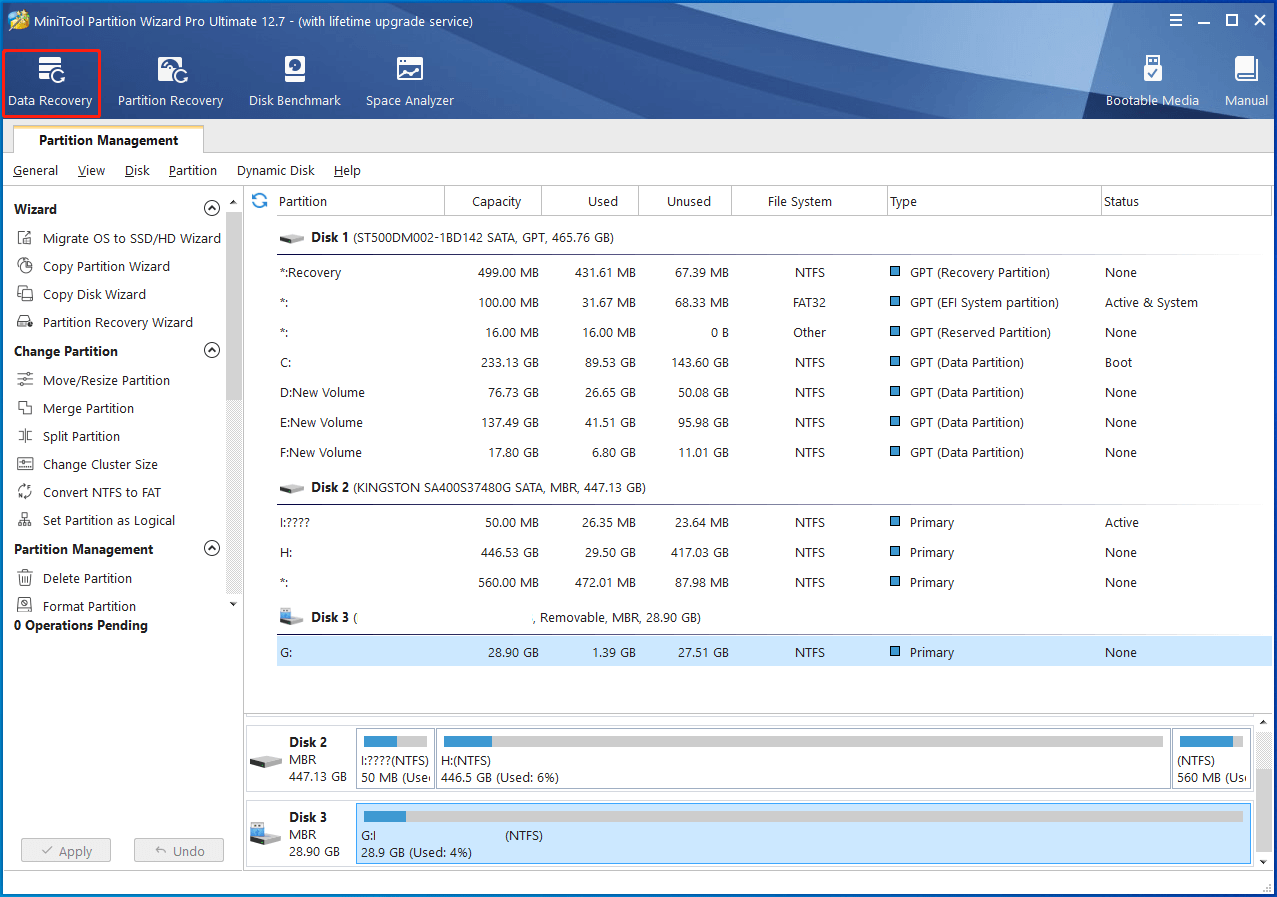
What can you do if your PC turns off when USB is plugged in? Well, all the above methods are worth trying to fix this issue. If you have any other great solutions to this issue, you can share them with us in our comment area.

User Comments :