If you fall in with the “PC stuck in boot loop after RAM upgrade” issue, you come to the right place. In this post, Partition Magic analyzes why the issue occurs and provides some useful ways to help you get rid of the issue with ease.
Many people report that their PC ran into an infinite boot loop after installing new RAM. This issue breaks up their workflows and bothers them a lot. For example, here is a user report from the answers.microsoft.com forum:
Why is my computer getting stuck into a boot loop when upgrading my RAM? I've acquired a 4 GB stick of RAM, and when I try to replace it in my computer, it enters a boot loop throwing errors like Kernel Security Check failed and Thread Exception Failure...What happened and what can I do?https://answers.microsoft.com/en-us/windows/forum/all/why-is-my-computer-getting-stuck-into-a-boot-loop/8597049b-eda2-429c-a6e6-f151a6798232
Why Is My Computer Not Booting Up After Changing RAM?
After investigating extensive user reports and posts, I find that the “infinite boot loop after swapping RAM” can be caused by various reasons. The most common reasons are Outdated BIOS, RAM seating issues, RAM compatibility issues, and CMOS settings, etc. Also, an incorrect wire connection can cause this issue.
If your Windows 11 or 10 PC enters a boot loop after upgrading RAM, try these solutions.
Way 1. Hard Reset Your PC
Sometimes, the “PC stuck in boot loop after RAM upgrade” issue occurs due to the residual charge. So, if you bump into an infinite boot loop after installing new RAM, the first way you can try is to perform a hard reset to drain out all the residual charge from the capacitors. Here’s the way:
- Turn off your laptop completely.
- Disconnect all the peripherals and the charger from your laptop.
- Remove the battery. If your laptop’s battery is non-removable, you may skip this step.
- Press and hold the power button for 30 seconds to release the residual charge.
- After that, insert the battery and reconnect the charger.
- Once done, turn on your laptop and check if the issue is fixed.
Way 2. Reseat Your RAM
Incorrect RAM installation can sometimes cause this “PC stuck in boot loop after RAM upgrade” issue to occur. So, you can try removing all the RAM sticks and installing them properly to fix the issue.
Way 3. Check RAM Status in BIOS
If you are facing an “infinite boot loop after swapping RAM” issue, you can check the RAM status on BIOS to solve it as well.
If the installed RAM is showing up on the computer’s BIOS menu, then you need to try other methods to resolve the issue. For instance, you can attempt changing the RAM slots and check if it resolves the problem.
If the BIOS fails to detect the RAM, it may be due to faulty RAM sticks. In such cases, try replacing the RAM sticks to resolve the issue.
Way 4. Check RAM Compatibility
If the RAM you installed isn’t compatible with your computer motherboard, you can also encounter the “PC stuck in boot loop after RAM upgrade” issue. So, you can check RAM compatibility in the motherboard manual or on the manufacturer’s website. If your computer’s RAM is not compatible with your motherboard, you need to replace it with a compatible one.
Way 5. Clear CMOS
Clearing the CMOS can reset BIOS to default settings and help you fix the “PC stuck in boot loop after RAM upgrade” issue. You can also have a try. Here’s how to do it:
- Open your computer case.
- Turn off your computer and disconnect the power cord to avoid electric shock.
- Find the CMOS battery on the motherboard, and remove it.
- Wait for a few minutes, and then reinsert it.
- After that, reinsert the battery and try booting again.
Way 6. Update BIOS
Outdated BIOS is also related to the “PC stuck in boot loop after RAM upgrade” issue. So, you can try updating BIOS to the latest version to fix the issue. To do that, you can refer to this post: How to Update BIOS Windows 10 | How to Check BIOS Version.
However, updating the BIOS may sometimes result in data loss. Therefore, you’d better back up the data on your PC before you update your BIOS. To make a backup, I recommend MiniTool ShawdowMaker.
MiniTool ShadowMaker TrialClick to Download100%Clean & Safe
Besides, you can also use MiniTool Partition Wizard’s Copy Disk or Migrate OS to SSD/HD feature to help you do a backup.
MiniTool Partition Wizard DemoClick to Download100%Clean & Safe
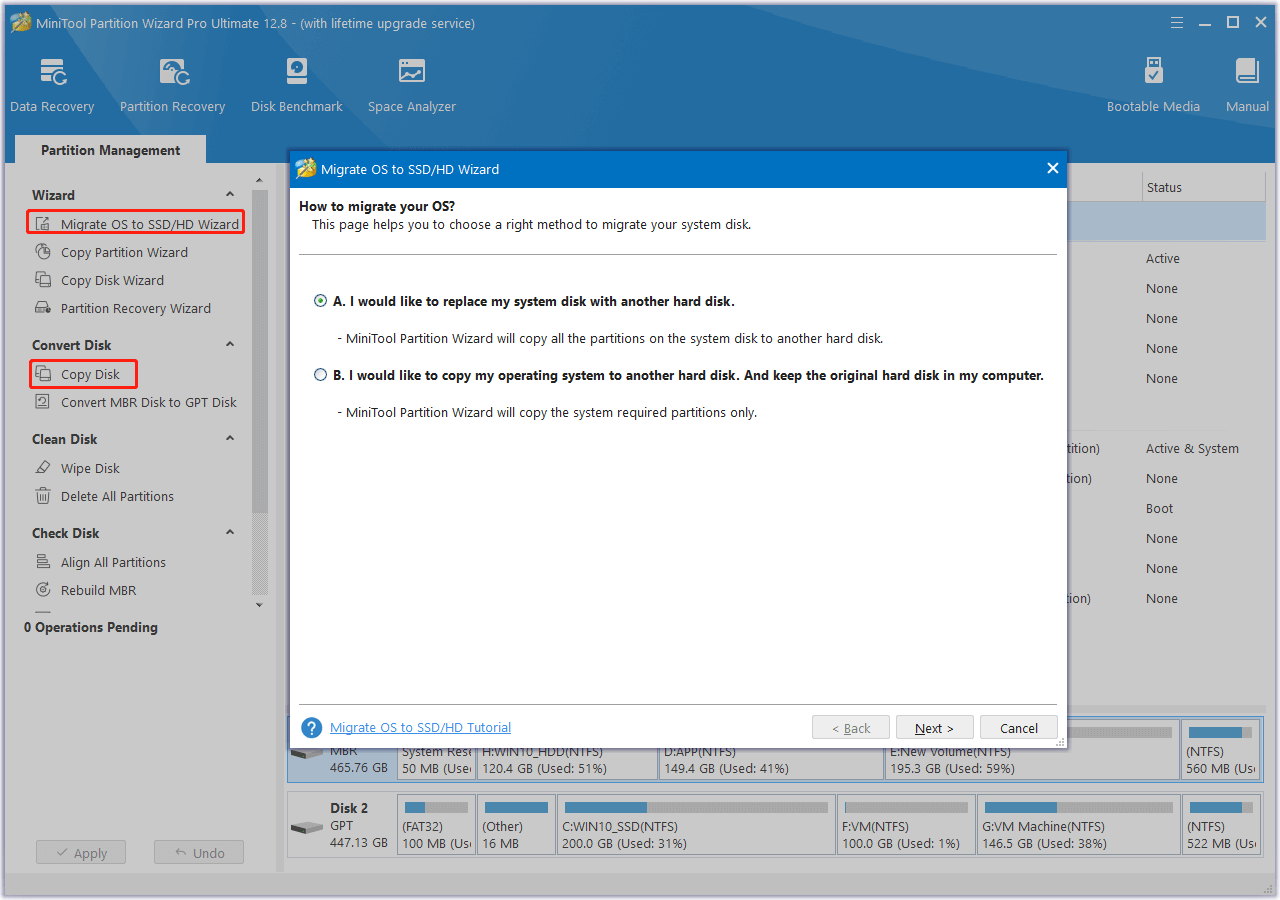
In Conclusion
This post shows you the detailed steps to fix the “PC stuck in boot loop after RAM upgrade” issue. If you wonder how to fix this issue on your PC, you can refer to this post.

User Comments :