If you encounter Parser returned error 0xC00CE556 on a Windows 11/10 PC, you come to the right place. This post from MiniTool Partition Wizard will help you fix this error with simple and swift steps.
What Is the Parser Returned Error 0xc00CE556?
Encountering the Parser returned error 0x00CE556 is a common issue on both Windows 10 and 11. This error can arise when launching a program, updating the system, or even when updating Windows. Whenever this error occurs, a pop-up window will display error messages.
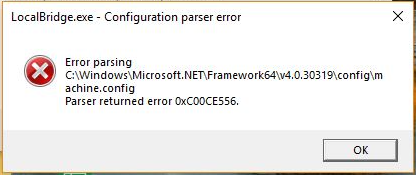
Why Does Parser Returned Error 0xc00CE556 Occur?
Although .NET Framework is the real culprit behind the Parser returned error 0x00CE556, it can also be triggered for various reasons. Here are some of the most possible reasons:
- Corrupted machine.config file.
- Corrupted Microsoft .NET Framework.
- Corrupted system files.
- Software conflict.
- Incorrect Installation of Windows.
- Outdated Windows OS.
How to Fix Parser Returned Error 0xc00CE556?
How to fix Parser returned error 0xc00CE556? This section introduces 7 effective solutions to help you fix this error. You can try them one by one until you fix it successfully.
Fix 1. Update the Windows OS
Outdated Windows OS can cause various reasons, including the Parser returned error 0x00CE556. So, you can try updating Windows to fix this error. Here’s the way:
- Press the Windows and I keys simultaneously to open the Settings window.
- Navigate to Update & Security > Windows Update.
- Then click the Check for update button.
- If there are available updates, update it.
- Once done, check if the error code 0xc00CE556 is fixed.
Fix 2. Run SFC and DISM
Corrupted system files can also be one of the most possible reasons for the Parser returned error 0x00CE556. In this case, you can try running SFC and DISM to fix this error. If you don’t know how to run them, you can refer to these posts:
- Run System File Checker (SFC) to Repair Corrupted System Files
- How To Use The DISM Restore Health Command To Repair Windows
Fix 3. Replace a Corrupted Machine.config File
The most common cause of Parser returned error 0x00CE556 is a corrupted machine.config file. In this situation, you can try replacing the corrupted machine.config file to fix it. Here are the detailed steps:
- Press the Windows and E keys to open the File Explorer window.
- Navigate to this path: “C:\Windows\Microsoft.NET\Framework64\v4.0.30319\Config”.
- Right-click the machine.config file and select the Delete option to erase it.
- Then, right-click the machine.config.default file and select Rename.
- Change the file’s name to machine.config. Then click the Yes button to confirm that change.
- Close the File Explorer window and restart your PC.
Fix 4. Install Microsoft .NET Framework
If the .Net Framework is corrupted, you may also encounter the Parser returned error 0x00CE556. In this case, you need to install the Microsoft Framework to fix this error. To do that, you can do the following:
- Click this link to download the Microsoft .NET Framework.
- Wait for the downloading process to complete.
- Follow the instructions onscreen to complete the installation.
- Once done, restart your PC and check if the error code 0x00CE556 still exists.
Fix 5. Enable .NET Framework Features
If reinstalling the .Net Framework does not fix the problem, you can try enabling .NET Framework features to fix it. Here’s how to do it:
- Press the Windows and S keys simultaneously to open the Search window.
- Type “turn windows” and press Enter.
- Select the box next to .NET Framework 3.5 (includes 3.0 and 2,0) and the box next to .Net Framework 4.8.
- Next, click OK and restart your PC. Then check if the error code 0xc00CE556 has been resolved.
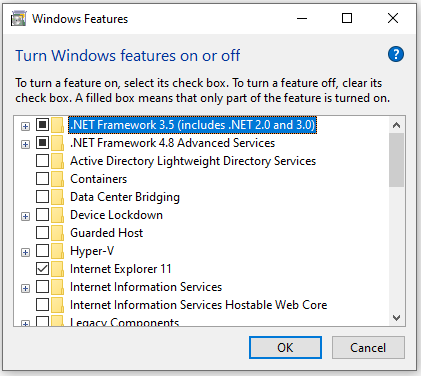
Fix 6. Perform a Clean Boot
If you’re experiencing Parser returned error 0xc00CE556 on your Windows system, you can also try running a Clean Boot to fix it. This mode starts up the system with only the essential drivers and programs, disabling any non-essential or third-party items.
By doing so, you can more easily identify the root cause of the error and resolve it effectively. Here are the tutorials:
- How to Clean Boot Windows 10 and Why You Need to Do So?
- How To Perform A Clean Boot On Your Windows 11 PC
Fix 7. Reinstall the Windows 11/10
If all the above ways can not help you fix Parser returned error 0xc00CE556, you can try reinstalling Windows OS to fix this error. To do that, you can refer to these posts:
- How to Reinstall Windows 11? Try 3 Simple Ways Here Now!
- Detailed Steps and Instructions to Reinstall Windows 10
Performing a clean installation removes your files, so it’s necessary for you to back up your system drive first. To make a backup of your system drive, I recommend MiniTool Partition Wizard. It is a professional and feature-rich partition manager that can not only manage your partitions/disks but also clone your disk data.
Here’s a guide on how to back up your system drive via the MiniTool Partition Wizard.
MiniTool Partition Wizard FreeClick to Download100%Clean & Safe
- Download and install it on your PC.
- Connect your External hard drive to your PC.
- Launch MiniTool Partition Wizard, and click Copy Partition Wizard or Copy Disk Wizard according to your needs.
- Then, select the source partition/disk and click Next.
- Next, select the target partition/disk.
- Follow the on-screen instructions to complete the process.
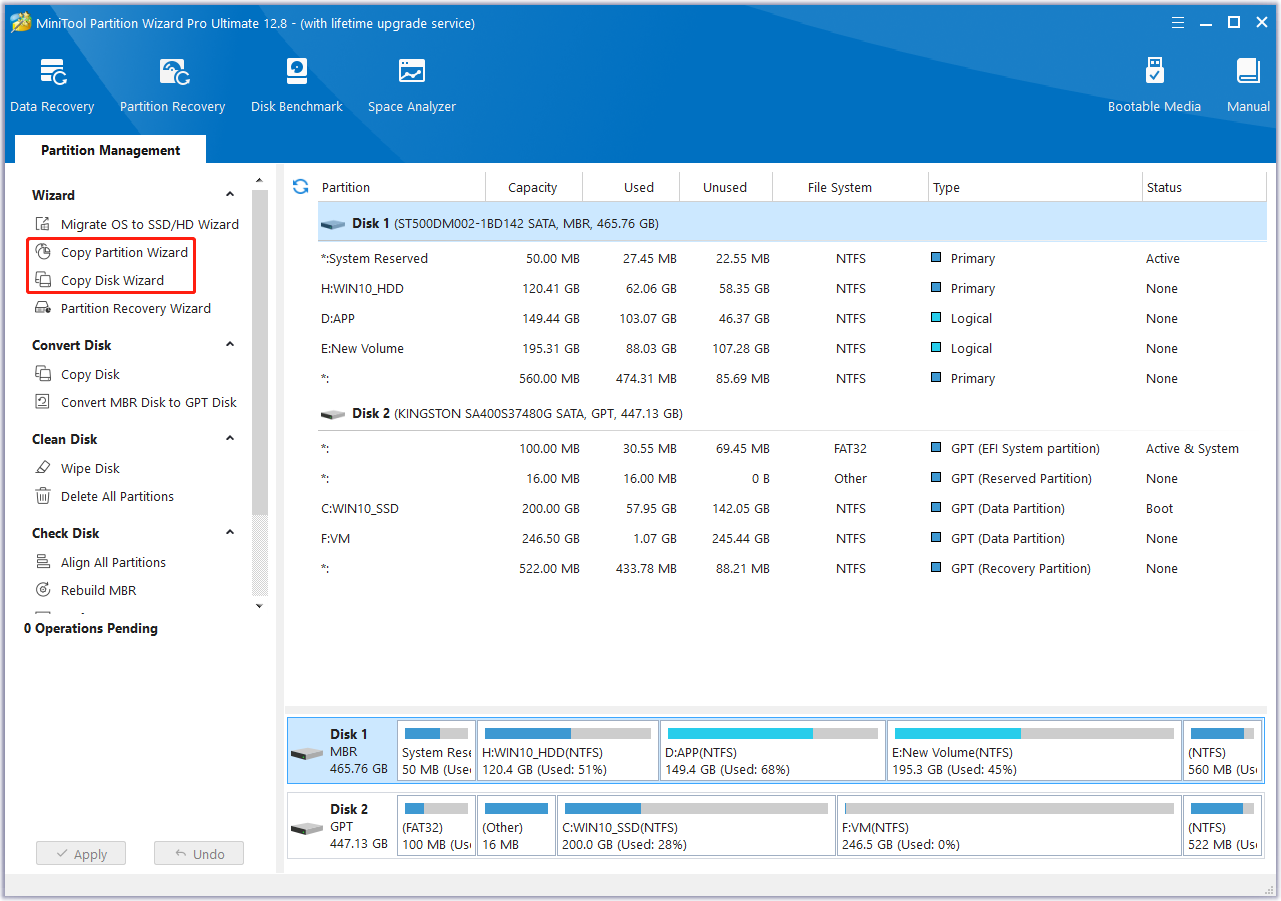
In Conclusion
This post lists several corresponding solutions. Hope them can help you fix Parser returned error 0xc00CE556 successfully.

User Comments :