The PANIC STACK SWITCH error indicates that the kernel mode stack was overrun. It can occur when a kernel-mode driver uses too much stack space, or when the kernel has serious data corruption. The 0x0000002B error can be caused by various factors, such as:
- Corrupted system files
- Outdated or incompatible drivers
- Faulty hardware
- Malware infection
How to fix the PANIC_STACK_SWITCH BSOD? You can boot your PC into Safe Mode and then try the following fixes.
#1. Recover Data
What to do if your data is missing? You can use a professional data recovery tool – MiniTool Partition Wizard that can recover and back up your data to avoid data loss. It supports recovering various file types from multiple kinds of storage media.
In addition, MiniTool Partition Wizard has multiple features that help you manage your disks and partitions conveniently, such as Migrate OS to SSD/HD Wizard, Copy Disk, Surface Test, Check File System, etc.
You can click the following button to download this tool and then follow this guide to recover data.
MiniTool Partition Wizard DemoClick to Download100%Clean & Safe
#2. Update Your Drivers
The outdated device driver may cause the PANIC STACK SWITCH error. To fix this issue, you can update your device drivers with these steps.
Step 1. Right-click the Windows icon and select Device Manager. In the prompted window, expand the device that you want to update.
Step 2. Right-click the device and select Update driver. In the next dialog box, click Search automatically for drivers
Step 3. Then follow the on-screen instructions to install the latest drivers for your device.
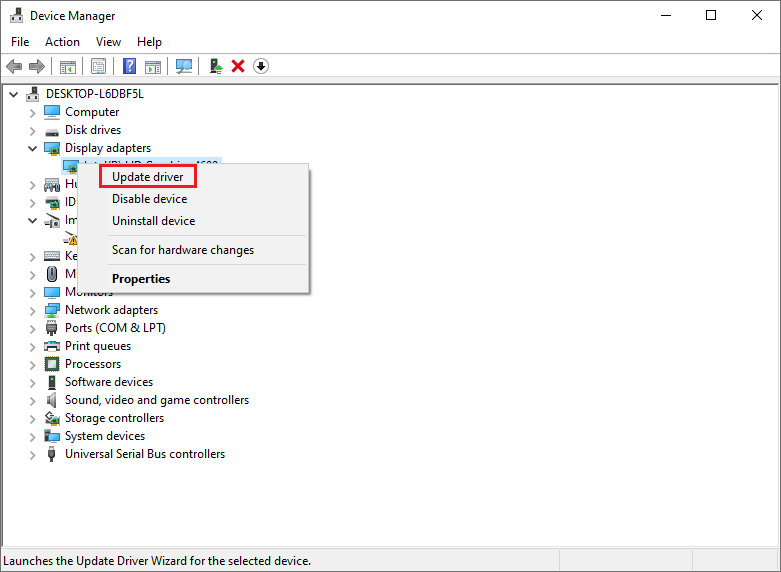
Step 4. Once done, reboot your PC and check if the issue disappears.
You can also use a third-party driver updater tool to update your device drivers.
#3. Run SFC and DISM
The SFC (System File Checker) and DISM are two built-in tools that can help you repair corrupted system files. You can run them to fix the 0x0000002B error. Follow the detailed steps below.
Step 1. Type cmd in the Windows Search tool and select Command Prompt > Run as administrator.
Step 2. In the Command Prompt window, type sfc /scannow and press Enter.
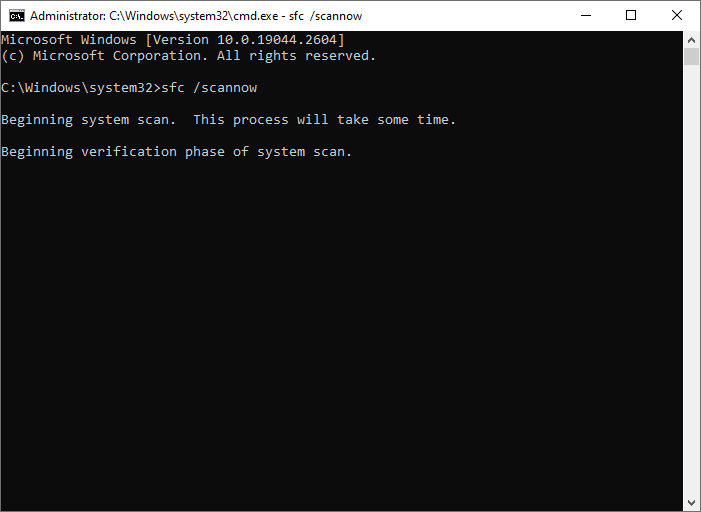
Step 3. Wait for the scan to finish and fix any errors it finds. Once done, restart your computer.
Step 4. If the issue still exists, boot your PC into Safe Mode and run Command Prompt as administrator again.
Step 5. Then run the following command and press Enter.
DISM /Online /Cleanup-Image /RestoreHealth
Step 6. Once the process is done, restart your system and check if the error disappears.
#4. Test RAM
The PANIC STACK SWITCH error can be caused by memory issues. You can run Windows Memory Diagnostic to test your RAM. Here is how to run this tool:
Step 1. Type Windows Memory Diagnostic in the Windows Search tool and choose the best match.
Step 2. In the pop-up dialog box, click Restart now and check for problems.
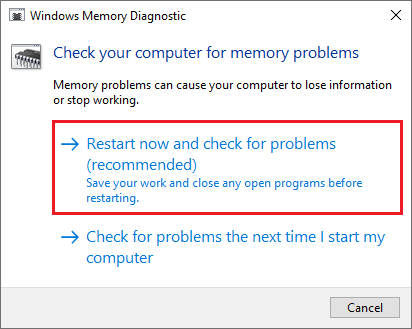
Step 3. Then follow the instructions to complete the process.
If your RAM is corrupted, you need to replace it or contact your manufacturer for support.
#5. Scan Your System for Virus
To get rid of the PANIC_STACK_SWITCH BSOD, you can try performing a virus scan to check for malware attacks.
Step 1. Press Win + I to open the Settings app. Then click Update & Security > Windows Security > Virus & threat protection > Current threats. Then click Scan options.
Step 2. In the next window, select Full scan and click Scan now.
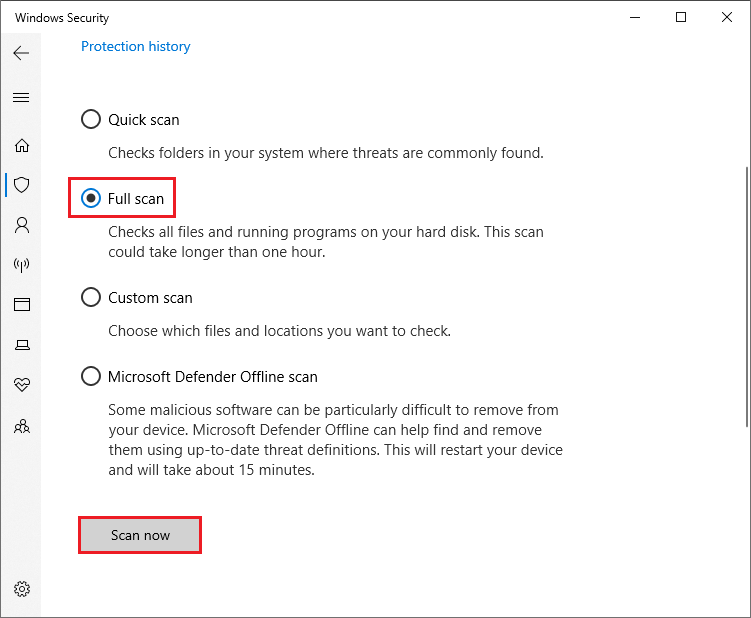
Step 3. Then wait patiently until the scanning process ends up.
In addition to the above methods, you can perform a system restore, update BIOS, or check hard drive errors to fix the PANIC STACK SWITCH error.
Conclusion
You can follow the above methods to solve the PANIC STACK SWITCH error. If you have any suggestions or other nice solutions to PANIC_STACK_SWITCH BSOD, feel free to share them with us in the comment part below.

User Comments :