Have you ever encountered the Palworld Low Level Fatal Error on your PC? If so, this post is worth reading. Here, MiniTool Partition Wizard provides several effective solutions to help you get rid of it with ease.
Many users report encountering the Palworld Low Level Fatal Error on their PCs. Some experience the error when they try to load into singleplayer or multiplayer, while others encounter it at character customization.
If you also encounter the same error, you don’t need to worry. This post provides some useful ways to solve this error.
Way 1. Try Some Basic Tricks
Before you try some other advanced ways, you can try these basic tricks to troubleshoot this error:
- Restart the Computer
- Run Palworld as an Administrator
- Turn Off Fullscreen Optimizations
- Update your graphics card drivers
- Use the System Compatibility Mode
- Shut down any overclocking software
- Update Palworld
If none of these tricks can help you fix this error, continue reading and try the following ways.
Way 2. Verify the Integrity of Game Files
In some cases, missing or corrupted game files installed on the system can cause the Palworld Low Level Fatal Error easily. So, you can try scanning and repairing the game files to fix the error. Here’s how to do it:
For Xbox App:
- Open the Xbox App for Windows.
- Go to My Library and then select the Palworld game.
- Select the More options (…) button.
- Click on Manage > Select Files.
- Next, click on Verify and Repair.
- Wait for it to complete.
- Then reboot the system.
For Steam:
- Open the Steam client on your PC.
- Then go to the Library.
- Right-click on Palworld.
- Go to Properties.
- Now, click on Installed Files.
- Click on Verify integrity of game files.
- Wait for the process to complete.
- Once done, restart the system.
Way 3. Turn Off Nvidia Game Optimization
Some people report that turning off Nvidia game optimization feature helps them fix the Palworld LowLevelFatalError successfully. You can also have a try. Here’s the way:
- Launch the Nvidia GeForce Experience app.
- Click the gear icon to open the Settings menu.
- Select Games, and then disable the Automatically Optimize newly added games option.
- After that, restart your PC and check if the error is fixed.
Way 4. Run on DirectX 12
If you’re still experiencing the issue even after updating the drivers, then you will need to make Palworld run on DirectX 12 by force. This error usually occurs on the Steam version of the game. To do this, you can set up launch options. Here are the steps you can follow:
- Launch Steam and head toward the Library.
- Then right-click Palworld.
- Head toward the Properties option and select the General Tab.
- Here, you will come across the textbox for Launch Options.
- You must type in -dx12 and the game will automatically launch in DirectX 12.
Some people also fix the error by running on DirectX 11. If you also want to have a try, repeat the above steps but type “-force -dx11” in the field.
Way 5. Update Visual C++ Redistributables
Outdated Visual C++ Redistributables is also responsible for the Palworld LowLevelFatalError. So, you can try updating Visual C++ Redistributables to fix the error. Here’s the guide:
- Visit the official Microsoft for the latest Visual C++ Redistributable.
- Run the installer and complete installing VCRedist.
- Reboot the PC to apply changes.
Way 6. Turn Off Overlay Apps
Sometimes, the overlay apps may cause conflicts with the overall system performance or game running experiences. So, you can try turning off the overlay apps on your PC (such as Discord Overlay, Xbox Game Bar, and Nvidia GeForce Experience Overlay) to fix the Low Level Fatal Error in Palworld.
Way 7. Adjust In-Game Graphics Settings
Adjusting the in-game graphics settings is also a good way to fix the Low Level Fatal Error in Palworld. If you want to try this way, you can try changing the Palworld graphics settings like these:
- Presets: Use custom settings
- Screen Mode: Full-Screen
- Screen Resolution: The native resolution of the monitor
- Max FPS: The native refresh rate of the monitor
- VSync: Turn Off
- Motion Blur: Low
- Anti-Aliasing: TAA (Temporal Anti-Aliasing)
- View Distance, Grass Detail, Shadows, Effects Quality: Medium
- Texture Quality: High
- DLSS: Quality
Further Readings:
Insufficient storage space can also cause errors when you playing Palworld and result in crashing. So, you can use MiniTool Partition Wizard to get more storage space to avoid errors. It provides the Space Analyzer feature to help you remove unwanted files with ease, and the Extend Partition feature to get more space from other partitions and unallocated spaces.
In addition, this feature-rich tool can also help you format SD card FAT32, partition hard drive, check and fix disk errors, convert MBR to GPT, change cluster size, set partition as logical/primary, recover data from hard drive, and more.
MiniTool Partition Wizard FreeClick to Download100%Clean & Safe
Have A Try Now
How to fix the Palworld Low Level Fatal Error? Now, you may already know how to fix it. Try these ways one by one until the error gets fixed.

![[Fixed] Media Creation Tool Error Code: 0x9031004A - 0xA001B](https://images.minitool.com/partitionwizard.com/images/uploads/2024/01/media-creation-tool-error-code-0x9031004a-0xa001b-thumbnail.png)
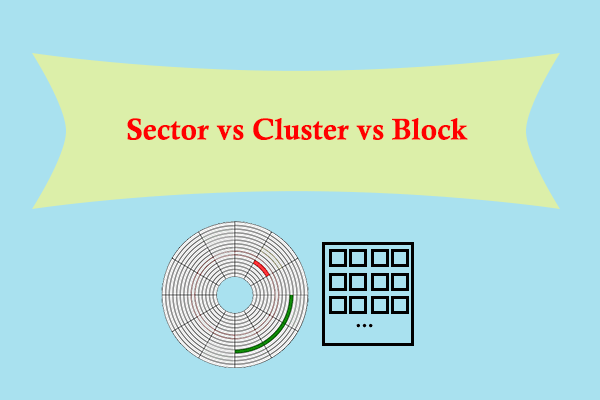
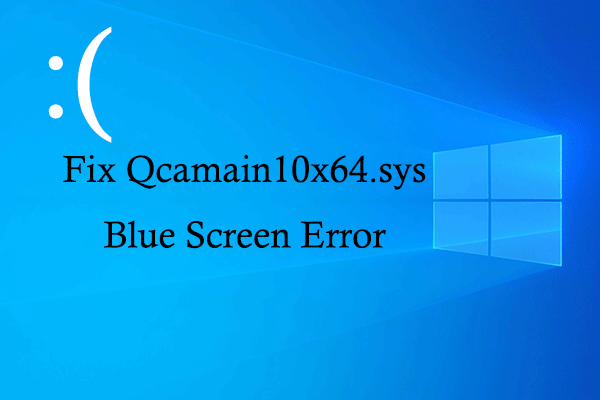
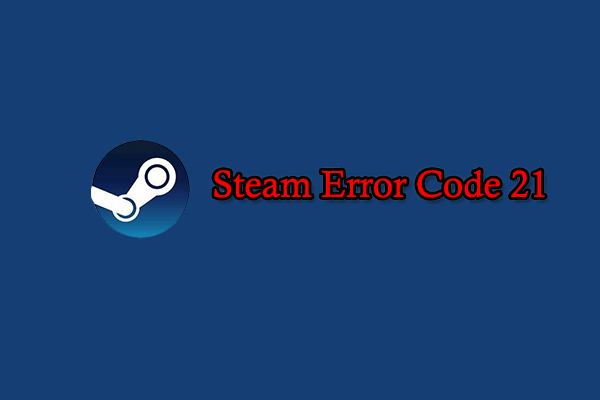
User Comments :