A lot of gamers complain about Overwatch 2 crashing on Windows PCs. How to solve this issue? If you are also trying to solve the problem, this post from Partition Magic is worth reading.
Overwatch 2 Crashing/Freezing
Overwatch 2 is a 2022 first-person shooter developed and published by Blizzard Entertainment, as a sequel and replacement to the 2016 hero shooter Overwatch.
It is very popular among gamers. However, many users have complained about Overwatch 2 crashing/freezing randomly during the game. This problem bothers gamers a lot.
What causes it? According to the investigation, the issue may be triggered by different reasons, including incompatible system requirements, outdated GPU drivers, overclocking, corrupted game files, hardware-accelerated GPUs, and some unknown bugs.
How to Fix Overwatch 2 Crashing/Freezing
After knowing the possible reasons, you can try the methods below to fix the Overwatch 2 freezing/crashing issue.
Way 1. Meet the Minimum System Requirements for Overwatch 2
First, you should make sure that your computer meets the minimum system requirements for the game. Details are as follows:
Overwatch 2 PC System Requirements:
- OS: Windows® 10 64-bit (latest Service Pack)
- Processor: Intel® Core™ i3 or AMD Phenom™ X3 8650
- Memory: 6 GB RAM
- Graphics: NVIDIA® GeForce® GTX 600 series, AMD Radeon™ HD 7000 series
- DirectX: Version 11
- Network: Broadband Internet connection
- Storage: 50 GB available space
Based on the above information, you may find that the game requires at least 50GB of free space. If Overwatch 2 runs out of disk space, the “Overwatch 2 keeps crashing/freezing” issue may occur.
You should then delete unnecessary files to free up disk space. Additionally, you can extend a specific drive using unallocated space or free space on other drives. For this, you can take advantage of the MiniTool Partition Wizard.
MiniTool Partition Wizard FreeClick to Download100%Clean & Safe
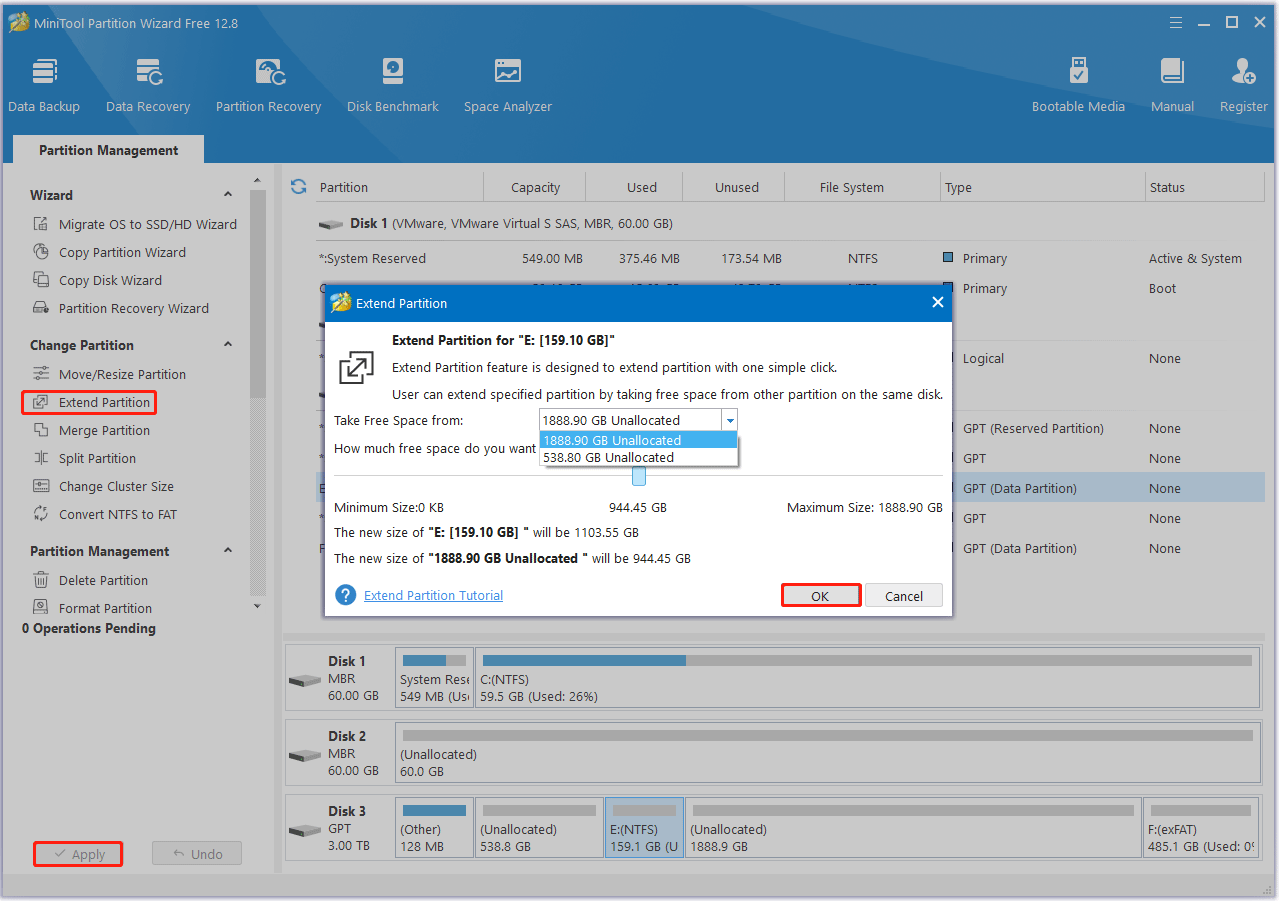
Way 2. Update Your GPU Driver
Graphics card drivers play an important role in running games. You may experience the Overwatch 2 keeps freezing/crashing” issue if your GPU driver is outdated or corrupted. Please follow the guide below to update your drivers.
Step 1: Press the Win + X keys to open the context menu and select Device Manager.
Step 2: In the pop-up window, expand the Display adapters category, then right-click on the GPU driver and select Update driver.
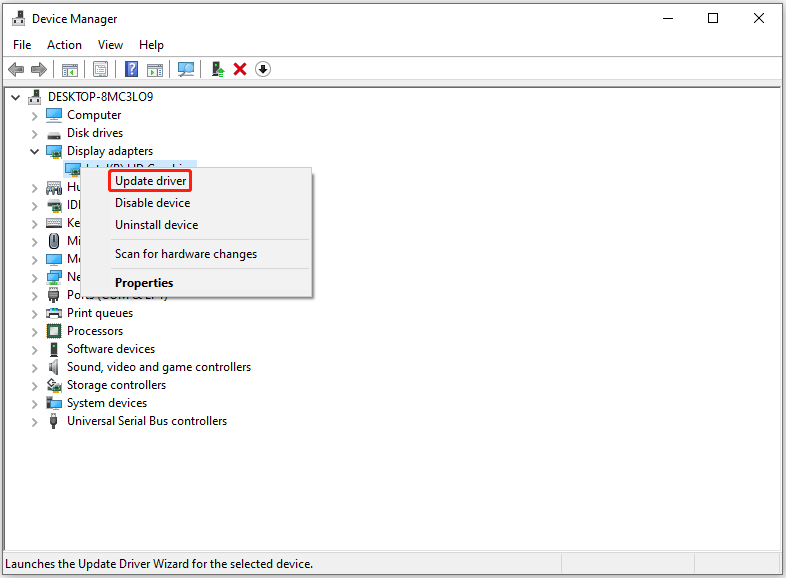
Step 3: Select the Search automatically for drivers option and follow the on-screen prompts to install the latest GPU driver.
Way 3. Close Unnecessary Programs
If many programs are running in the background, some software conflicts may occur, causing the Overwatch 2 crashing problem. To fix it, you can try closing these programs.
Step 1: Right-click the Start icon and select Task Manager.
Step 2: Under the Processes tab, highlight the programs you don’t need. Then click the End Task button to close it.
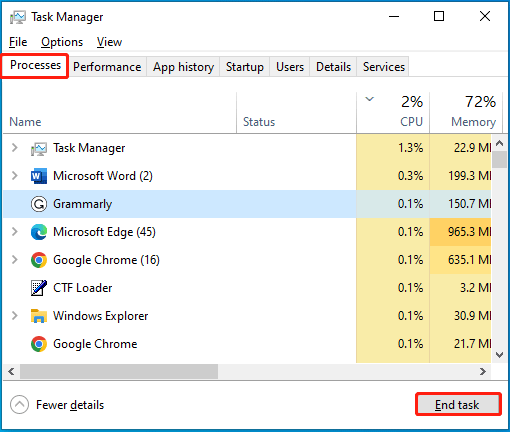
Way 4: Verify the Integrity of Game Files
Corrupted or missing game files can also lead to the Overwatch 2 freezing issue. In this case, you can try to fix the issue by verifying the integrity of the game files. Here’s how to do it.
Step 1: Launch the Battle.net client and go to the Library.
Step 2: Find Overwatch 2 and click on the Settings icon. Click Start and Repair.
Once completed, restart your computer and check if the Overwatch 2 crashing issue disappears.
Way 5. Update Your Operating System
Update your operating system to resolve any compatibility issues.
- Windows 10 Update Methods: 5 Ways to Update Windows 10
- How to Update Windows 11 Manually? [4 Simple Ways]
Bottom Line
This post focuses on how to fix the Overwatch 2 crashing/freezing on PC issue. You can try the given 5 methods.

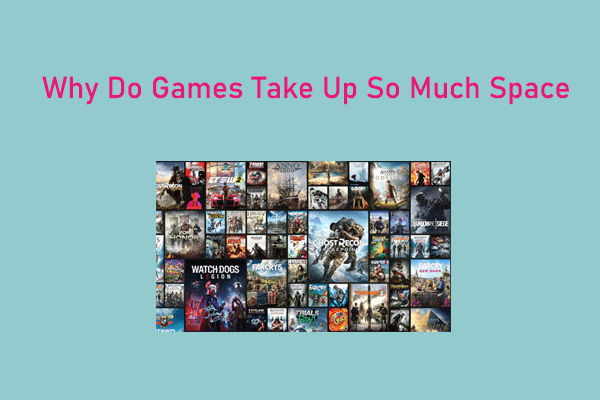
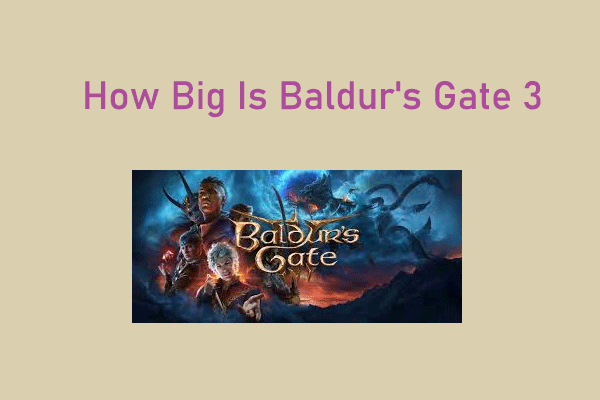

User Comments :