Outlook is a convenient e-mail service and is popular worldwide. Some users wonder about the Outlook.exe location. This post on Partition Magic will tell you the answer and provide a way to help you recover the lost Outlook.exe file.
What Is Outlook.exe File?
Outlook.exe file is a program developed by Microsoft Corporation and is usually associated with Microsoft Outlook. Outlook is an email management program that allows users to send, receive, and organize emails as well as manage contacts, tasks, and calendars.
The Outlook.exe file program is the executable file that launches the Outlook application. It is responsible for opening the Outlook interface and providing users with tools and features for managing emails and other communication tasks.
How to Find Outlook.exe Location?
Where is the Outlook.exe file location? There are 3 ways for you to find it.
Way 1. Use File Explorer
The first way to find the Outlook.exe file location is to use File Explorer.
Step 1: Press the Win + E key to open File Explorer.
Step 2: Navigate to the following path to get to your Microsoft Office folder. Note that the Microsoft Office folder may vary depending on your Microsoft Office version.
C:\Program Files (x86)\Microsoft Office\root\Office16
Step 3: Scroll down to locate the Outlook.exe location.
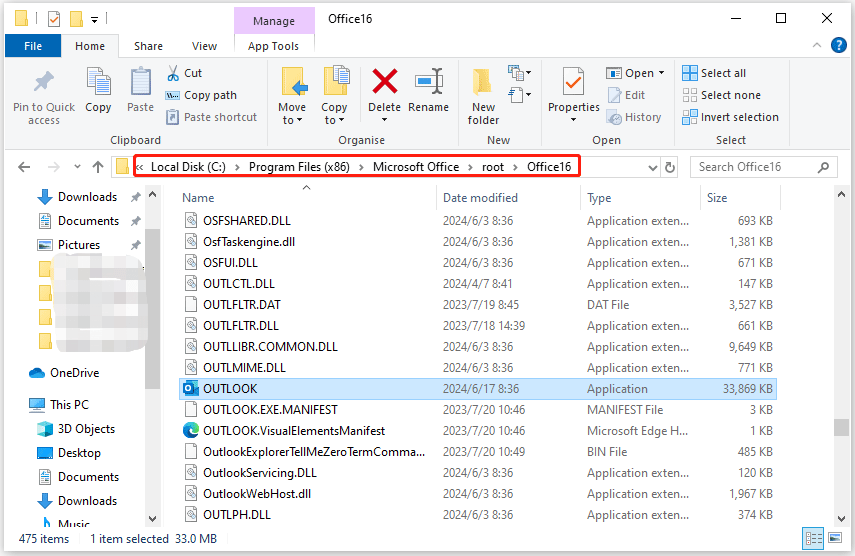
Way 2. Use Start Menu
Another way to get the Outlook.exe file location on Windows 10/11 is to search for it in the Start menu. This method is quick and does not require following multiple paths.
Step 1: Press the Windows key and then type outlook.exe in the Search bar.
Step 2: Now click the Open file location option in the right pane.
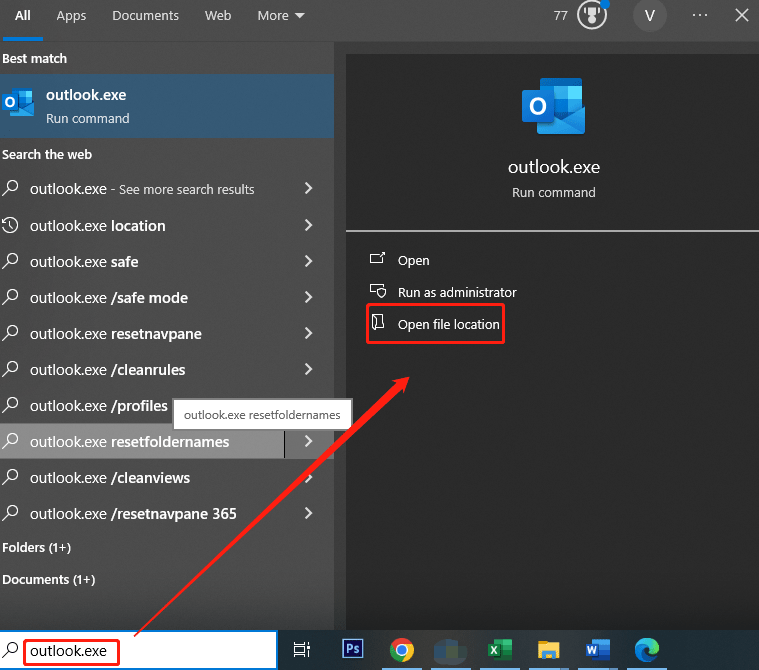
Step 3: Then it will open a File Explorer window to show the Outlook.exe location.
Way 3. Use Command Prompt
You can also find the Outlook.exe file location using the Command Prompt. This will display the path, which you can then navigate to in File Explorer. This method is a little more cumbersome.
Step 1: Type cmd in the Search bar, and then right-click Command Prompt to select Run as administrator.
Step 2: In the Command Prompt window, type the following commands and press Enter after each one:
- cd /
- dir OUTLOOK.EXE /s /p
Step 3: Wait for the command to finish, and then you will see the Outlook.exe file location.
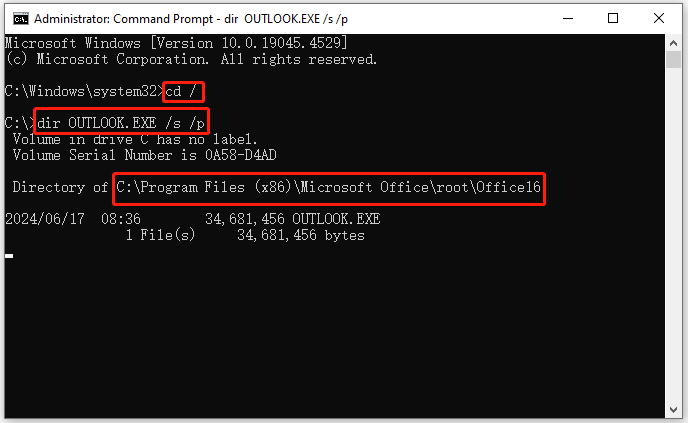
After that, you can follow the path in File Explorer to find the Outlook.exe file location.
How to Recover Lost Outlook Files?
What if you accidentally lost your Outlook file (PST/OST)? To recover deleted Outlook files, the easiest way is to use the Recycle Bin. Generally speaking, if the file you deleted is not very large, it will appear in the Recycle Bin. You can then recover the file from the Recycle Bin by right-clicking the file and selecting Restore.
However, if you have permanently deleted your Outlook file, you will need to use a data recovery program such as MiniTool Partition Wizard to recover deleted Outlook files. This software can not only recover deleted or lost files, but also recover deleted/lost partitions, clone hard drive, partition hard drive, etc. You can give it a try.
MiniTool Partition Wizard DemoClick to Download100%Clean & Safe
Step 1: Download and install MiniTool Partition Wizard on your PC. Note that it’s better not to install the data recovery software on the partition where the file is deleted or lost. Otherwise, the deleted or lost data may be overwritten.
Step 2: Launch MiniTool Partition Wizard and click Data Recovery on its main interface.
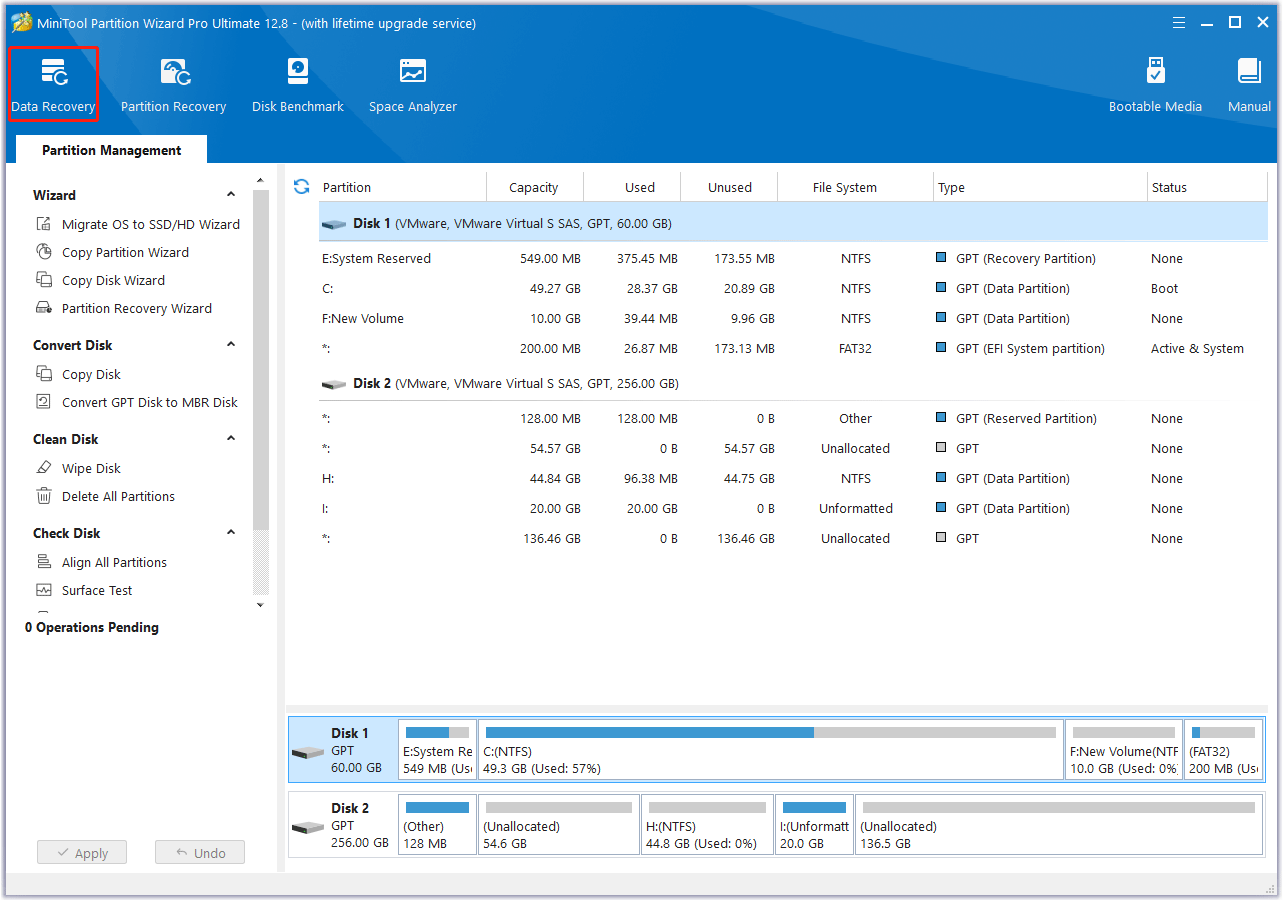
Step 3: Select a scanning location. If you have ever deleted a PST/OST file to the Recycle Bin, you can hover the cursor over the Recycle Bin and click Scan. Of course, you can also hover the cursor over Select Folder and click Browse. Then, navigate to the Outlook folder where you saved the file.
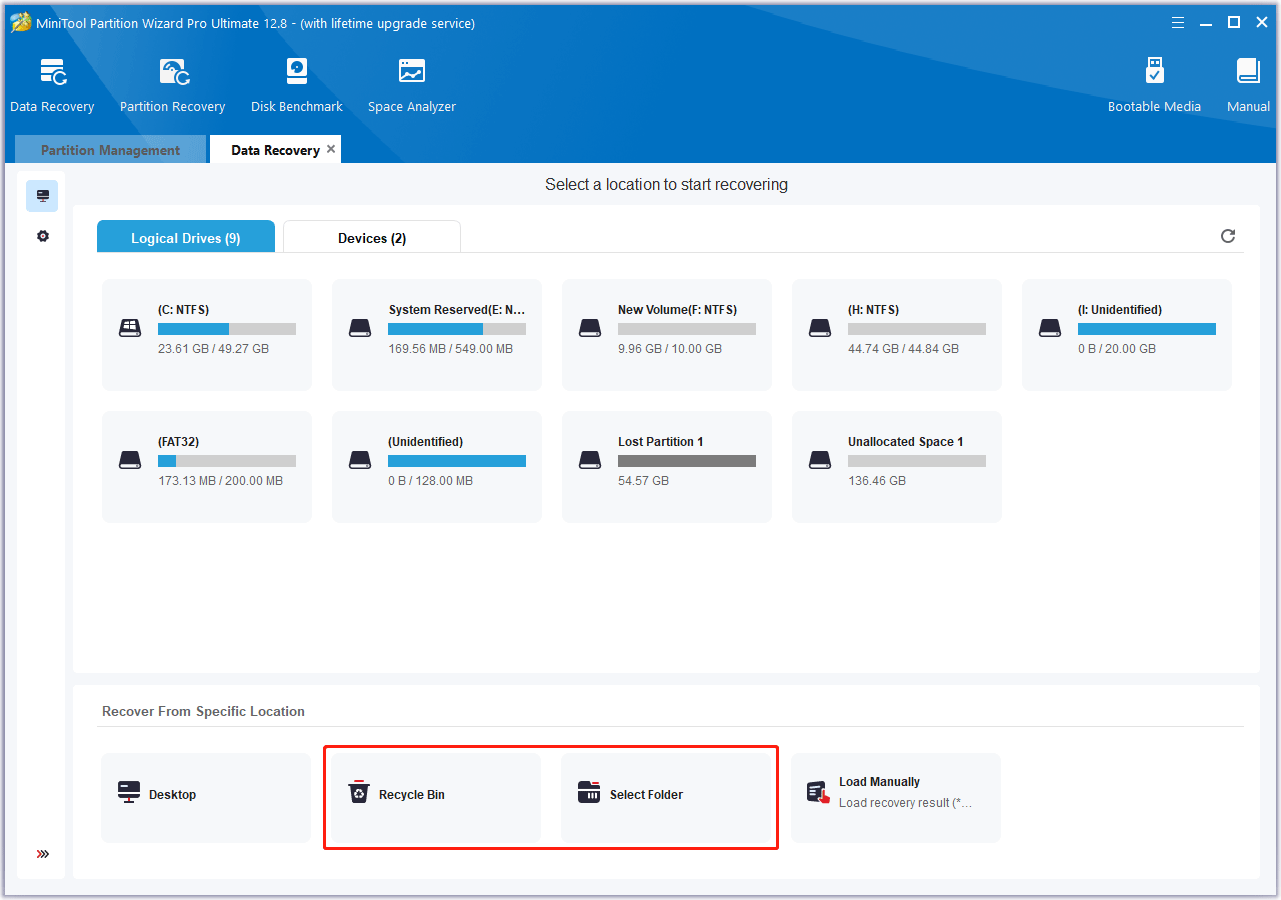
Step 4: Wait until the scanning process is completed. Then, click Type > All File Types > E-mail > pst/ost. You will find all Outlook files here. Select the file you want to recover and click Save. Select a safe place to save the recovered files.
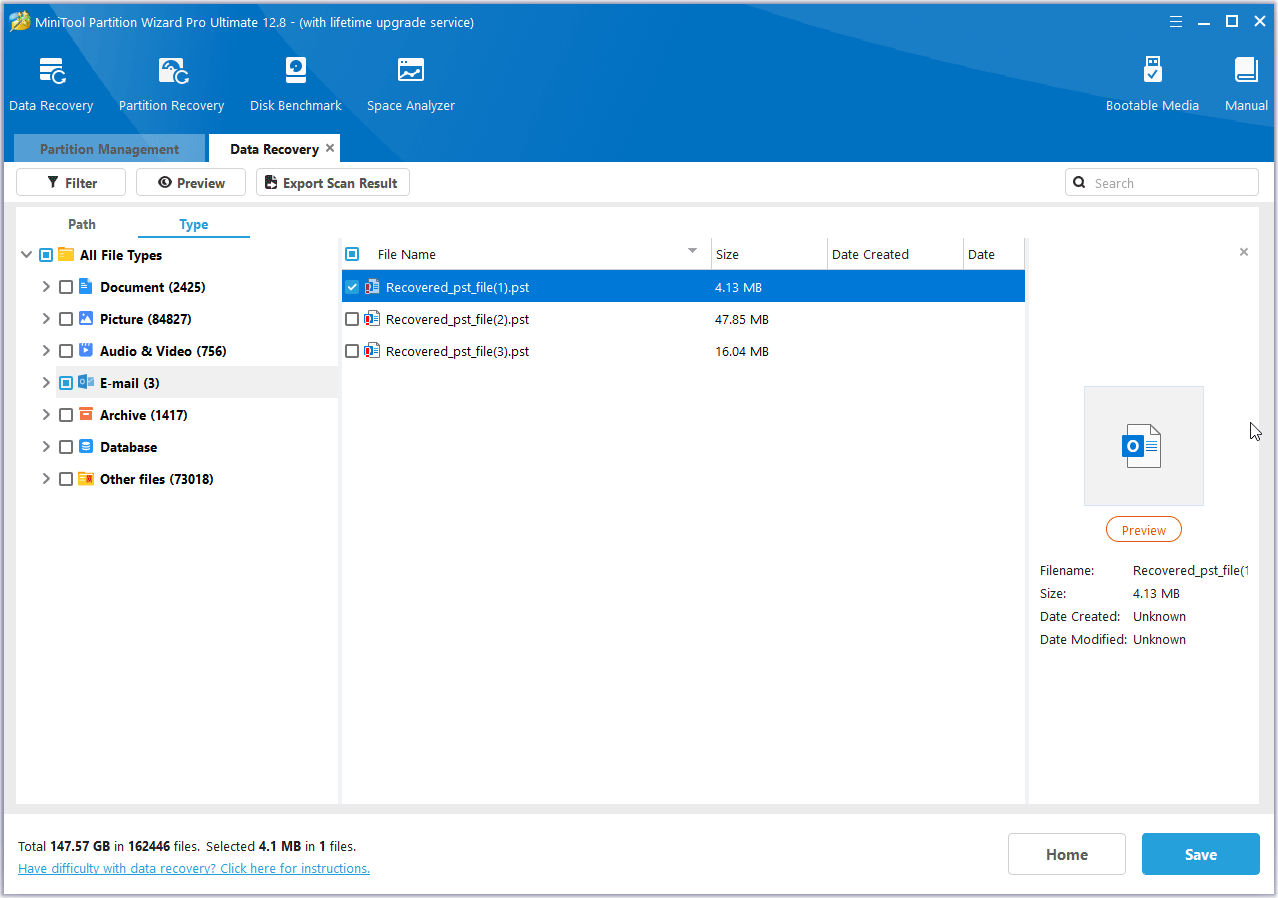
Bottom Line
Where is Outlook.exe location? How to find the Outlook location? How to recover lost Outlook files? Now, I believe you have found the answers in this post.

![[Full Guide] How to Find File Path of Mounted ISO in Windows 11](https://images.minitool.com/partitionwizard.com/images/uploads/2024/06/find-file-path-of-mounted-iso-in-win-11-thumbnail.png)
![[Full Guide] How to Recover exFAT Partition and Partition Data?](https://images.minitool.com/partitionwizard.com/images/uploads/2024/06/recover-exfat-partition-thumbnail.png)
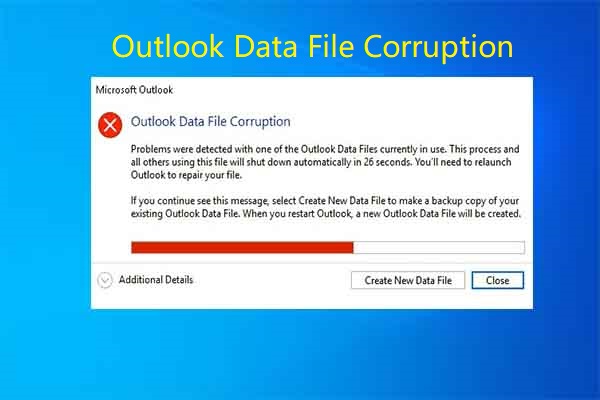
User Comments :