What Is RAM?
RAM stands for Random Access Memory. It is a type of computer memory that stores data that is being used or processed by the system. RAM is very important for improving the multitasking capabilities of the system. The more RAM you have, the faster the programs will run. But when your RAM runs out, your system will slow down or even not run at all.
For gamers, RAM is equally important. Because insufficient RAM may cause lags and poor performance in games, which will affect the gamer’s experience. Then optimizing RAM is crucial to ensure that the game runs smoothly and efficiently.
So next we will discuss how to optimize RAM for gaming. Please read on.
How to Optimize RAM for Better Game Performance
A system with insufficient RAM can freeze your computer or crash frequently, not to mention affect the performance of your games. So how can you optimize your RAM to improve your game performance? Here are five optimization methods. You can try them one by one until the problem is solved.
Method 1: Uninstall or Disable Unused Programs
One way to get more RAM is to uninstall or disable unused programs. This method is quick and easy.
Step 1: Right-click the Start button and choose Task Manager to open.
Step 2: Right-click the progress that eats up your RAM and select End task.
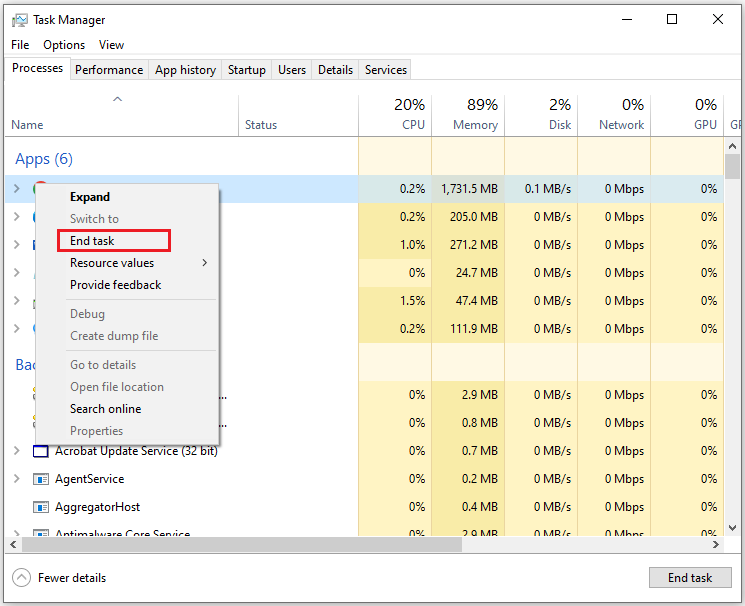
Step 3: Then go to the Startup tab, right-click the program, and select Disabled.
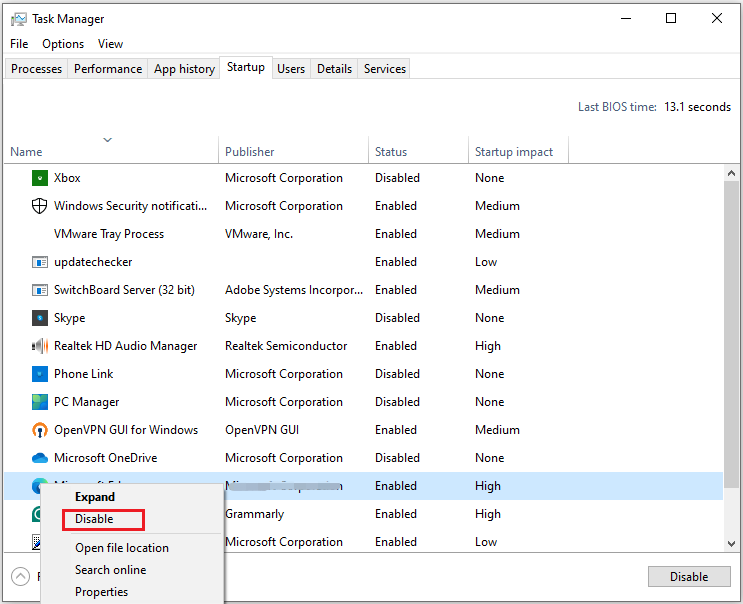
Method 2: Adjust Virtual Memory
Virtual memory is a memory management technology implemented using hardware and software. It sets aside a portion of the hard disk space for memory. When you are running low on RAM, virtual memory comes into play.
When your computer storage space is low and you want to run your game smoothly, you need to increase your computer’s storage space to solve the problem. Based on this, you can try adjusting virtual memory.
Step 1: Press the Windows logo key + E together to open File Explorer, and then right-click This PC from the left side and select Properties.
Step 2: Click on the Advanced system settings on the right side under Related settings.
Step 3: Go to the Advanced tab, click Settings button in Performance section.
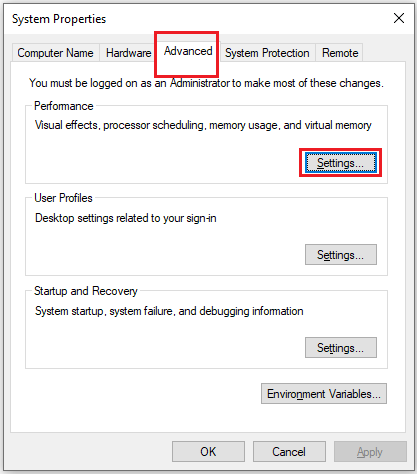
Step 4: In the Performance Options window, switch to the Advanced tab and click the Change button in the Virtual memory section.
Step 5: In the Virtual memory window, uncheck Automatically manage paging file size for all drives option. Now, you will see the paging file size of your main drive, select Custom size, and then set the Initial size (MB) and Maximum size (MB) to higher values. Click OK to save the change.
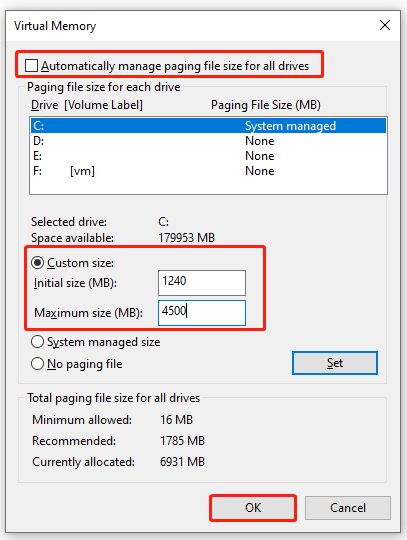
Method 3: Clear the Browser Cache
Clearing the browser cache can free up some RAM because the accumulation of cache files will take up a lot of memory and make RAM insufficient. You can refer to the following link to view the detailed steps for clearing the cache: How to Clear System Cache Windows 10
Method 4: Lower Graphics Settings and Adjust Game Resolution
Lowering advanced graphics settings in games can reduce the load on your RAM, which will give you a smoother and faster gaming experience. To do this, open your game’s settings menu, find the graphics settings section, and then lower the resolution and disable advanced graphics features like shadows and motion blur.
Method 5: Add More RAM
The above 4 methods all increase RAM by clearing cache and disabling some unnecessary programs. Now let’s introduce a method to add more RAM directly. This method is suitable for you if you have very little RAM and want to install more RAM.
Based on this, you can refer to the following two links. These two methods focus on different aspects, one is to increase RAM using Windows built-in function ReadyBoost and USB, and the other is to upgrade RAM to a larger RAM.
How to Use USB as RAM to Speed Up Your Windows (ReadyBoost)
How to Install RAM in Your PC – Here’s a Complete Guide
Bottom Line
If you’re wondering how to optimize your RAM for gaming, this article is for you. In addition, if you have other problems with disks and partitions, we strongly recommend that you use MiniTool Partition Wizard.
MiniTool Partition Wizard FreeClick to Download100%Clean & Safe

![11 Methods to Make Games Run Faster on Computer [Work Fast]](https://images.minitool.com/partitionwizard.com/images/uploads/2019/08/how-to-make-games-run-faster-thumbnail.jpg)

User Comments :