When you start your Sony Vaio, the BIOS tries to find an operating system on the hard drive to start. However, if it cannot find it, it will display the error message “operating system not found” or the error message “missing operating system“. This error may be caused by:
- BIOS configuration error.
- Hard disk failure.
- The master boot record is damaged.
Well, how to solve the operating system not found Sony Vaio? Please keep reading.
Solution 1. Change the BIOS Configuration
Firstly, to fix the error “operating system not found Windows 10” on Sony Vaio, you can do the following steps:
Step 1: Shut down the laptop by holding the Power button on the keyboard. Then start the laptop by holding the Assist button. The laptop will automatically go to the VAIO Care mode of Sony Vaio.
Step 2: Choose Start BIOS setup, or you can press F2. Then choose the BOOT tab on the Menu.
Step 3: Here you need to get into Boot Configuration > Boot Mode, and you can see the current is UEFI.
Step 4: Press Enter and choose Legacy to change the value.
Step 5: In Extend Device Boot, change the value from Disabled to Enabled.
Step 6: Save all that has changed by selecting the Exit tab on the Menu, choose Save Changes > Enter > Yes.
Step 7: After saving all changes, you can exit the VAIO Care mode by choosing Exit Setup, and pressing Enter > Yes.
So far, you have repaired the “operating system not found Sony Vaio” problem successfully. If not, you can refer to more solutions shown in the following content.
Solution 2: Check the Hard Drive for Errors
As mentioned above, if your hard drive is faulty, it may cause this “operating system not found Sony Vaio” error. So, you should check bad sectors on the hard drive. To do that, you can take a piece of third-party software. MiniTool Partition Wizard, the professional partition magic, would be a good choice.
MiniTool Partition Wizard DemoClick to Download100%Clean & Safe
Its Surface Test feature can help you check bad sectors on the hard drive. Since you cannot boot normally, so, you need to use the MiniTool Partition Wizard Bootable Edition. The steps are as follows:
Step 1: Create a USB bootable media using its Bootable Media feature, and then use the USB bootable media to boot your computer.
Step 2: In its main interface, and then select the drive and click on Surface Test from the left pane.
Step 3:Click on the Start Now button in the pop-up window. After that, this tool will scan the whole drive immediately and show you the test result.
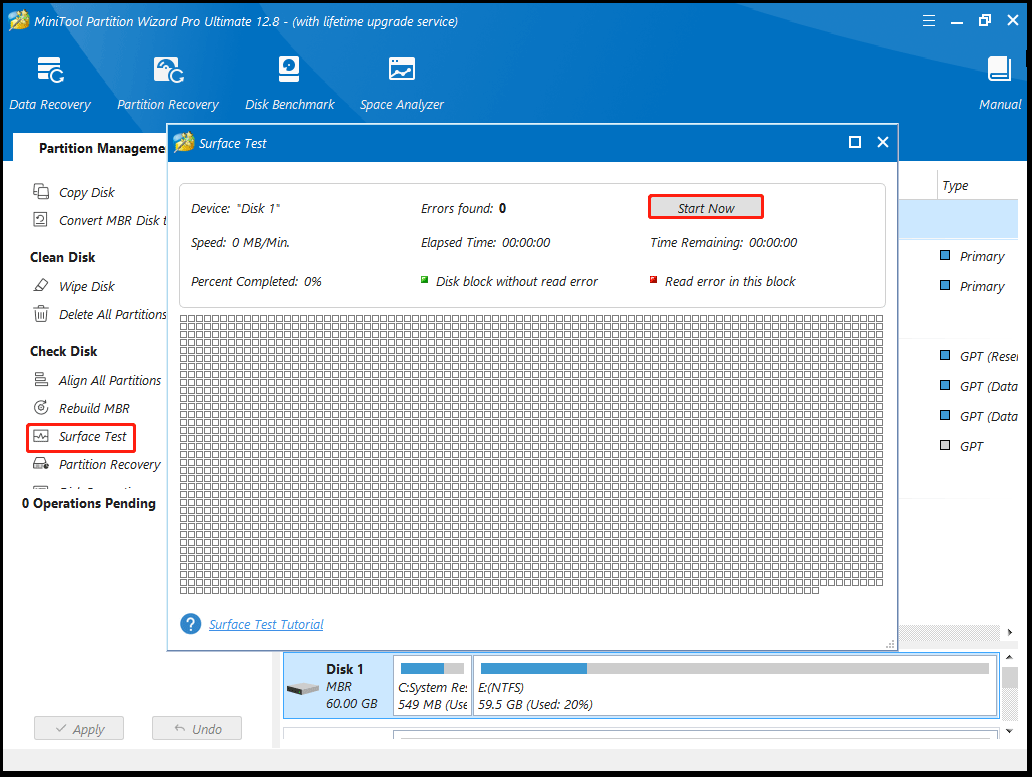
Step 4: When the hard drive error test process is completed, the bad sectors on the hard drive will be marked with red color. In this case, you can either use this bad sector repair guide or consider replacing it with a new one.
Solution 3. Rebuild MBR
If the “operating system not found” error is caused by a damaged MBR, then you need to fix the MBR error. Here is a tutorial to repair MBR.
Step 1: Start your computer with the Windows installation media.
Step 2: Select language, time, and keyword settings, and then click on Next.
Step 3: Click on Repair your computer in the lower left corner of the Install now screen.
Step 4: Choose Troubleshoot > Advanced Options > Command Prompt.
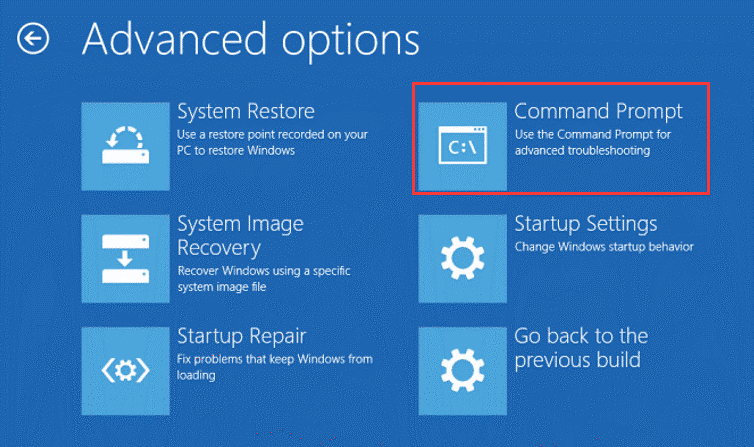
Step 5: In the Command Prompt window, type the following commands and press Enter after each:
bootrec /fixmbr
bootrec /fixboot
bootrec /scanos
bootrec /rebuildbcd
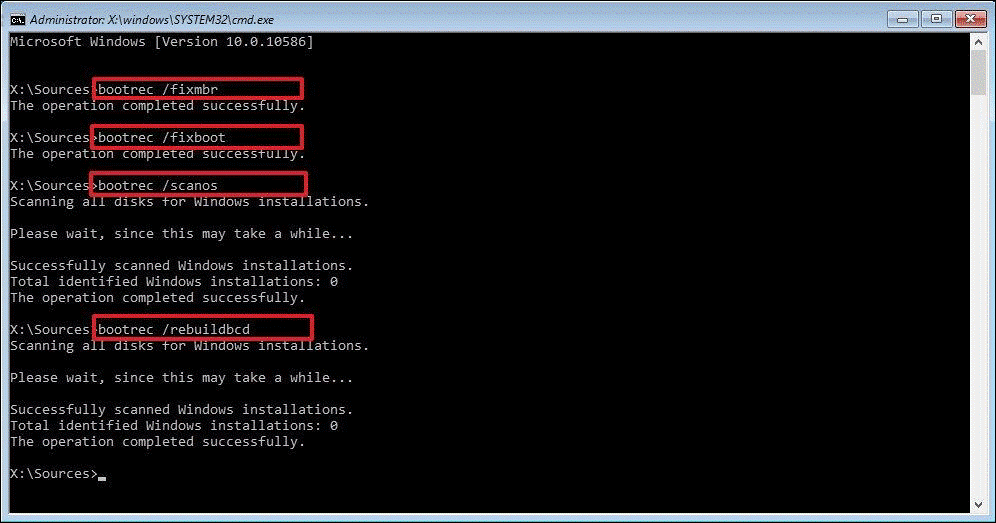
After finishing the commands above, you should be able to successfully boot into your computer.
Bottom Line
When faced with the operating system not found Sony Vaio problem, you can try three methods shared in this guide. If you have any other solutions to this error, you can leave them in the following comment zone.

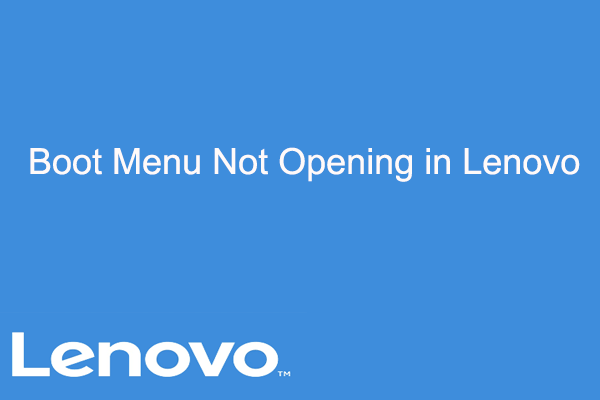
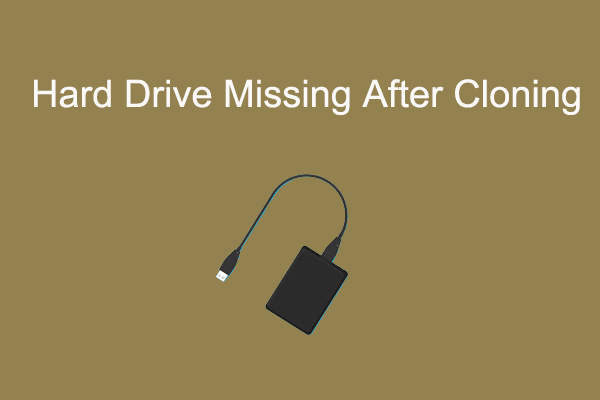
User Comments :