Sometimes you perhaps fail to boot your Acer laptop and receive the “Operating System not found” error message. How to fix it? In this post, Partition Magic explores possible methods to get rid of the “Operating System not found Acer” issue. Just keep reading.
Do you run into the “Operating System not found Acer” issue? Let’s delve into why this issue happens and how to solve it.
Why IS Operating System Not Found Acer
Like others, you may wonder the reason “why Operating System was not found on my Acer laptop”. After searching anywhere, we summarize some common causes of the “Acer laptop Operating System not found” issue as follows.
- The BIOS doesn’t detect the bootable disk.
- The MBR (Master Boot Record) gets corrupted.
- Your hard disk is corrupted or damaged.
- A wrong partition is marked as active.
- …
How to Fix Operating System Not Found Acer
Based on the above reasons, we collect multiple workarounds to fix the “Operating System not found” issue. Read on and pick one suitable way to solve your problem.
Way 1: Remove Unnecessary Peripherals
If you connect any external devices to the computer, disconnect them. This may help solve the “Operating System not found Acer” issue. You should remove external hard drives, USB flash drives, SD cards, and other unneeded peripherals.
Way 2: Modify BIOS Settings
In some cases, misconfigured settings in BIOS are likely to cause the “Acer laptop Operating System not found” issue. So, it’s important to check and adjust BIOS settings to avoid boot issues. First of all, enter BIOS and verify the bootable hard disk is the first boot option. If not, change the boot order.
Besides, resetting BIOS to default settings is worth trying if the issue persists after setting the correct boot drive.
Way 3: Repair Corrupted MBR
As mentioned earlier, corrupted MBR is a possible cause of the “Acer Operating System not found” issue. To troubleshoot it, you may need to rebuild the damaged MBR. Here’s how to do this.
Step 1: Boot your computer in the Windows Recovery Environment (WinRE).
Step 2: Go to Advanced options > Troubleshoot > Advanced options > Command Prompt.
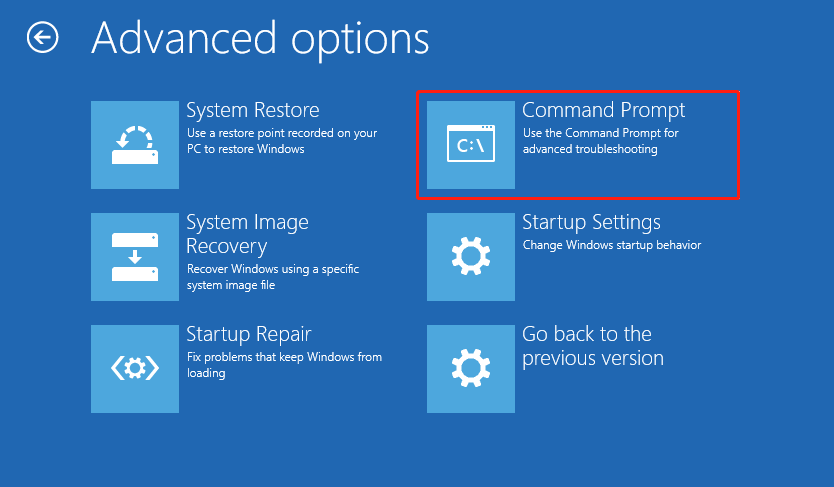
Step 3: After you access the Command Prompt window, type the following commands and press Enter after each.
- bootrec /scanos
- bootrec /fixmbr
- bootrec /fixboot
- bootrec /rebuildbcd
Step 4: Once the process completes, restart your computer to see if the error disappears.
Way 4: Set the System Partition as Active
If the partition where you install the Windows OS is inactive, you may also experience the “Acer Operating System not found” issue. In this case, you can fix it by setting the system partition as active. To do this, follow the steps below.
Step 1: Navigate to Command Prompt in WinRE.
Step 2: After that, execute the following commands one after another in Command Prompt.
- diskpart
- list disk
- select disk N (Replace N with the number of the system disk)
- list partition
- select partition X (X represents the number of the partition containing the Windows system)
- active
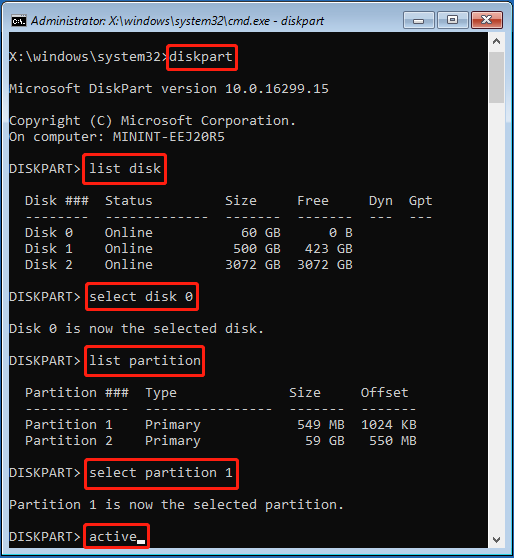
Step 3: Once you set the system partition as active, reboot your PC to check if it can start up normally.
If you run into the “Diskpart has encountered an error” issue, you can turn to MiniTool Partition Wizard to mark your system partition as active. It’s a comprehensive partition manager that allows you to partition/clone a hard drive, format USB to FAT32/NTFS/exFAT, convert MBR to GPT without data loss, etc.
For more details on how to set a partition as active with this program, you can focus on this post: An Easy Way to Set Partition as Active or Inactive with MiniTool.
MiniTool Partition Wizard DemoClick to Download100%Clean & Safe
Way 5: Reinstall Your Windows
If none of the above methods doesn’t help repair the “Operating System was not found on my Acer laptop” issue, try reinstalling Windows. If you have no clue how to do this, refer to this post: How to Reinstall Windows 11? Try 3 Simple Ways Here Now!
To Sum Up
This post shows how to fix the “Operating System not found Acer” issue. When you suffer from the same issue, try to fix it with the methods offered in this post.

User Comments :