Windows Server Backup is a backup feature that can back up and restore Windows Server to an earlier date using the system image backup when your system crashes. However, lots of users encounter the “only volumes formatted with NTFS/ReFS can be protected” error when creating a system image backup with the feature. Here’s a true example from a Windows server community:
I am trying to set up a scheduled backup in Windows Server Backup on a server 2012 R2 box. I can run through the process of creating the backup. I chose "backup to a hard disk that is dedicated for backups". It gives you a notice stating it will need to reformat the selected disk which is fine. I get the error “only volumes formatted with NTFS can be protected”.https://serverfault.com/questions/847620/windows-server-backup-unable-to-create-scheduled-backup-job-because-of-disc-for
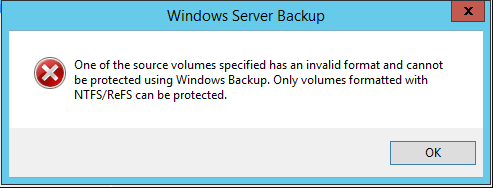
What Causes the Windows Server Backup Error Only NTFS volumes Can Be Protected
According to user reports, the “Windows Server Backup only volumes formatted with NTFS can be protected” error often occurs when creating a system backup on Windows Server 2012/2008/2003 or Windows 10/8/7. The problem can be caused by an incompatible file system on the partition. If you are using a FAT32 or exFAT file system, you will receive the error message.
How to Fix the Only NTFS Volumes Can Be Protected Error
How to fix the Windows Server Backup error only NTFS volumes can be protected? Here we summarize 2 simple methods. You can choose one according to your situation.
Way 1. Format the Volume to NTFS
As the error message “only volumes formatted with NTFS/ReFS can be protected” suggests, you just need to reformat the partition to NTFS or ReFS. To do this work, you can use the Windows built-in tools – Disk Management or DiskPart. Here’s how
Step 1. Press the Win + R keys to open the Run dialog box, and then type diskpart in the box and press Enter. Then click on Yes in the UAC Windows to further confirm it.
Step 2. In the DiskPart window, type the following commands in order and press Enter after each one to format the partition to NTFS.
- list disk
- select disk n (replace n with the disk number you want to format its partition)
- list partition
- select partition n (replace n with the partition number you need to format)
- format fs=ntfs quick
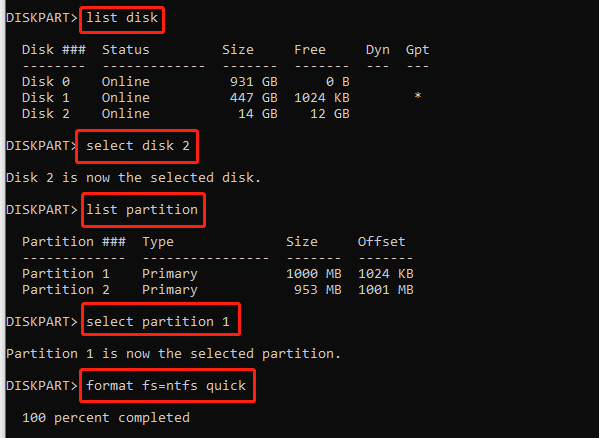
Now, you can recreate the system image backup and see if the “Windows Server Backup only volumes formatted with NTFS can be protected” error disappears.
Way 2. Convert the Volume from FAT32 to NTFS
However, if you don’t want to lose any data, you can convert the volume from FAT or FAT32 to NTFS using a free partition manager. MiniTool Partition Wizard can convert FAT32 to NTFS without data loss and vice versa. Besides, it can help you extend/resize/format/copy partitions, migrate OS, copy disk, change cluster size, recover data, rebuild MBR, etc.
Here’s how to convert FAT to NTFS using the MiniTool software.
MiniTool Partition Wizard FreeClick to Download100%Clean & Safe
Step 1. Launch this program to get its main interface.
Step 2. Click on Convert FAT to NTFS from the left panel, and then click the Start button to begin the conversion.
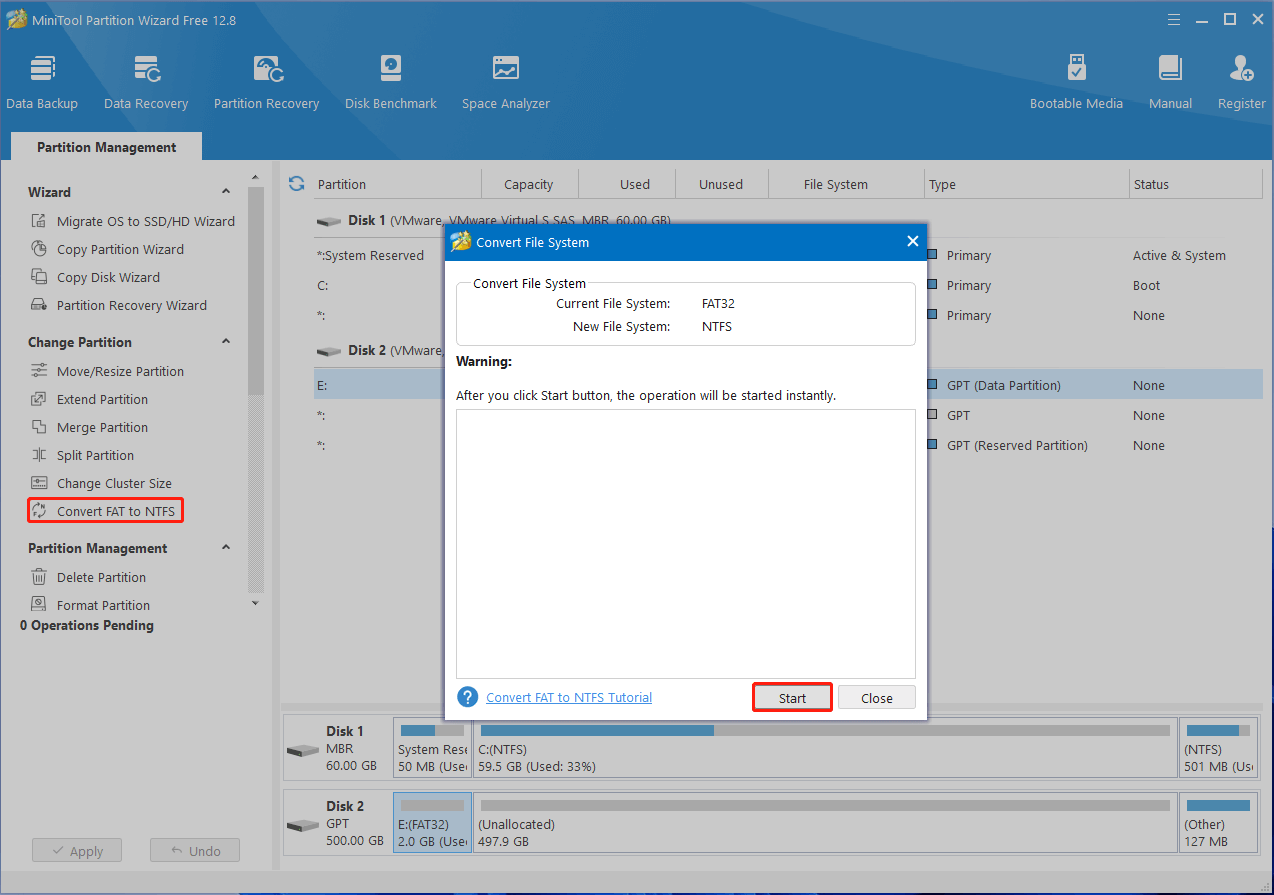
Bonus Tip: Best Alternative to Windows Server Backup
If you still receive the “only volumes formatted with NTFS/ReFS can be protected” error, we highly recommend you use a Windows Server Backup alternative – MiniTool ShadowMaker. It’s also a professional backup program that can back up Server, restore backup images, and create a scheduled backup. Besides, it can back up images to USB drive, clone hard disks, sync files, and more.
MiniTool ShadowMaker TrialClick to Download100%Clean & Safe
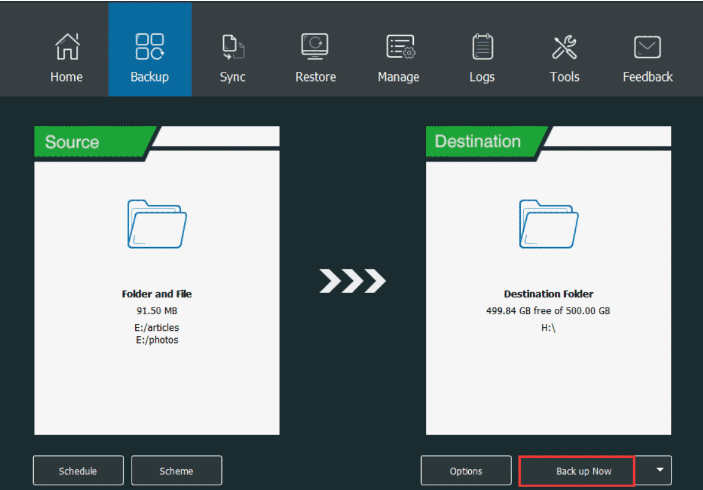
Here comes the end of this post. Have you other solutions to the Windows Server Backup error only NTFS volumes can be protected? Please share them with us in the following comment area.

User Comments :