A lot of users encounter the OneCore-DeviceAssociationService ID 3503 error after upgrading to Windows 11 24H2. Today, Partition Magic dives into the Windows 11 ID 3503 error and provides some effective methods.
Since the Windows 11 24H2 update was released, a large number of users have upgraded their Windows 11 system to the new version. However, different errors and issues appear on Win 1124H2, such as a black screen, 0xC1900101 – 0x40017, 0x800f083, 0x80070001 – 0x4002f, etc.
This post will focus on the OneCore-DeviceAssociationService ID 3503 error. If you are struggling with the error, pay attention to the following content.
About OneCore-DeviceAssociationService ID 3503 Error
According to user reports, the Windows 11 24H2 error OneCore-DeviceAssociationService ID 350 mainly appears in Event Viewer each time turning off or rebooting the computer. The error won’t cause crashes or BSOD, but it annoys numerous users.
The actual reason for the error is still not confirmed by Microsoft, but users found it is related to the Device Association Service. In addition, the Windows 11 ID 3503 error can be caused by unused WiFi adapter and conflicting printer drivers.
Fix OneCore-DeviceAssociationService ID 3503 Error on Windows 11
How to fix Windows 11 24H2 error OneCore-DeviceAssociationService ID 3503? I summarize the top 5 solutions after analyzing extensive user reports. Let’s try them in order until the error is removed.
Solution 1. Restart the Device Association Service
First of all, you can try restarting the Device Association Service. Many users have proven that the restart can get rid of the OneCore DeviceAssociationService error ID 3503. Here’s how:
Step 1. Press the Win + R key to open the Run dialog box, and then type services.msc in it and hit Enter.
Step 2. Scroll down to find Device Association Service, double-click it to open the Properties window, then change its Startup type to Manual or Automatic (Delayed Start) and click on Start.
Step 3. Click on Apply > OK to execute the change. Then reboot your computer and see if the Windows 11 24H2 error OneCore-DeviceAssociationService ID 3503 persists in Event Viewer.
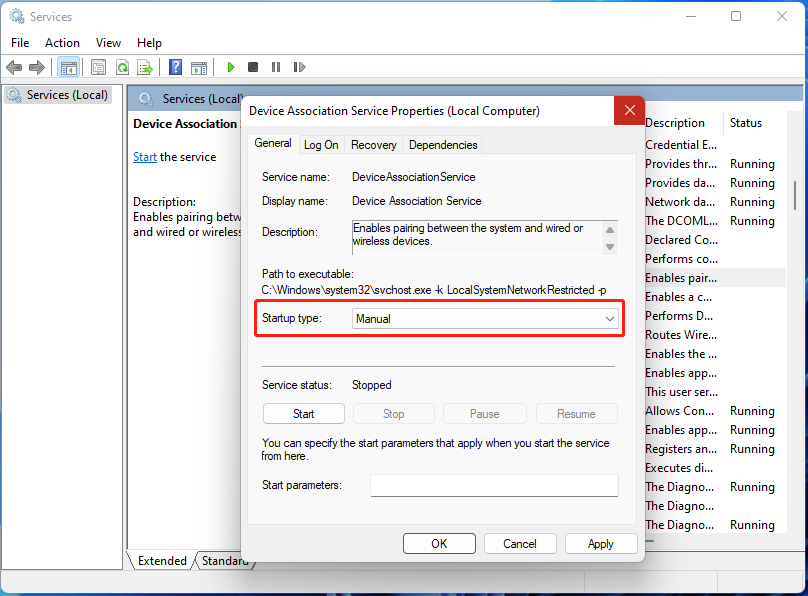
Solution 2. Disable Unused WiFi
Some users from the elevenforum found that the Device Association Service detected an endpoint discovery failure ID error 3503 can be caused by WiFi drivers. If there are any unused Wi-Fi on your computer, disable them and completely uninstall the relevant drivers.
Step 1. Press the Win + A keys to open the Quick Settings window.
Step 2. Click on the WiFi icon at the bottom and switch the toggle off to disable unused WiFi. Then uninstall the WiFi adapter driver and check if the OneCore DeviceAssociationService error ID 3503 disappears.
Solution 3. Uninstall Any Suspicious Printer Driver
The” Device Association Service detected an endpoint discovery failure” error can be caused by the printer drivers. If you install any printer on your PC, disconnect it and follow the guide below to uninstall the driver.
Step 1. Press the Win + X keys and select Device Manager from the context menu.
Step 2. In the pop-up window, expand the Print queues category, and then right-click the print driver and select Uninstall device.
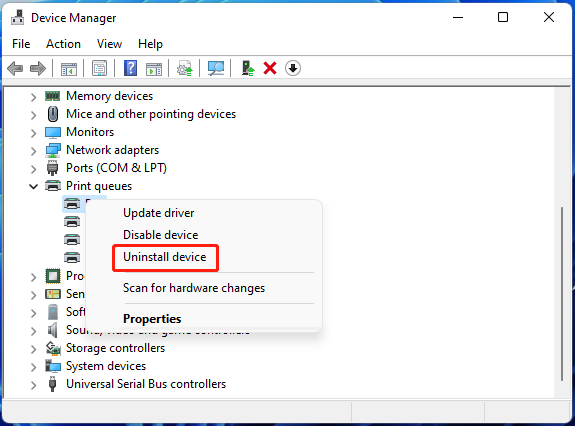
Step 3. Click on Uninstall to confirm the operation. Once uninstalled, reboot your PC and see if you get rid of the Windows 11 ID 3503 error.
Solution 4. Roll Back Windows 11 24H2
As discussed above, the OneCore-DeviceAssociationService ID 3503 error mainly happens after updating to Windows 11 24H2. This may be caused by a bug in the new version. So, you can try installing the latest updates or rolling back Windows 11 24H2.
Solution 5. Reinstall Windows 11
If none of the above methods fix the Windows 11 24H2 error OneCore DeviceAssociationService ID 3503, you may need to clean install Windows 11. This will install a fresh copy of Windows 11 and clear all potential errors. However, the operation will delete everything on the hard disk.
Thus, I highly recommend you back up all important data beforehand using a PC backup tool, like MiniTool Shadowmaker. It is an expertized data backup and recovery software that can easily back up files, partitions, hard disks, and operating systems to another location.
MiniTool ShadowMaker TrialClick to Download100%Clean & Safe
However, if some data are missing due to the error, don’t worry. You can recover them using MiniTool Partition Wizard, which can recover hard drive data caused by system crashes, power outages, formatting, accidental deletion, and other factors.
MiniTool Partition Wizard DemoClick to Download100%Clean & Safe
The Conclusion
Simply put, this post shows 5 solutions to fix OneCore DeviceAssociationService error ID 3503 on Windows 11 24H2. If you enjoy this blog post, feel free to share it with other needy users in your communities.

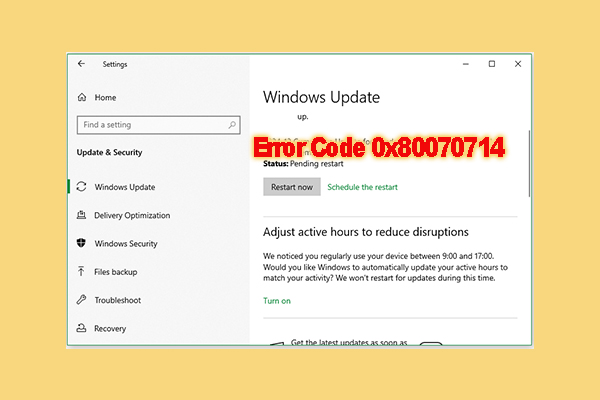
User Comments :