About Once Human
Once Human is a free-to-play open world multiplayer survival game released on July 9, 2024. The game was developed and published by Starry Studio, a subsidiary of NetEase. Once Human’s gameplay is a blend of survival and loot-shooter mechanics, all taking place in an open-world, shared sandbox map.
Since the game was released, it has been very popular with game enthusiasts. But recently many game enthusiasts have complained about the network error of Once Human. Have you encountered this situation? If so, please continue reading below.
How to Fix Once Human
Here are 5 ways to teach you how to solve Once Human network problems. Let’s dive in.
Method 1: Run the Troubleshooters
Windows update troubleshooter is a built-in feature that can fix Windows update errors. You can try to run troubleshooters to fix Once Human network error.
Step 1: Click the Start icon and find Settings to open. Alternatively, you can press Windows + I to open the Settings application. Then click Update & Security.
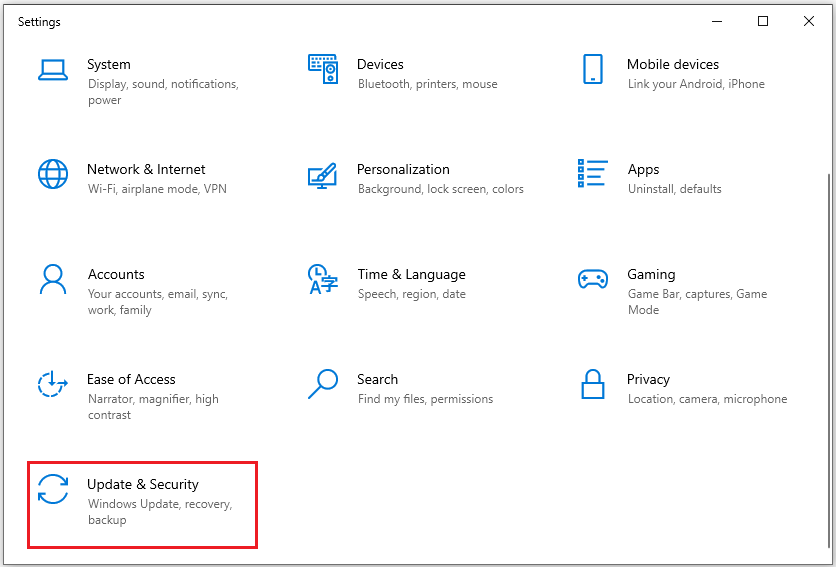
Step 2: Click Troubleshoot from the left panel. Then click Additional troubleshooters in the right panel.
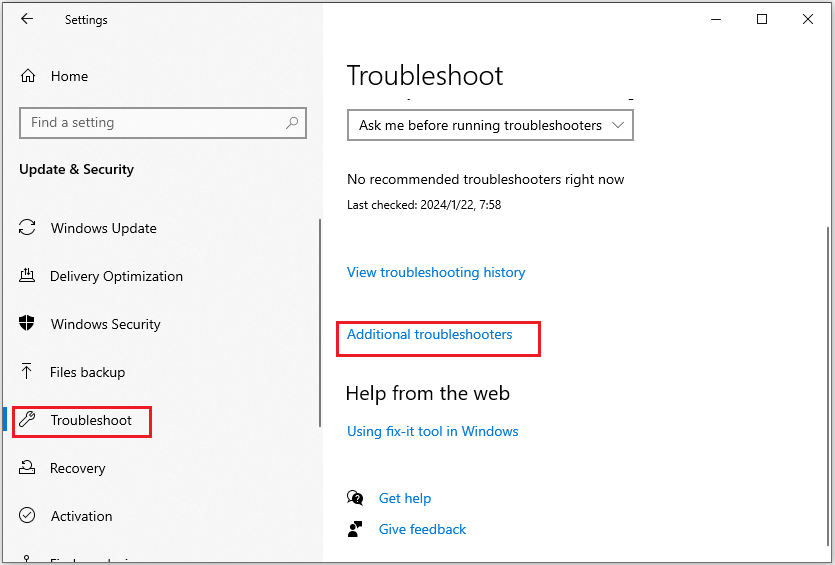
Step 3: First locate Internet connections, and click Run the troubleshooter.
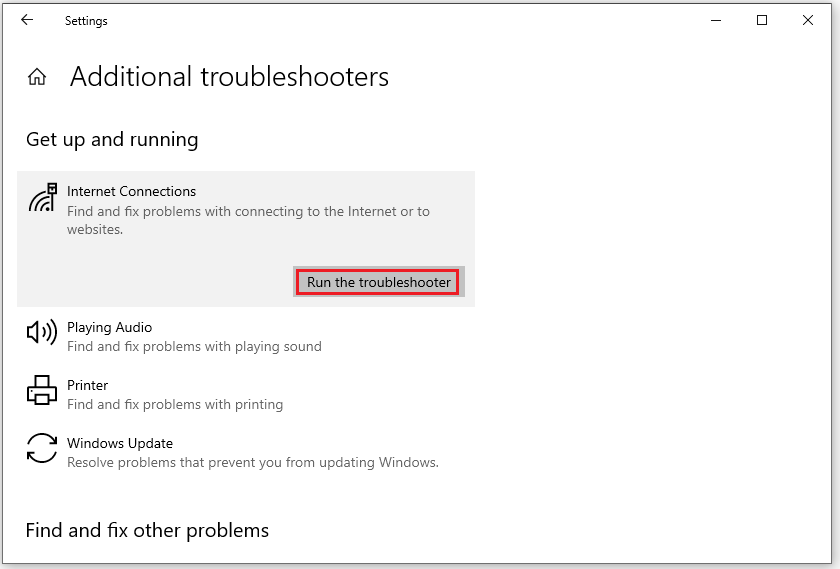
Step 4: After finishing it, you need to locate the Network Adapter and click on the Run the troubleshooter button.
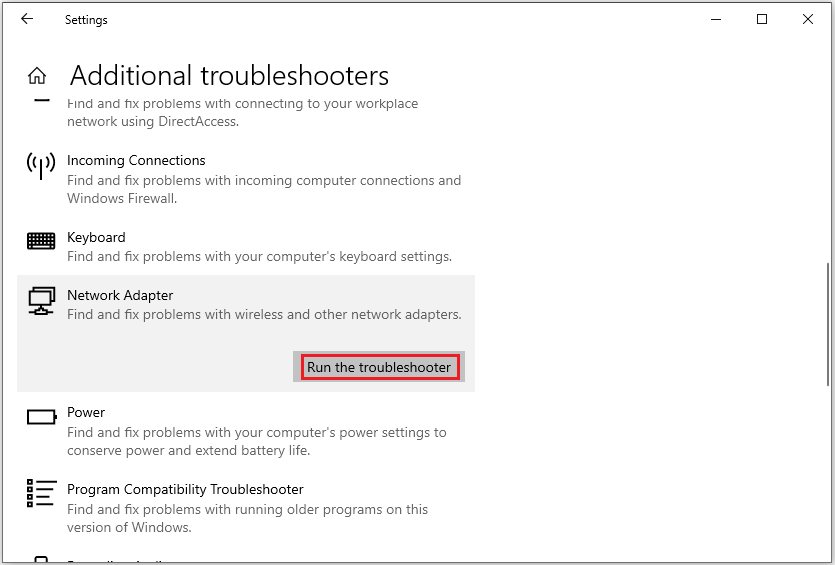
Step 5: Follow the onscreen prompts to complete the process.
Method 2: Update Your Network Driver
If the Once Human network error still appears after performing the basic troubleshooting, you had better update your graphics drivers. Here is how to do that:
Step 1: Input Device manager in the Search box, and click Open from the right side. You can also click the Start icon and select Device manager to open.
Step 2: Expand the Network adapters category, and then right-click the internet adapter and select Update driver.
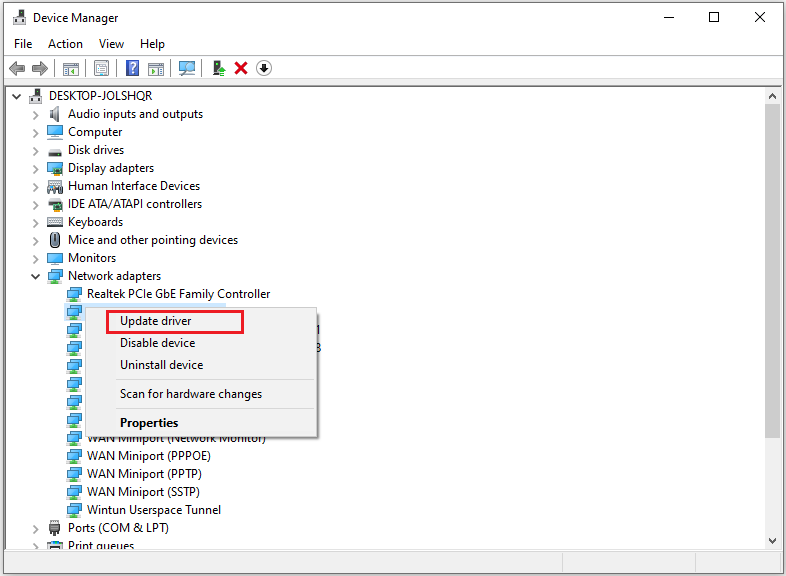
Step 3: Choose the Search automatically for drivers option. Then, your Windows will search your computer and the Internet for the latest driver software for your device.
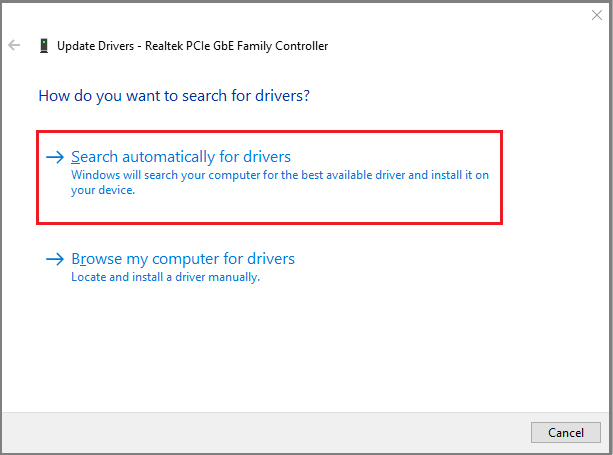
Restart your PC after completing the driver update process.
Method 3: Resetting Network Settings
You can try resetting the network settings to see if the problem is resolved. Here are the steps:
Step 1: Press the Windows logo key +I to open Settings. Alternatively, you can click the Start icon and hit the Settings icon. Then click Network & Internet.
Step 2: Click Network reset under the Advanced network settings section.

Step 3: There will be a pop-up window, click Reset now to continue.
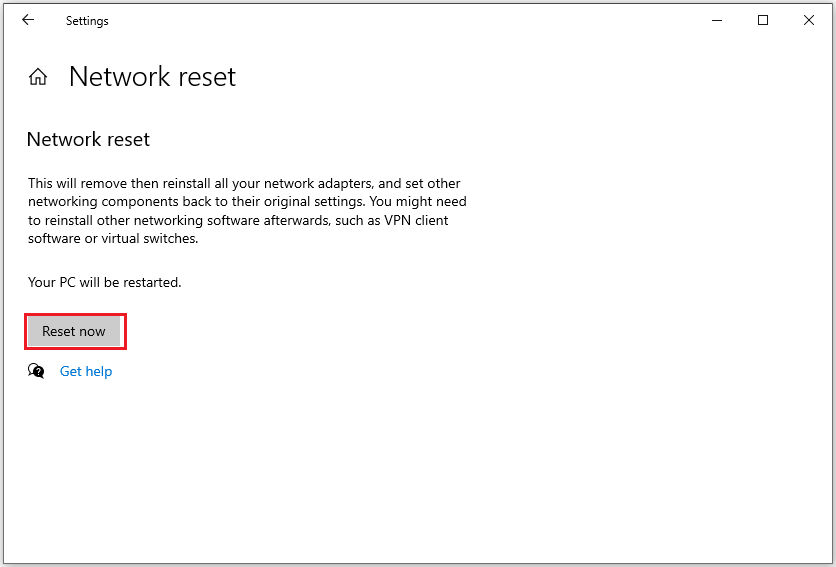
Step 4: Another dialog will appear to require you to confirm the operation. Just click YES.
Then you will be asked to restart your PC to complete the process.
Method 4: Disable Your Antivirus Temporarily
Some users have tried disabling antivirus temporarily to fix the network error of Once Human. You can have a try.
Step 1: Type Windows Security in the Windows search box and click Open from the right panel.
Step 2: In the new pop-up window, click Firewall & network protection from the left panel. Then click Public network (active).
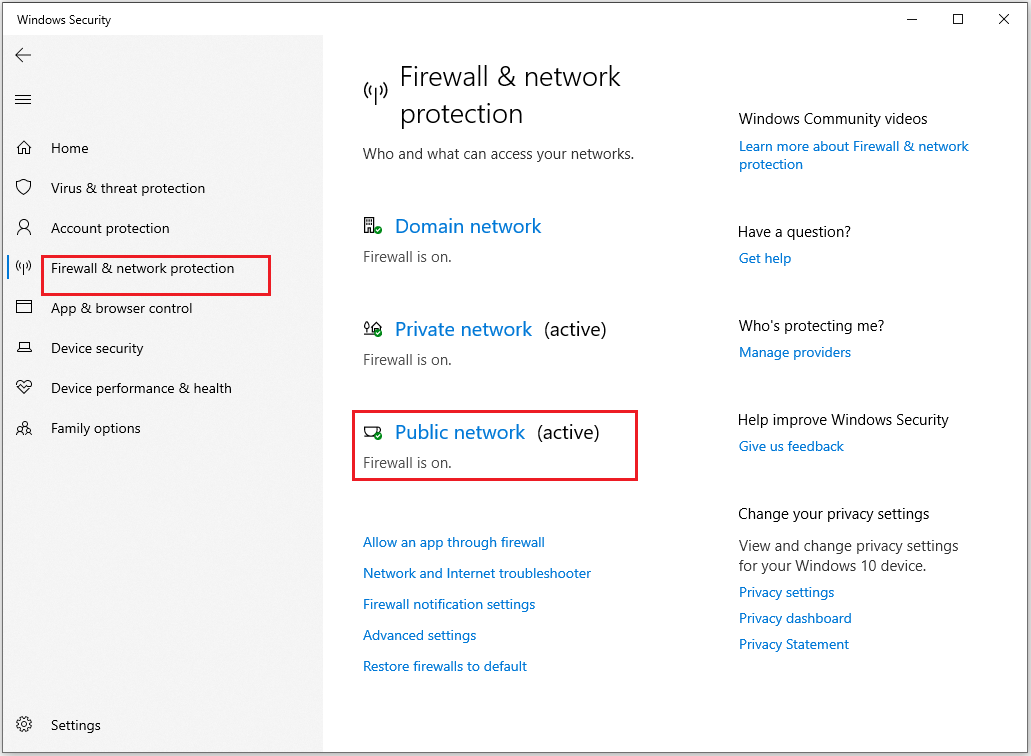
Step 3: Locate Microsoft Defender Firewall and toggle the off button.
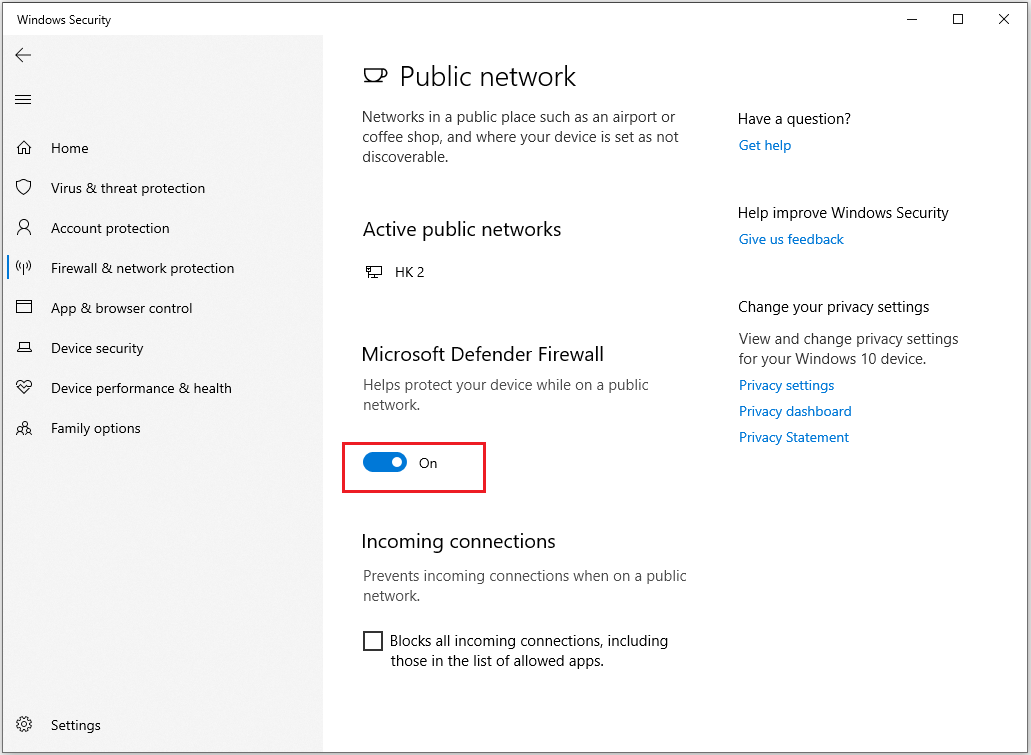
Method 5: Switching to Faster GHz Bands
Once Human is a data-intensive game, you can adjust the network band to switch it to a faster GHz band to see if this solves the network error issue.
Step 1: Right-click the Start button and select Device Manager to open. Also, you can press the Windows key, type device manager in the search bar and click Open.
Step 2: Then you should navigate to Network adapters and double-click to expand it. Right-click on your network adapter and select Properties.
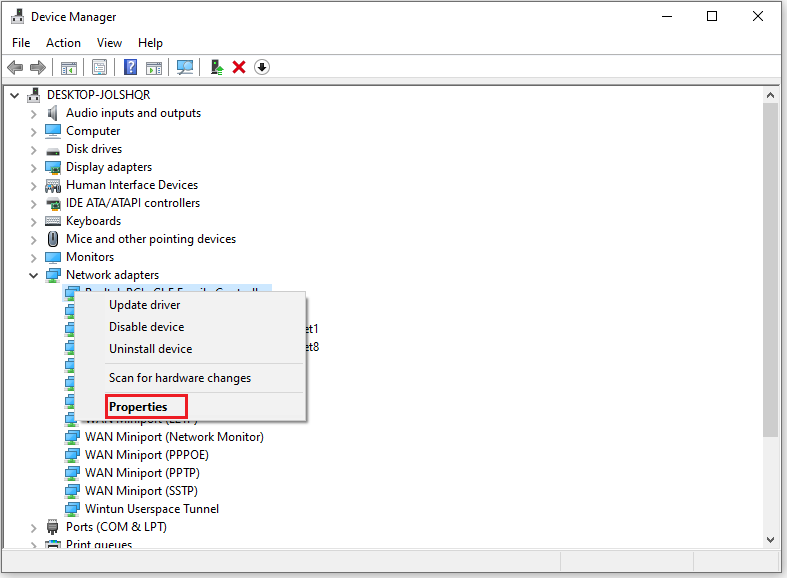
Step 3: Click on the Advanced tab from the top and select the Preferred Band.
Step 4: In the Value drop-down menu, select Prefer 5GHz band then press Enter.
Once done, restart your computer.
Bottom Line
This post offers 5 solutions to the “Once Human network error” problem. You can try them one by one. I hope this article helps you.

User Comments :