If you have subscribed Office 365 but it is not working for some reason, then you can’t use any Microsoft Office app like Word, Excel, PowerPoint, etc. Here comes the need for Office Licensing Tool. It helps you troubleshoot Office licensing issues.
MiniTool Partition Wizard FreeClick to Download100%Clean & Safe
What is Office Licensing Diagnostic Tool? How to download and run Office Licensing Diagnostic Tool? This post will reveal the answers for you. Explore the answer by reading the post.
What Is Office Licensing Diagnostic Tool
Office Licensing Diagnostic Tool, a command-line utility, allows system administrators to collect information about issues with Office activation. Then it analyzes the information to find the root causes of licensing associated issues on customer devices.
Besides, Office Licensing Diagnostic Tool helps you do the following things.
- Understand all the licenses (including both legacy ones and modern ones) installed on the machine
- Activate the license with the product key
- Uninstall a product key from the machine
- Utilize a previously installed product key to activate the product
The supported operating systems of Office Licensing Diagnostic Tool include Windows 10/8.1/8/7, Windows Server 2012, Windows Server 2012 R2, and Windows Server 2008 R2. You should ensure you are running these systems before downloading Office Licensing Diagnostic Tool on your computer.
How to Download Office Licensing Diagnostic Tool
If you are stuck on Office licensing issues, you can download Office Licensing Diagnostic Tool and then use it to troubleshoot problems. Here’s how to do that.
Step 1: Navigate to Office Licensing Diagnostic Tool’s official page on your browser.
Step 2: Pick the language in your region from the drop-down menu. Then click on the Download button.

Step 3: The Office Licensing Diagnostic Tool usually is included in a zip folder, so you should extract the folder after the download finishes. Right-click the zip folder, hover over Extract all, and click the Extract button.
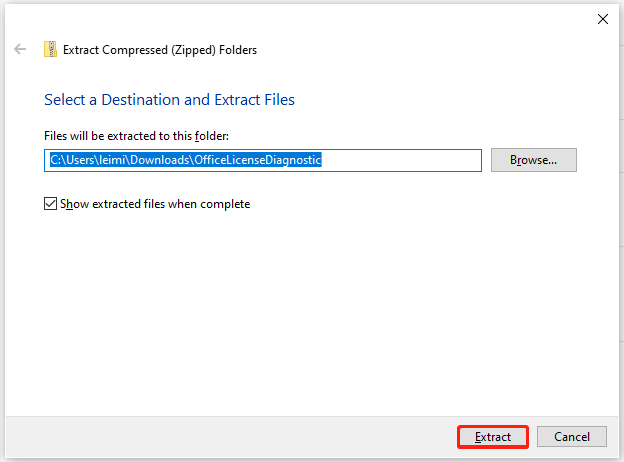
How to Run Office Licensing Diagnostic Tool
As Office Licensing Diagnostic Tool is a command-line based, you don’t need to install any .exe file. Moreover, you should close all the Office apps running in the background before running Office Licensing Diagnostic Tool. Otherwise, this tool can do nothing.
The tool displays details according to the error message, but you may not get the same instructions on a different PC if the errors are different. With these tips in mind, now you can run Office Licensing Diagnostic Tool by following the steps below.
Step 1: Exit all Office apps running on the computer. Open the Task Manager, right-click on the Office program, and click End task. Repeat the operation to close all Office apps.
Step 2: Navigate to the location of the extracted files.
Step 3: Right-click the licenseInfo.cmd file and hit Run as administrator on the context menu.
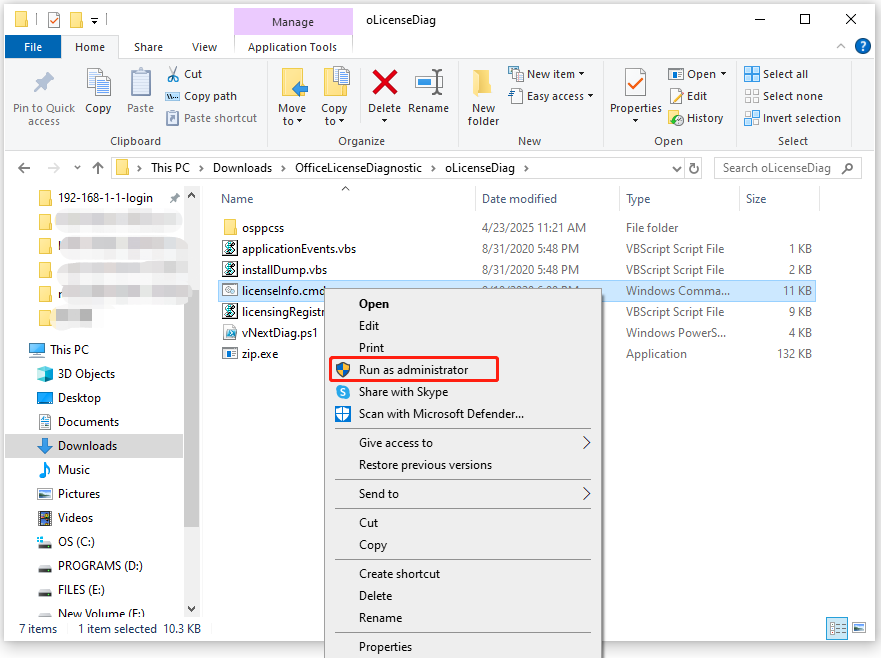
Step 4: In the opened window, press a key to continue.
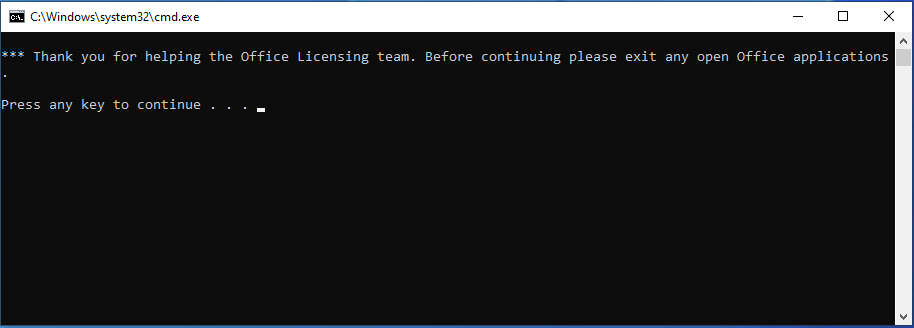
Step 5: Open the application and generate the issue again. Then press any key to collect logs. The file name and location will be in the cmd windows output.
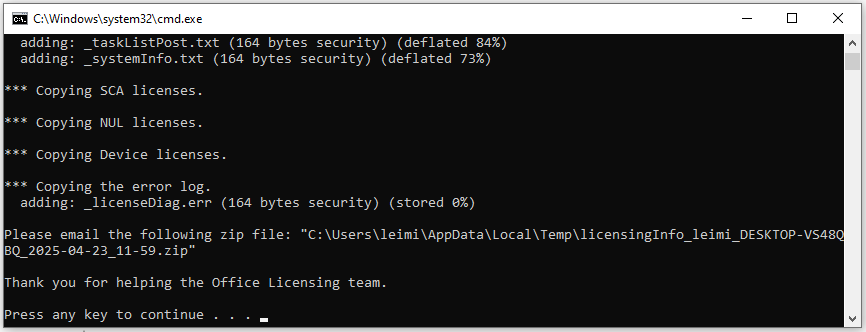
Step 6: Email your support agent with the collected logs.
The End
What is Office Licensing Diagnostic Tool? You can learn the basic information of this tool from the post. Then download Office Licensing Diagnostic Tool and run it using the provided steps. If you encounter Office licensing issues, use Office Licensing Diagnostic Tool to troubleshoot them.

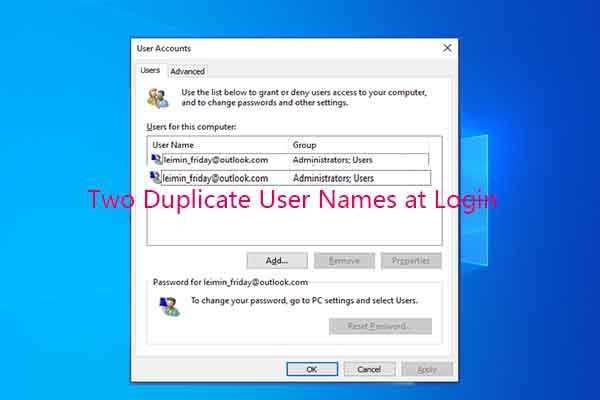
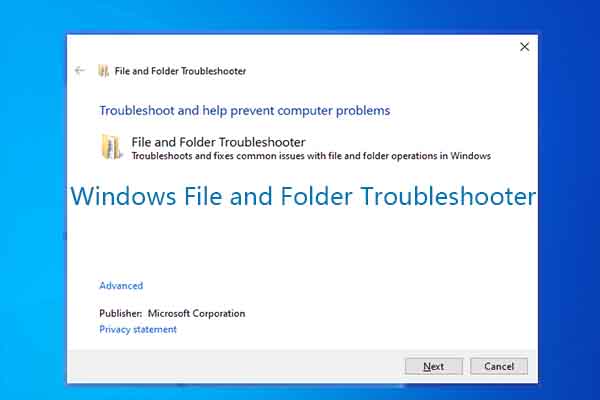
User Comments :