What Is Nvspcap64.dll
Some users reported that they recently received a message when launching a game saying “C:\Windows\system32\nvspcap64.dll either does not run on Windows or has an error message. So, what is a nvspcap64.dll error?
Nvspcap64.dll is a Dynamic Link Library (DLL) file associated with NVIDIA graphics cards, and this error may appear as a “graphic error”. The DLL file is part of NVIDIA’s ShadowPlay or NVIDIA Share, which are tools for capturing and sharing games, streaming, and recording videos. This feature allows users to share high-quality games or videos.
Here are some possible causes of nvspcap64.dll error in Windows:
- Corrupted or missing file
- Virus or malware infection
- Outdated NVIDIA driver
- Software conflict
While encountering the nvspcap64.dll error can be frustrating, there are some ways to fix it that are simple and easy to follow. Below are a few ways to fix this error.
Fix 1: Update NVIDIA Graphics Drivers
Sometimes, outdated or corrupted NVIDIA drivers may cause nvspcap64.dll error. You can update your NVIDIA graphics drivers by following the steps below.
Step 1: Right-click the Start icon and select Device Manager.
Step 2: In Device Manager, expand the Display adapters category. Then right-click your NVIDIA drivers and select Update driver.
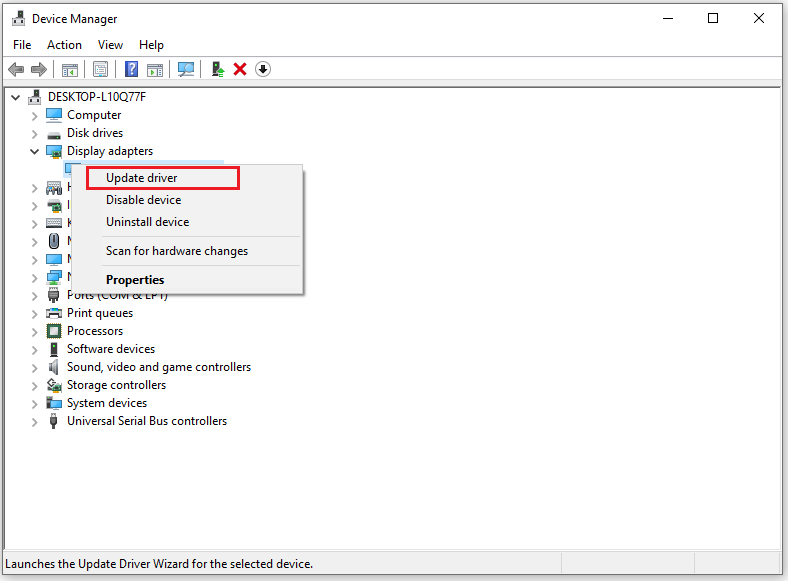
Step 3: In the new pop-up window, choose the Search automatically for drivers option. Then follow the on-screen instructions to complete the process.

Fix 2: Re-register Nvspcap64.dll File
File loss or corruption can also cause this problem. You can try to re-register nvspcap64.dll file to see if the problem can be solved.
Step 1: Press the Windows logo key + R to open the Run dialog box. In the box, type cmd and press Ctrl + Shift + Enter to run Command Prompt as administrator.
Step 2: Type the following commands and press Enter after each:
- regsvr32 /u nvspcap64.dll
- regsvr32 nvspcap64.dll
After finishing the operation, restart your computer.
Fix 3: Disable NVIDIA GeForce Experience from Startup
Some users have successfully tried disabling GeForce Experience to fix the nvspcap64.dll error. This could be caused by a startup item left behind after uninstalling the GeForce Experience software. Disabling it may resolve the issue.
Step 1: Right-click the Start icon and find Task Manager to open.
Step 2: Switch to the Startup tab. Find NVIDIA GeForce Experience, right-click on it, and select Disable.
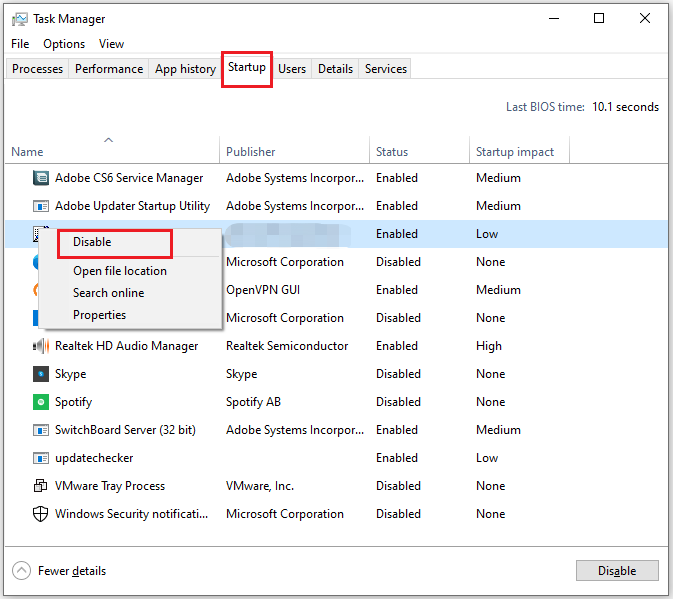
After that, you can close Task Manager and restart your computer.
Fix 4: Run SFC and DISM
SFC and DISM are built-in Windows utilities, and their functions are slightly different. The former allows you to scan and recover corrupted system files, while the latter can be used to scan system files and images for corruption. You can use them to fix the nvspcap64.dll error in Windows.
Step 1: Type cmd in the Run dialog box and then press the Ctrl + Shift + Enter key to open Command Prompt as administrator.
Step 2: Type the sfc /scannow command and hit Enter.
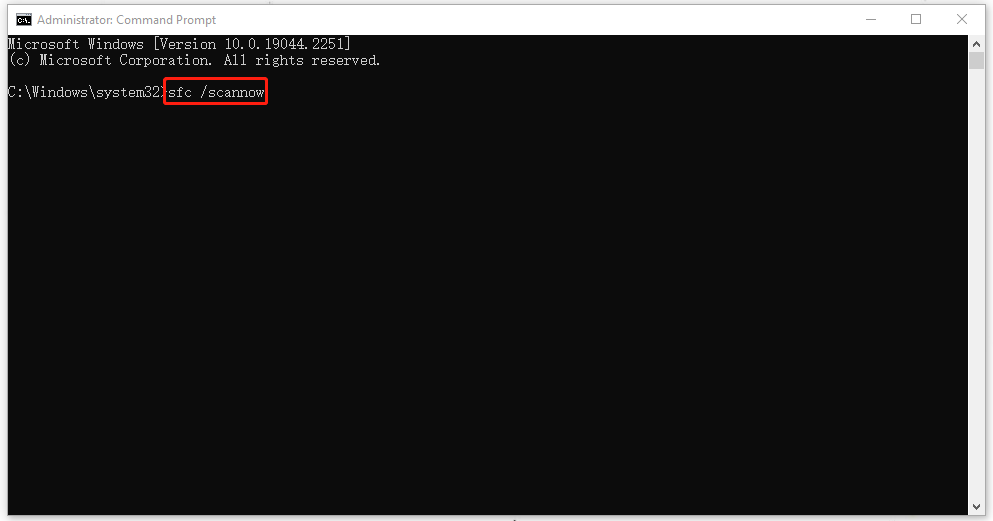
Step 3: When it finishes, type the following commands and press the Enter key after each:
- DISM /Online /Cleanup-Image /CheckHealth – this command is to perform a quick check for the DISM scan.
- DISM /Online /Cleanup-Image /ScanHealth – this command is to check your OS image with a more advanced scan.
- DISM /Online /Cleanup-Image /RestoreHealth – this command is to fix any problems it finds automatically.
Fix 5: Uninstall or Reinstall NVIDIA GeForce Experience
Uninstalling and reinstalling NVIDIA GeForce Experience may make nvspcap64.dll error disappear.
Step 1: Press the Windows logo key + R to open the Run box. Type appwiz.cpl and hit Enter.
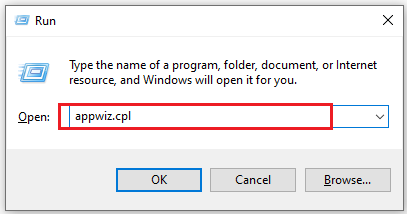
Step 2: In the new pop-up window, find NVIDIA GeForce Experience in the list. Right-click on it and select Uninstall. Next, you should follow the prompts to uninstall it.
Step 3: After finishing the uninstall, you can go to the NVIDIA website to reinstall it.
Bottom Line
This post provides you with 5 ways how to fix nvspcap64.dll error. I hope this article is helpful to you.
If your files get lost or deleted for some reason, you can use professional MiniTool Partition Wizard software to recover them. The Data Recovery feature of this software can help you recover all kinds of files as long as they are not overwritten by new data.
MiniTool Partition Wizard FreeClick to Download100%Clean & Safe


User Comments :