Sometimes you may find NVMe not showing up in BIOS after installing such an SSD. Why is BIOS not detecting NVMe SSD and how to fix the issue? If you wonder about those, simply keep reading.
Why Is NVMe Not Recognized in BIOS?
Various factors can lead to the “NVMe drive not showing up in BIOS” issue. This post summarizes some of the most possible reasons as follows.
- The NVMe SSD is connected to your computer improperly.
- The version of BIOS is out of date.
- The BIOS settings are misconfigured.
- NVMe SSD gets physically damaged.
- …
MiniTool Partition Wizard DemoClick to Download100%Clean & Safe
How to Fix NVMe Not Showing Up in BIOS
There are several methods available to solve the “NVMe SSD not showing up in BIOS” issue. When you experience the same issue, you can follow them one by one until working out your problem.
Fix 1: Reinstall the NVMe SSD
The “NVMe not showing up in BIOS” issue may occur due to a loose or improper connection. To troubleshoot it, you’d better reinstall the NVMe SSD. During the process, make sure you insert the SSD into the correct slot.
Fix 2: Check the NVMe SSD on Another PC
You can also try installing the NVMe SSD on another PC to see if it shows up. If it does, then the “NVMe not recognized in BIOS” issue results from something wrong on the original PC. You can apply the following methods for repair.
If the SSD isn’t detected, it may indicate the SSD gets damaged and you should consider replacing it with a new one.
Fix 3: Configure NVMe SSD Settings in BIOS
Misconfigured NVMe settings may cause the “BIOS not detecting NVMe SSD” issue as well. In this case, you can try to fix it by entering BIOS and modifying the following settings.
- Change SATA to IDE: Switch to Advanced or Main in BIOS > choose Storage Configuration, IDE Configuration, or a similar option > Highlight Configure SATA As and set it to IDE > Save the change and exit BIOS.
- Enable PCIE Support: Navigate to Advanced > M.2_2 PCIE Storage RAID Support and then set it Enabled.
- Disable Secure Boot: You can execute the operation with this guide – What Is Secure Boot? How to Enable and Disable It in Windows?
Fix 4: Reset BIOS Settings to Default
Another way you can try to repair the “NVMe SSD not showing up in BIOS” issue is to reset BIOS settings to default. To do this, you need to boot into BIOS first. Then locate Load Setup Defaults and press Enter. When prompted, select Yes to confirm the operation.
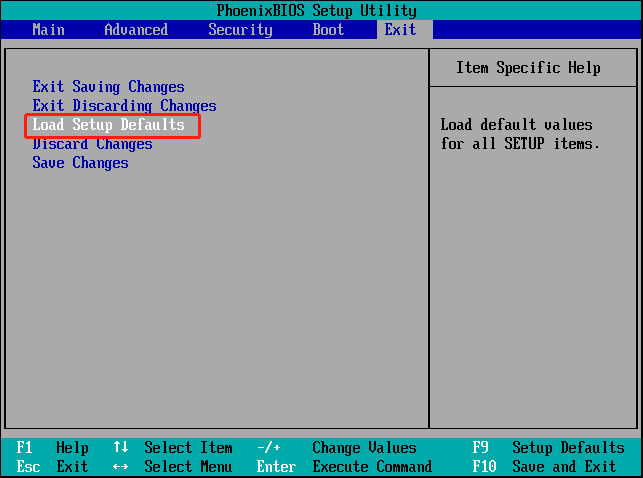
Fix 5: Update BIOS
The “NVMe drive not showing up in BIOS” issue may happen due to an outdated BIOS. To avoid the annoying issue, it’s recommended that you update your BIOS to the newest version. You can learn how to do this from the given tutorial: How to Update BIOS Windows 10 | How to Check BIOS Version.
Hope you can fix the “NVMe not showing up in BIOS” issue with the methods mentioned in this post. If you have any problems with the issue, you can leave a message in the comment part below.

User Comments :