The NVIDIA GPU error code 45 is associated with the graphics card. This is a common error, but still bothers a lot of users. If you are also trying to fix this issue, this post from Partition Magic is worth reading. It offers 5 ways to solve these issues.
What Is NVIDIA GPU Error Code 45?
The graphics card is one of the most important hardware components on your computer and is responsible for generating the image on your display. NVIDIA GPU is one of the most popular around the world.
However, some users complained about seeing NVIDIA GPU error code 45 in Device Manager. The full error message is as follows:
Currently, this hardware device is not connected to the computer (Code 45)
To fix this problem, reconnect this hardware device to the computer.
This error usually appears due to connection issues, running outdated drivers, bugs in installed drivers, corrupted system files, and low power input.
Here are some possible reasons for this problem:
- Connection issues
- Incompatible drivers
- Corrupted system files
- Hardware issues
If you are facing the NVIDIA graphics card code 45 issue, you can try these solutions one by one.
MiniTool Partition Wizard FreeClick to Download100%Clean & Safe
How to Fix NVIDIA GPU Error Code 45?
Here we summarize several ways to solve this issue. You can have a try.
Way 1. Run the Hardware and Devices Troubleshooter
Running the Hardware and Devices Troubleshooter can quickly diagnose and resolve issues. This is a built-in feature from Microsoft that automatically scans and fixes minor hardware-related errors and bugs. Here are the detailed steps.
- Press the Win + R key to open the Run dialog box.
- Type msdt.exe -id DeviceDiagnostic in the Run box and press Enter.
- In the pop-up Hardware and Devices window, click Next to proceed and follow the on-screen instructions to complete the troubleshooting.
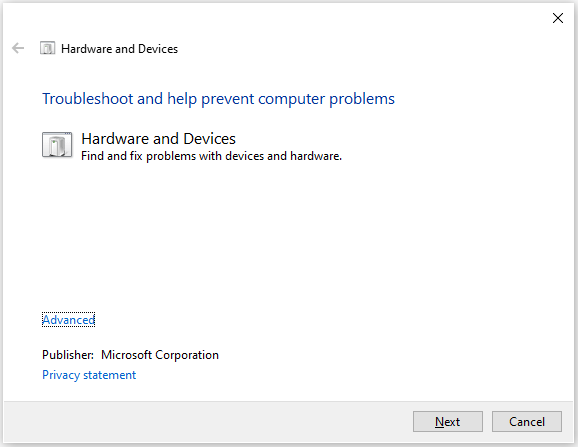
Way 2. Update Graphics Card Driver
Outdated or corrupted graphics drivers can also cause NVIDIA GPU error code 45. Update your device’s graphics drivers and check if the problem is fixed. Here is the guide:
- Right-click on the Windows icon and choose Device Manager.
- In the Device Manager window, double-click Display adapters to expand it.
- Right-click on your graphics card driver and hit Update Driver.
- In the next window, choose a driver update method and then follow the on-screen instructions to finish the operation.
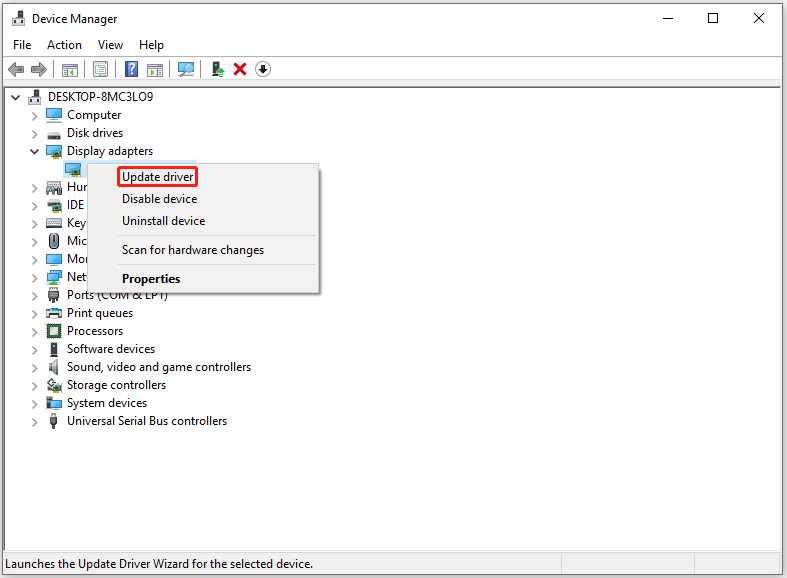
If updating the graphics driver cannot help solve the NVIDIA GPU error code 45, you can try reinstalling the NVIDIA graphics driver. Just right-click the drive and select Uninstall device. Then restart your PC and it will reinstall it.
Way 3. Repair the Corrupt System File
Corrupted or missing system files may result in this issue. In this case, we recommend you repair corrupted system files with the SFC and DISM utilities. Here are the detailed steps.
Step 1: Type cmd in the Search bar. Then right-click on Command Prompt and select Run as administrator.
Step 2: In the Command Prompt window, type sfc /scannow and press Enter.
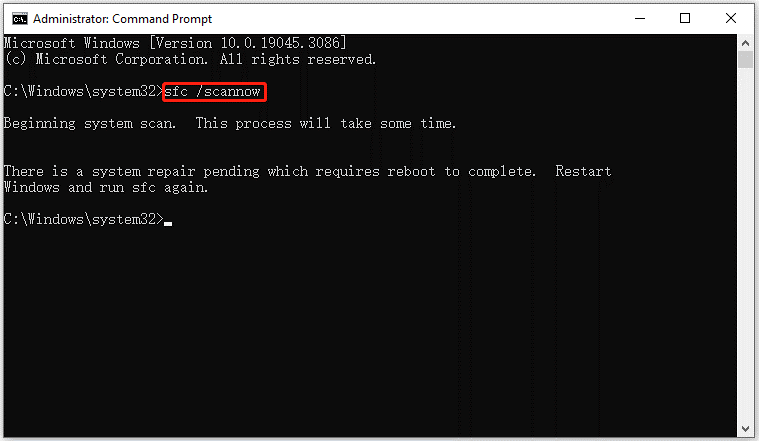
Step 3: When the SFC tool completes its task, type DISM.exe /Online /Cleanup-image /Restorehealth and press Enter.
After both scans are completed, you should restart your computer to apply any changes. Then check to see if the issue is solved.
Way 4. Restart NVIDIA Services
You can try restarting all NVIDIA-related services.
- Type Services in the Search box and click it to open.
- In the Services window, scroll down and find the services related to NVIDIA.
- Right-click on each service one by one and select Restart.
Once done, check if the error code 45 gets solved.
Way 5. Perform System Restore
System Restore allows you to return your system to a previous state. But this requires that you have previously created a system restore point.
- Type rstrui in the Run dialog box and press Enter to open System Restore. To proceed, click Next.
- In the next screen, check the box next to Show more restore points, and then select a suitable restore point and click Next to go on.
- Finally, click on Finish to initiate the restore procedure.
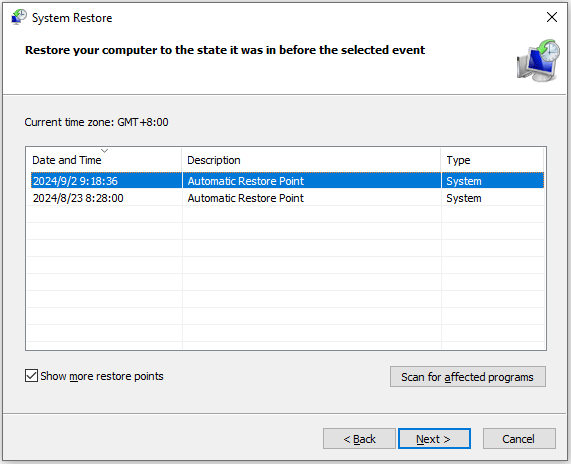
Bottom Line
Now, you have known how to fix the NVIDIA GPU error code 45. You can try the methods above to solve it.

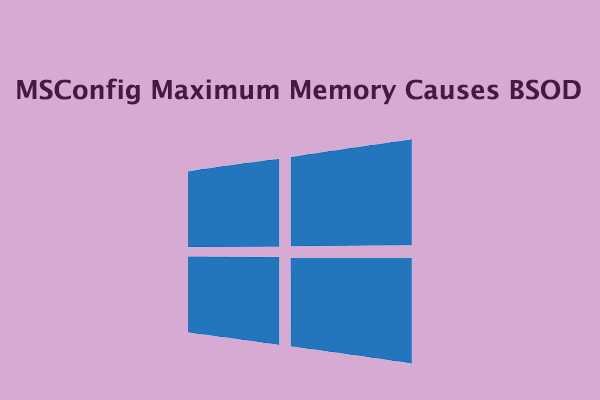
User Comments :