Are you bothered by the “there is not enough space in system storage on PS3/PS4/PS5” issue? If so, you come to the right place. In this post, Partition Magic shows you some feasible methods to help you get it out.
After using your PS3/PS4/PS5 for a long time, your game console becomes slow. Especially when you download a new game, it will always prompt a message that there is not enough space in system storage on PS3/PS4/PS5. This problem is very annoying.
Here is a PS3 gamer who reported the same issue from the Reddit forum:
My PS3 keeps saying there's not enough storage. I just bought Batman Arkham Origins ultimate edition for my PS3, but it's refusing to download. It keeps saying there's not enough storage, which is very frustrating.https://www.reddit.com/r/PS3/comments/18okuuw/my_ps3_keeps_saying_theres_not_enough_storage/
Well, how to solve the “there is not enough space in system storage on PS3/PS4/PS5” issue?
Literally, you’ll need more than enough free space on your PS3/PS4/PS5 storage device. When you install a game, a copy of the original download is kept in case something goes wrong during the installation process. This means that the storage space required to install the game is twice the size of the game file.
To resolve the problem of not enough space in system storage on PS3/PS4/PS5, you can try to free up space on your PS3/4/5 or get more space on your PS3/PS4/PS5.
Solution 1. Free up Space on PS3/PS4/PS5 System Storage
After using your console for a while, game files can take up a lot of disk space. You can’t just format your PS3/PS4/PS5 because that would delete all the data on it. Instead, you can safely delete some folders like game data to free up some space.
#. Free up Space on PS3
Now, let’s learn how to free up space on PS3.
- From the PlayStation 3 Home Menu, go to Game > Game Data Utility.
- Locate the game data utility file you want to delete. Press the triangle button and select Delete.
- Press the X button to confirm the deletion.
#. Free up Space on PS4
Now, let’s learn how to free up space on PS4. To do that, you can clear out some games you’re not playing.
- Highlight the application you want to delete in the content launcher or Library.
- Press the OPTIONS button, and then select Delete.
You can also delete saved data from your PS4 console to free up space on PS4.
- Go to Settings > Application Saved Data Management.
- Choose either System Storage, Online Storage, or USB Storage > Delete.
- Select a game and then select the files you want to delete or Select All.
- Select Delete and then select OK to confirm the operation.
#. Free up Space on PS5
Now, let’s learn how to free up space on PS5. To delete games or applications on PS5, the steps are as follows:
- Go to Settings > Storage > Console Storage > Games and Apps.
- Choose the data you want to get rid of and select Delete.
To delete your saved data on your PS5, you can follow:
- Go to Settings > Saved Data and Game/App Settings.
- Select Saved Data (PS5) > Upload or Delete from Console Storage.
- Choose the data you want to get rid of and select Delete.
Solution 2. Upgrade Hard Drive for PS3/PS4/PS5
Although deleting old data and games will free up some free space, if you don’t want to lose the games and files saved on your PS, then the best solution is to upgrade the PS’s internal disk to a larger one.
To do that, first, you should choose the best internal hard drive for PS3/PS4/PS5.
To install a new hard disk on your PS to replace the almost full hard disk, you need to transfer all the game data from the old disk to the new one. The easiest way to complete this data transfer process is to clone the old hard disk to the new one using disk clone software – MiniTool Partition Wizard.
MiniTool Partition Wizard FreeClick to Download100%Clean & Safe
Here we take upgrading the PS4 hard disk as an example.
Step 1: Connect both the old and the new PS4 hard disk to the computer.
Step 2: Install and launch MiniTool Partition Wizard.
Step 3: Right-click the original PS4 hard disk and select Copy.
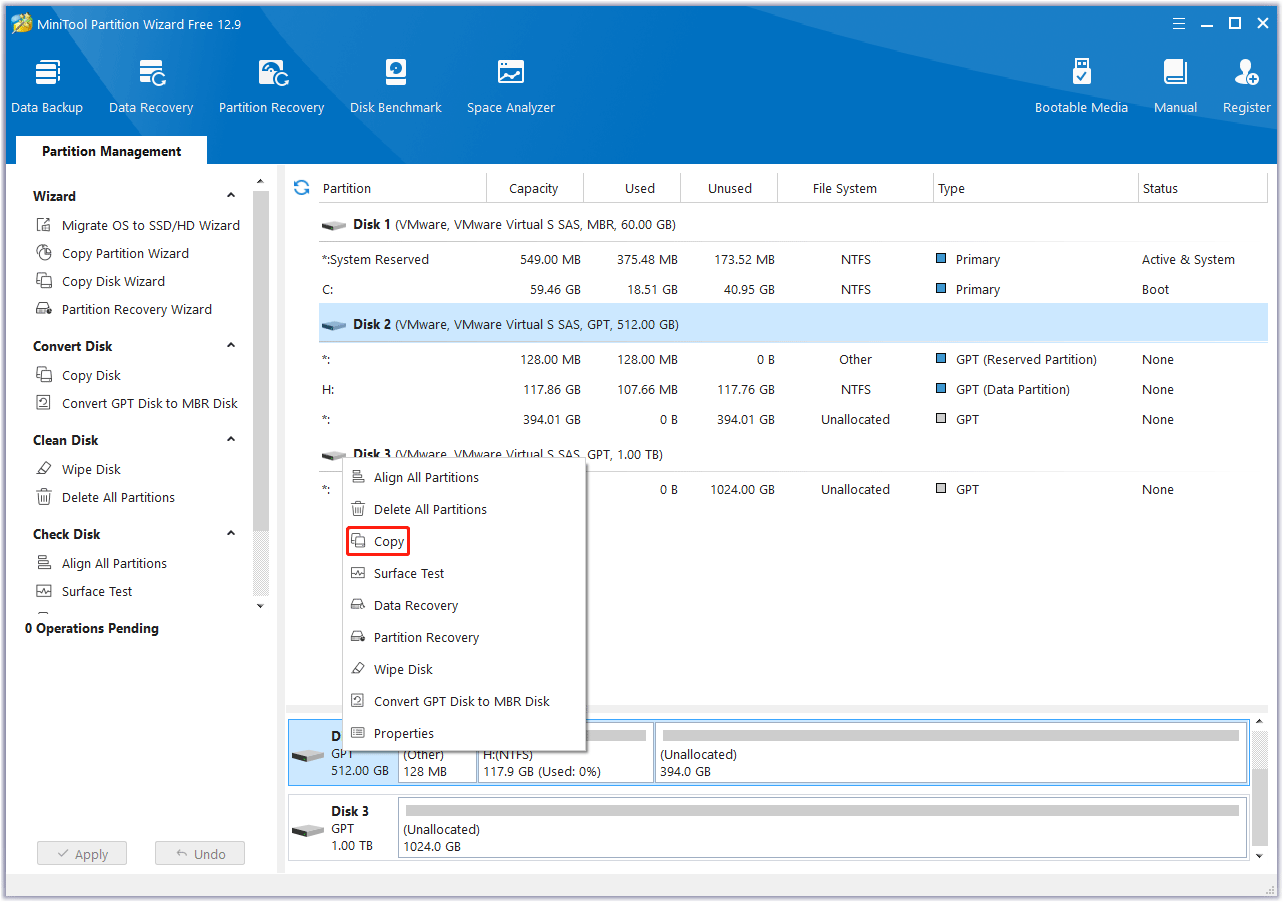
Step 4: Select the new PS4 hard disk as the target disk. Click Next and Yes to continue.
Step 5: Choose a copy method and click Next.
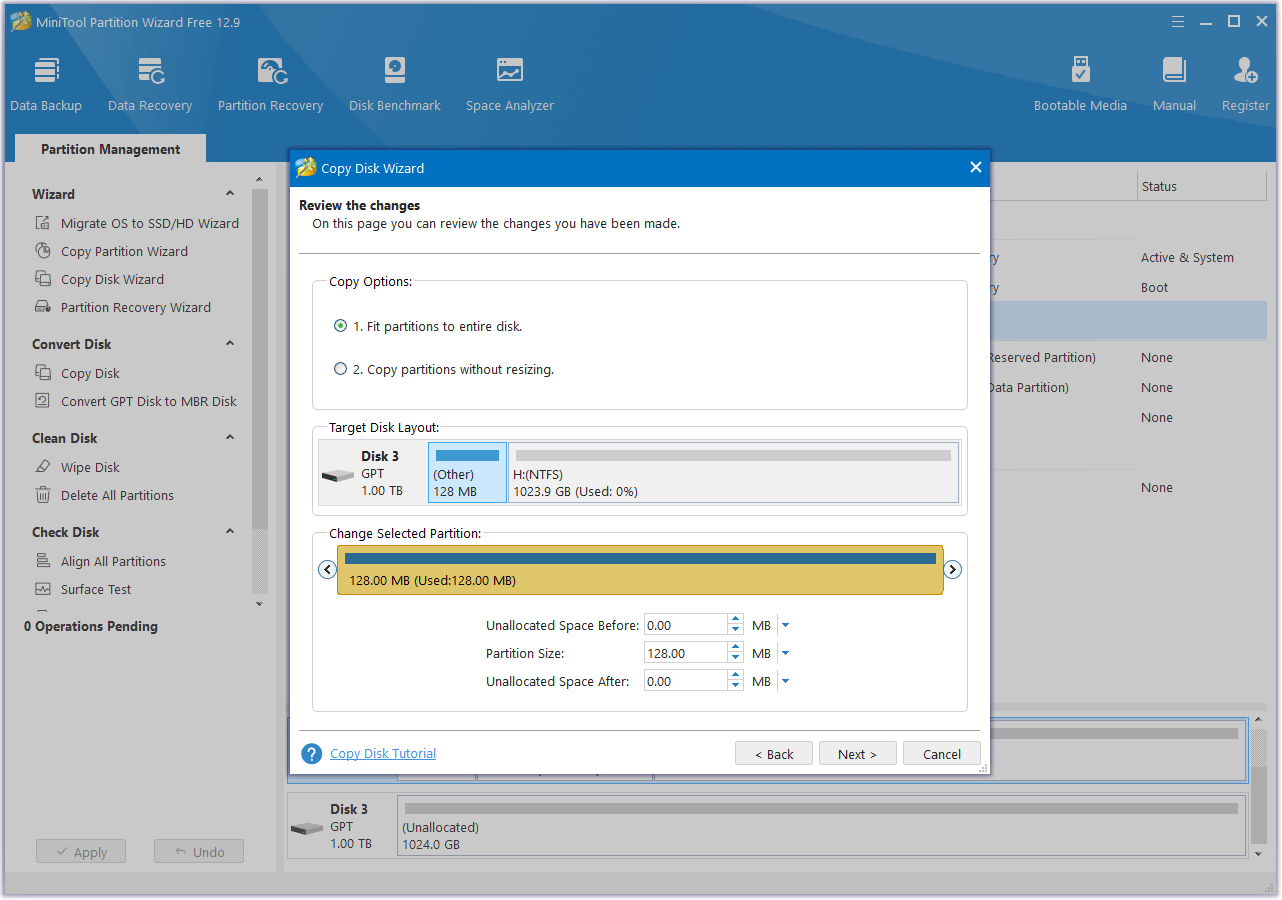
Step 6: Read the note carefully and click Finish.
Once the disk cloning process is complete, you will need to remove the new PS4 hard drive from your computer and reinstall it on your PS4.
Bottom Line
To solve the “there is not enough space in system storage on PS3/4/5” issue, this post provides 2 feasible ways for you. You can have a try.


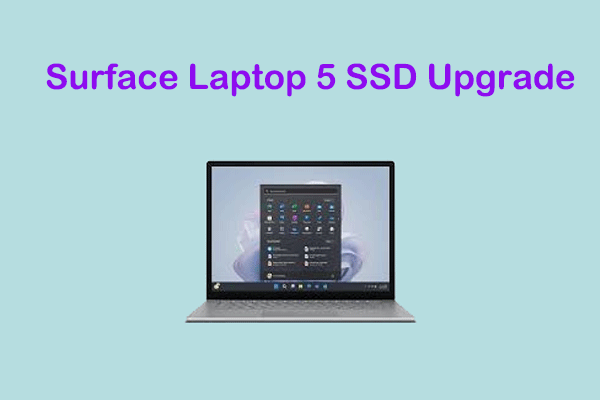
![Blue Screen When Alt Tabbing of the Game [Solved]](https://images.minitool.com/partitionwizard.com/images/uploads/2025/01/alt-tab-causes-blue-screen-thumbnail.png)
User Comments :