Why No Rest for the Wicked crashing and low FPS? How to fix the issue? If you are searching for these questions on the Internet, you come to the right place. This post of Partition Magic provides some practical ways to fix the No Rest for the Wicked crashing and low FPS issue.
No Rest for the Wicked Crash and Low FPS
No Rest for the Wicked is an action role-playing video game that was released on April 18, 2014. It is available to play on PC, PlayStation 5, and Xbox Series X and Series S. The game has been developed by Moon Studios and published by Private Division.
In “No Rest for the Wicked” set in 841, users play as a holy warrior investigating a plague on Isola Sacra. However, some users encounter crash and low FPS issues in this game.
After investigating extensive user reports and posts, I find that the issue is mainly related to outdated drivers, corrupted or missing game files, and other background program interference.
How to Fix No Rest for the Wicked Crash and Low FPS?
How to fix No Rest for the Wicked crash and low FPS? In this section, I summarize several helpful solutions to help you solve this issue.
Solution 1. Check the PC System Requirements of the Game
If your computer doesn’t match the minimum system requirement of No Rest for the Wicked, you may encounter the No Rest for PC crashing issue easily. So, before you try other advanced solutions to fix the issue, you need to check whether your PC’s specs satisfy the minimum system requirement.
Minimum No Rest for the Wicked System Requirements:
- OS: Windows 10
- Processor: Intel Core i5-8400 / AMD Ryzen 5 2600
- Memory: 16 GB RAM
- Graphics: Nvidia GeForce GTX 970 / AMD Radeon RX Vega 56
- Storage: 35 GB available space
- Additional Notes: SSD Recommended
Based on the information provided, the game requires a minimum of 35 GB of free space on the disk for installation and gameplay. If your PC doesn’t have enough free space, you may need to remove some of your files or extend partitions to get more free space.
To do that, MiniTool Partition Wizard is a good choice that can extend the game partition and clean up disk space. Besides, you can use it to upgrade your HDD to SSD without reinstalling OS.
MiniTool Partition Wizard FreeClick to Download100%Clean & Safe
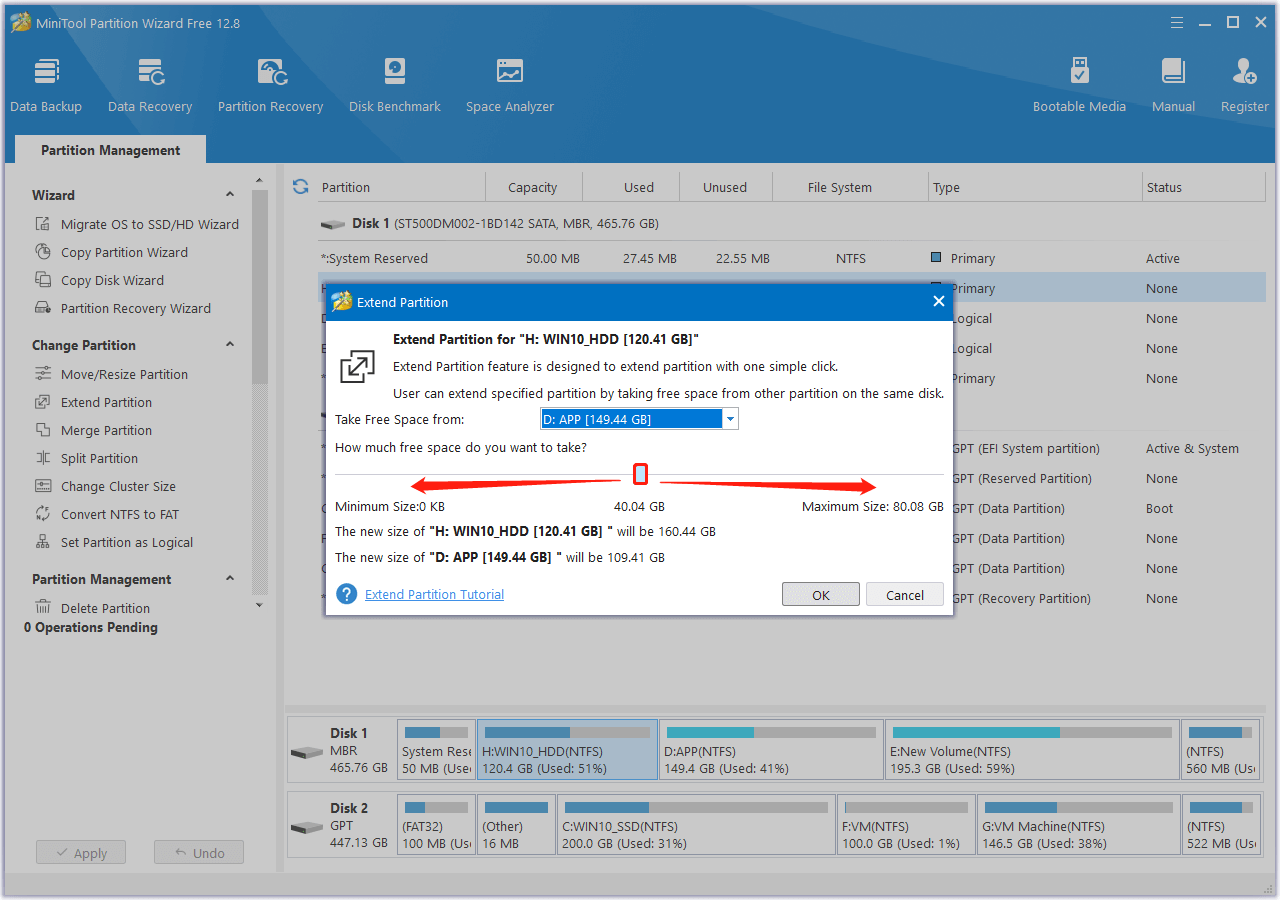
Solution 2. Run No Rest for the Wicked as Admin
If No Rest for the Wicked does not have the necessary system permissions on your PC, you may encounter crashes and low FPS issues while playing the game. To address this problem, you can try running No Rest for the Wicked as an administrator. Here’s the way:
- Right-click Steam and select Properties.
- Go to the Compatibility tab, and tick the box of Run this program as an administrator.
- Click Apply and OK sequentially to save the changes.
- After that, open No Rest for the Wicked again via Steam and check if the issue has been resolved.
Solution 3. Update Drivers
Outdated graphics drivers may also cause the No Reset for the Wicked low FPS and crash issue. In this situation, you can try updating the graphics driver to the latest version to fix the issue. To do that, you can refer to this post: How to Update Graphics Card Drivers (NVIDIA/AMD/Intel)?
Solution 4. Close Background Programs
Sometimes, the background programs may block No Rest for the Wicked to running normally. In this case, you can try closing all unnecessary programs before launching the game to fix the No Rest for the Wicked low FPS and crash issue.
Solution 5. Verify the Integrity of the Game Files
Corrupted or missing game files are also responsible for the No Rest for the Wicked keeps crashing issue. So, you can try verifying the game file integrity on Steam as follows:
- Launch Steam on your PC.
- In the LIBRARY, right-click No Rest for the Wicked, and select Properties.
- Go to the Installed Files tab, and click Verify integrity of game files.
- Once the process is done, launch No Rest for the Wicked again and check if the issue is fixed.
Solution 6. Try Some Advanced Ways
If none of the above solutions can fix the No Rest for the Wicked crashing and low FPS issue, you can try some advanced ways to fix the issue. They are:
- Reinstall No Rest for the Wicked
- Lower graphic settings
- Modify the Render Scale
- Optimize GPU settings
- Wait for a patch from the developer
Bottom Line
How to fix No Rest for the Wicked crashing and lows FPS? This post provides some useful ways to solve the issue. If you face the same issue, you can try them one by one until the error gets fixed.

User Comments :